Busting iPhone battery life myths

So, I want to talk about battery life. It's the currency of mobile. Literally every feature added or used gets paid for in battery life. No charge, no fun. iPhones are typically rated for 10 to 12-hours of battery life. That's what Apple gets in its tests and its test, unlike some, are mostly accurate. Mostly, because Apple's tests tests still seem focused around the "Light internet usage" Steve Jobs talked about when he introduced the iPhone over 10 years ago:
Testing conducted by Apple in August 2016 using preproduction iPhone 7 and iPhone 7 Plus units and software, on both GSM and CDMA carrier networks. Internet over Wi-Fi tests were conducted using a dedicated web server. iPhone 7 and iPhone 7 Plus browsed snapshot versions of 20 popular web pages and received mail once an hour. All settings were default except: The Wi-Fi feature Ask to Join Networks and Auto-Brightness were turned off; WPA2 encryption was enabled.
But, well, times change. Now, rather than checking email and reading an online newspaper, many of us spend our time in apps like Instagram, Snapchat, Lyft, Facebook, and Pokémon Go, that light up the screen, stream data, and constantly hit the GPS. In other words, everything that can radiate does radiate, and that's just crushing for a battery.
When you add in anomalies like updates and bad apps, the drain can get painfully real.
So, whether you're not getting the battery life you should or you just want to get MAXIMUM EFFORT out of your phone, people are super curious about what to do. And there's just so much information and misinformation out there. Some is true, some is false, and some depends entirely on context.
So lets sort it all out
1. iPhone battery life sucks after updates
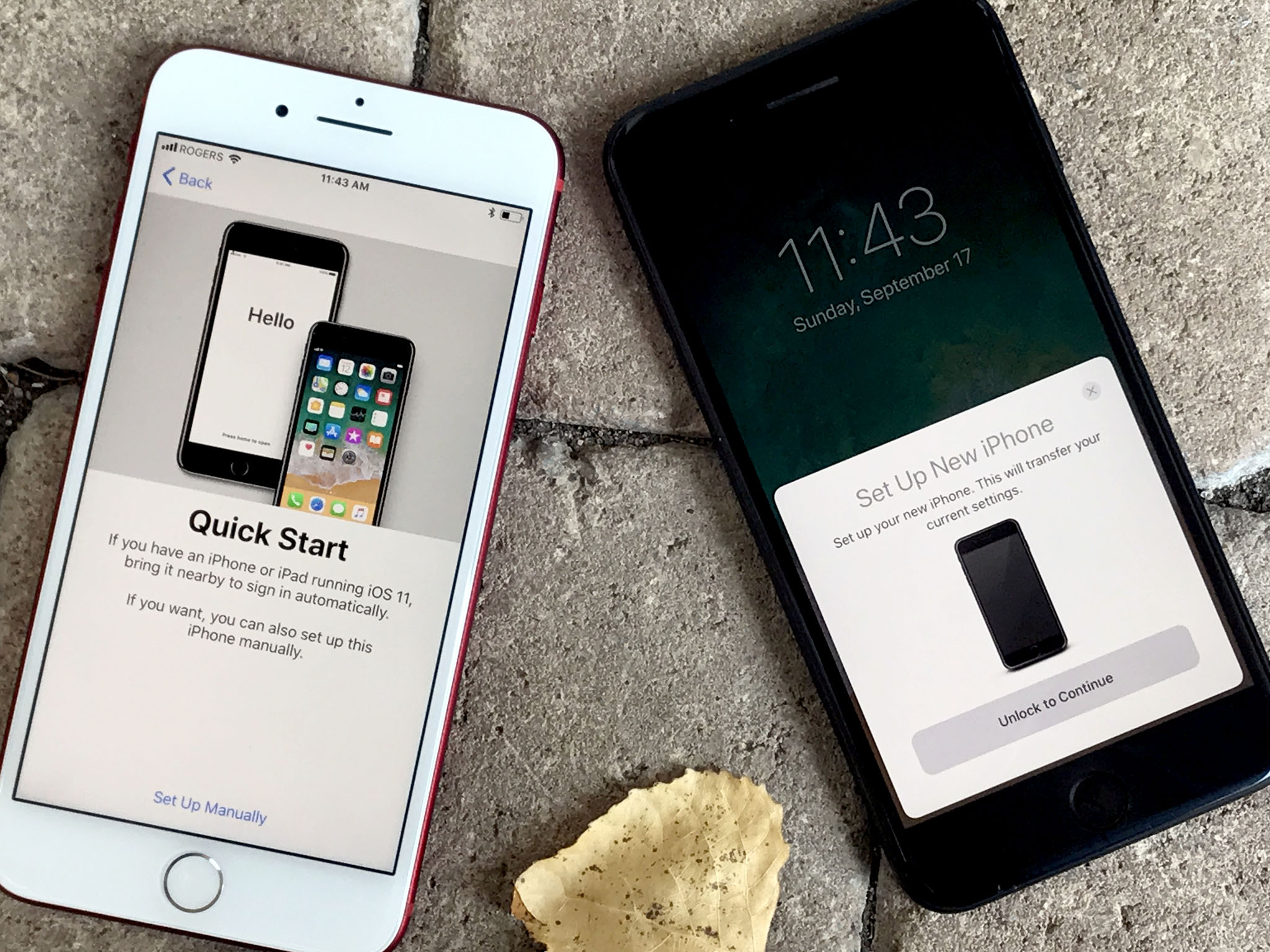
This is true! But only temporarily.
Master your iPhone in minutes
iMore offers spot-on advice and guidance from our team of experts, with decades of Apple device experience to lean on. Learn more with iMore!
If you get a new phone or update your existing phone, setting it up takes a lot of power. That's because the radios turn on and stay on while it redownloads all your apps, games, photos, and videos, the processors and storage systems fire as it updates libraries and reindexes search, and since the phone can't sleep until it's done, the battery just drains away.
So, if you've just restored or upgraded or updated, keep your phone plugged in on a solid Wi-Fi connection, and leave it alone for as long as possible. Might take a day or two if it gets interrupted a lot, but it'll be worth it.
2. Rebooting fixes everything, just like Windows!
Also true. Ish. Rebooting can fix some things. If processes have gone rogue or caches are clogged, the radio connections are wonky, or whatever, hitting reset is like giving the system a kick in the apps.

On iPhone X and iPhone 8:
- Quickly click and release the Volume Up button.
- Quickly click and release the Volume Down button.
- Press and hold the Side button (sleep/wake, on/off).
On older iPhones, it's mainly
- Press and hold down both the Sleep/Wake button and the Home button at the same time.
- Keep them held down until you see an Apple logo.
- Let go.
3. You should never force quit all apps
False. But also ish. For some reason this is a huge argument on the 'net, with everyone from current and former Apple Geniuses to tech pundits weighing on what's right or wrong.
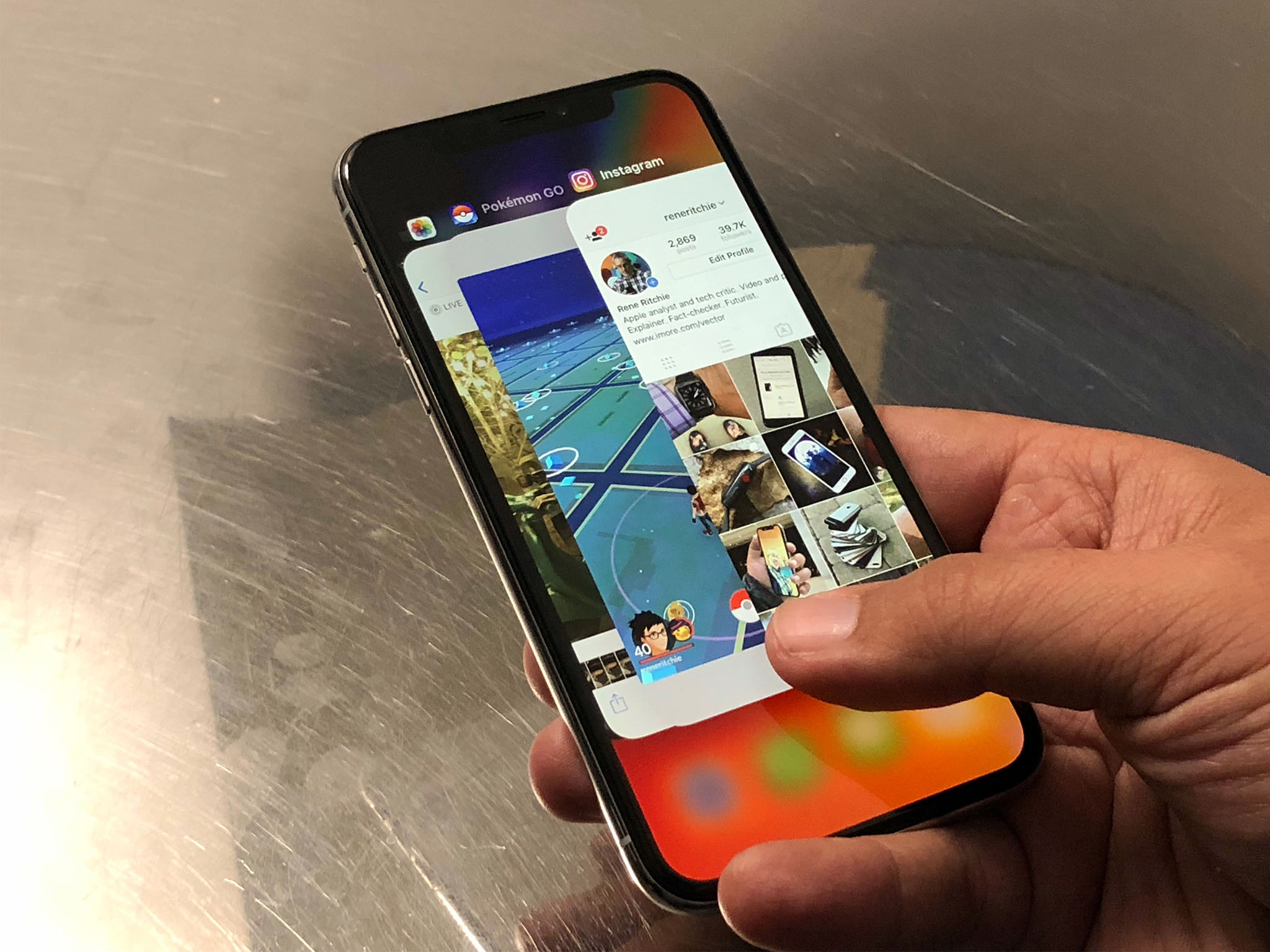
The truth is, almost all of the time, iOS does a better job managing apps and resources than you ever could. It'll keep alive what it can, jetison what it can't, and preserve all power possible.
Once in a while, though, apps start consuming too many resources. Sometimes it's outright abuse — looking at you, Facebook and Snapchat. Other times, a bug.
If you're seeing unusual drain, you can try and figure out which apps are the bad actors by going to the battery shaming screen:
- Launch Settings from your Home screen.
- Tap on Battery. Wait a moment for Battery Usage to populate.
- Tap on the Show Detailed Usage button (looks like a clock) to get a breakdown of foreground and background power usage.
- Tap on Last 7 Days to get a broader look at power consumption over time.
It can be tricky to understand, but here's the deal: If you see Photos in there, and you've just taken a ton of picks, it's a sign you're uploading them to iCloud or downloading thumbs and things should return to normal when you're done. If you see Facebook there and it says 4% on screen and 40% on background, it's a sign they're doing you wrong.
At that point, you can force quit the bad app and likely get your power consumption back to normal.
On the iPhone X:
- Touch your finger to the gesture area at the bottom of the screen.
- Swipe up and hold your finger in place for a moment until the card-like multitasking interface appears.
- Tap and hold on the app you want to quit until the red circle with the "-" symbol appears in the top left corner of the app. (Or, on iOS 12, just swipe, swipe away.)
On older iPhones:
- Double click the Home button to bring up the fast app switcher.
- Swipe to the app you want to force quit.
- Touch the app card and flick it up and off the screen
If you're in a hurry, in a desperate situation like roaming at an airport and watching your battery turn red as all hope fades from your life, or you simply can't figure out which app is being a jerk, then, yes, you can force quit all your apps just to make sure you kill every possible source of problems.
It's why some Geniuses do it when they don't think users want to spend the time or effort to precisely diagnose the problems themselves. (And don't want to just delete Facebook and Pokémon.)
4. Fast charging or wireless charging will destroy your battery life
This is true but also false. It's complicated. Here's why: Heat is the enemy of lithium ion batteries. They can self-heal from cold but heat will end them.
If it's summer, try not to leave your iPhone lying in direct sunlight or in an extremely hot environment. If it's winter, try not to leave your iPhone on a heater or in front of a hot air vent, even in your car.
And, the faster you charge, the more heat you generate. So, technically, anything other than a nice, slow, plug like the one currently, comically still included with iPhones will reduce the overall health of your battery.
But, it's not the stone ages any more. iOS does a ton of work to manage charging. For example, you're really on fast charging half the way up.
It's so good that I don't even think about it any more. The convenience of being able to charge faster when I need it, or just toss my phone onto a wireless charger when it's available, far exceeds the relatively small reduction in overall battery life I may experience years from now.
Especially when most people change phones every couple of years, and replacement batteries are relatively cheap. Especially right now.
Micromanaging power just isn't worth the time and effort.
5. You should keep your iPhone plugged in and/or never let it charge fully
See, above. You can probably eek out a tiny, tiny amount of extra battery longevity by carefully controlling how often and how much your charge your phone, but it's like driving 100 miles to save pennies on gas.
No matter the science, it's just not worth the increase in anxiety or loss of convenience.
If you want to keep track of battery health to see for yourself:
- Launch Settings from your Home screen.
- Tap on Battery.
- Tap on Battery Health.
Peak performance capability is the ability of your iPhone's battery to supply adequate charge even in the face of highly demanding tasks, up to and including those that cause power spikes.
If your battery has poor health, you'll want to make an appointment at an Apple Store or contact AppleCare to arrange a replacement.
6. Apple should just double the iPhone size to fit in more battery

False. Batteries are heavy, and while no one thinks that matters, it makes it harder to hold your phone up longer for games, video, reading, and more. Go into a store, pick up two phones, the heavy one often loses.
They're also insulators, which messes with the thermals in the device, and they're not RF transparent, which messes with the radios.
A smarter solution is something like the — wait for it — smart battery case. It looks super ugly but that's because Apple cut away the excess material and added amplifiers so, not only will it not interfere with radio signals and cost power the way some other cases do, it'll actually help boost the signal.
It'll also keep your iPhone in mobile mode, unlike other cases, so it won't think its plugged in and spin up a bunch of high-demand processes like updates and bigger media sync, again like other cases do.
The iPhone is supposed to be the naked core, so you have the minimal amount of atoms possible, but can add anything you like, from battery packs to rugged cases to wallets. Whatever.
The only real problem here is that Apple hasn't manufactured or licensed the smart battery case for iPhone Plus or iPhone X.
Can we get on that please?
7. You can't live in Low Power Mode
False. If, for example, you're roaming or traveling and bad signal and heavy GPS are killing you battery life, slap on Low Power Mode even if you're at 100%
- Launch the Settings app from the Home screen.
- Tap Battery.
- Toggle Low Power Mode to on.
You can also use Control Center, 3D Touch, or just tell Siri to do it.
You can also
- Turn down the screen brightness.
- Set Auto-Lock to 1 minute.
- Use headphones instead of the speaker if you have to listen to audio or music.
- Hide the Clock app in a folder. That animation uses GPU cycles. (Okay, silicon geeks only.)
Yes, seriously. And no, I can't stop laughing about the Clock app thing either.

Rene Ritchie is one of the most respected Apple analysts in the business, reaching a combined audience of over 40 million readers a month. His YouTube channel, Vector, has over 90 thousand subscribers and 14 million views and his podcasts, including Debug, have been downloaded over 20 million times. He also regularly co-hosts MacBreak Weekly for the TWiT network and co-hosted CES Live! and Talk Mobile. Based in Montreal, Rene is a former director of product marketing, web developer, and graphic designer. He's authored several books and appeared on numerous television and radio segments to discuss Apple and the technology industry. When not working, he likes to cook, grapple, and spend time with his friends and family.

