Making and receiving phone calls on iOS 8 for iPad and OS X Yosemite: Explained
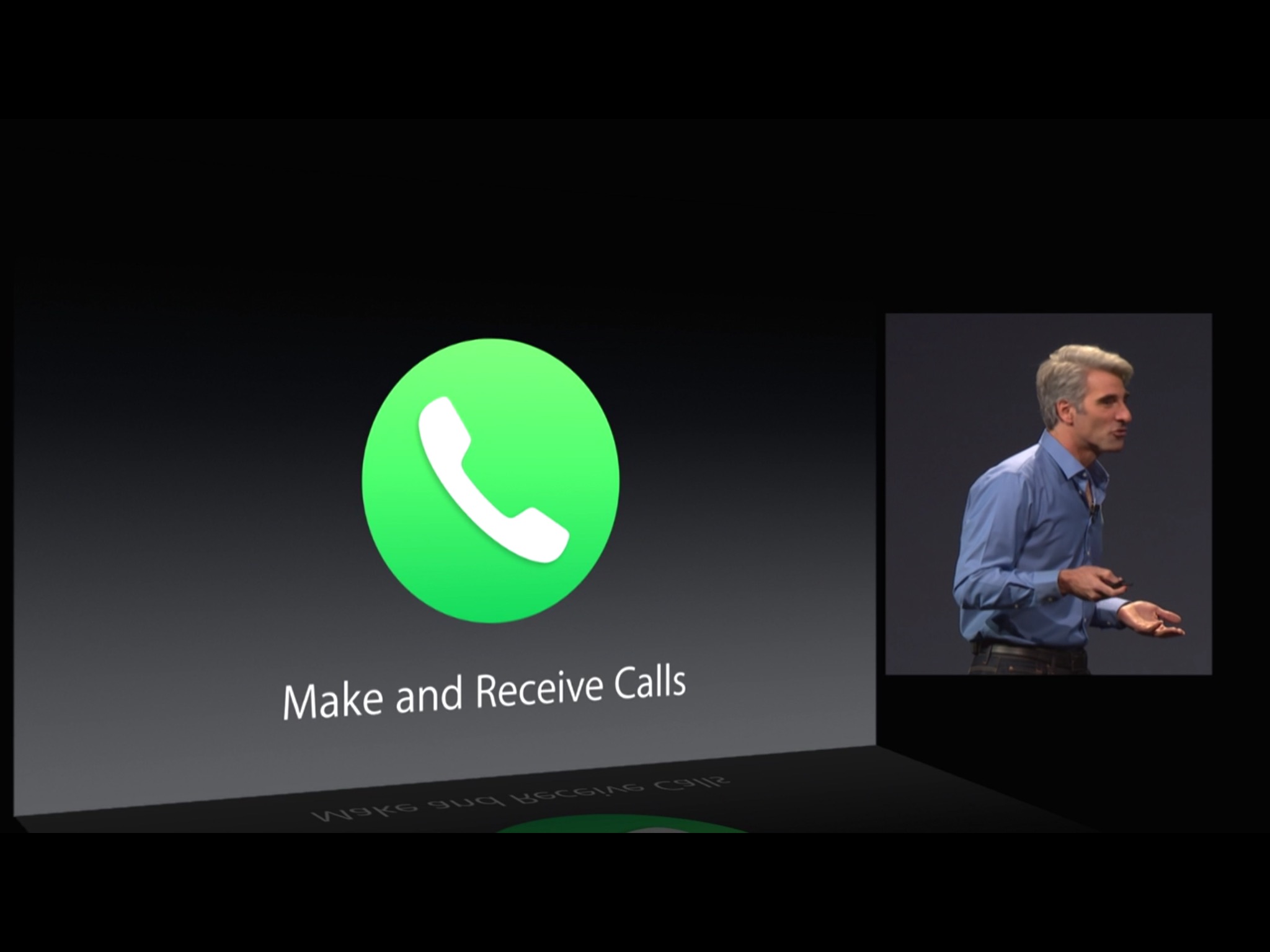
Continuity is one of the most important features in both iOS 8 and OS X Yosemite and one of the most important features in Continuity is call answering. Sure, Handoff is great, as is cross-compatible AirDrop and Instant Hotspot, and keeping in touch with our green bubbled SMS/MMS friends and family. But being able to use your Mac and iPad as if they were iPhones? Being able to call Dr. Dre from your desktop? That's magic. And here's how it works!
Why voice calling matters
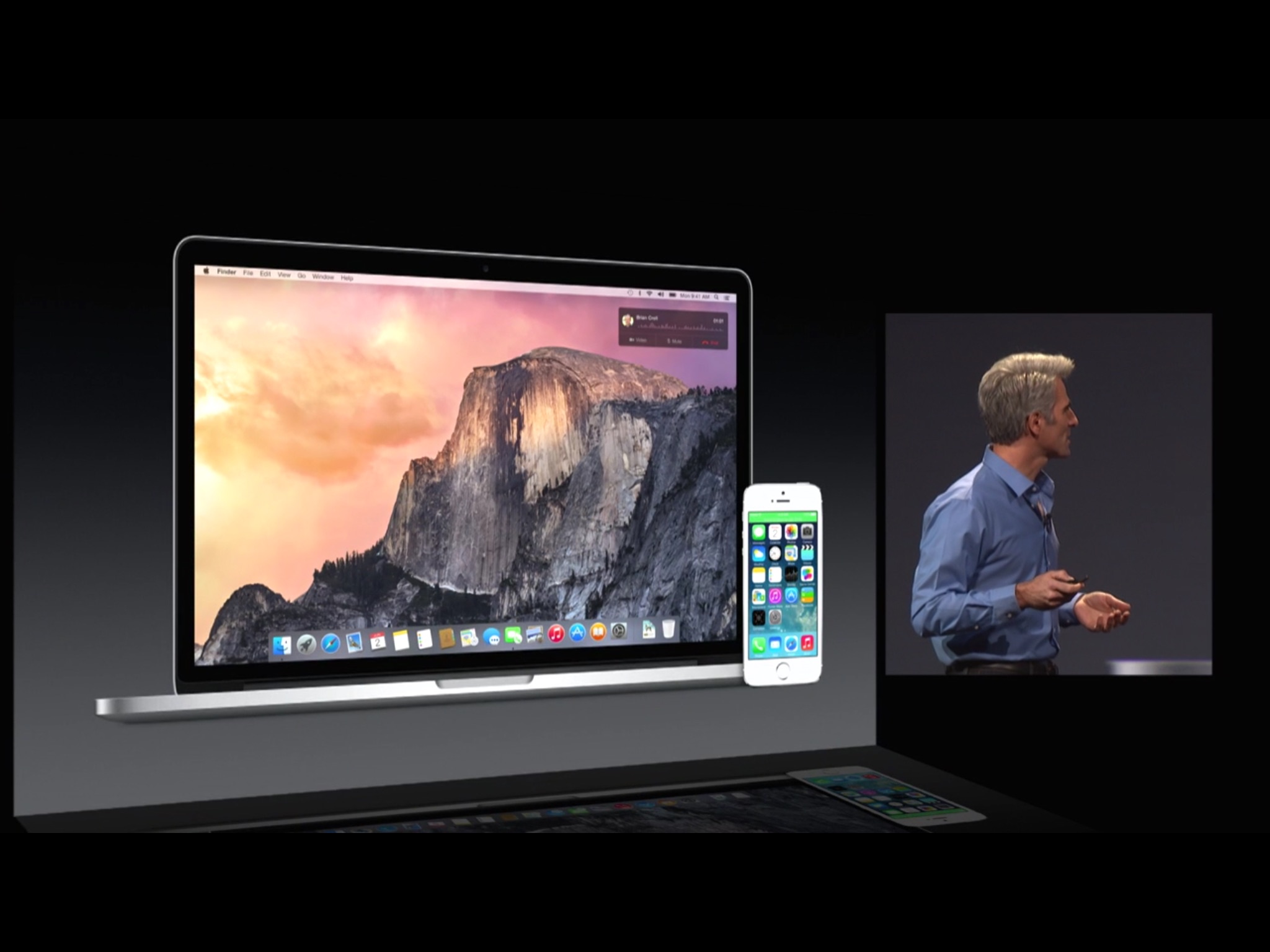
iPhones have full on cellular voice radios. That's what lets them make and receive calls over the traditional telephone network. iPads can optionally have cellular data radios, but that doesn't give them access to the telephone network. Macs haven't yet been given any cellular radios of any kind. iPads and Macs can both use Apple's FaceTime Audio service, or other voice-over-IP services like Skype, and that works great if you initiate or get a FaceTime or Skype call. But it doesn't help you at all if your iPhone rings and you're sitting across the room with your iPad or at your Mac.
Continuity's call making and answering does.
Apple ID and Wi-Fi connected

Other devices have tried transporting phone calls from phones to tablets or computers before, typically over Bluetooth and using a protocol that essentially handled the tablet or computer as if it were a wireless headset. It was the same technology, for good or for ill, that worked on a speakerphone system or in-car hands-free setup. Apple isn't using Bluetooth or mimicking a headset. Apple's using Wi-Fi and mimicking a telephone system.
As long as you are logged into the same iCloud account (Apple ID) on all your devices, and your iPhone is within Wi-Fi range, you can use Continuity calling. Your Apple ID is to ensure that your phone calls can only ever be made or taken on your devices. The Wi-Fi network not only allows for the transport, but makes it highly likely your devices are in your possession, or at least in your vicinity, which likewise keeps your calls personal and secure.
The end result is, whether it's in your pants pocket, your bag across the room, or plugged in on the charger across the house, any phone call that comes in can be answered on your iPhone or iPad instead.
It should be noted that Apple hasn't mentioned Bluetooth in regards to Continuity SMS/MMS, only Wi-Fi network. However, that doesn't mean Bluetooth isn't used to handle negotiation or pairing (the way it is for the new, easier Continuity tethering). I'll be experimenting some more to find out.
Master your iPhone in minutes
iMore offers spot-on advice and guidance from our team of experts, with decades of Apple device experience to lean on. Learn more with iMore!
Call display, call answer, call defer
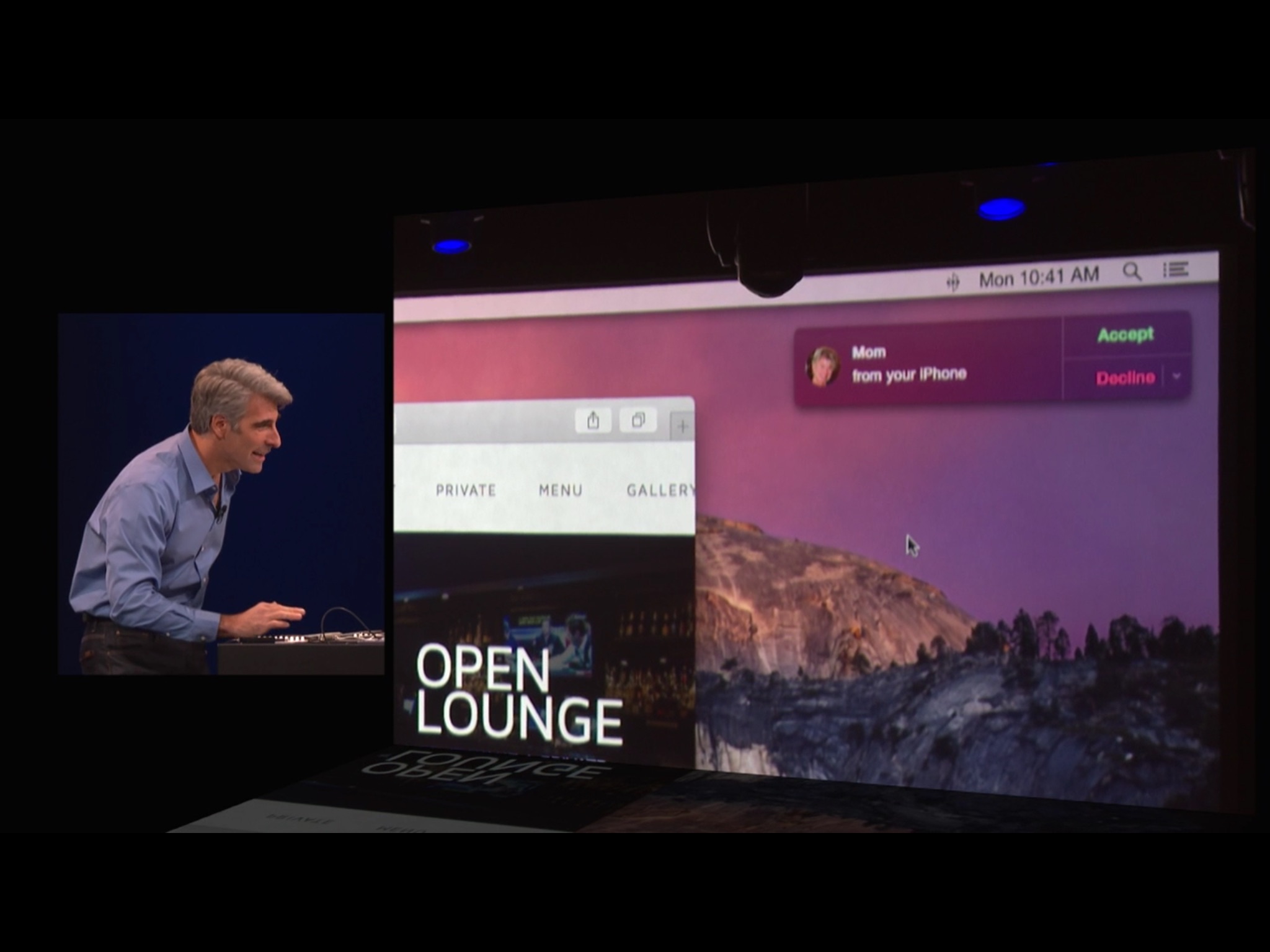
When your iPhone rings, Continuity can show you the name and number of whose calling on your iPad or Mac. It works just like the call display you're used to (provided you have call display service from your carrier and the identity information is available). Also, just like your iPhone, if the caller is in your contacts you'll see your contact picture for that caller, making them instantly recognizable even at a glance.
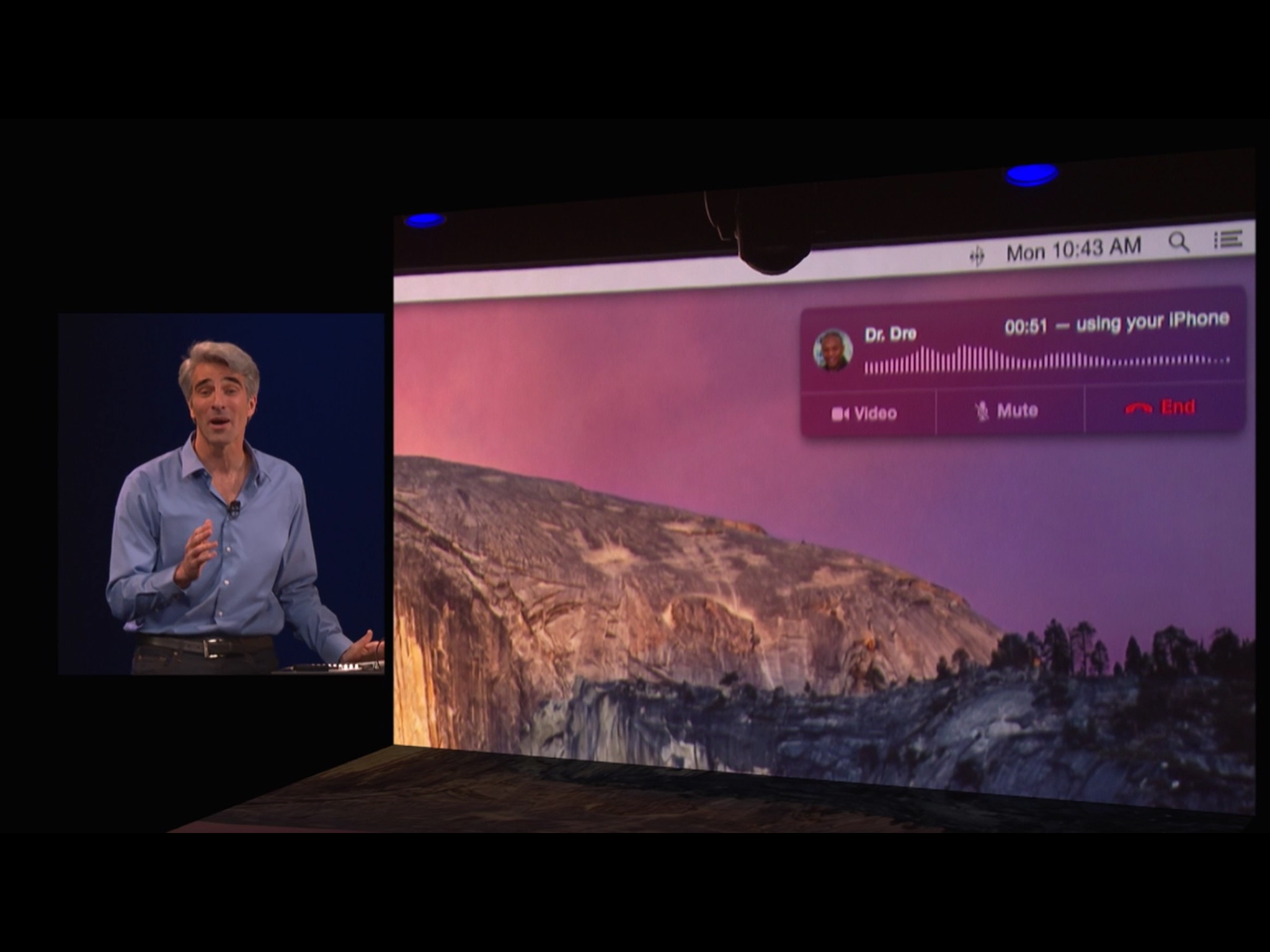
And just like on your iPhone, you can swipe the incoming call notification on your iPad, or click it on your Mac, to answer. Of course, if you're giving some big fancy keynote or are likewise busy and can't answer, you can choose to ignore the call, or even to respond with an iMessage or SMS message to let the caller know you'll get back to them ASAP. (Presumably, if you ignore the call on your iPad or Mac, it will get sent to voicemail, if available, on your iPhone.)
Call from contacts, calendar, or Safari
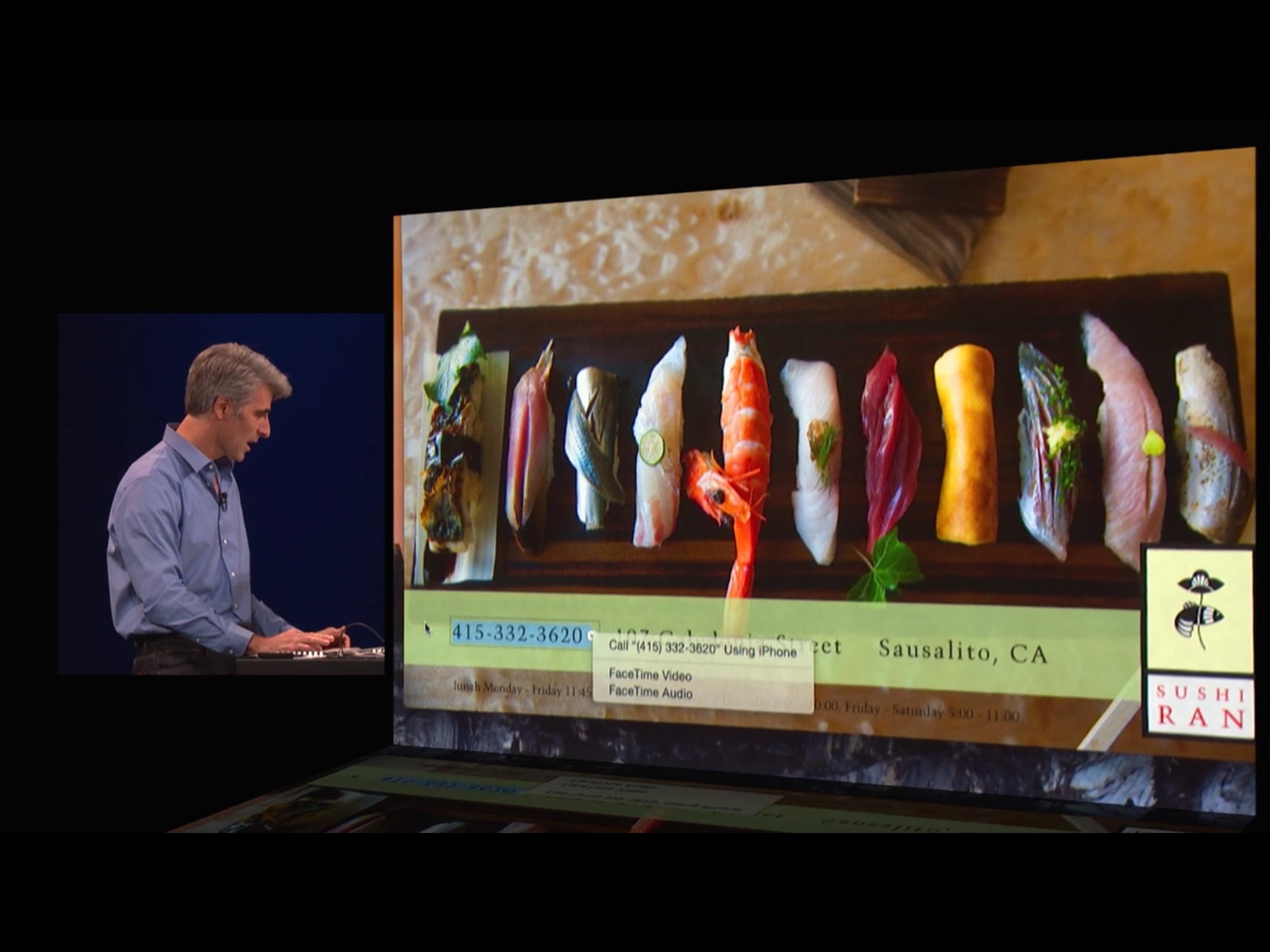
Making calls from your iPad or Mac is just as easy as receiving them. Any time you have a phone number in the built-in Contacts app, Calendar app, or Safari web browser, tapping or clicking on it will give you the option to call. Choose it and your call will be placed using the Wi-Fi connection to your iPhone, and your iPhone's connection to the telephone network.
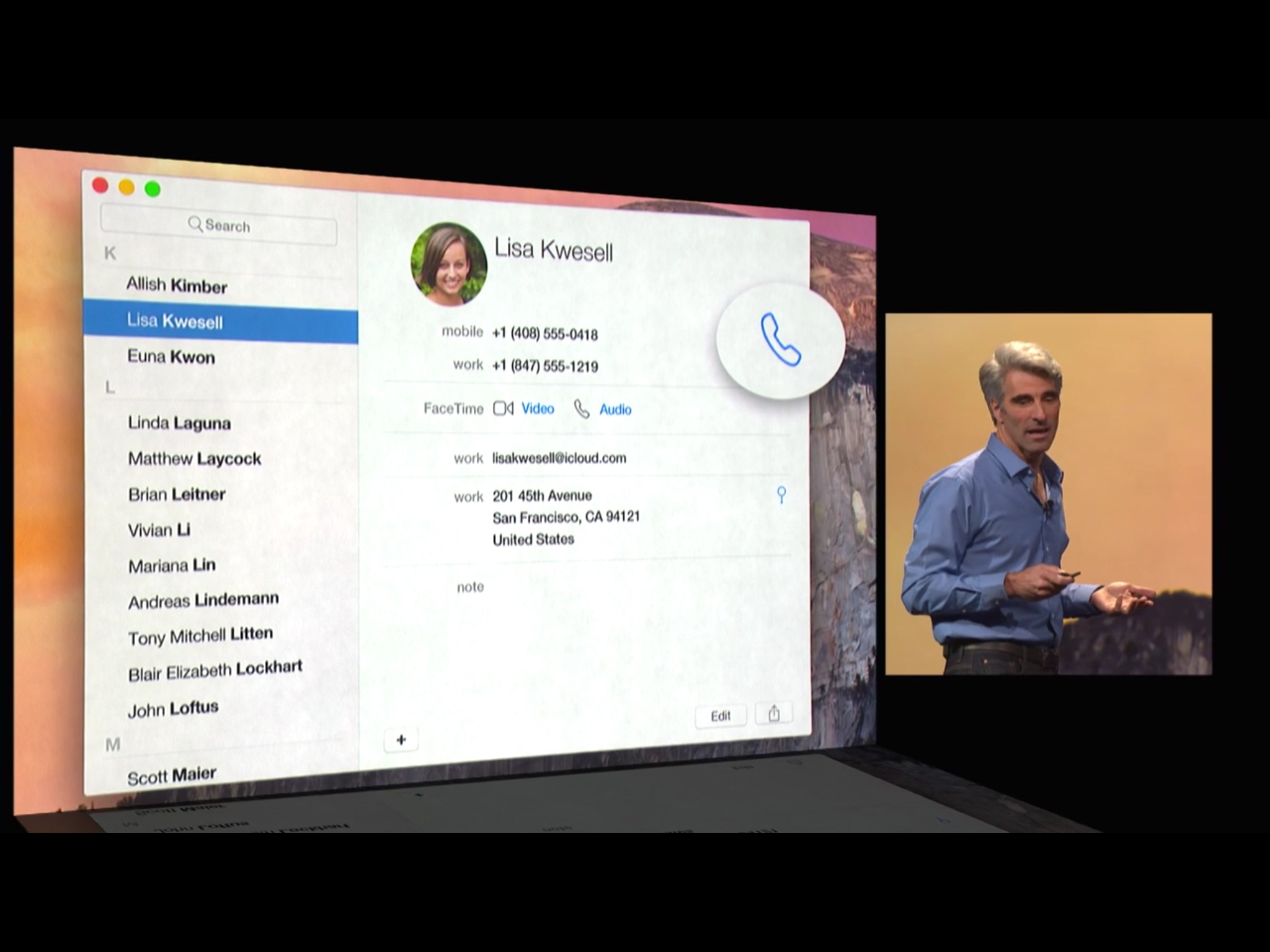
Once a call is connected you'll see a time indicator — useful if you're counting local or long distance minutes — and you'll be told the call is "using your iPhone". Right below that is a sound wave just to add some visual flare.
You'll also get additional options, similar to what you get now on the iPhone. You can switch to a FaceTime video call, in which case the traditional telephone call is ended and the FaceTime call seamlessly connected in its place. You can also choose to mute the call so you can speak freely without the person on the other end hearing what you're saying, and end the call when you're done.
Bottom line
Apple hasn't shown off nor have they said whether Continuity calling will work with conference calls, though there was nothing in the demos that suggested an interface for handling them. However, starting off simply and adding functionality over time is a cornerstone of Apple's approach. The point being, this is a beginning, not an ending.
This fall millions of iPhones will ring and millions of people will be able to answer them on their iPads or Macs. Millions of people will also be able to place calls without reaching into their pockets, crossing the room to their bags, or sitting across the house tethered to their charging cable. If Continuity calling works as advertised — and we'll have to wait until the shipping version really gets hammered on to know for sure — then that's exactly the problem Apple will have solved.
If you've got an iPhone and an iPad or Mac, are you looking forward to making and taking calls on all your devices?
More of iOS 8: Explained
- Handoff in iOS 8 and OS X Yosemite: Explained
- Making and receiving phone calls on iOS 8 for iPad and OS X Yosemite: Explained
- Sending and receiving SMS/MMS on iOS 8 for iPad and OS X Yosemite: Explained
- AirDrop and Instant Hotspot in iOS 8 and OS X Yosemite: Explained
- QuickType keyboard in iOS 8: Explained
- Interactive notifications in iOS 8: Explained
- SceneKit in iOS 8: Explained
- Metal in iOS 8: Explained
- Widgets in iOS 8: Explained
- Share extensions in iOS 8: Explained
- Action extensions in iOS 8: Explained
- Inter-app photo and video editing in iOS 8: Explained
- Custom keyboards in iOS 8: Explained
- Family Sharing on iOS 8: Explained
- iCloud Drive and Document Picker for iOS 8: Explained
- Document provider extensions in iOS 8: Explained
- TestFlight in iOS 8: Explained
- Apple Maps in iOS 8: Explained
- iMessage in iOS 8: Explained
- Photos in iOS 8: Explained
- Spotlight in iOS 8: Explained
- Health in iOS 8: Explained
- Touch ID in iOS 8: Explained
- HomeKit in iOS 8: Explained
- Adaptive UI in iOS 8: Explained
- Manual camera controls in iOS 8: Explained

Rene Ritchie is one of the most respected Apple analysts in the business, reaching a combined audience of over 40 million readers a month. His YouTube channel, Vector, has over 90 thousand subscribers and 14 million views and his podcasts, including Debug, have been downloaded over 20 million times. He also regularly co-hosts MacBreak Weekly for the TWiT network and co-hosted CES Live! and Talk Mobile. Based in Montreal, Rene is a former director of product marketing, web developer, and graphic designer. He's authored several books and appeared on numerous television and radio segments to discuss Apple and the technology industry. When not working, he likes to cook, grapple, and spend time with his friends and family.
