Can't figure out how to enable 4K 60FPS and 1080P 240FPS on your iPhone 8? Here's the fix!

The iPhone 8 and iPhone 8 Plus have some excellent new camera features including (for the first time) being able to shoot 60 frames per second (FPS) in 4K and a whopping 240FPS in 1080P for ultra-slow-motion video. But these two formats can take up a lot of space on your iPhone — 400MB for 4K at 60FPS (versus 170MB for 30FPS), and 480MB for a 240FPS shot (vs 170MB for 120FPS). As such, they're not enabled by default.
How much space does 4K take up on your iPhone?
Before you can shoot at these frame rates and sizes, you'll need to change your video format from the older (and bigger) H.264 format to the newer (and more efficient) HEVC codec.
How to switch your video format to shoot in 4K/60FPS and 1080P/240FPS
Note: The HEVC codec is not currently supported by all devices or in all apps, and requires High Sierra to convert properly on a Mac. You can AirDrop a movie to convert it from HEVC to H.264, but just be aware.
- Open the Settings app on your iPhone.
- Select the Camera section.
- Go to Formats.
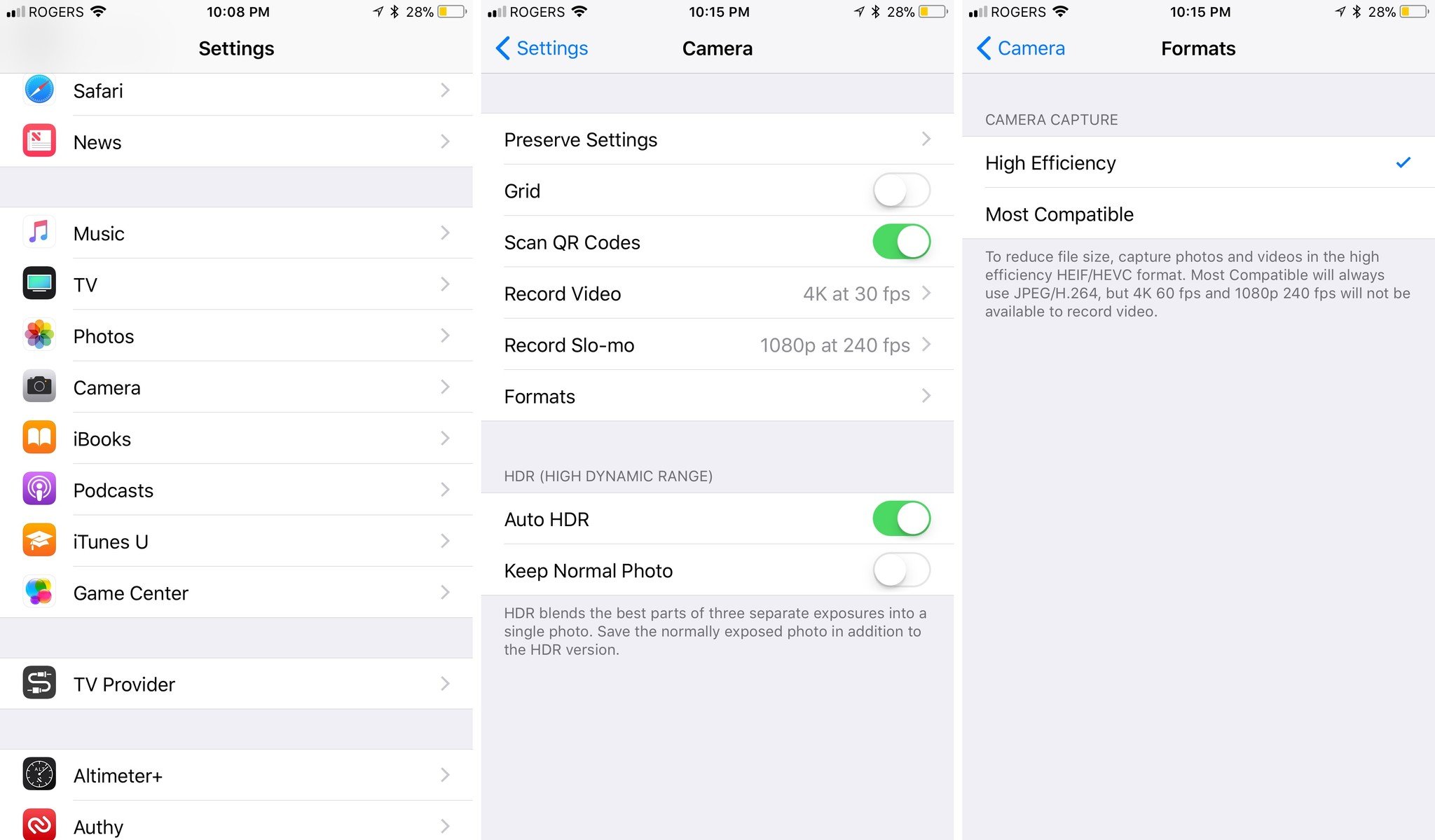
- Choose High Efficiency.
- Change your Record Video option to 4K at 60 fps.
- Change your Record Slo-mo option to 1080P at 240 fps.
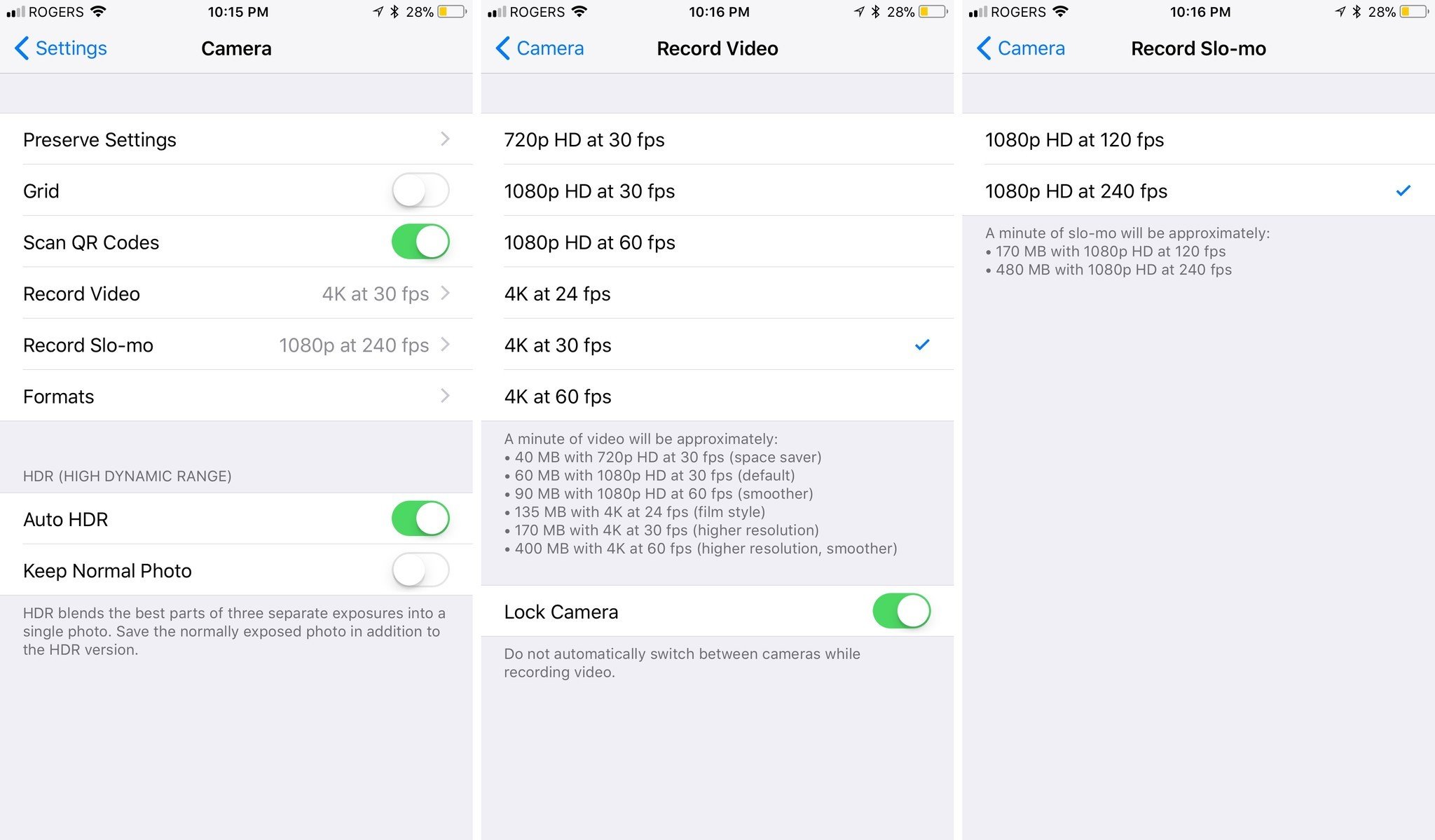
Any questions?
Let us know in the comments.
Master your iPhone in minutes
iMore offers spot-on advice and guidance from our team of experts, with decades of Apple device experience to lean on. Learn more with iMore!
Serenity was formerly the Managing Editor at iMore, and now works for Apple. She's been talking, writing about, and tinkering with Apple products since she was old enough to double-click. In her spare time, she sketches, sings, and in her secret superhero life, plays roller derby. Follow her on Twitter @settern.

