Can't update Office 2011 on your Mac? Here's the fix!
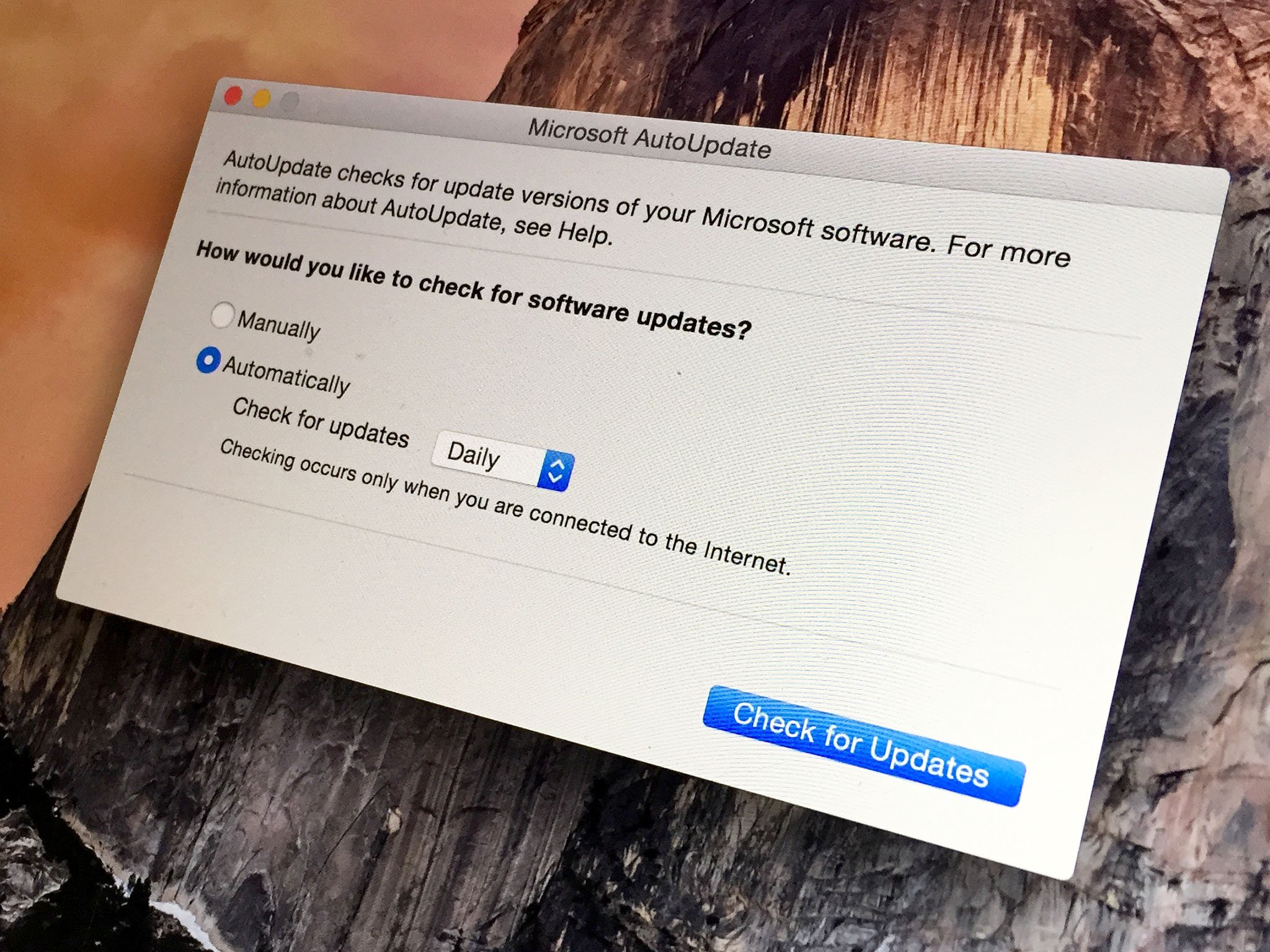
AutoUpdate 3.0.5 was installed with the last Office update a few days ago. Microsoft has backed off from the mess it made with a new version of AutoUpdate you can download now. The problem only happens if you're using both the Office 2016 preview Microsoft has posted as well as Office 2011.
Once you installed the previous version of AutoUpdate, you'd find that it would locate but would be unable to install an update to Office 2011. What's worse, the AutoUpdate program would grab lots of memory and generally make a mess of things. People were running into this problem:
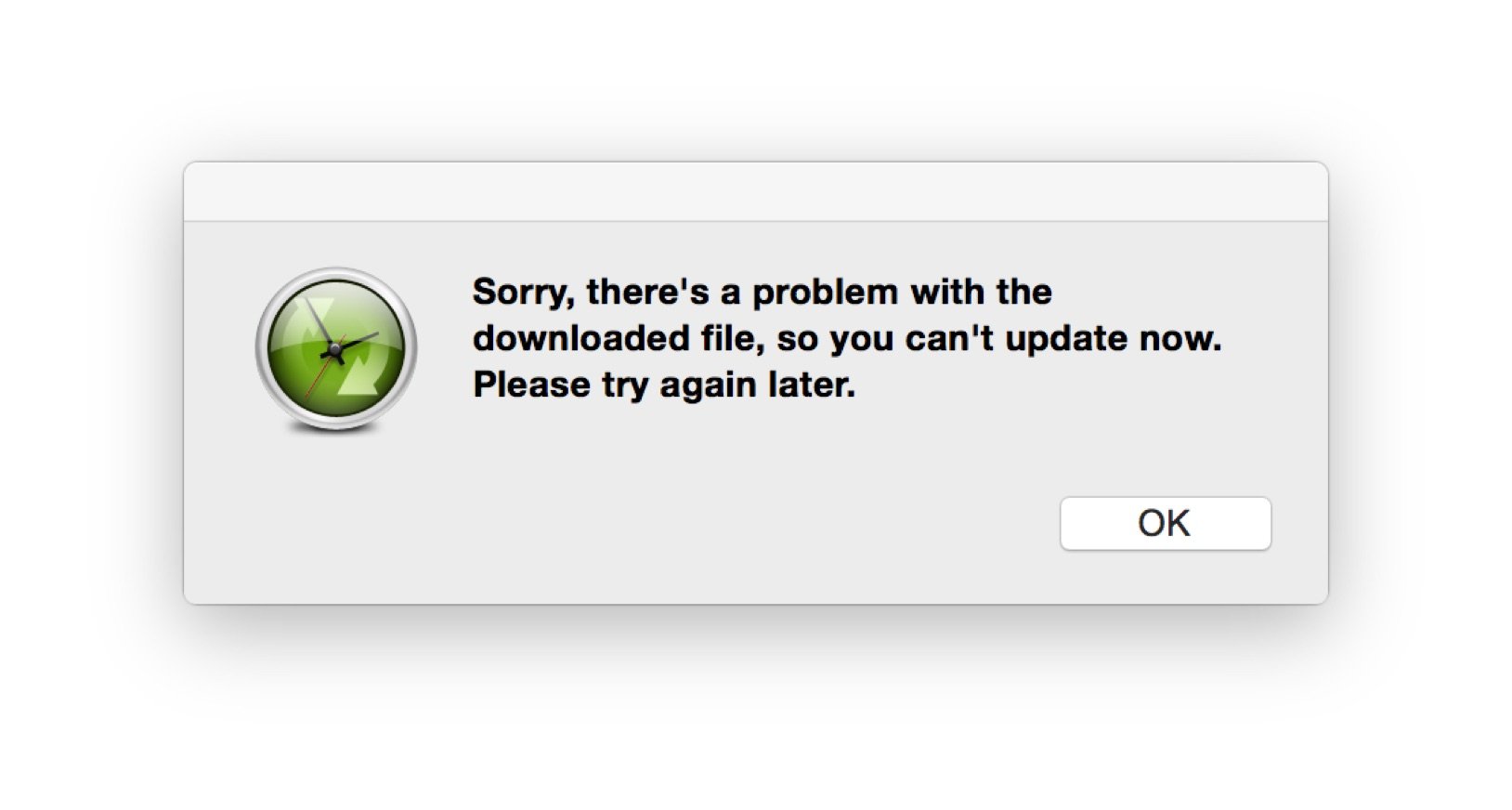
To get past it, the easiest thing to do is to to run AutoUpdate again. It'll find the updated version of itself and install it. To do so, just select the "Check for Updates" option in the Help menu of any open Microsoft application.
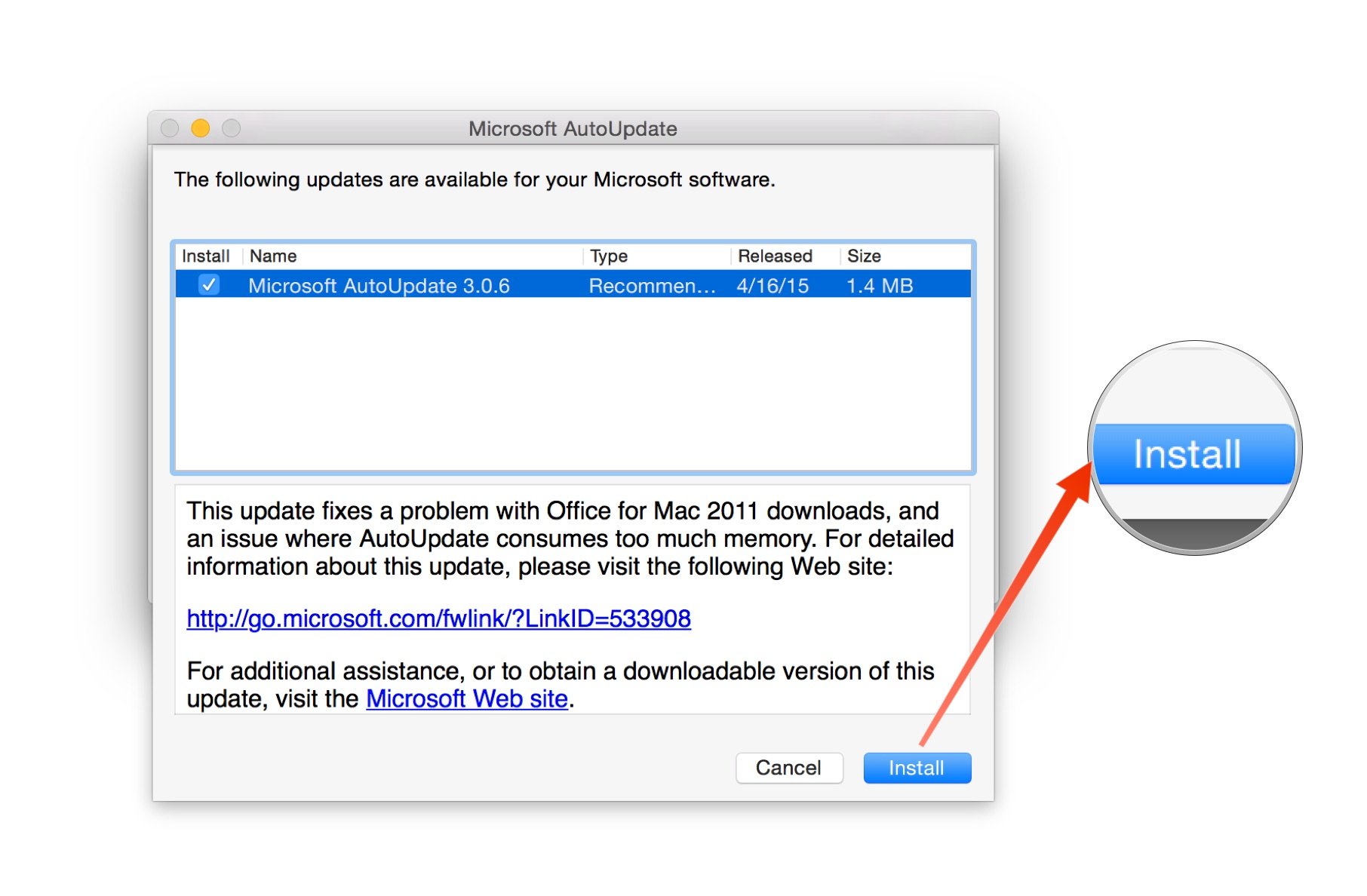
If that doesn't work, or if you don't trust AutoUpdate to do the right thing, you can download the latest updater from Microsoft's web site and install it yourself. That'll download to your Downloads folder as a .pkg file.
How to run the AutoUpdate installer
- Double-click on "Microsoft AutoUpdate 3.0.6.pkg" to launch the installer.
- Click Continue.
- Click Continue again to install it to your Mac's hard drive.
- Click Install.
- Enter your administrator password and click Install Software.
- After it's done click the Close button.
That's it.
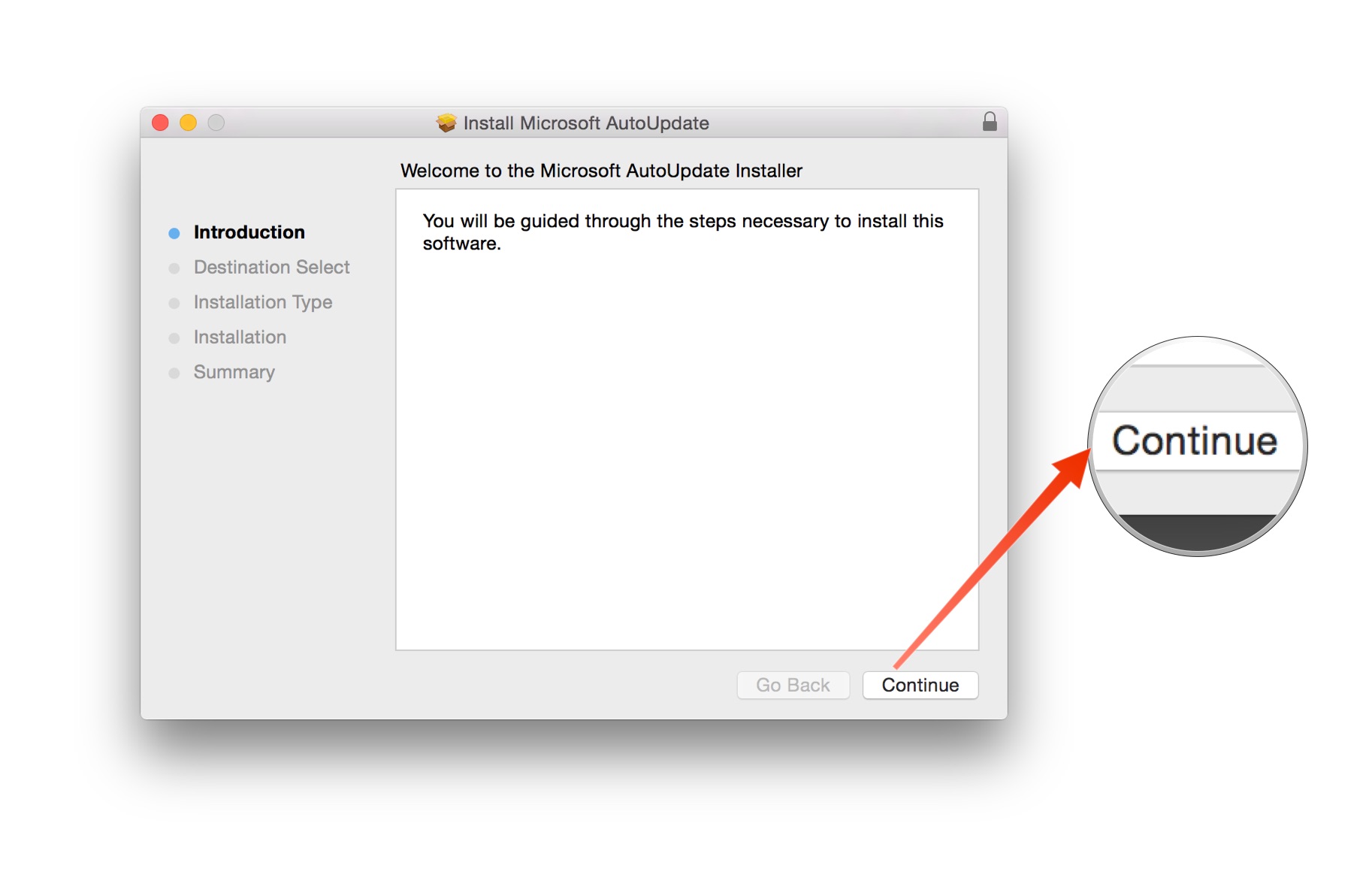
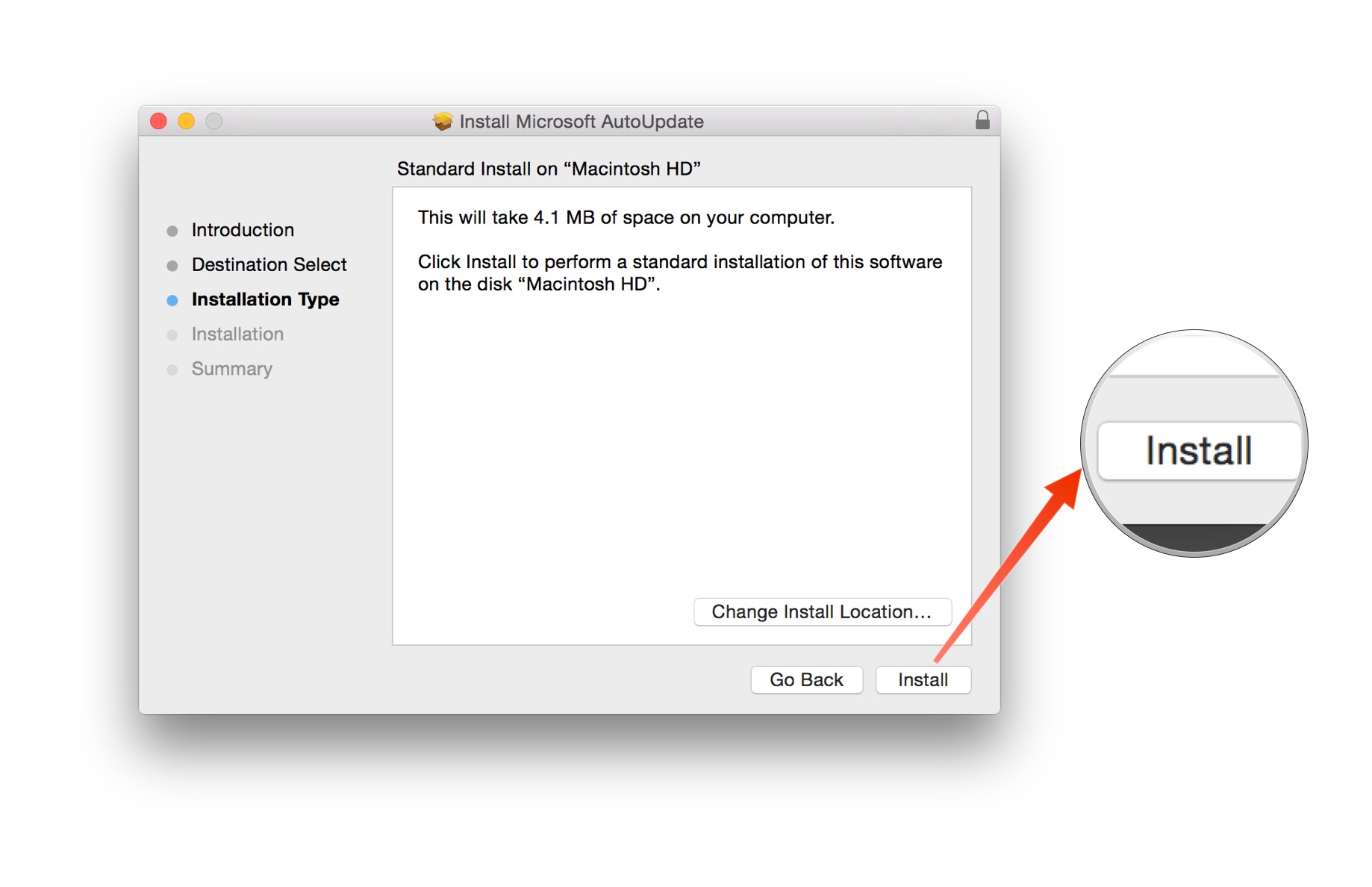
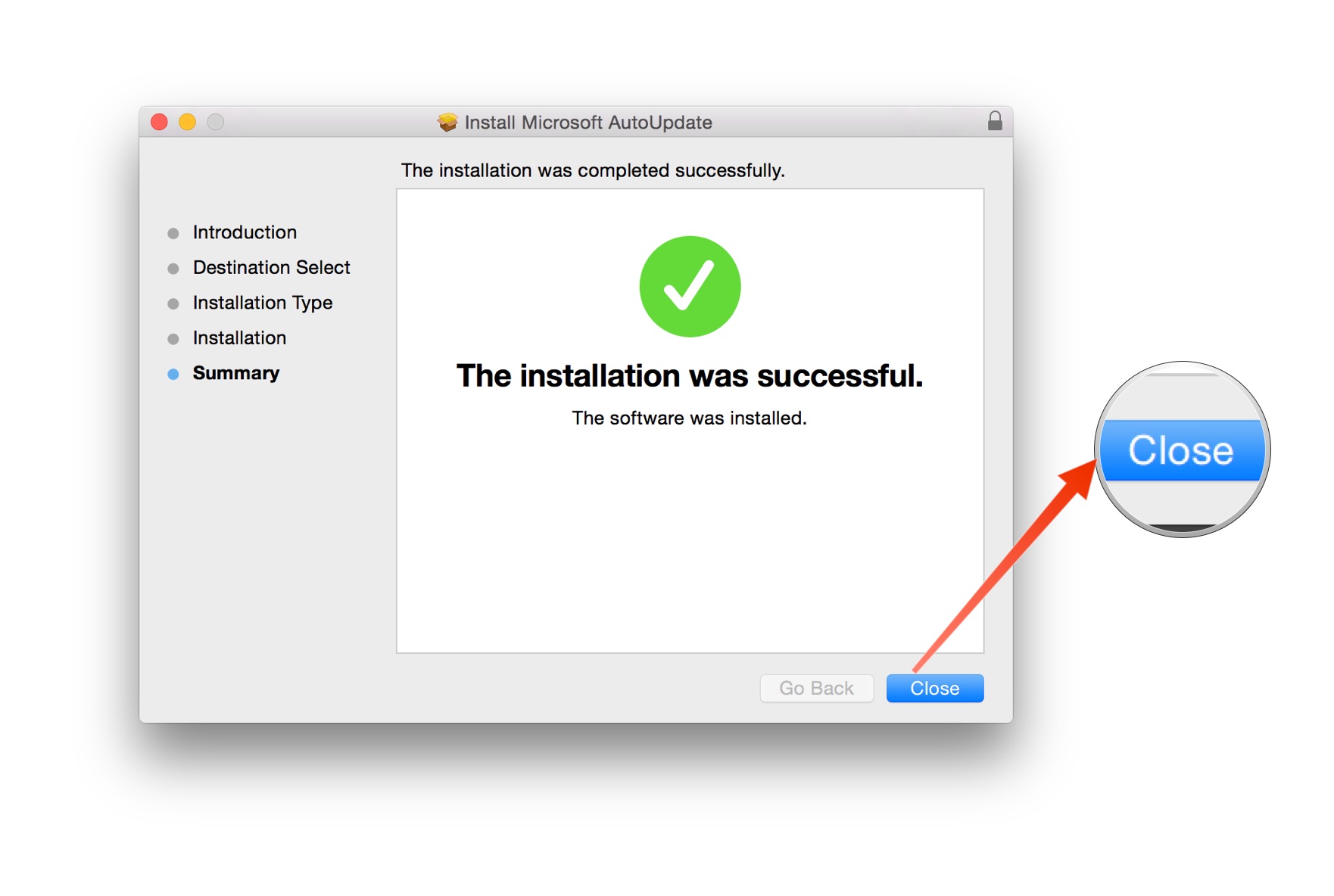
Master your iPhone in minutes
iMore offers spot-on advice and guidance from our team of experts, with decades of Apple device experience to lean on. Learn more with iMore!

