Celebrate Independence Day with HomeKit!

You can add a little home automation fun to your Fourth of July celebrations with the help of Siri and HomeKit. Whether you're looking to add a little red, white, and blue to your home or get the temperature just right, your HomeKit-enabled accessories can make your celebrations all the more awesome!

There's no better way to get in the Independence Day mood than with a couple HomeKit projects, right? I hope you answered yes, 'cause that's what I've got for you! Follow along with these projects to learn a little about HomeKit automation and show of your festive side.
Paint the town (or, more realistically, your home) red, white, and blue! 🇺🇸
In this project we're going to use a smart lock as a trigger for changing the color of smart lights in your home. In my home, I have four Philips Hue bulbs in four different lamps in my living room and they can all be triggered by an automation. When you or your roommate/partner/spouse/guest unlocks the front door, your lights will turn red, white, and blue to celebrate America's big day!
- Launch the Home app.
- Tap Automation in the bottom right corner (looks like an alarm clock).
- Tap Create new Automation.
- Tap An Accessory is Controlled.
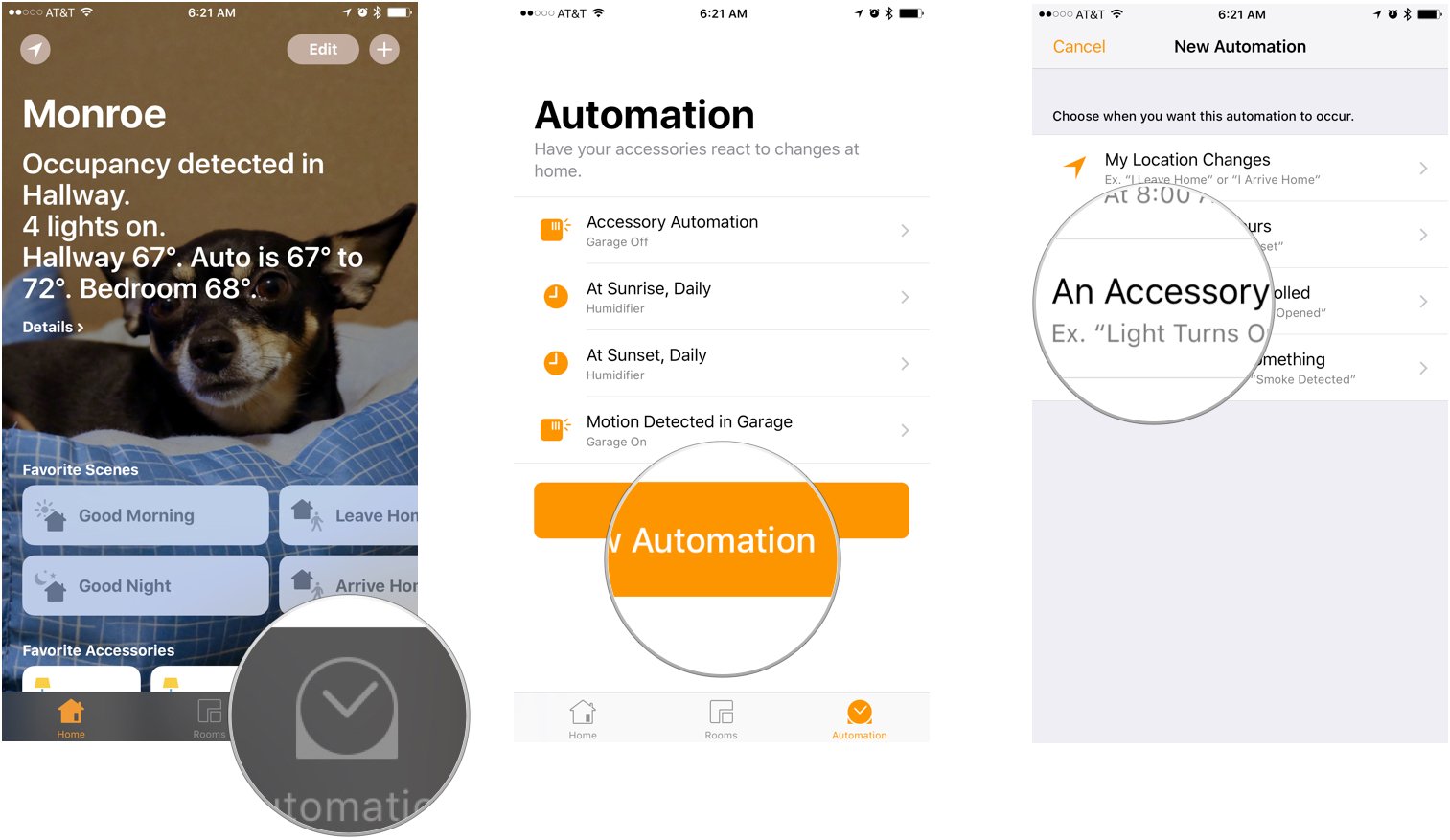
- Choose the Accessory that will serve as the automation trigger. I will choose the August Smart Lock which is installed on my front door.
- Tap Next.
- Tap Unlocks. This will trigger the automation when the front door unlocks.

- Tap Next.
- Choose a Scene or Accessories to trigger. I will choose the Philips Hue lights in my living room.
- Tap Next.
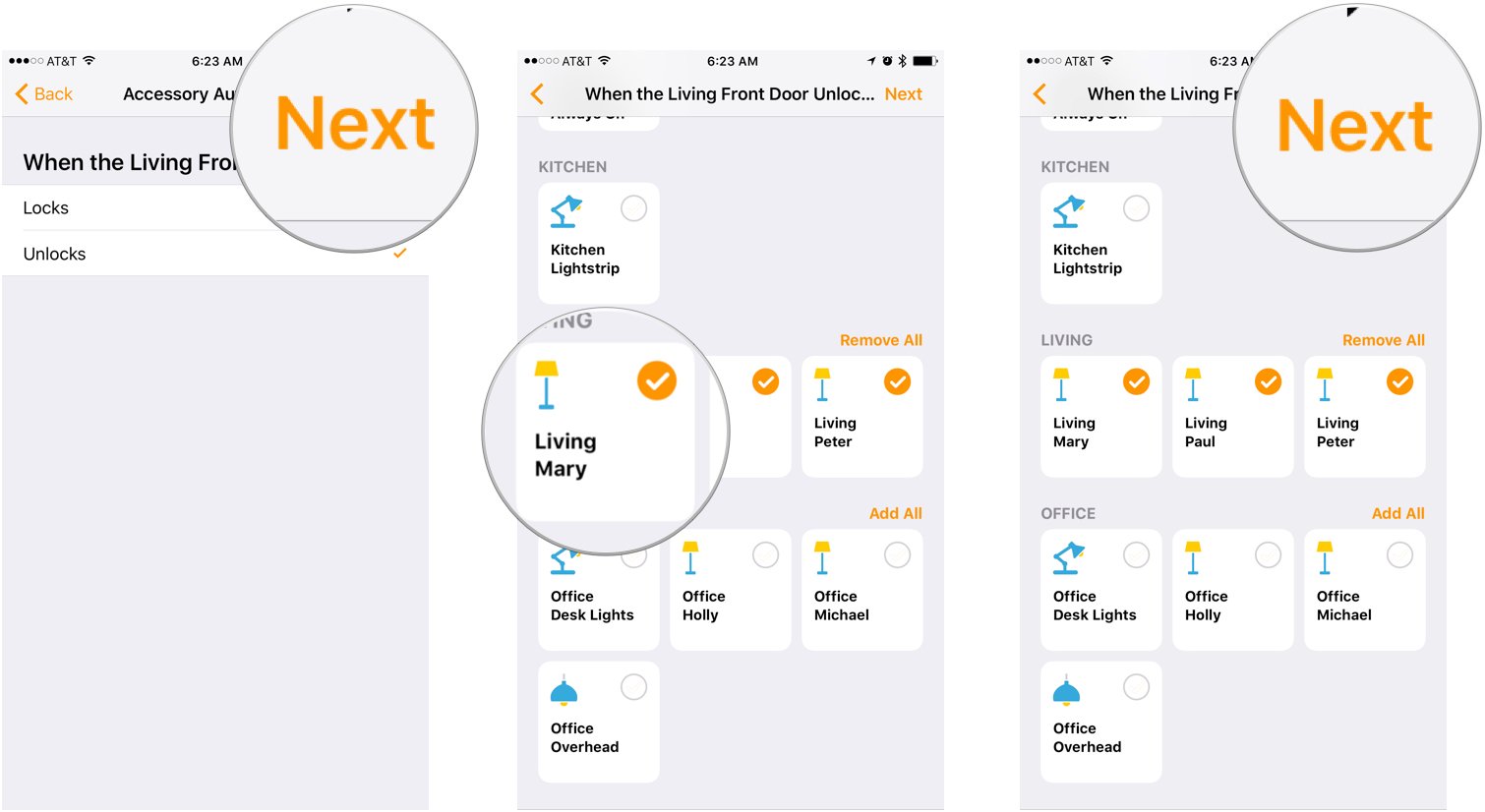
- Tap on the Accessories to adjust their settings to your satisfaction (this is where you'll want to set the lights to turn red, white, and blue).
- Tap Done.
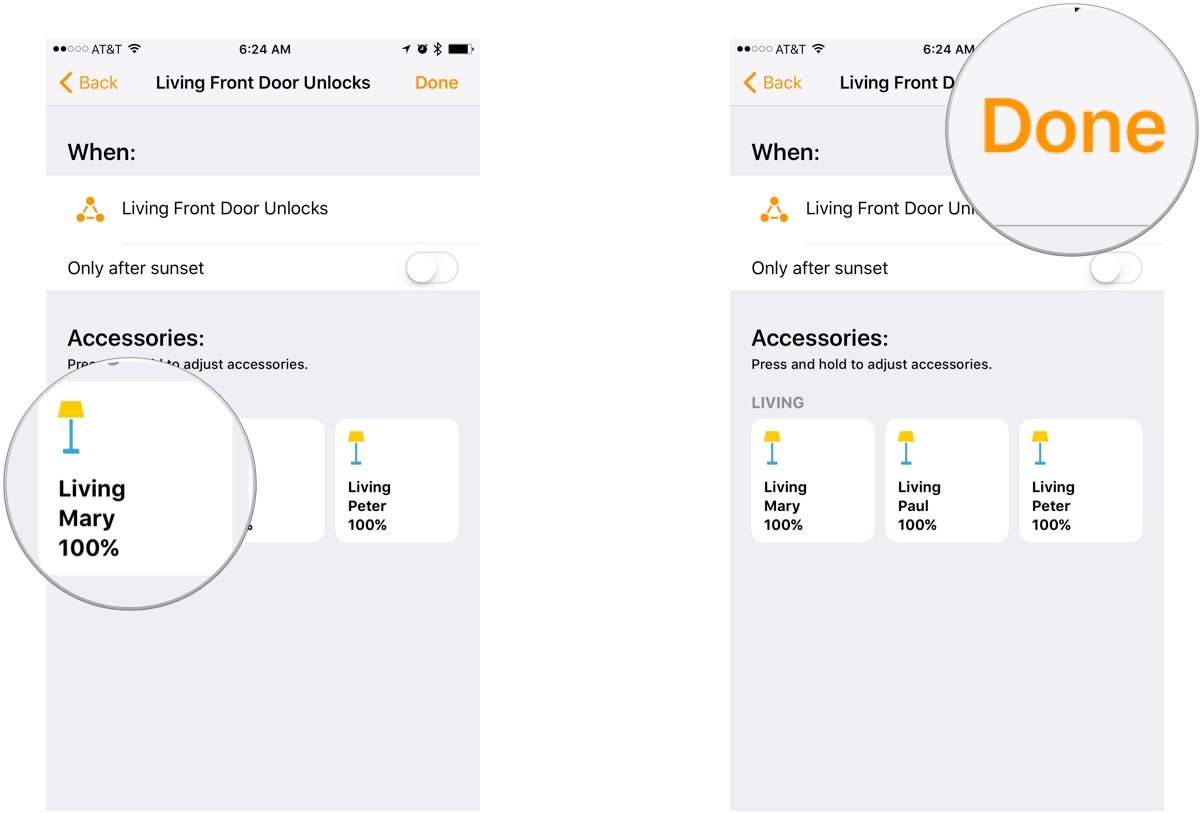
If you don't have Philips Hue White and Color Ambiance bulbs, you can get a three-pack (and a HomeKit-enabled bridge) for $180.
Cool down after a day of celebration, fireworks, and maybe a couple beverages 🍻
Nothing beats the refreshing feel of a chilly house (or a warm one) after you've been working up a sweat in celebration of America! Let's build a project that'll help you cool down — or warm up — after your very proud, very American day.
In this project we're going to turn on the fan in the dining room and set the thermostat to cool things down with a scene we'll create called Cool Down.
Master your iPhone in minutes
iMore offers spot-on advice and guidance from our team of experts, with decades of Apple device experience to lean on. Learn more with iMore!
- Launch the Home app.
- Tap the Add button (looks like a plus sign) in the top left corner of the app.
- Tap Add Scene.
- Name your Scene.
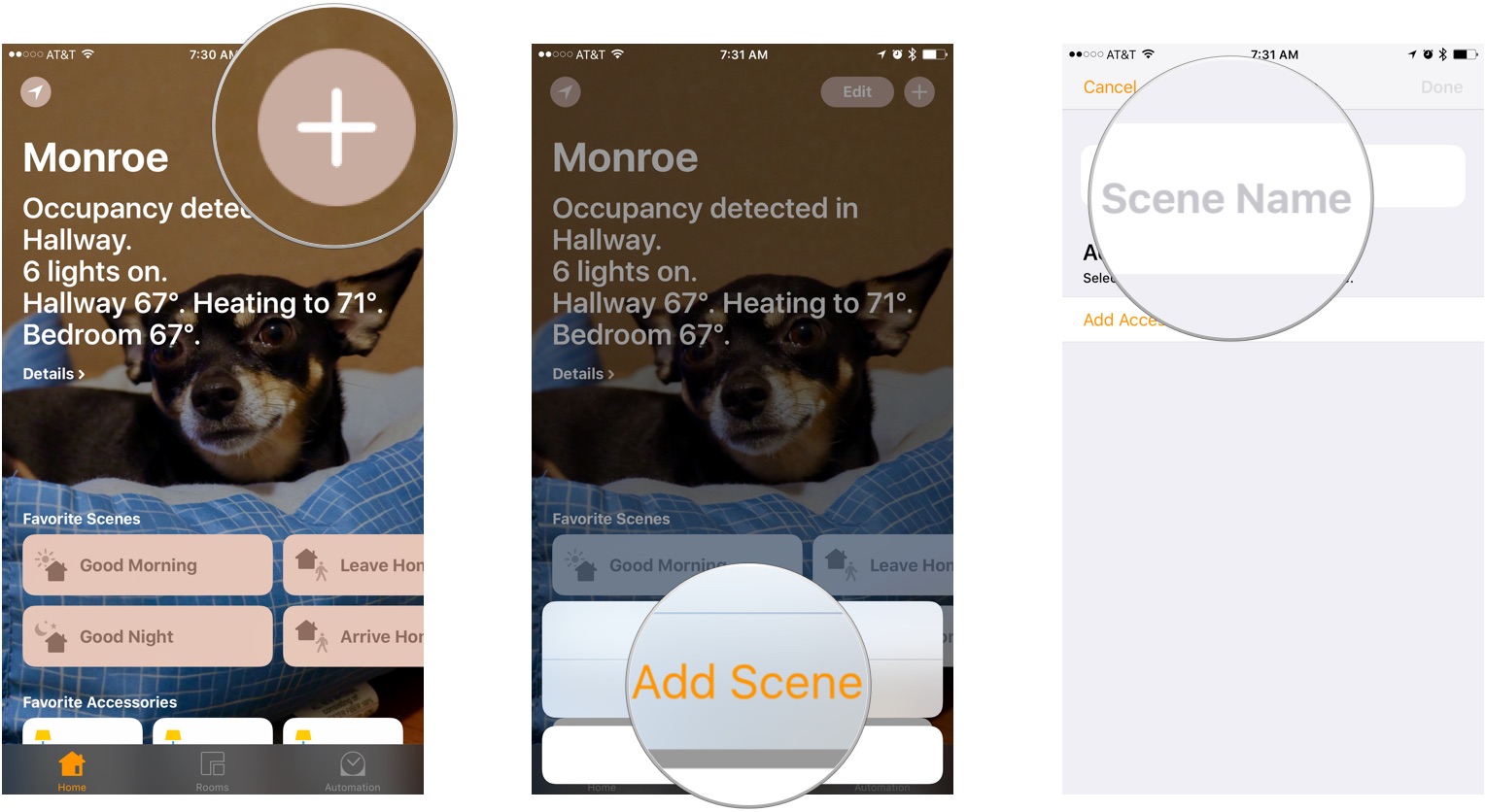
- Optional: Change the Scene Icon by tapping the Icon and selecting a new one.
- Tap Add Accessories. I will choose my dining room fan and my ecobee thermostat.
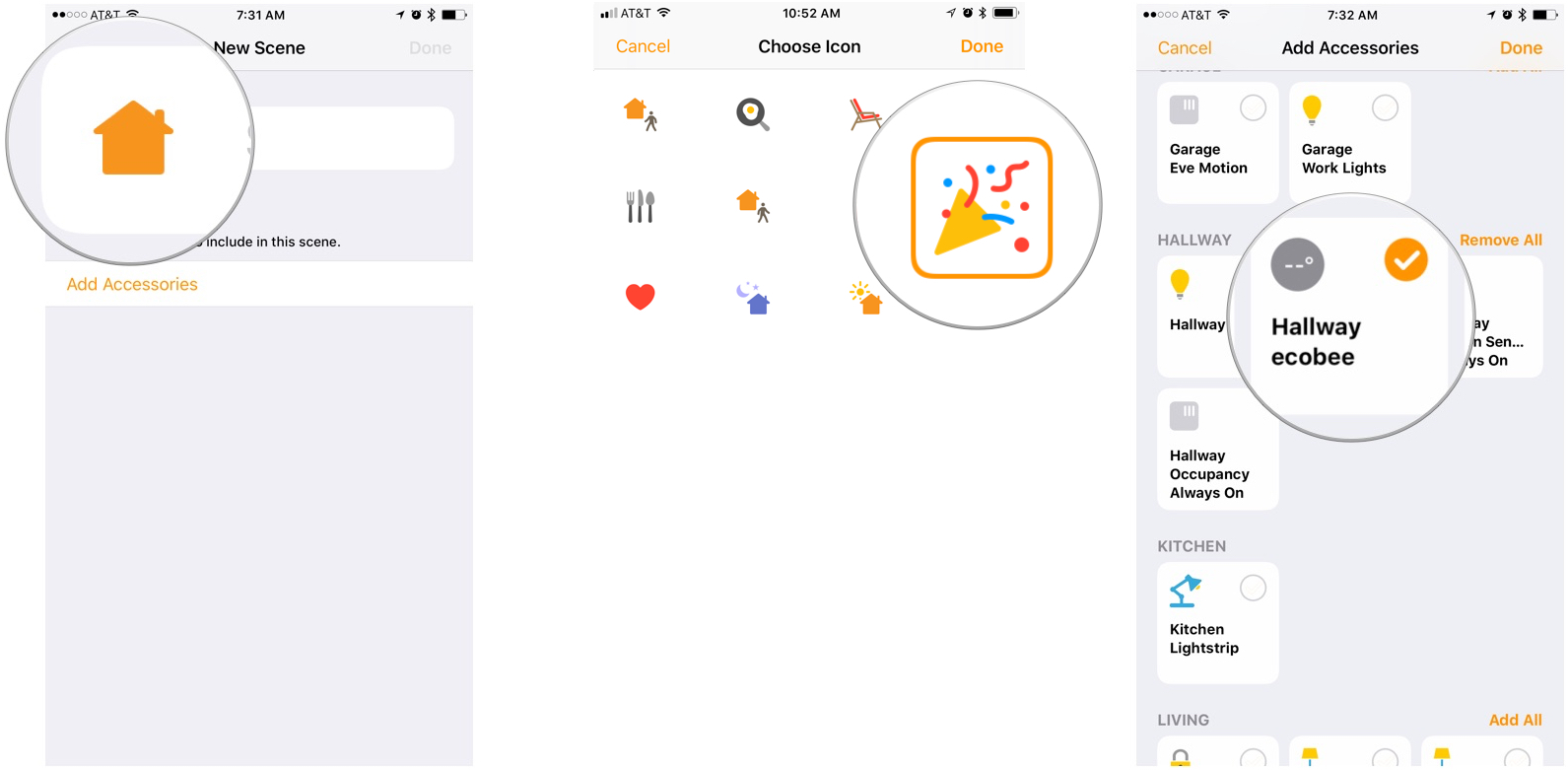
- Tap Done.
- Tap on the Accessories to adjust their settings to your satisfaction (here's where you'll set the fan to turn on and set your thermostat to the desired temperature).
- Tap Done.
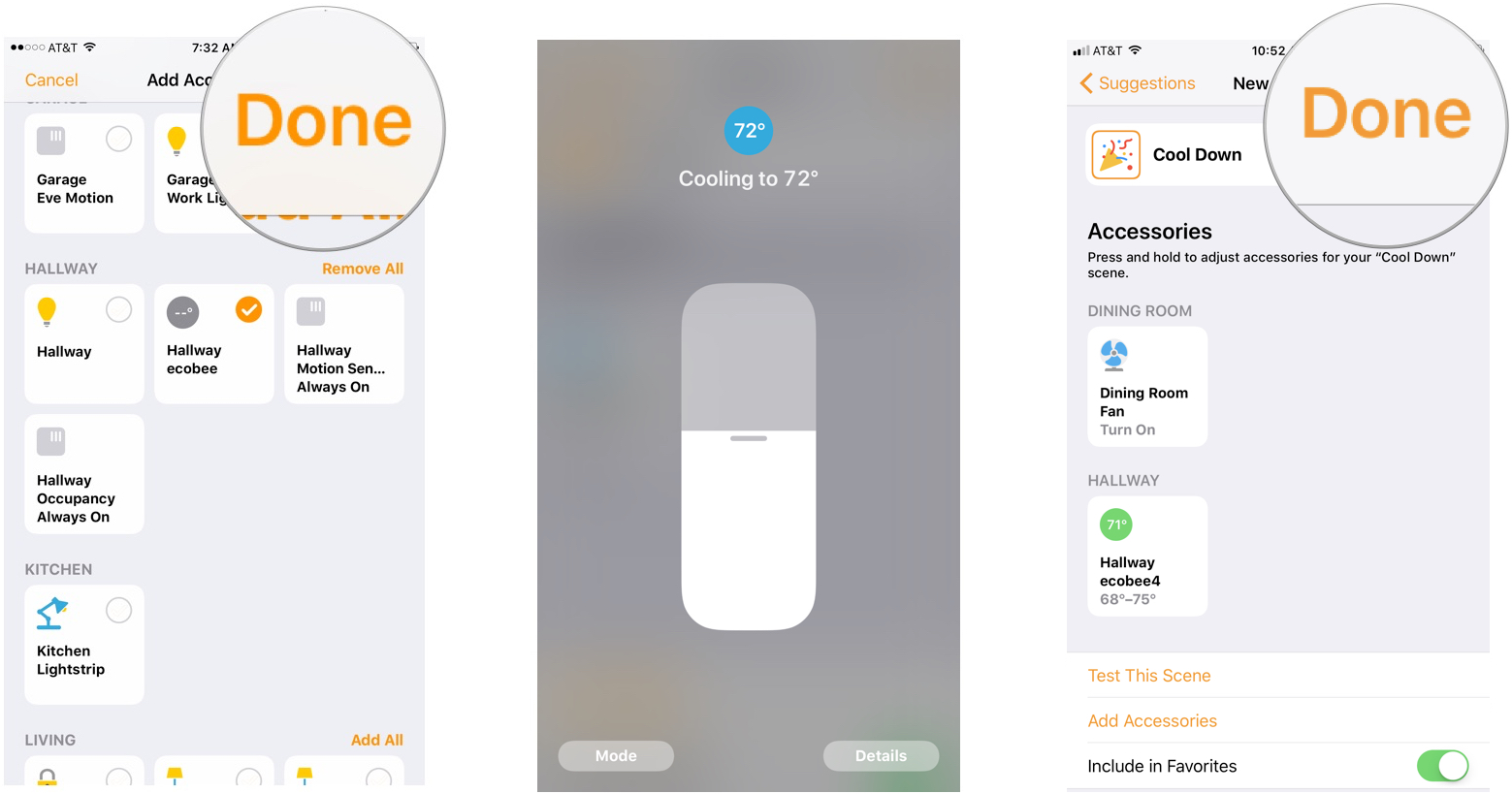
Now you can ask Siri to trigger this Scene by saying, "Hey Siri, cool down!"; you can trigger this Scene by tapping on it within the Home app; or you can trigger this Scene by tying it to an Automation.
When I ask Siri to cool down, my ecobee thermostat begins to cool the house to 72º and turns on the fan in the dining room to help circulate the cool air!
Any other Fourth of July ideas?
Do you plan to use your HomeKit-enabled accessories to celebrate Independence Day? I'd love to hear all about it — be sure to leave your ideas in the comments below. Have a happy and safe Fourth, friends!
Mikah Sargent is Senior Editor at Mobile Nations. When he's not bothering his chihuahuas, Mikah spends entirely too much time and money on HomeKit products. You can follow him on Twitter at @mikahsargent if you're so inclined.

