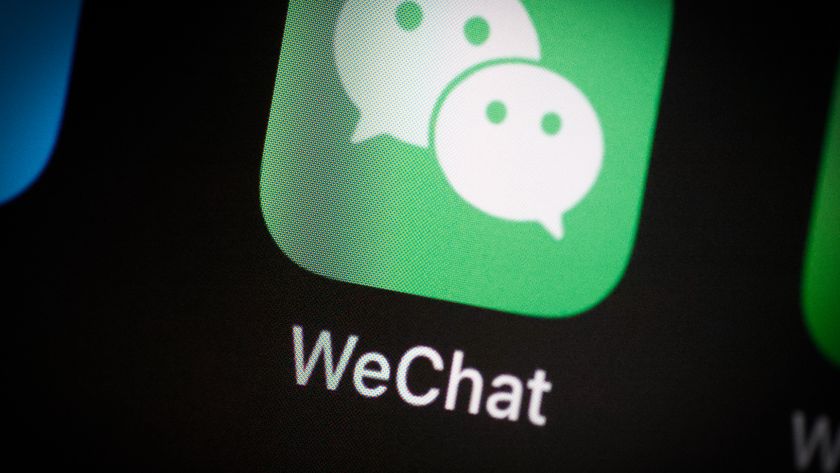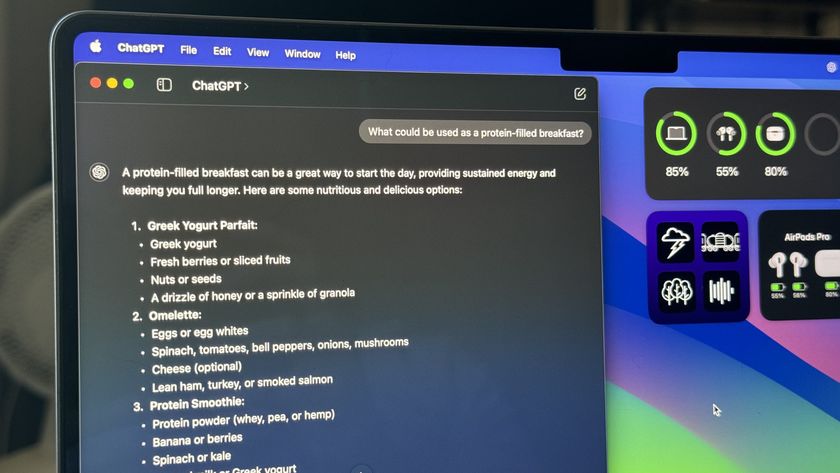Clips app: The ultimate guide
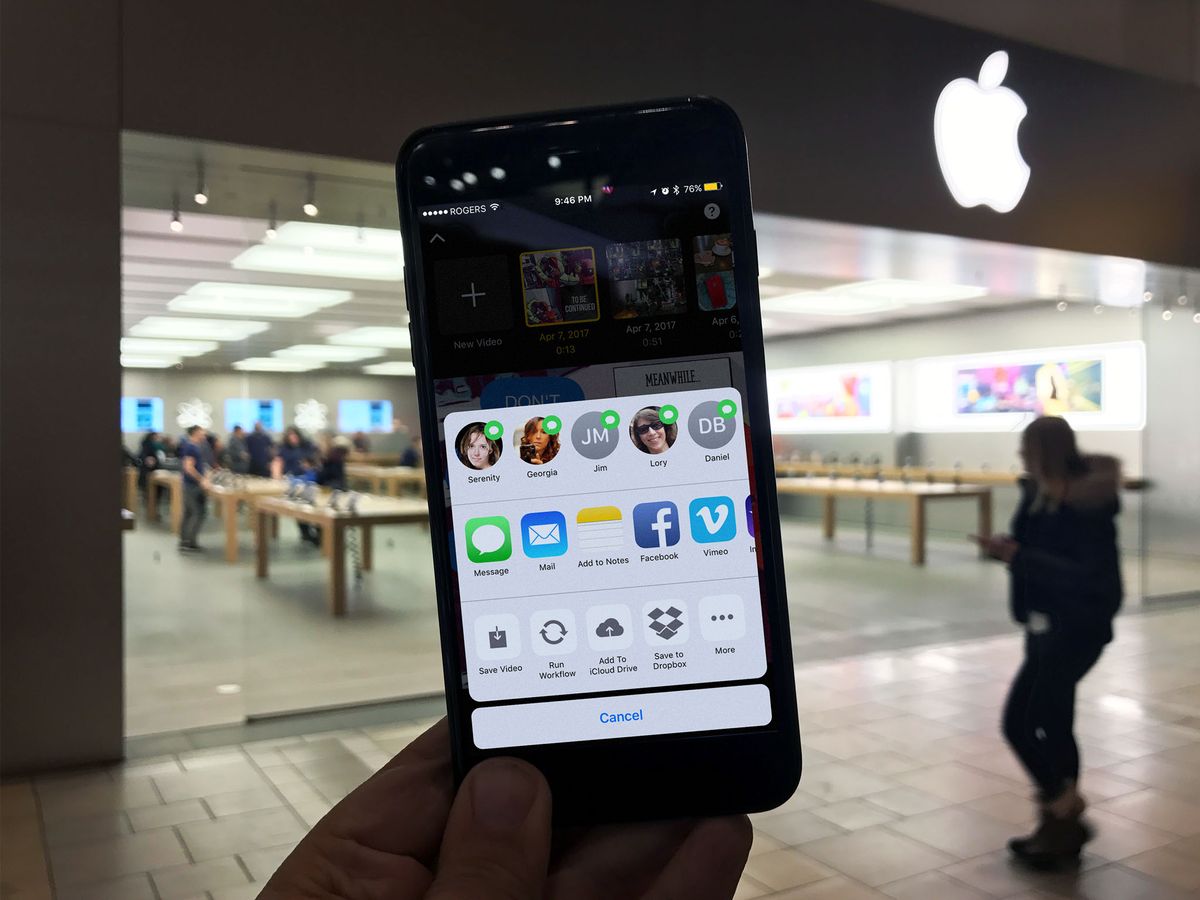
November 7, 2018 — Clips adds new Stickers, Selfie Scenes, Soundtracks, and more!

Clips lovers, rejoice! Apple has announced that there are brand new Selfie Scenes that use the TrueDepth camera system, three new filters, new stickers and labels, and 17 new royalty-free soundtracks that are making your Clips experience even more awesome.
The new version of Clips adds six Selfie Scenes, which are 360-degree backgrounds that transport users into different worlds when taking selfie photos and videos... Clips also gets three new filters including a black-and-white comic book, monochrome watercolor painting and aged film. New posters let users create great-looking title cards for their videos with themes like science, sports and silent movie, as well as animated posters from Disney Pixar's Incredibles 2 and Coco.
The new Clips 2.0.5 is available today as a free update on the App Store. Have fun!
Clips
Years ago Apple rebooted iMovie to better fit the modern era of video recording and editing. But in technology, years ago might as well be an eternity. So, now, Apple has started over again with an all-new, all-modern video editing and sharing app — Clips. It's not meant to make the next award-winning indie movie. It's meant to let you quickly and easily slap together social video to share with your friends and networks. In other words, it's meant to make your Snapchat, Instagram, and iMessage extra lit.
How to take and edit video and photos in the Clips app
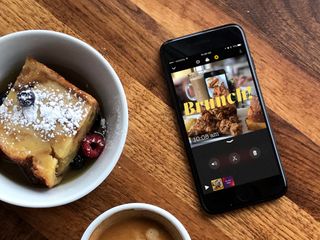
Clips is Apple's fun new video editing app for iPhone and iPad. With it you can quickly and cooly add video, photos, subtitles, effects, title cards, and music, and share it with your contacts and social networks. To do that, you first need to get all the videos and photos into Clips. Here's how!
- How does the Clips interface work?
- How do you start a new project in Clips?
- How do you take a video with Clips?
- How do you take a photo with Clips?
- How do you insert existing photos and video into Clips?
- How do you move and rearrange Clips?
- How do you mute or un-mute audio in Clips?
- How do you trim (or un-trim) a Clip?
- How do you delete Clips?
- How do you delete a whole project?
How to record and edit Live Titles in the Clips app
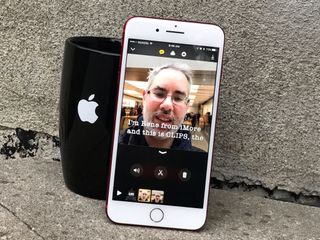
Silent movies gave way to DOLBY ATMOS, but thanks to Facebook, Instagram, and the like — and our desire to browse 'em in bed while others are sleeping! — silent video has made a comeback. That's also pushed subtitles out of the options drawer and made them default. With Clips, you don't have to manually or tediously add them to your video. All you have to do is talk. Live Titles takes care of the rest!
- What styles do the Live Titles come in?
- How do you add Live Titles to your Clips?
- How to change the Live Title styles on your Clips
- How to remove Live Title styles on your Clips
- How to edit Live Titles on your Clips
How to add filters and effects in the Clips app
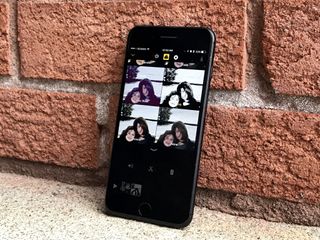
Clips wouldn't be a modern social video app if it didn't include filters and effects. Sure, what you shoot might look totally gorgeous au naturel. But, if you want to cover any flaws or just add some fun, you can hit the filters, add the effects, and take your Clips to the next level.
Master your iPhone in minutes
iMore offers spot-on advice and guidance from our team of experts, with decades of Apple device experience to lean on. Learn more with iMore!
- What kind of filters and effects are included in Clips?
- How do you preview an effect live before adding your Clips?
- How do you add an effect to your existing Clips?
- How do you change the effect on your Clips?
- How do you remove all effects from your Clips?
How to add and edit Title Cards in the Clips app
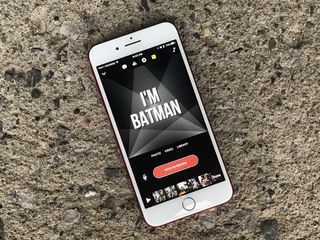
Just like social has brought back silent cinema, it's also made the Title Card popular again. Title cards are fun, animated backgrounds and text you can add to your videos. "The End" is probably the most famous example of a classic title card, but you can use them for intros, transitions — anything you want. If captions are a whisper, Title Cards are SHOUT! Apple's built Title Cards right into the new Clips app for iPhone and iPad — but use their attention-grabbing power wisely!
- What kinds of Title Cards can you add in Clips?
- How do you add a Title Card to your Clips?
- How do you edit the text on a Title Card in your Clips?
- How do you move, mute, trim, or delete a Title Card in your Clips?
- How do you change the style of your Title Card?
How to add and edit overlays and emoji in the Clips app
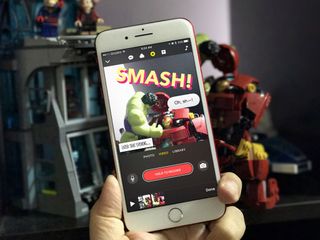
Where would our snappy and instant candids be without word bubbles, comic callouts, time and location stamps, and even emoji to cover up what's best left unseen? Apple's new video app, Clips lets you add just such overlays to your video. They're not very elaborate yet, but several of them are elegantly animated and can definitely ramp up the fun factor.
- What kind of overlays are included in Clips?
- How do you add live overlays to your Clips?
- How do you add overlays to existing Clips?
- How do you edit overlays?
- How do you delete an overlay… or many?
How to add soundtracks and music to the Clips app

Apple's new video app, Clips, might have Live Titles for social, but that doesn't mean you can't add music as well. There are dozens of soundtracks included — including an action track by Hans Zimmer! — and you can choose from your own library as well.
- What soundtracks are included in Clips?
- How do you add a soundtrack to your Clips?
- How do you add your own music to your Clips?
- How do you adjust the soundtrack or music on your Clips?
- How do you change the soundtrack or music on your Clips?
- How do you remove the soundtrack or music from your Clips?
How to save and share videos from the Clips app
If a video stays in the editor, is it ever really seen? Luckily, Apple's new Clips app makes it so easy to save and share your videos, you'll never have to find out.
- How do you save your Clips to your Photos library?
- How do you save your Clips to iCloud, Dropbox, Google Drive, or another online storage provider?
- How do you share your Clips with the people in them?
- How do you share your Clips over email, iMessage, Facebook Messenger, Slack, WhatsApp, and other IM?
- How do you share your Clips to Instagram, Facebook, Twitter, YouTube, or Vimeo?
- How do you share your videos to Snapchat?
Five tips to make your Clips extra hip
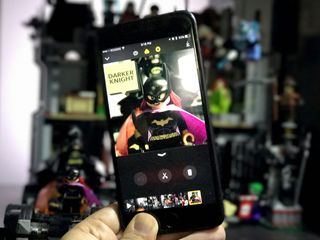
Clips makes it ridiculously quick and easy to shoot video and photos, add effects and titles, and share with the world. But there are still a few extra tips and tricks worth knowing about so your Clips really stand out from the crowd.
Five tips to make your Clips extra hip
Any Clips questions?
If you still have any questions about Apple's Clips app for iPhone and iPad, drop them in the comments below!

○ How to take and edit video and photos
○ How to record and edit Live Titles
○ How to add filters and effects
○ How to add and edit Title Cards
○ How to add and edit overlays and emoji
○ How to add soundtracks and music to the Clips app
○ How to save and share videos from the Clips app
○ Five tips to make your Clips extra lit

Rene Ritchie is one of the most respected Apple analysts in the business, reaching a combined audience of over 40 million readers a month. His YouTube channel, Vector, has over 90 thousand subscribers and 14 million views and his podcasts, including Debug, have been downloaded over 20 million times. He also regularly co-hosts MacBreak Weekly for the TWiT network and co-hosted CES Live! and Talk Mobile. Based in Montreal, Rene is a former director of product marketing, web developer, and graphic designer. He's authored several books and appeared on numerous television and radio segments to discuss Apple and the technology industry. When not working, he likes to cook, grapple, and spend time with his friends and family.