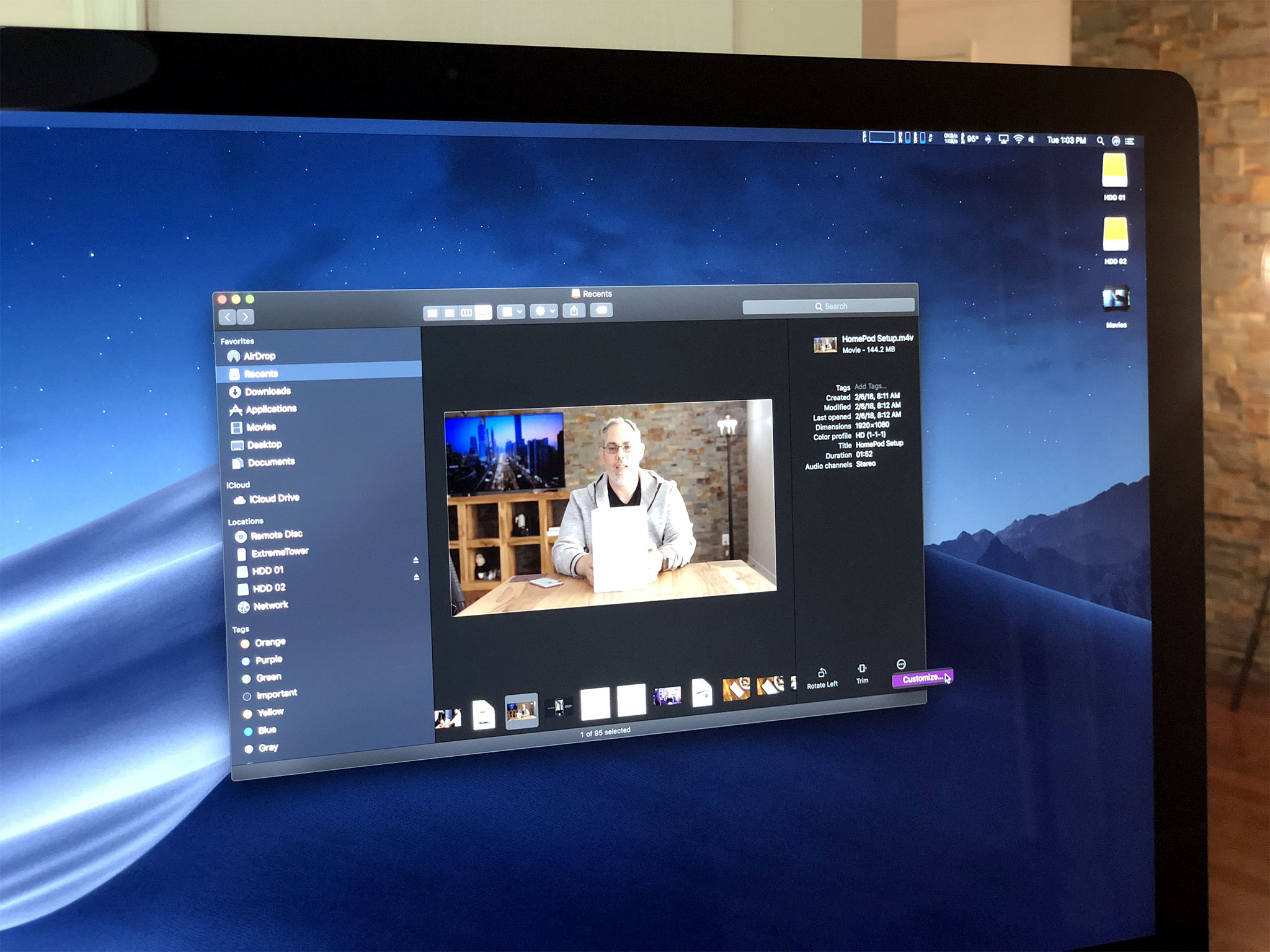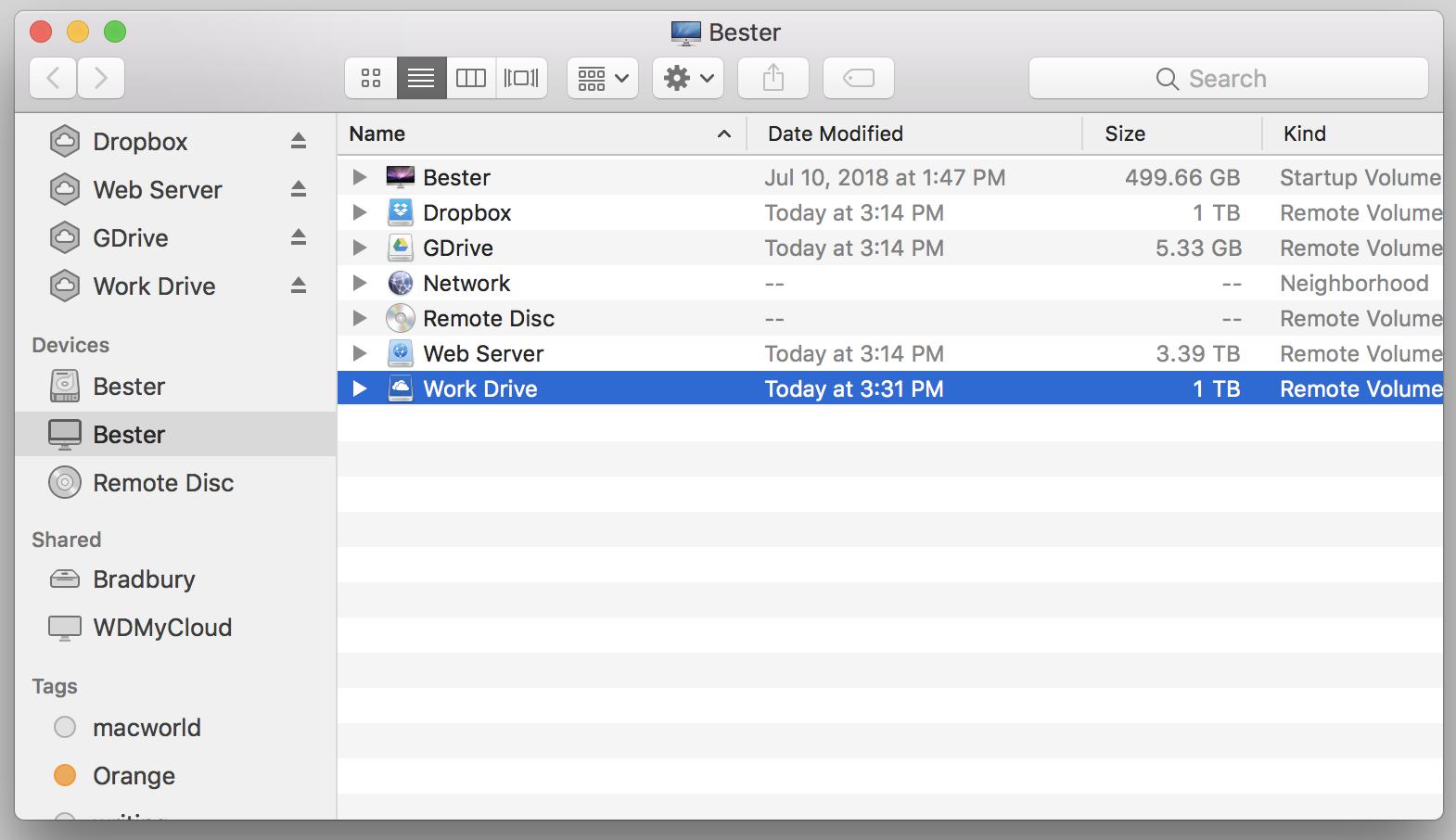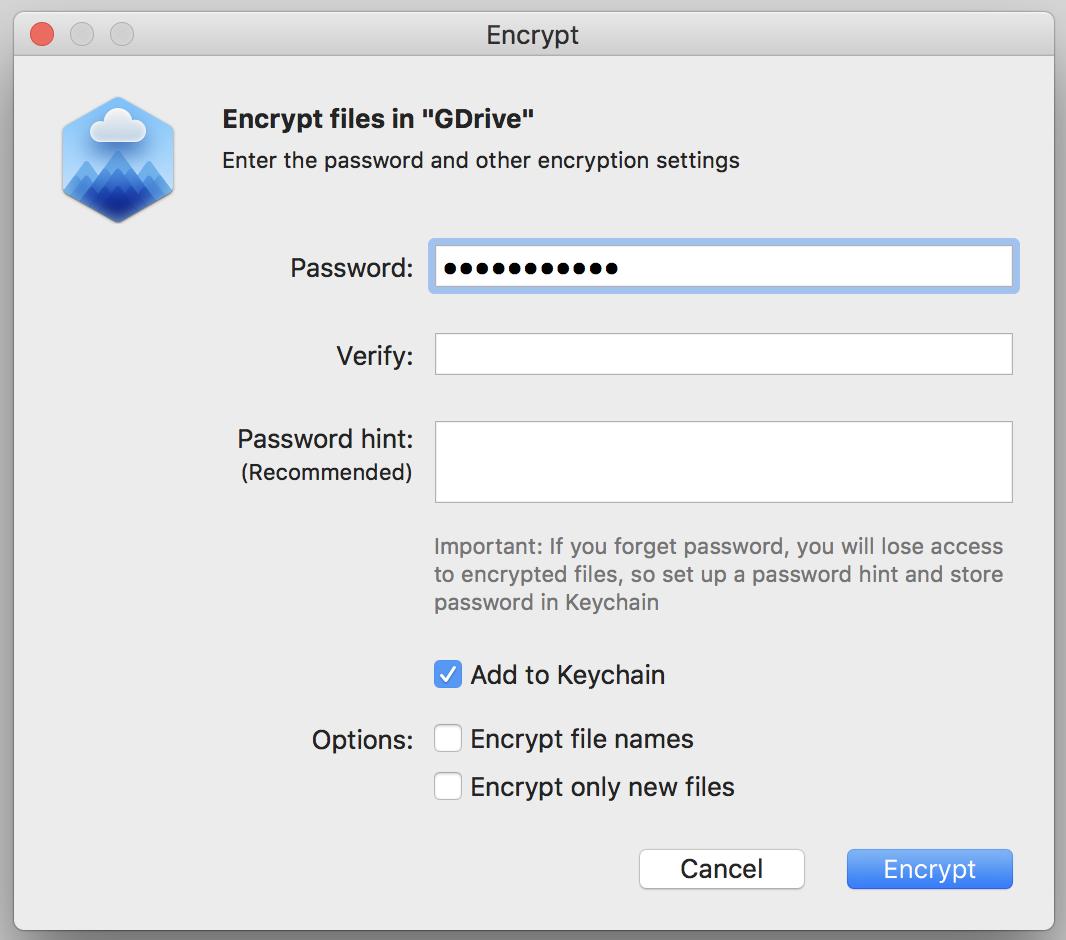iMore Verdict
Price: $45Bottom Line: Despite some hiccups, CloudMounter definitely makes navigating multiple cloud storage services a lot easier.
Pros
- +
Easy to set up and use
- +
Compatible with numerous services
- +
Can securely encrypt files
Cons
- -
At least one file wouldn't download correctly; another could not initially be decrypted
- -
Encryption doesn't work on Google docs
- -
License only covers a single Mac
You can always trust iMore.
Ever wish every cloud storage service worked as seamlessly with MacOS as iCloud does? Eltima Software's CloudMounter is here to help, mounting virtual drives from Google, Dropbox, Microsoft, and many more right in the Finder.
If you use the Web for anything, anywhere, ever, you probably have some kind of cloud storage account – even if it's a handful of free gigabytes on Dropbox or Google Drive. And once you have those accounts, you generally end up using them for something — sharing files between home and work, or with friends, or just storing stuff you don't want cluttering up your hard drive. But firing up your web browser or a separate app every time you want to upload or download a file wastes time and gets old, fast.
Enter Eltima Software's CloudMounter, which gathers up all your various cloud accounts and places them in the Finder's sidebar, where they work like any other connected drive. This not only saves frequent cloud drive users a huge chunk of time but can also act like an auxiliary series of hard drives for laptop users struggling with stingy internal storage.
Storage smorgasbord
CloudMounter works with a whole buffet of services and technologies: Dropbox, Google Drive, Amazon S3, Microsoft OneDrive, WebDAV, OpenStack Swift, Backblaze, Box, and four different flavors of FTP/SFTP. Eltima says it's working constantly to add new services, and since each CloudMounter license is good for lifetime use, you won't have to pay extra to enjoy any future additions.
I wasn't able to test most of those services, but I could hook up CloudMounter to my Dropbox, Google Drive, Microsoft OneDrive, and SFTP web server accounts. Setup for all four took seconds — just enter the same information you'd use to log in via the Web or connect in an FTP client, and you're good to go. For OneDrive, CloudMounter even used the same interface with which I log in at the office, including my company's two-step verification. All the drives mounted and unmounted quickly from my computer.
CloudMounter works with a whole buffet of services and technologies, including Dropbox, Google Drive, OneDrive, Box and more.
Once setup and mounted, those drives worked like any other on my Mac. Dragging files to and from them felt seamless, and uploads took no longer than they do for iCloud – and often felt much shorter. Nifty little icons next to their file names in the Finder show you whether they're uploading, downloading, etc. You can see all your drives, and mount, unmount, or encrypt them, or display them in the Finder, via the discreet CloudMounter icon up on the right side of the menubar.
I only experienced a few bumps when moving files back and forth. Google Docs files are their own proprietary format, so you won't get much out of copying them to your desktop. One PDF file I downloaded from my Google Drive just wouldn't open, citing file errors. I downloaded it using Google's web interface, where it remained perfectly intact, deleted it from the cloud, re-uploaded it, and a second download worked fine.
iMore offers spot-on advice and guidance from our team of experts, with decades of Apple device experience to lean on. Learn more with iMore!
Tales From the Encrypted
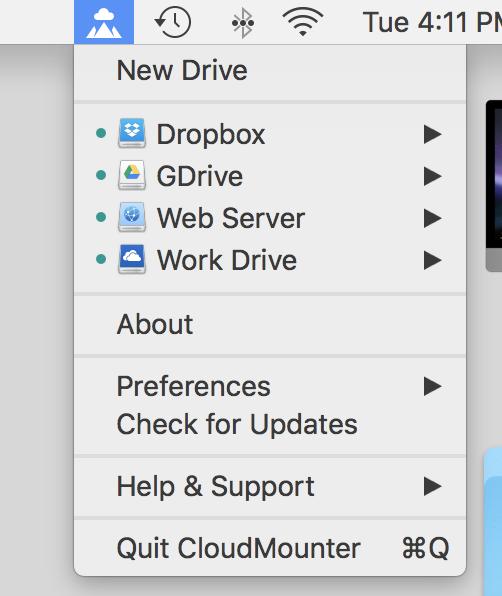
CloudMounter prominently boasts of its encryption abilities. It can scramble any non-Google files on your remote storage so that anyone not using your particular copy of CloudMounter sees only gibberish files — even when logging in via a web interface. This great idea, in theory, might need a little more polish in practice.
Encrypting and decrypting whole drives or directories — you can't encrypt individual files – works simply enough. Right-click any folder on your CloudMounter drives, select Encrypt from the pop-up menu, choose a password, and wait a few minutes while CloudMounter chugs through its 256-bit encryption scheme. (A handful of files took two to three minutes; if you're encrypting or decrypting big chunks of data, expect a long wait.)
CloudMounter doesn't make it easy to create passwords; though you can add passwords to the Keychain, you can't use its ability to suggest new passwords the way you can in web forms. There's also no way to see the password you're typing. You have to enter it twice to find out whether you've accidentally incorporated any typos.
You also can't use the Keychain to retrieve passwords from within CloudMounter. If you forget one, you'll have to manually look it up in the Keychain Access app, where it'll be stored not under "CloudMounter," but under the name of the particular drive or directory you've encrypted.
Once a drive or directory is encrypted, you can further lock or unlock it with the same password you used to encrypt it, preventing any additional alterations. I'm honestly not sure why you'd need to, though. I confirmed that a batch of non-Google Docs files encrypted on my Google Drive were showing up as indecipherable gibberish, even when I checked them via the Web.
More concerningly, my tests showed that decryption did not always, you know, decrypt. I scrambled a Google Drive directory containing three PowerPoint files, then tried to unscramble it. Two files returned to normal. The third, for unknown reasons, remained encrypted, no matter how many times I tried to decrypt it. Quitting CloudMounter and reopening it yielded a successful decryption, but for a moment there, I had to wonder whether I'd lost that file forever.
Mostly sunny, with a slight chance of storms
On the whole, I really liked the way CloudMounter cut through the hassles of navigating various cloud storage schemes, putting all my drives in one easy-to-use place. Even connecting to an SFTP drive, which you can do via the Finder's Connect to Server command, felt a little less daunting with CloudMounter.
Its lack of perfect reliability gave me pause, but the hiccups I've mentioned above were consistently the exceptions, not the rule. The encryption features are decent enough, but not essential. I'd argue that they take a back seat to CloudMounter's sheer convenience.
Bear in mind that the $45 price mentioned above only covers one Mac. If you plan to use it on multiple computers, the price jumps to roughly $150, which seems a bit steep to me. Still, if you use a lot of cloud storage, you'll likely find at least a single copy of CloudMounter a worthwhile purchase.

Nathan Alderman is an iMore contributor. He’s been using Apple computers since his first Apple IIe in 1985, and writing professionally about Macs and their software since 2005. During his 12 years freelancing for Macworld, he covered email clients, web browsers, web design programs, writing apps, and games, and he’s continued to follow those interests at iMore since 2017. An editor and writing coach in his full-time career, he spends his dwindling spare time writing fiction for fun, volunteering for democracy, and contributing to podcasts on The Incomparable Network. Nathan adores his wife and wrangles his alarmingly large children in bucolic Crozet, VA.