iMore Verdict
Bottom line: It's a great game for anyone who wants to check out digital painting. The pen has surprisingly good pressure sensitivity giving you good control. You can then share your images with others or view others' work on the online gallery. Additionally, the Color Quest minigame helps give you prompts if you aren't sure what to do.
Pros
- +
Easy to use
- +
Pressure-sensitive pen
- +
Layers
- +
Idea prompt mini-game
- +
Online gallery
Cons
- -
Limited compared to other drawing software
- -
Some clunky functions
You can always trust iMore.
I consider myself an eternally aspiring artist who occasionally produces digital work in Adobe Photoshop on my computer or within Adobe Fresco on my iPad (the latter of which I highly recommend to beginners). So when I saw that the Nintendo Switch was getting a new coloring game complete with a pen that registers pressure sensitivity, I knew I had to check it out.
This drawing game might look somewhat familiar as the Colors! games have been around since the DS era and have even shown up on mobile, PS Vita, and 3DS over the years. The latest entry, Colors Live for Switch, initially started as a Kickstarter project, which garnered the equivalent of $274,019 USD of its $17,260 USD goal in June 2020. While not the most powerful drawing software in the world, Colors Live is pretty impressive for what it is.
If you really want to get invested with digital painting and drawing, I do suggest getting a drawing tablet or iPad over buying this game. However, if you already own a Switch and you're just wanting to test the waters or want some kind of creative outlet, Colors Live is a great drawing game to check out without spending hundreds of dollars. Plus, it can help give you inspiration and allow you to view others' amazing work in the online gallery.
Colors Live What you'll like

| Category | Colors Live |
|---|---|
| Titles | Colors Live |
| Developer | Collecting Smiles |
| Publisher | Collecting Smiles |
| Genre | Utility, Simulation, Education, Communication |
| Release Date | September 14, 2021 |
| Game Size | 110MB |
| Play Time | Indefinite |
| Players | Single player |
| Format | Physical and digital download |
| Launch Price | $50 |
After running through the in-game instructions and calibrating the pen, I was pleasantly surprised with how well it registers varied strokes. The pressure sensitivity functions by plugging the pen into the headphone jack. I don't fully get how it works, but if the headphones "audio" is up all the way, the pen can detect pressure more accurately. The pen also registers on the screen if it isn't plugged in, but without pressure sensitivity. It's not nearly as powerful as dedicated drawing styluses like the Apple Pencil, but it works well for what it is.
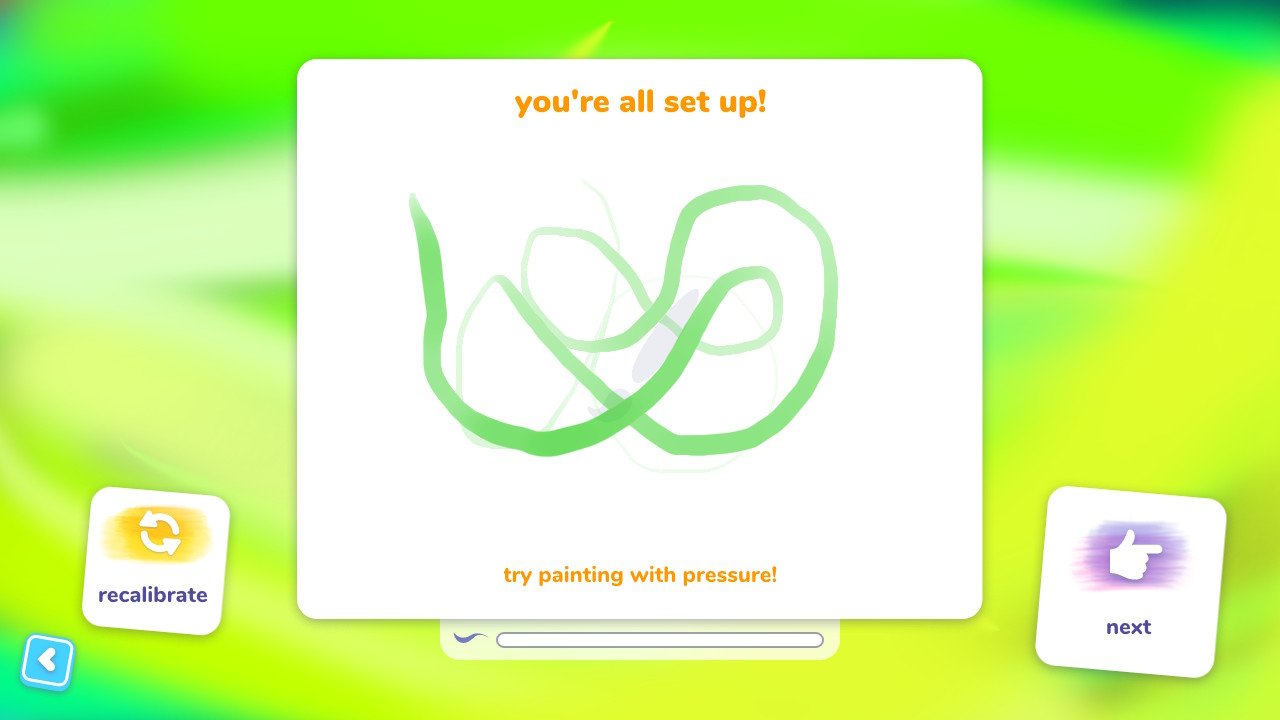
I personally felt like the cable gave me enough room to move the pen around without confinement. The wide plastic tip did take some getting used to, though. At first, I didn't always place it where I thought I did and so I would have to undo strokes and try them again. But after a while, I got a better hang of it. I'll also add that I have a screen protector on my Switch and it hasn't gotten any scratch marks by using this pen.
It's worth noting that you can purchase this game digitally for a lesser price sans pen, but I suggest going physical if you can since it gives you the pen in the process. Drawing with your fingers will let you mark the screen, but without the pen, you cannot vary your brush stroke pressure and thus don't have as good control. If the pen is plugged in, your fingers will not be able to create brush strokes, thus making the creative process easier. It also comes with an extra tip in case the first one gets lost or damaged.
Settings for left-handed artists
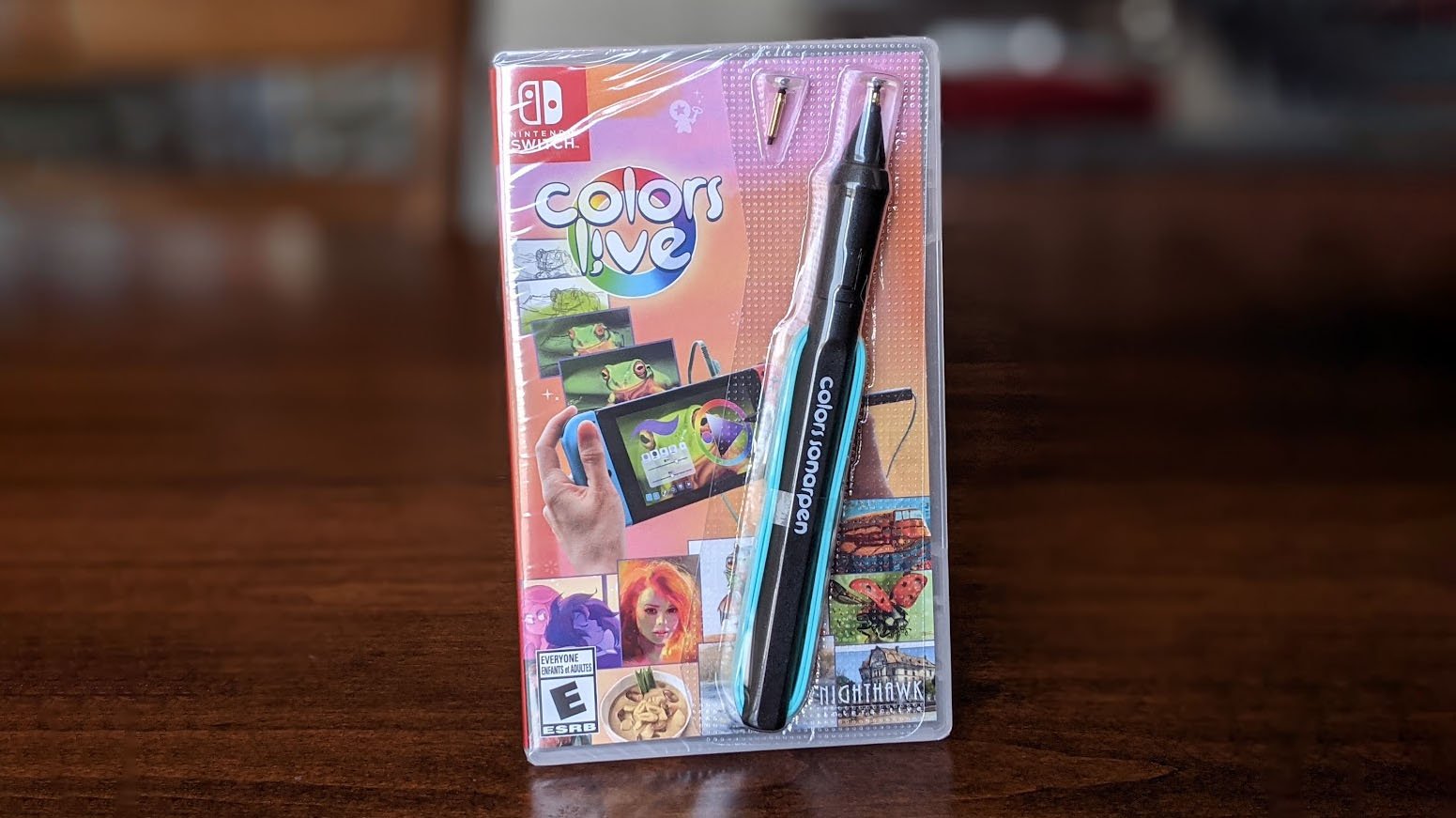
While your dominant hand does the drawing, your other hand presses buttons to zoom in and out, undo, redo, access layers, and change brush types. I'm left-handed, so I was very happy to find that I could move the main controls to the right Joy-Cons for my free hand to use. However, there aren't a ton of setting changes other than that, which could pose an accessibility issue for some users.
Color Quest Drawing prompts with time limits
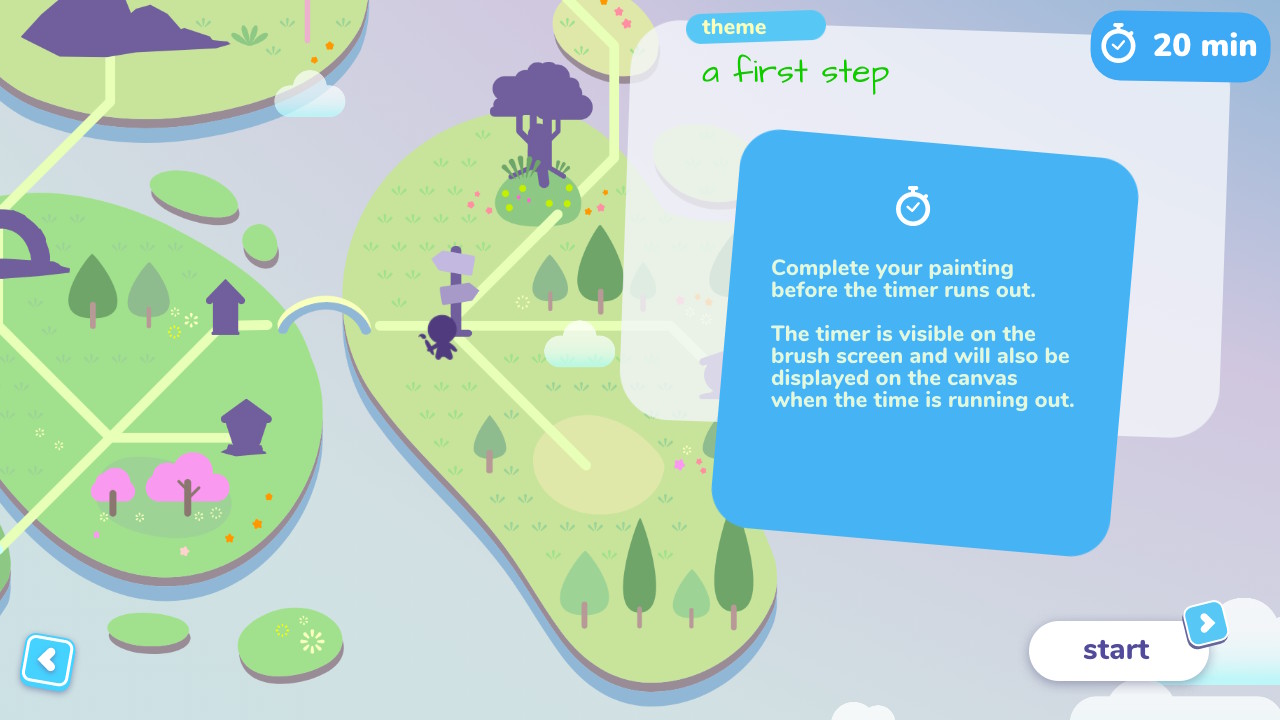
You must draw something for the prompt in order to continue to the next one.
One of the most common hurdles with art is coming up with an idea to draw. If you're feeling stuck, Colors Live offers Color Quest, a more game-focused mode where a character on screen wanders through a fantasy land and whenever they reach a checkpoint, a new prompt is given. You must draw something for the prompt in order to continue to the next one.
The thing is, each prompt has a specific amount of time attached to it. This might seem frustrating, but as many studies have shown, constraints are beneficial to creativity. It forces us to press forward rather than wrestling with indecision or procrastination. When time runs out, you can either submit your work for scoring or keep it simply for your own eyes.
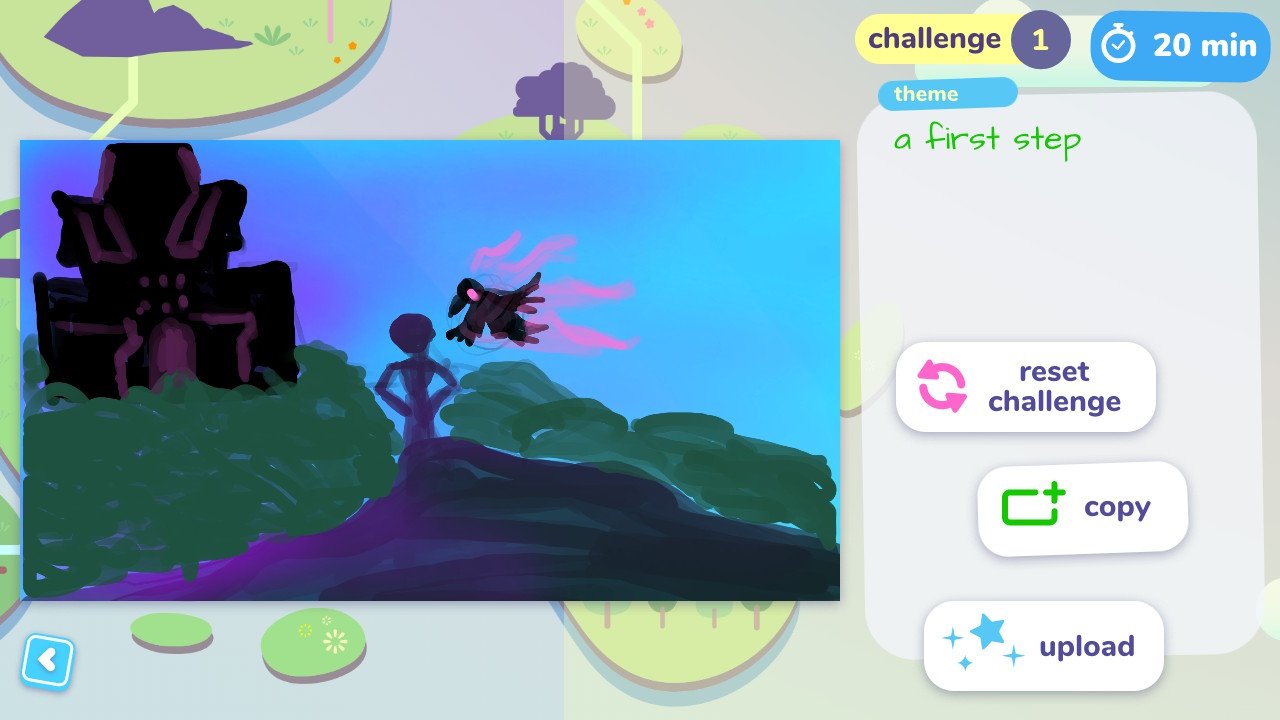
The downside to this mode is that when the timer counts down, your work automatically saves and you cannot edit it anymore within Color Quest. However, you can upload your work to the online gallery, copy it to a new project in the main menu to edit there, or erase it and start over. For example, the first prompt I got ended when I was still just sketching out my messy base layer to draw on top of. So, I copied it to the main menu and continued to work on it there, but the changes made after the timer don't show up in the Color Quest mode.
Online gallery Get inspired and engage with the community
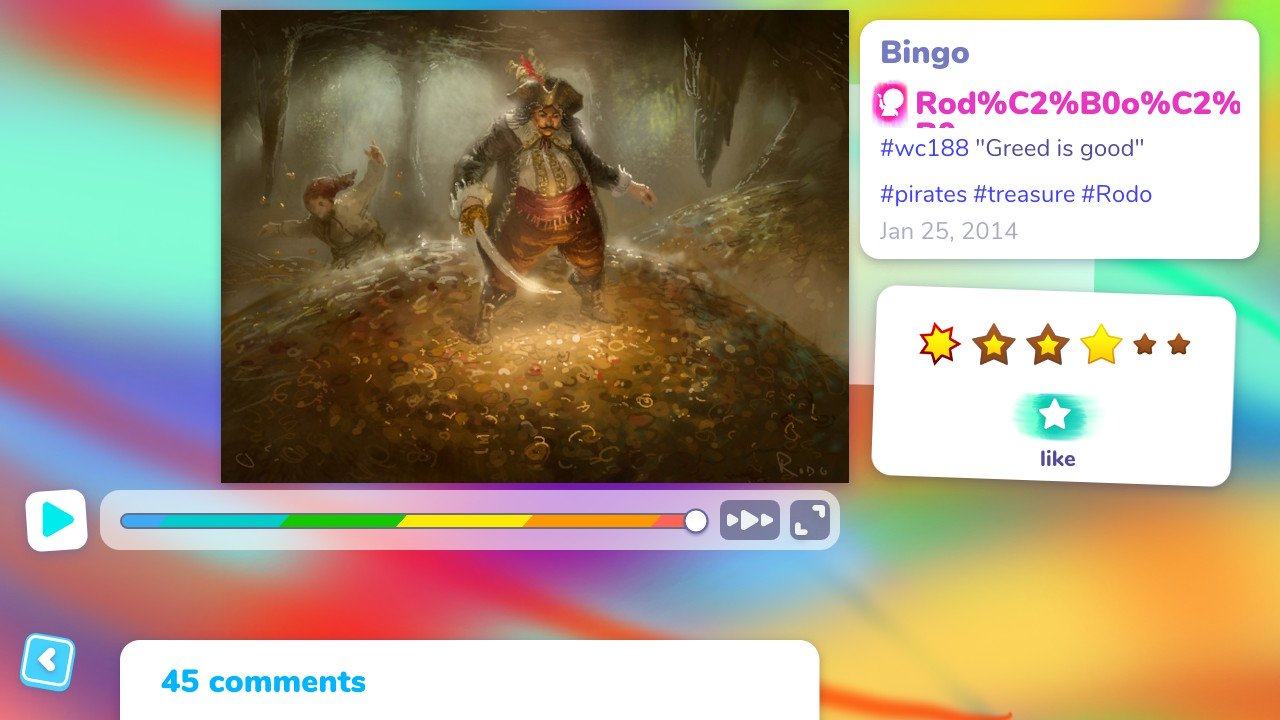
Being able to view other people's work is a great way to find inspiration or get feedback from the community. The online gallery lets you attach keywords to your art, search via keywords, view popular posts, like other's work, or even leave comments. Honestly, some of the paintings I've seen in this game are truly stunning. But you'll need to get the hang of the tools and put time in to master the program.
Most importantly, you can view a timelapse of people's work to better understand how they created it. Doing so might just help you pick up a few tricks and become a better artist yourself.
Colors Live What you won't like
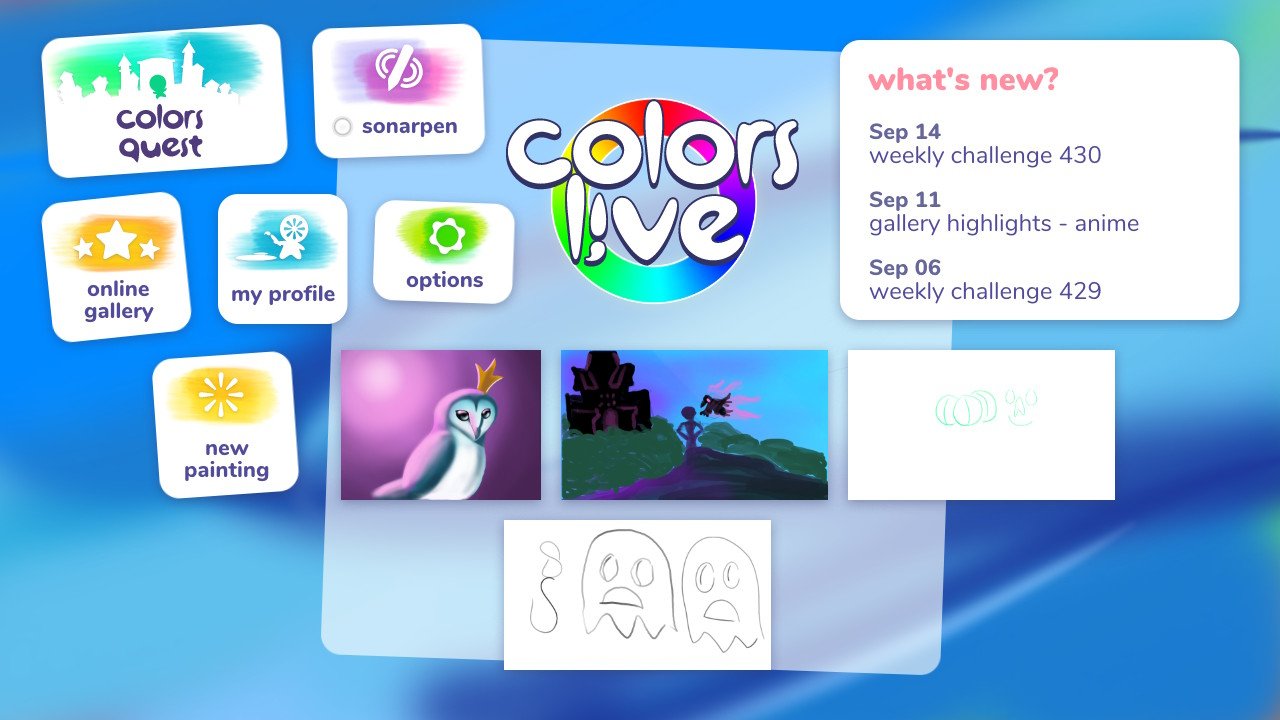
Compared to actual drawing software, Colors Live feels stunted and clunky. Other programs provide more tools, brushes, and in some cases, assets to work with. However, this one is very basic in comparison.
Some of the controls don't feel intuitive. Instead of tapping on the screen to change brushes and settings, like many other programs, this one requires me to push a button, which brings up a separate menu to interact with. I get that this keeps the drawing area clean and clutter-free, however, it also makes things awkward.
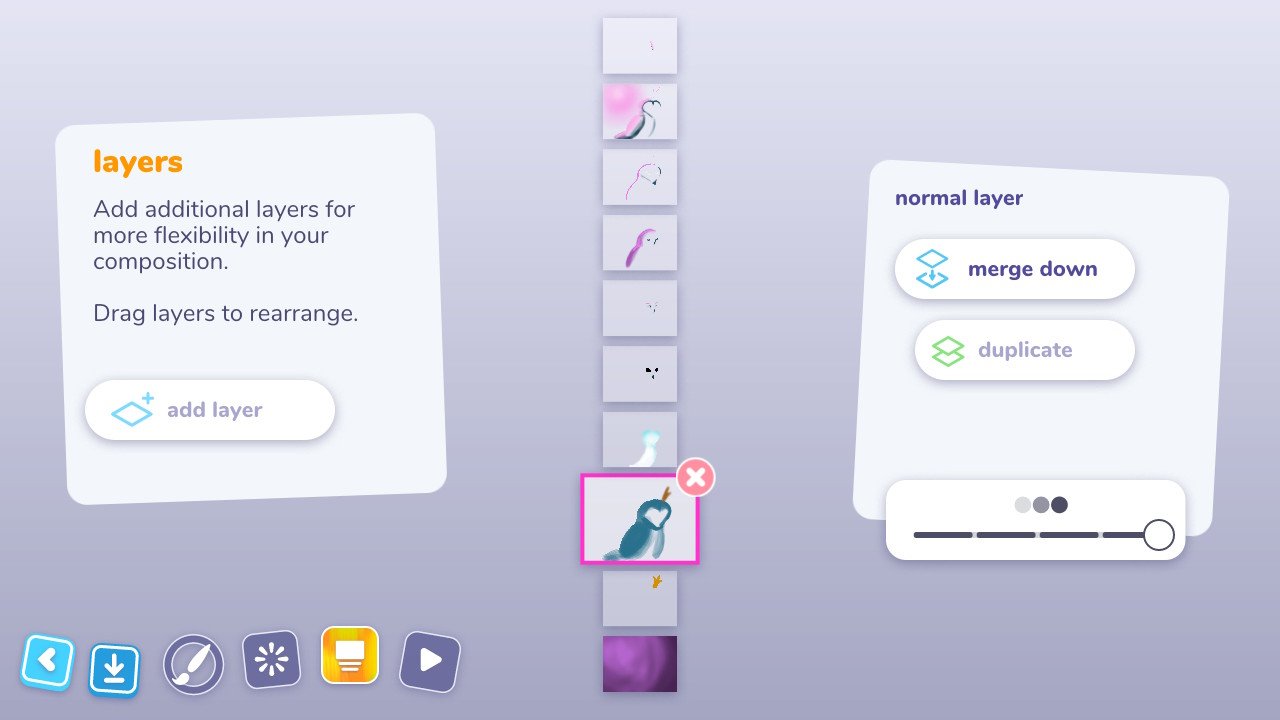
You might be a bit more confused if you ever jump into more standard drawing software.
Additionally, I wish I could zoom in and out by using the joysticks or using my pointer finger and thumb like I do on my phone, but instead, I have to push a specific button and then adjust the view from there. Adding or moving layers also takes more steps than it should, so if I'm doing a more detailed project it's not as easy to work with. Something that really frustrated me was finding that there is a 10 layer limit. The one good thing here is that moving up and down on the joystick does allow me to easily switch layers after they've been created to make adjustments as needed.
I said before that Colors Live is a great way to test your digital drawing interests. I stand by that but to a point. It could introduce you to the concept of layers, different brushes, and basic tools. However, it also prevents you from learning standard digital painting software UI layouts, icons, and controls. So you might be a bit more confused if you ever jump into more standard drawing software.
Lastly, there aren't any exporting options aside from the online gallery and sending Switch screenshots to your phone. So this might be frustrating to anyone who wants access to the drawings another way.
Colors Live Should you buy it?

One of my favorite things to do at the end of the day is sit in my bed and draw. With Colors Live, being able to create digital paintings becomes far more accessible to many people who already own a Switch. It is a bit clunky and limited compared to competitive drawing software, but it still provides the tools and functions necessary to create stunning works of art as long as you take the time to master it. While not as powerful as the Apple Pencil, the pen does register brush stroke pressure to give you far more control in your work than drawing with your fingers.
If you're already sure that you want to dive into the world of digital painting, I suggest going with an actual iPad for artists or drawing tablet rather than getting this game. But this is a great way to get a creative release, get drawing prompts, or get inspiration by looking at other's work.

Gaming aficionado Rebecca Spear is iMore's dedicated gaming editor with a focus on Nintendo Switch and iOS gaming. You’ll never catch her without her Switch or her iPad Air handy. If you’ve got a question about Pokémon, The Legend of Zelda, or just about any other Nintendo series check out her guides to help you out. Rebecca has written thousands of articles in the last six years including hundreds of extensive gaming guides, previews, and reviews for both Switch and Apple Arcade. She also loves checking out new gaming accessories like iPhone controllers and has her ear to the ground when it comes to covering the next big trend.


