How to use the Compass on iPhone
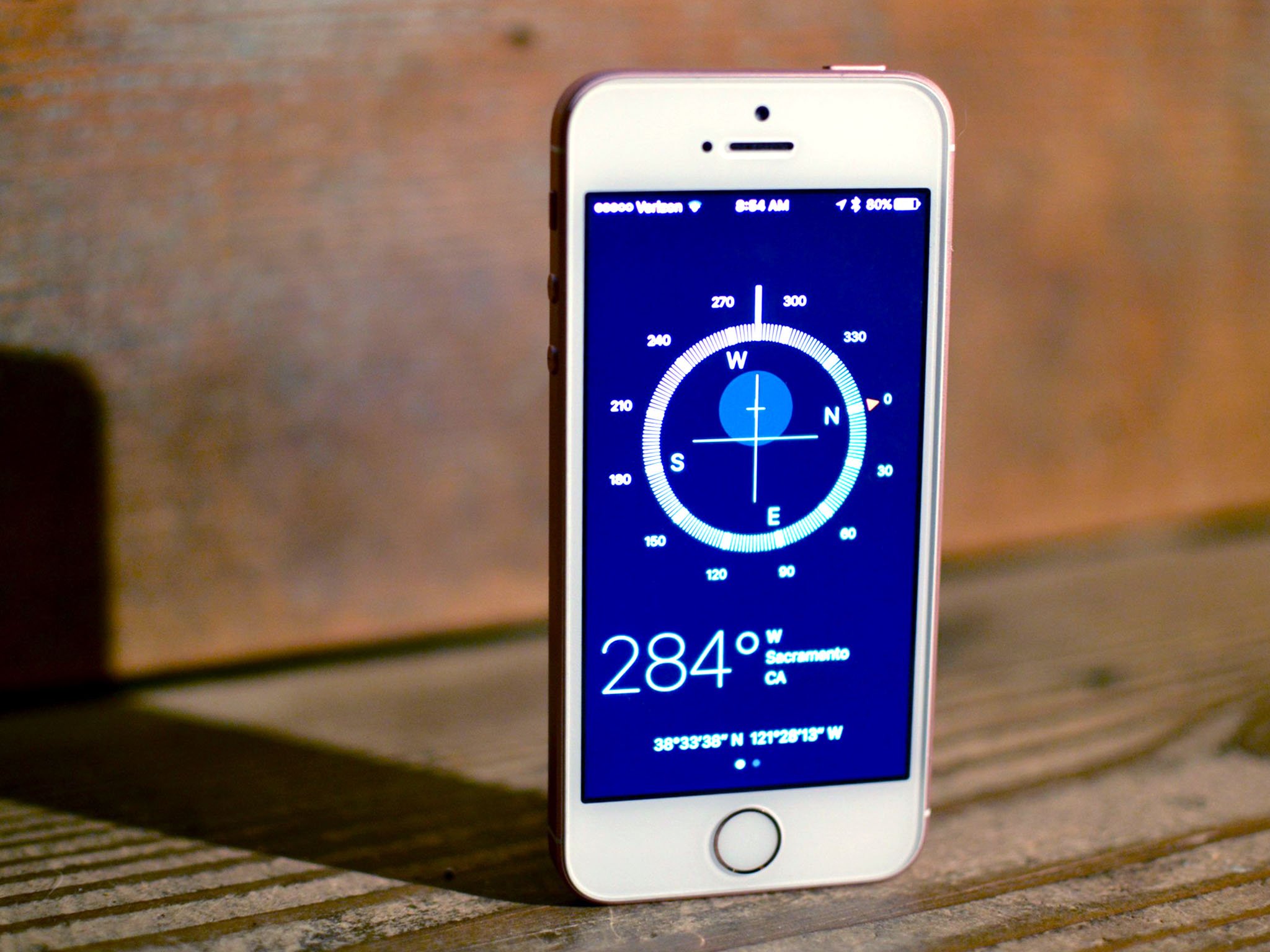
Your iPhone has a built-in magnometer. That's a fancy way of saying 'digital compass' and, what it means, is that your iPhone tell which direction it — and by extension, you — are pointing. Most of the time you'll use this feature for maps and turn-by-turn navigation, but Apple also bundles a Compass app onto every iPhone. You can also do more with it than checking direction — you can use it as a handy level!
- How to set up and calibrate the Compass app on iPhone
- How to use the Compass on iPhone
- How to switch to true north in the Compass app for iPhone
- How to use the level in the Compass app on iPhone
How to set up and calibrate the Compass app on iPhone
Digital compasses need calibration. If you're walking, they can typically use location to figure out which way you're going. If you're standing still, though, you may need to play a little game for before they can get going.
- Launch Compass from your Home screen.
- Hold your iPhone flat in your palm and follow the on-screen instructions when prompted to calibrate. You'll have to tilt your iPhone to roll the ball around the on-screen circle.

After you get the ball all the way around the circle, the compass will be calibrated and you'll be able to start using it right away!
How to use the Compass on iPhone
The Compass app on iPhone isn't as accurate as the real thing, but it'll help you follow basic directions and bearings in a pinch.
- Launch the Compass app from your Home screen.
- Hold your iPhone flat in the palm of your hand.
- Spin around, holding your iPhone in your hand until you hit the bearing (degrees) you want to follow. For example, 30 degrees north-northeast.
- Tap the compass face once to lock in that bearing.
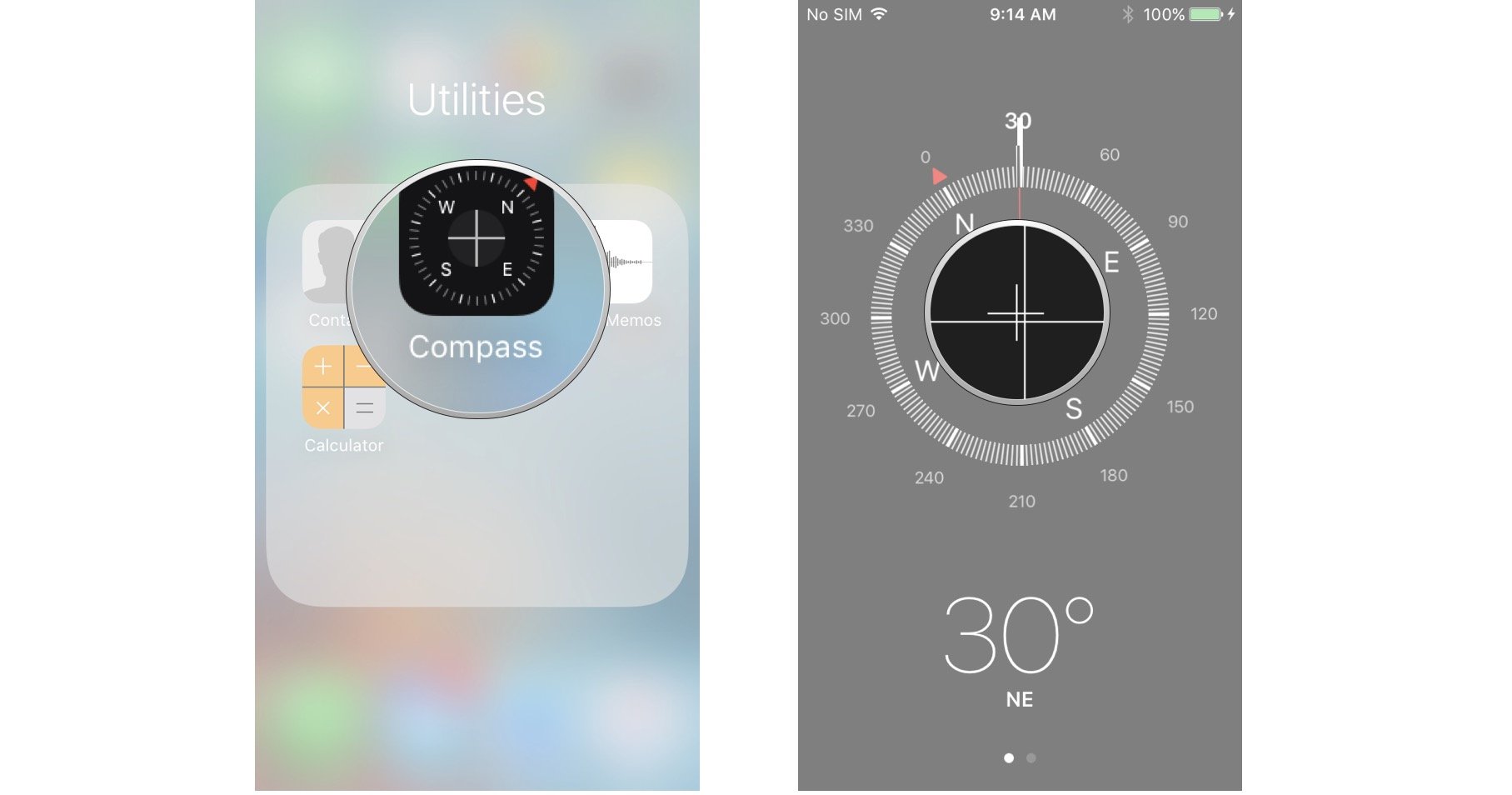
Now when you stray from that path, you'll see the beginnings of a red circle inside the compass. Spin around so that your white pointer is pointed back on the bearing of your choice.
How to switch to true north in the Compass app for iPhone
You can choose to use true north or magnetic north when navigating with your iPhone. Here's how to turn on true north:
- Launch Settings from your Home screen.
- Tap Compass.
- Tap the switch next to Use True North.
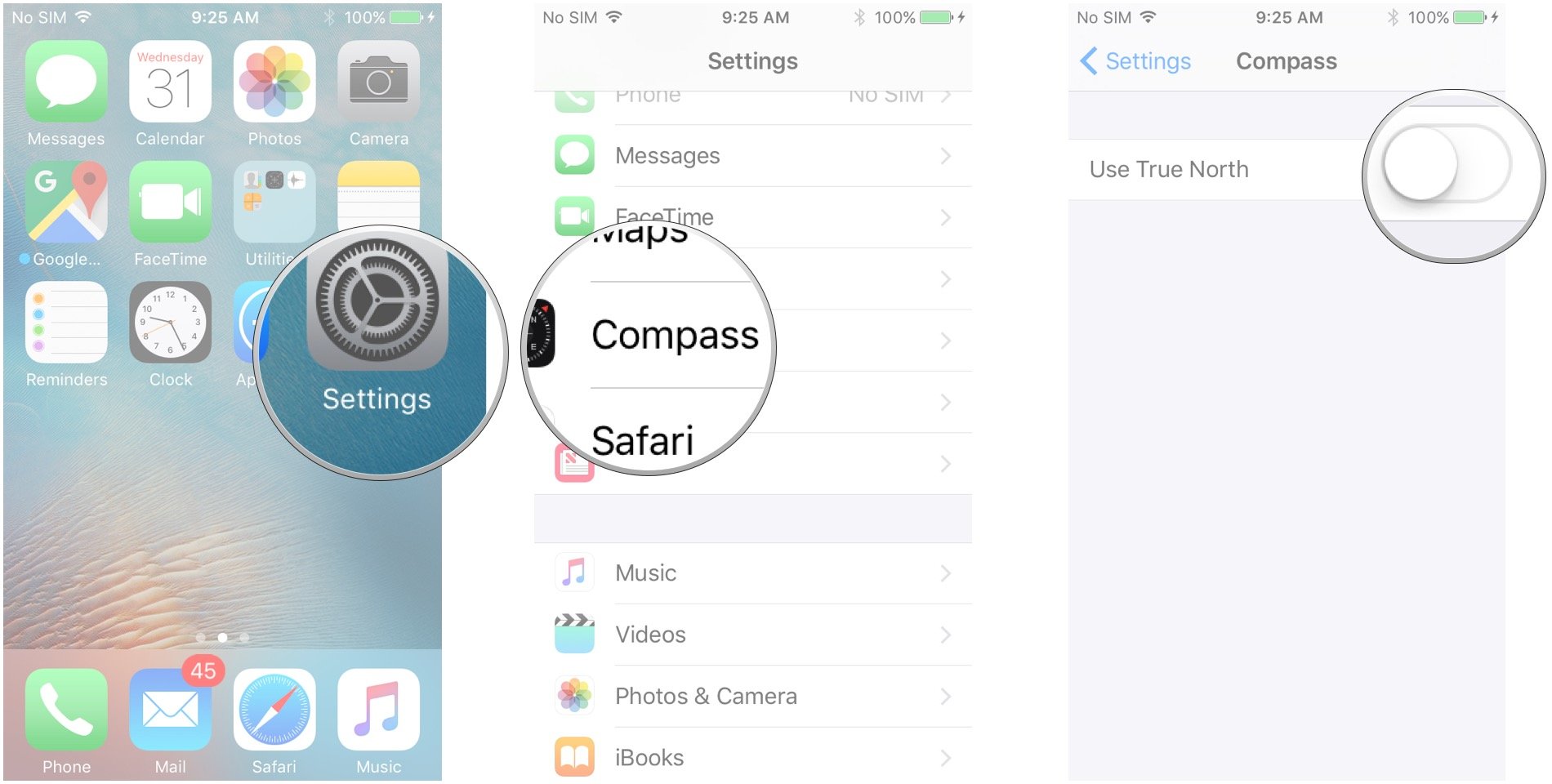
How to use the level in the Compass app on iPhone
The level in the Compass app on your iPhone is a bit of a doozy to work with, especially if you're fighting off a hoard of zombies whilst trying to build a barricade to keep them out. And that barricade has to be perfectly level.
Master your iPhone in minutes
iMore offers spot-on advice and guidance from our team of experts, with decades of Apple device experience to lean on. Learn more with iMore!
- Launch the Compass app from your Home screen.
- Swipe left on the compass face. If you're holding your iPhone flat in your palm, you should see white bubbles around a number in black, the horizontal level. If you tilt your phone so that the screen is parallel to your face, you'll get the vertical level.
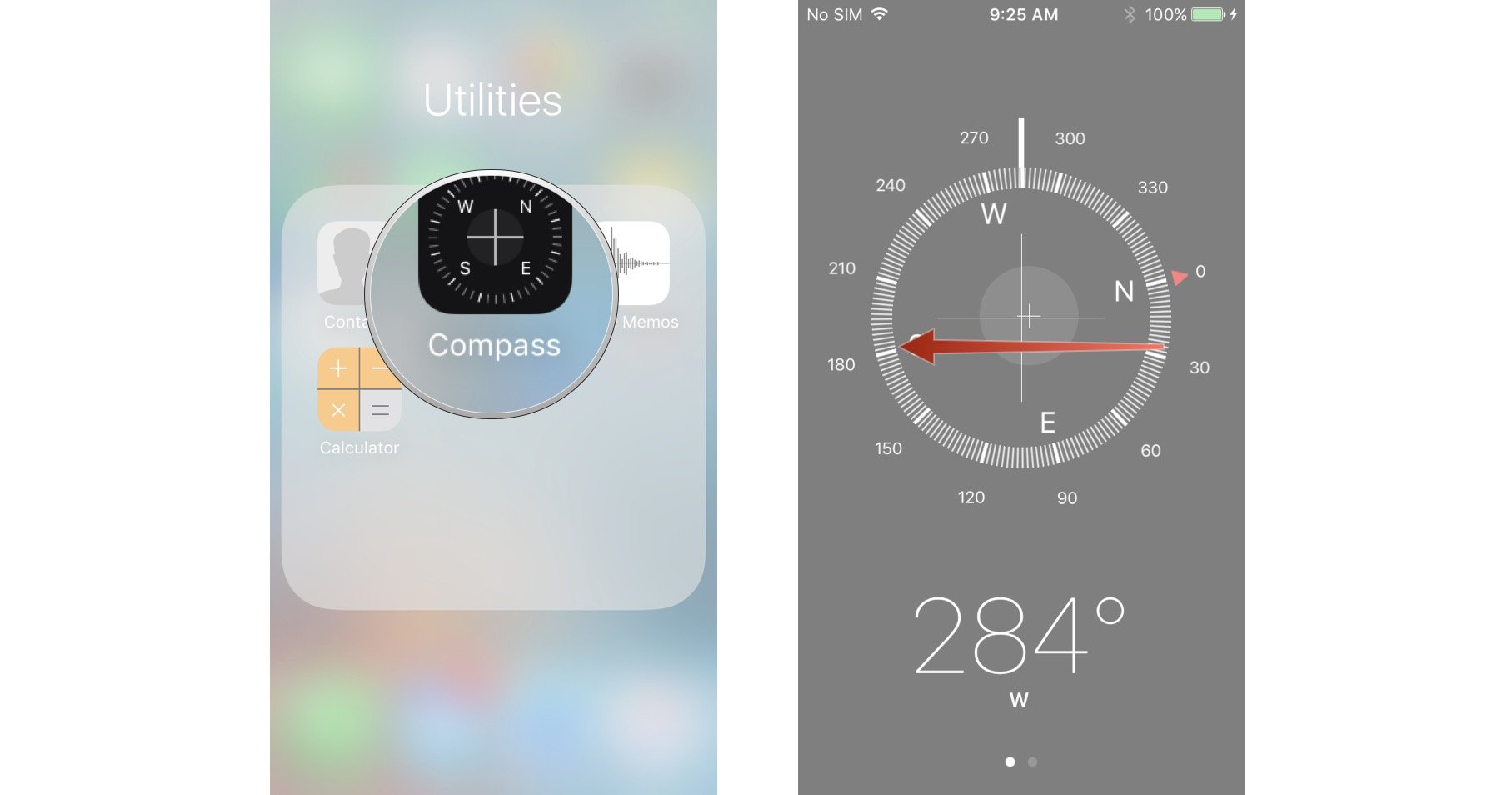
Horizontal level
- Place your iPhone flat on the surface of the object you're trying to level off.
- Tilt your iPhone in all directions until you hit 0 degrees and the screen turns green.
- You can tap once to turn the black screen red, and it will stay that way until your iPhone is level, at which point it'll turn green.
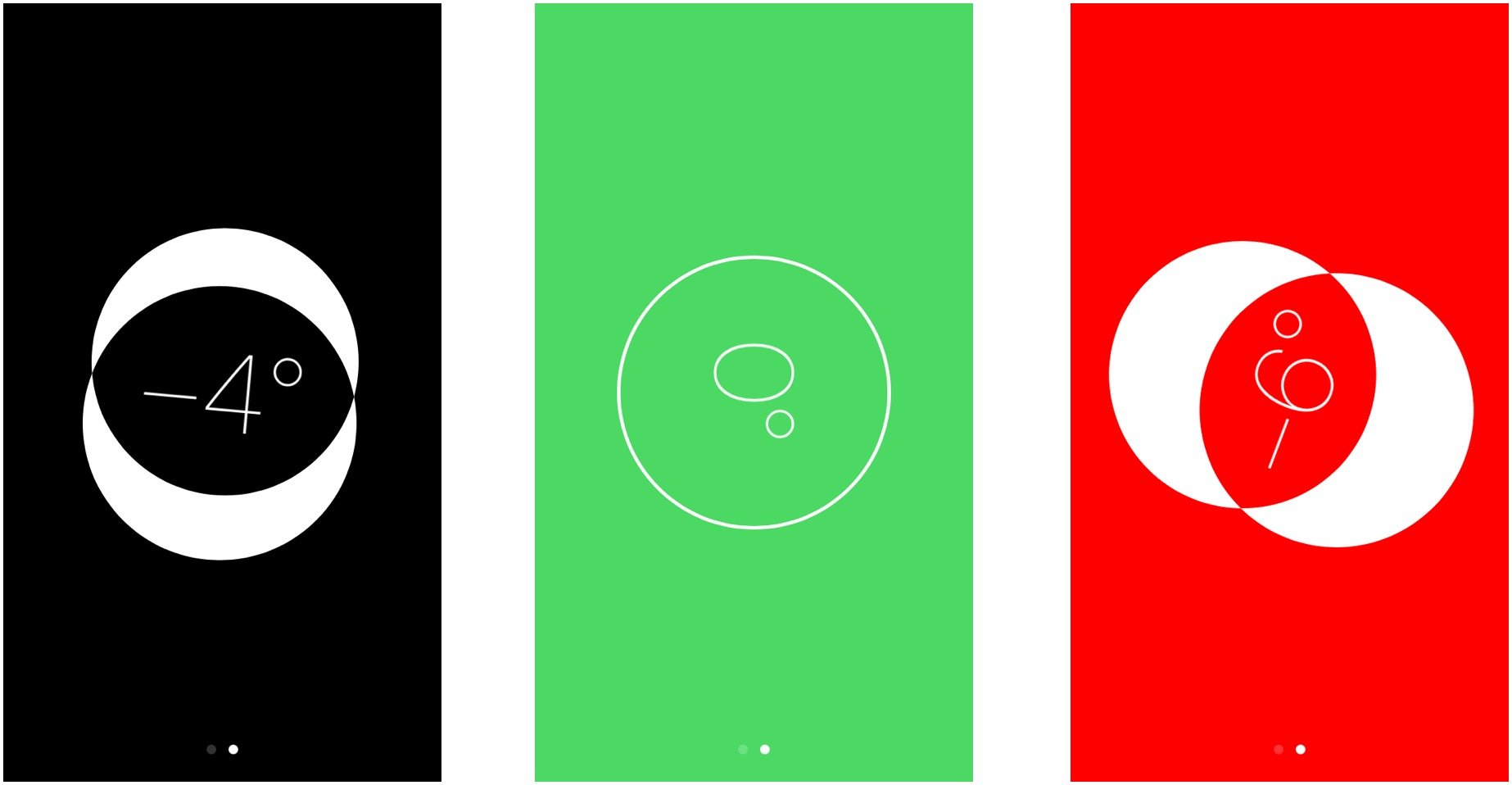
Vertical level
- Hold your iPhone against the object that you're trying to vertically level.
- Tilt your iPhone in all directions until your hit 0 degrees and the bottom half of the screen turns green.
- If you want to then take another measurement off of that angle, tap the level once. You'll then see red as you stray away from the angle you were on. This can help you measure 90-degree and 45-degree angles.

Questions?
Let me know in the comments below!
Mick is a staff writer who's as frugal as they come, so he always does extensive research (much to the exhaustion of his wife) before making a purchase. If it's not worth the price, Mick ain't buying.


