How to create and accept calendar invitations on your new iPad
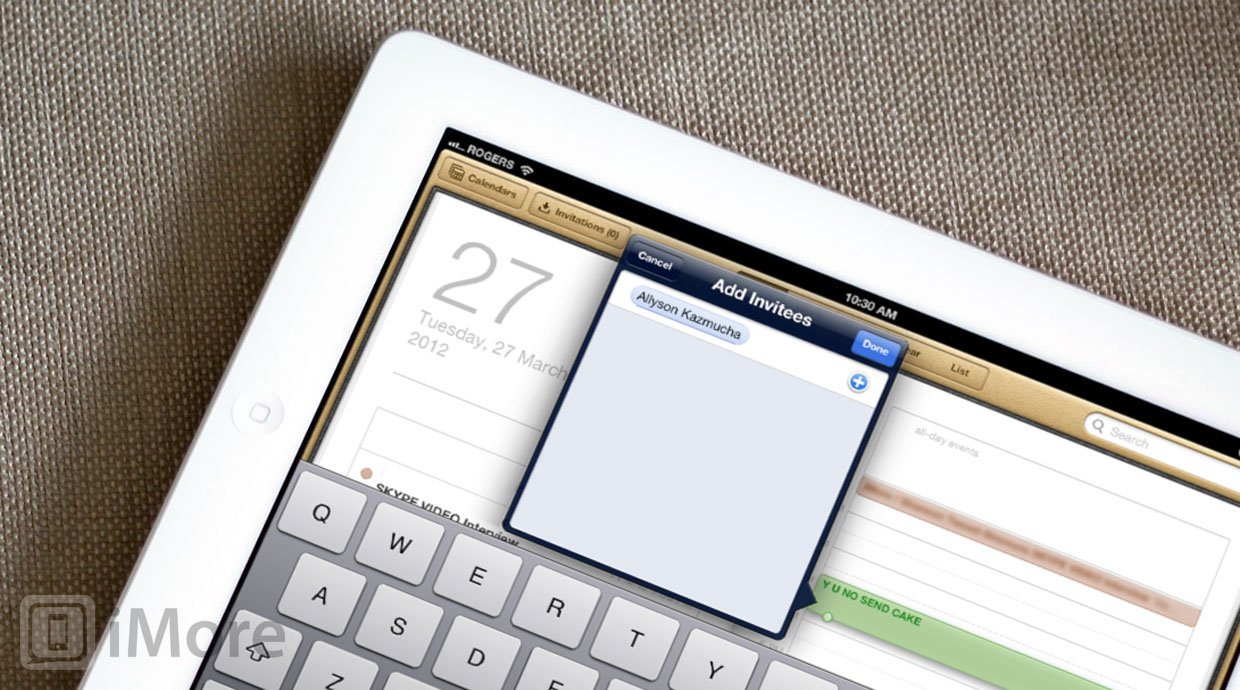
Your new iPad is a great way to stay organized and focused on the activities and events that matter to you most. The built in Calendar app has a lot of great features and tools to help you create, edit, manage, and share your schedule, including event invitations.
iCloud and Exchange
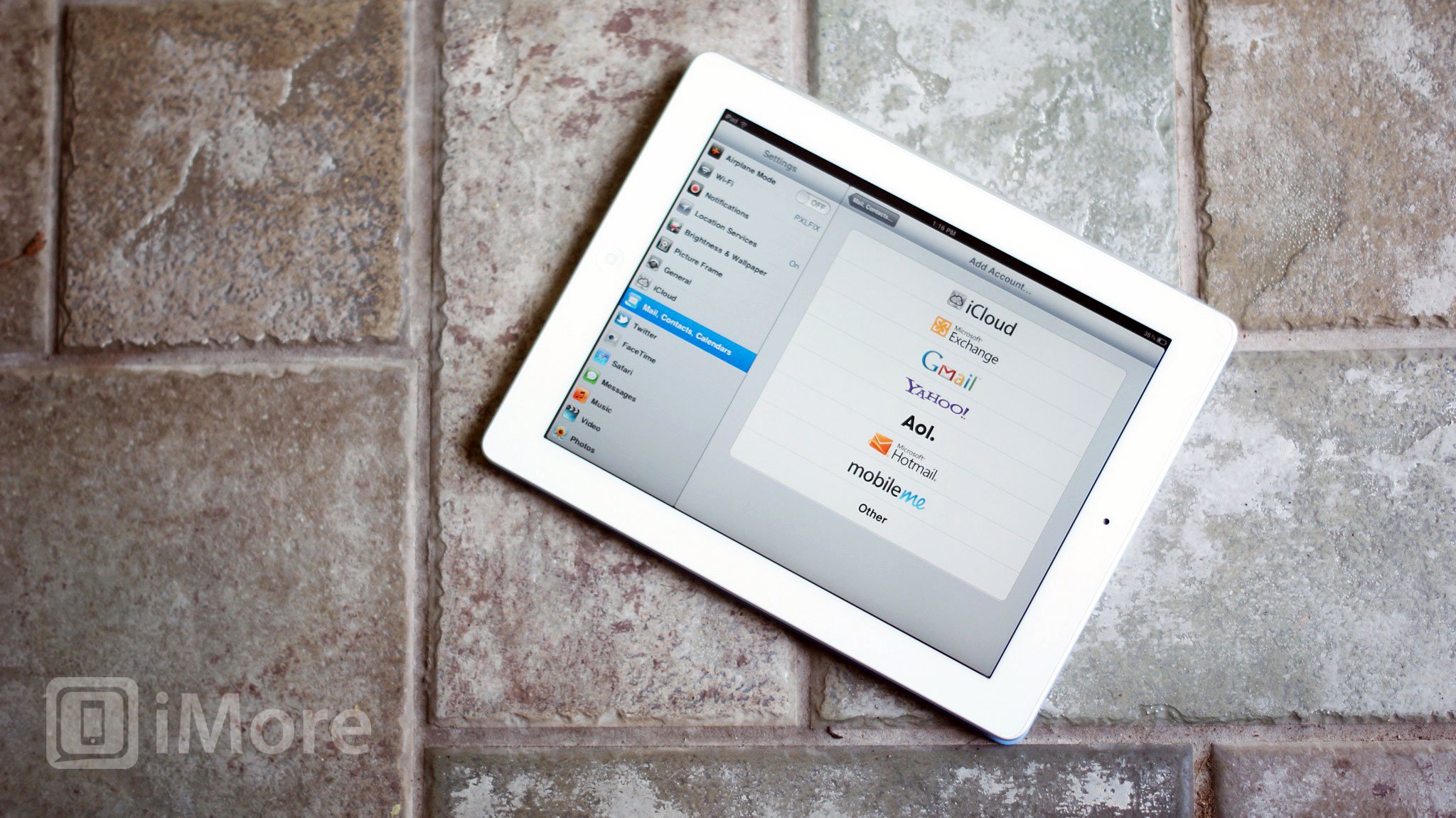
Before you can start creating and accepting proper event invitations you need to have set up either a free Apple iCloud account (@me.com address), or a Microsoft Exchange ActiveSync account (including a Gmail account set up as Exchange).
How to share a Calendar event
iCloud allows you to share an event when you create it, or share it later if you choose to.
- If you've already created event you'd like to share with someone. Tap it and tap Edit, then skip down to step 4.
- If you haven't created the event yet, tap the "+" sign in the bottom right corner of your calendar app, or tap and hold on a time spot on the calendar, to create a new event.
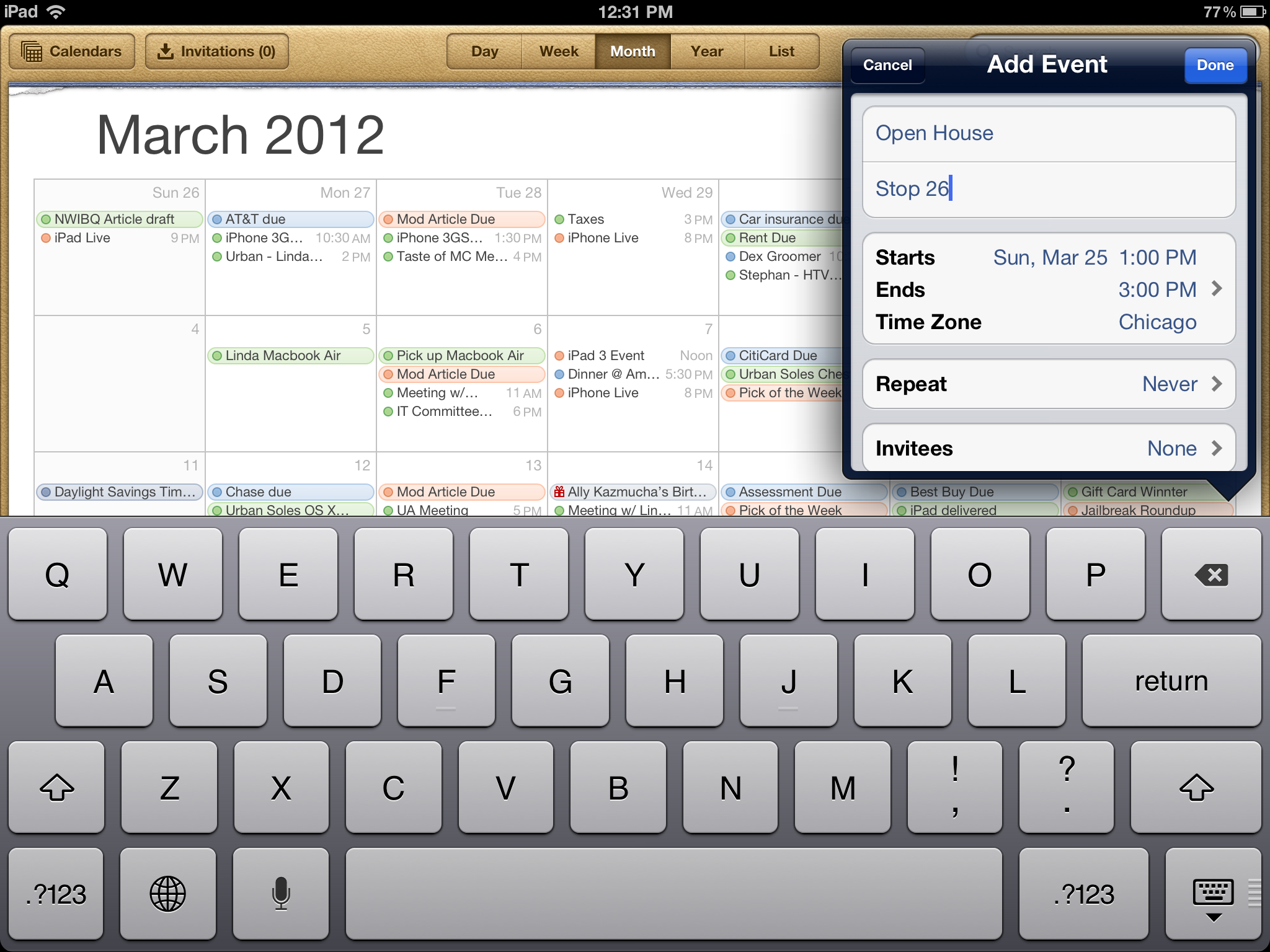
- Fill out at the information you need to about the event.
- Tap the Invitees button.
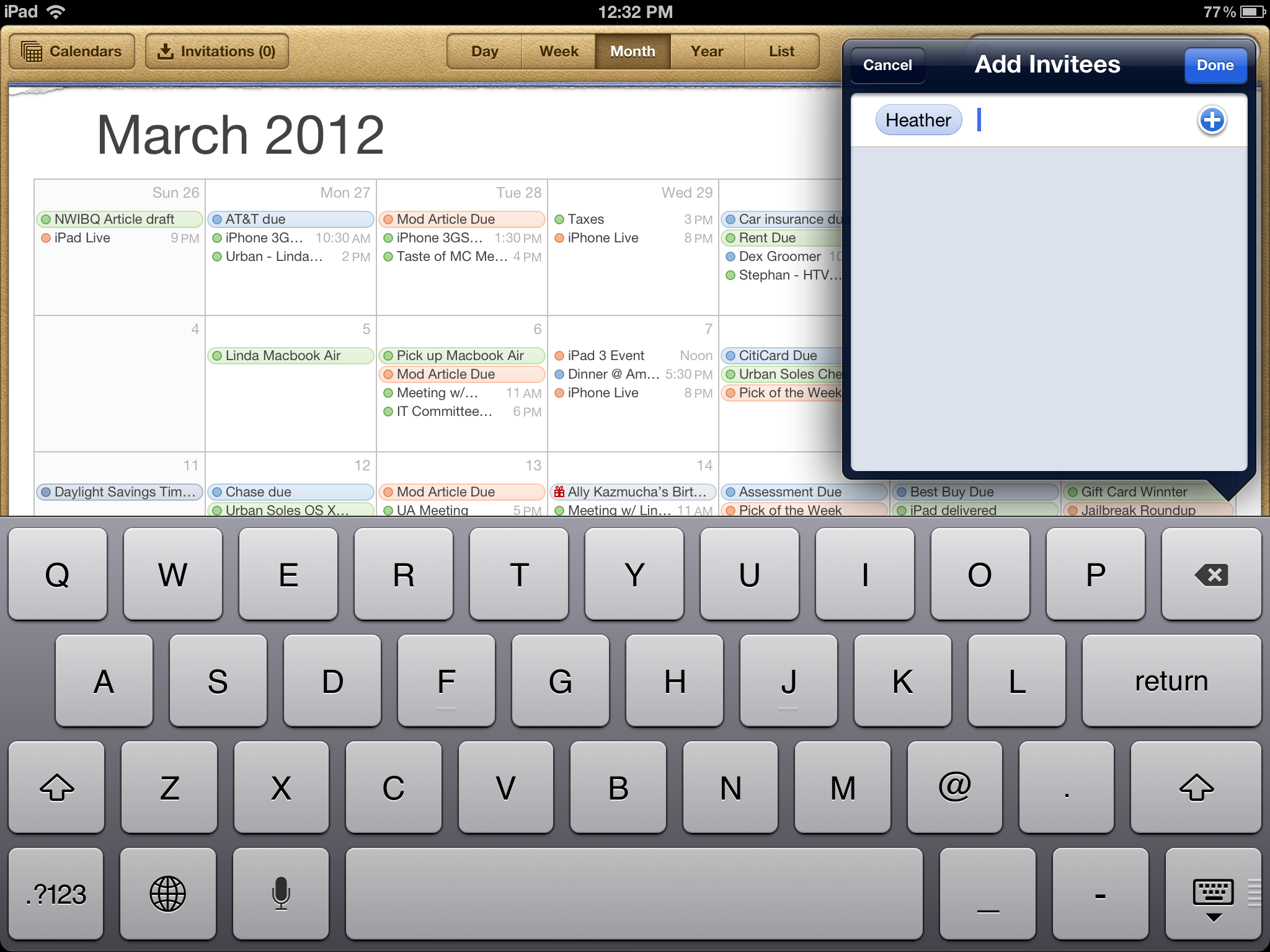
- If the person is in your address book, just start typing their name. If they aren't, type in their iCloud (@me.com) e-mail address.
- Once you're done adding people, tap Done.
- Now save the entire event by tapping Done again in the upper right hand corner.
- iCloud will send the event invites to everyone. Once they accept or decline, you'll see their name and status within your calendar.
While users with other types of accounts will receive your invites, they won't be able to accept them into their Calendar and see your changes to events if they aren't using iCloud as well.
How to accept an event invite
If someone has sent you an event invite, you can accept them straight from your iPad with just a few taps. Depending on your settings, you might get a popup notification or email alerting you when a new invitation comes in. Your Calendar app icon will also be badged with a number representing any outstanding event invitations (similar to how Mail shows you the number of unread email messages.)
To accept an invitation:
- Launch the Calendar app.
- Tap the Invitations button to view the pending invites.
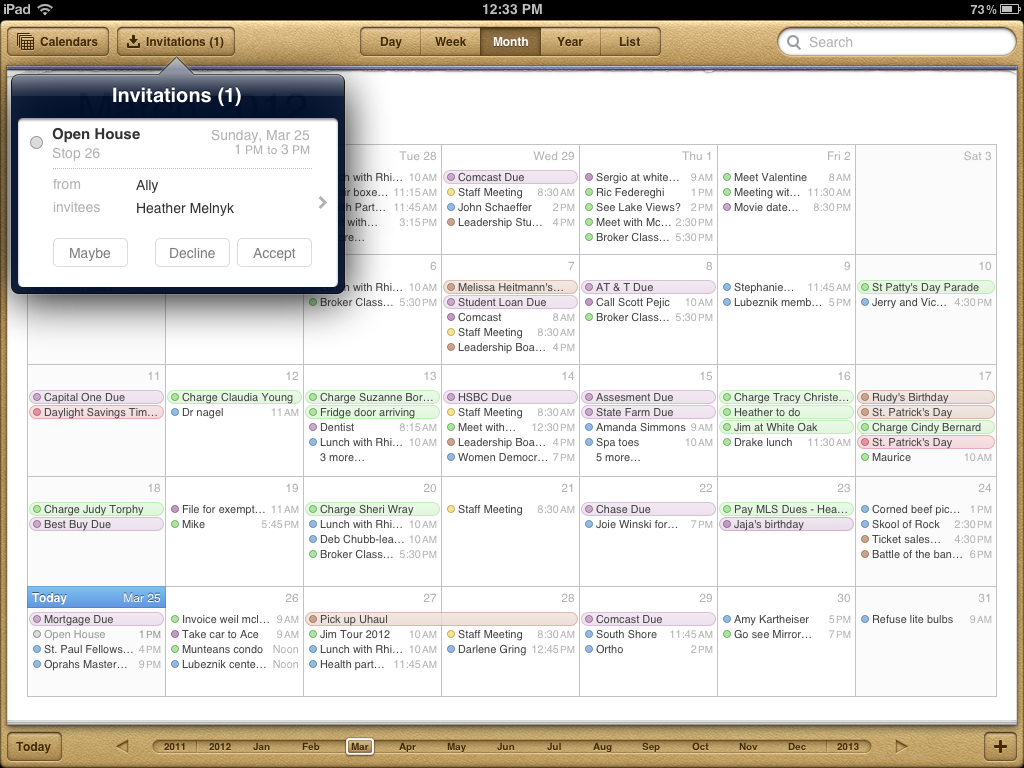
- You can either accept, decline, or say maybe. Your RSVP status will appear for the creatore of the event as well.
- You can always change your status on the event by going back into the event in your calendar.
Additional resources:
Master your iPhone in minutes
iMore offers spot-on advice and guidance from our team of experts, with decades of Apple device experience to lean on. Learn more with iMore!
- Everything you need to know about your new iPad
- Even more tips & tricks for new iPad users
- How to set up and send e-mail on your new iPad
- New iPad discussion forums
iMore senior editor from 2011 to 2015.

