How to create amazing music playlists on your new iPad
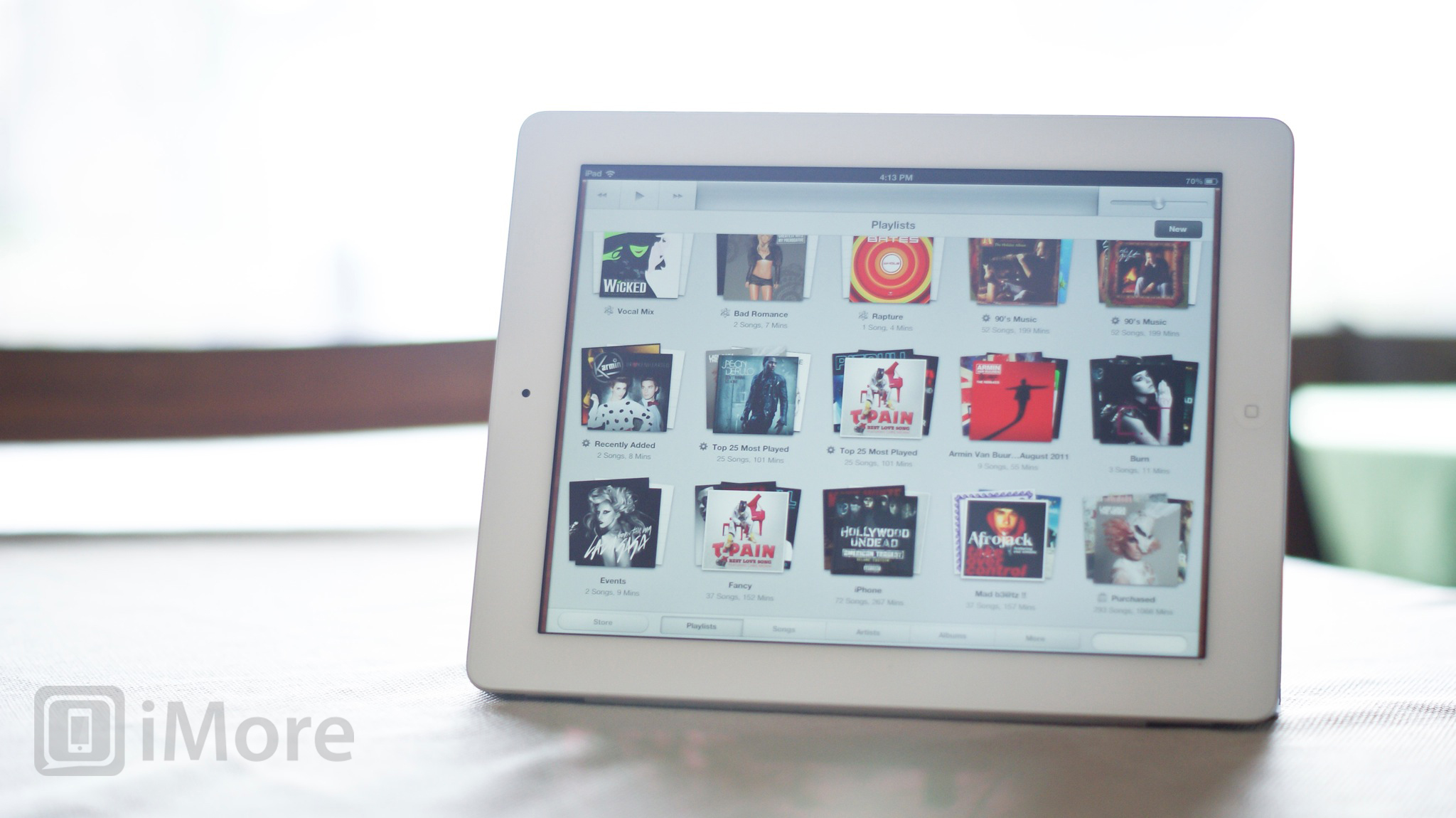
Creating amazing playlists of your favorite songs, right on yournew iPad ensures you're always listening to great tunes that sound great together. Whether you synced your music over from your iTunes library, re-downloaded it using iTunes in the Cloud, or gone all in on Apple's music-locker service, iTunes Match, playlists let you keep it organized and harmonized.
How to create a custom playlist
- Launch the Music app on your iPad
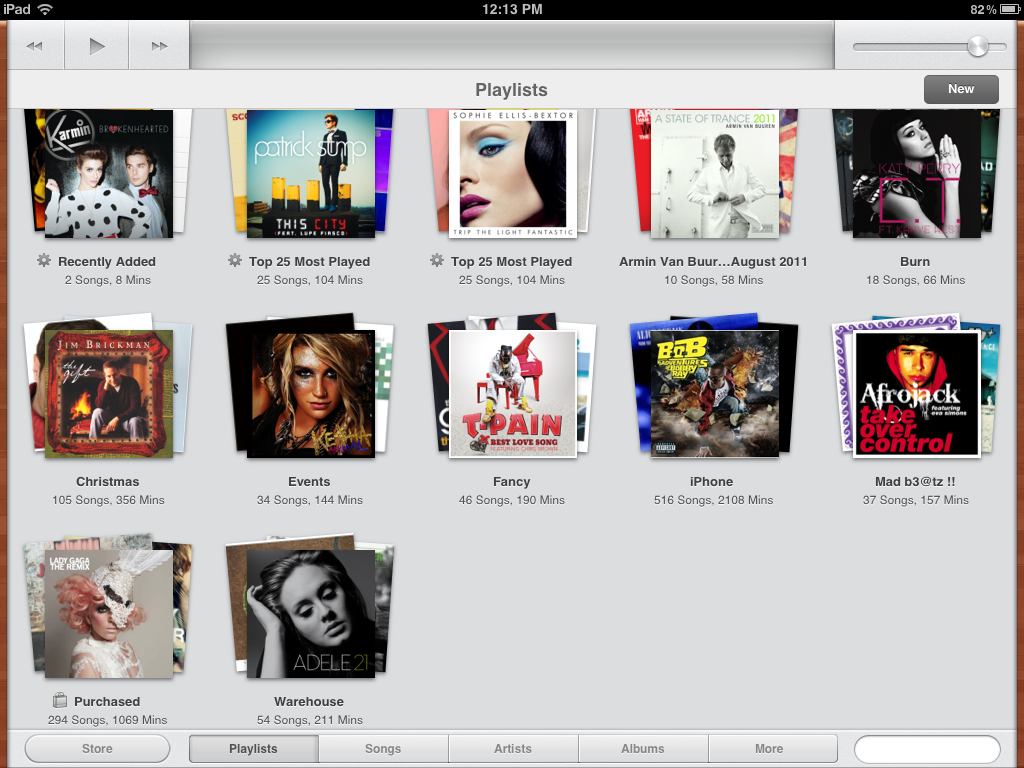
- Go to the playlist tab and tap New in the upper right hand corner.
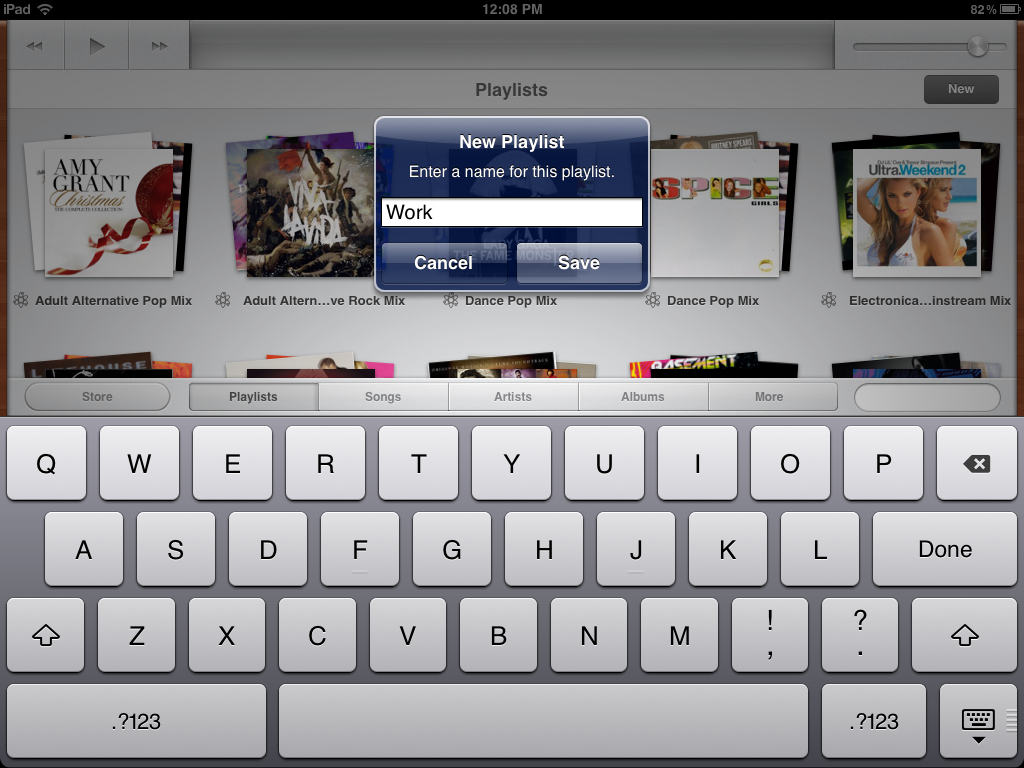
- You'll be prompted to enter a name for your playlist. Name it whatever you'd like and then tap Save
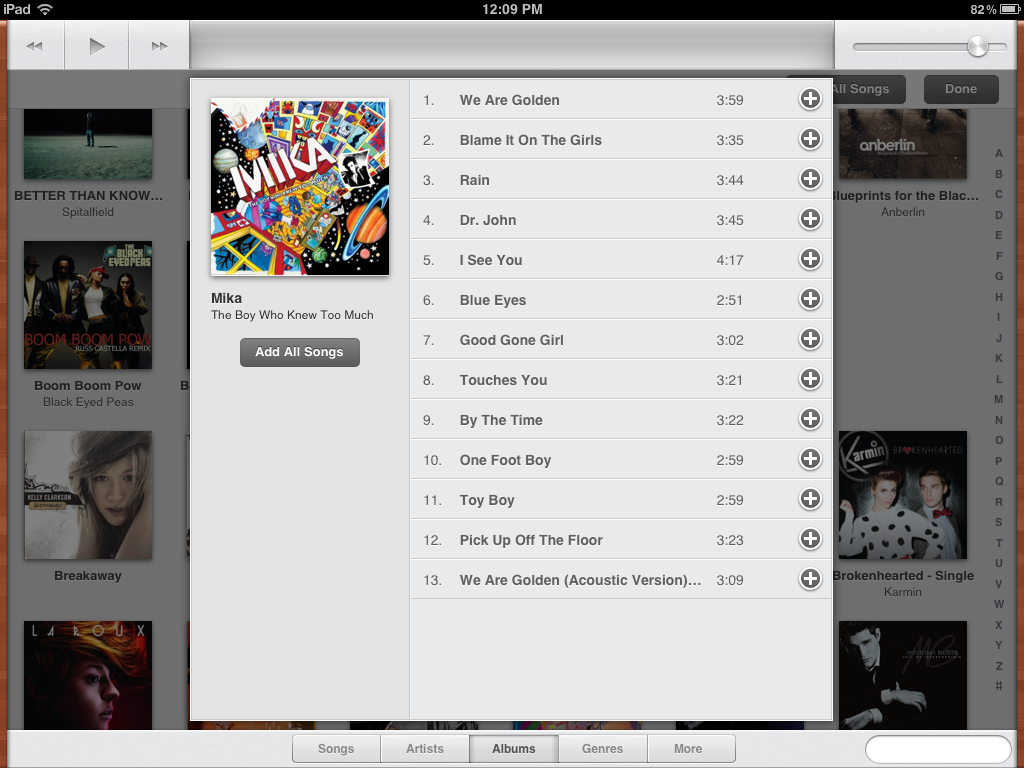
- Now you can tap any of the tabs along the bottom to look for music you want to add to the playlist. Simply tap the plus sign next to an album or song name to add them to your playlist.
- Once you are done adding music, tap Done in the upper right hand corner.
- If you need to edit your playlist (delete or add songs), simply go into the playlist and tap edit in the upper right hand corner.
How to delete playlists
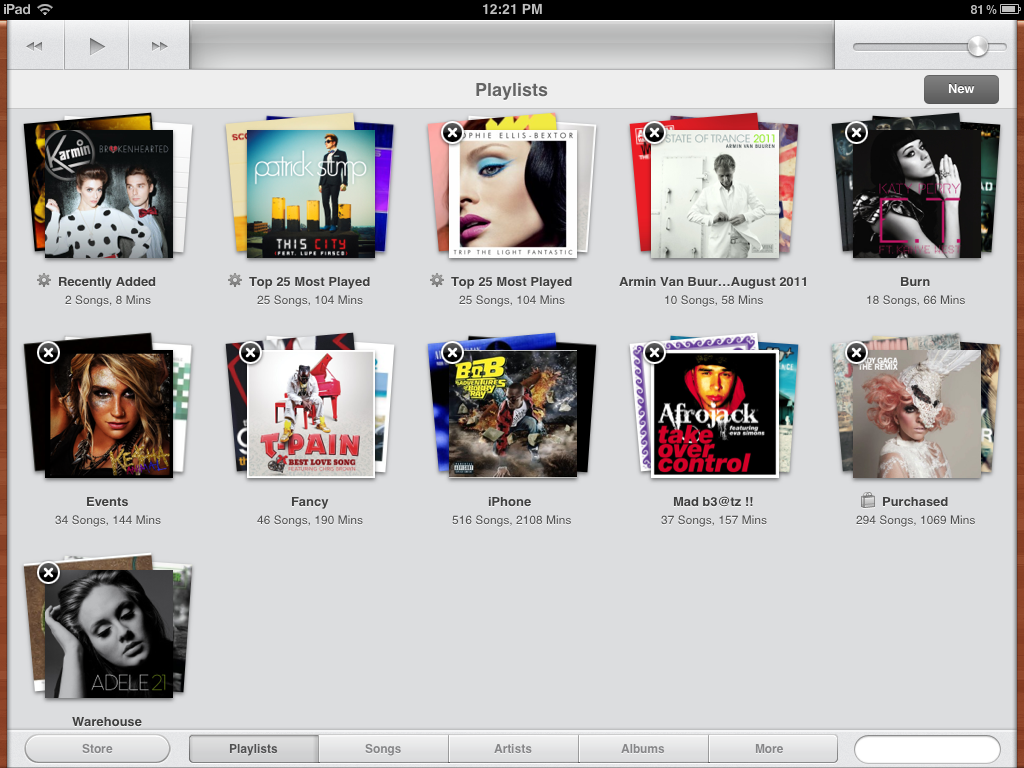
If you don't want a playlist on your iPad anymore, you can easily delete it directly from your device.
- Find the playlist you don't want anymore.
- Hold your finger down on it and a black "X" will appear in the left hand corner of the playlist. Tap it to delete it.
How to create a Genius Mix
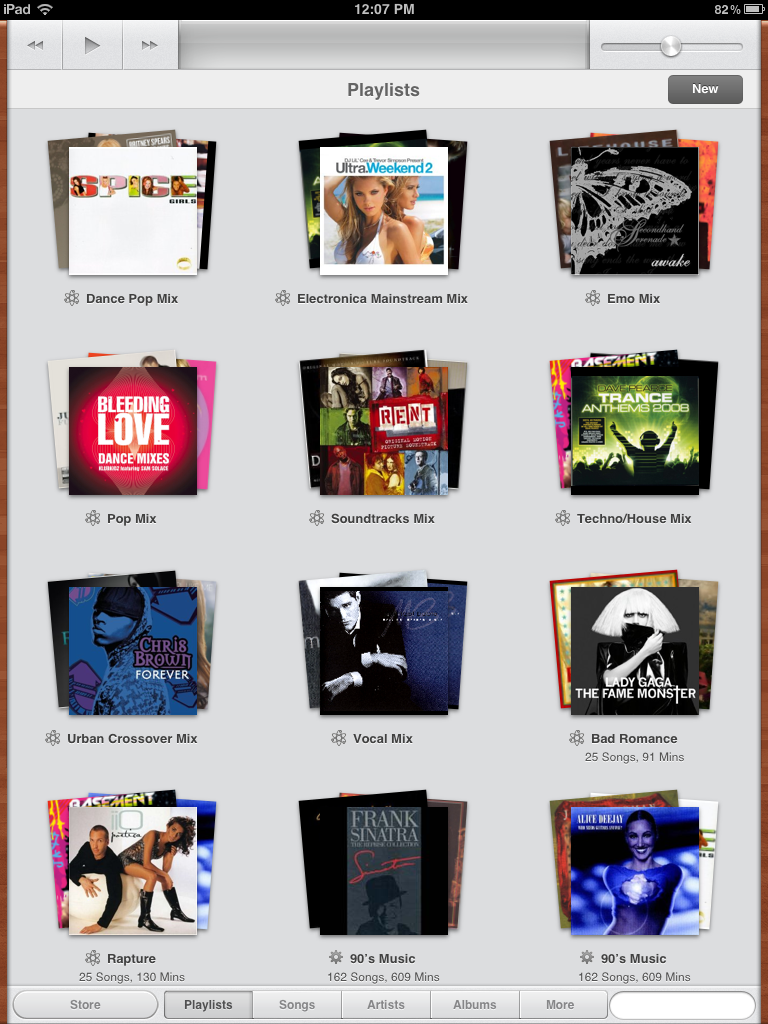
iTunes can automatically generate playlists based on your current song selection. These are called Genius Mixes, as they use Apple's Genius recommendations engine.
You can simply pick a Genius Mix to start listening to it and you'll automatically hear great music that sounds great together. You can also create your own Genius mix by picking any song in your iTunes library to play. Once the song starts, just touch the Genius icon next to the song tile of the current track. If there are ample songs in your library, iTunes will build a new Genius playlist based on the current song.
Additional resources:
- How to download movies, tv shows, and music to your new iPad
- How to subscribe to magazines to your new iPad
- The new iPad - everything you need to know
Master your iPhone in minutes
iMore offers spot-on advice and guidance from our team of experts, with decades of Apple device experience to lean on. Learn more with iMore!
iMore senior editor from 2011 to 2015.

