Creating email harmony with Mailbox for iOS and Airmail for Mac
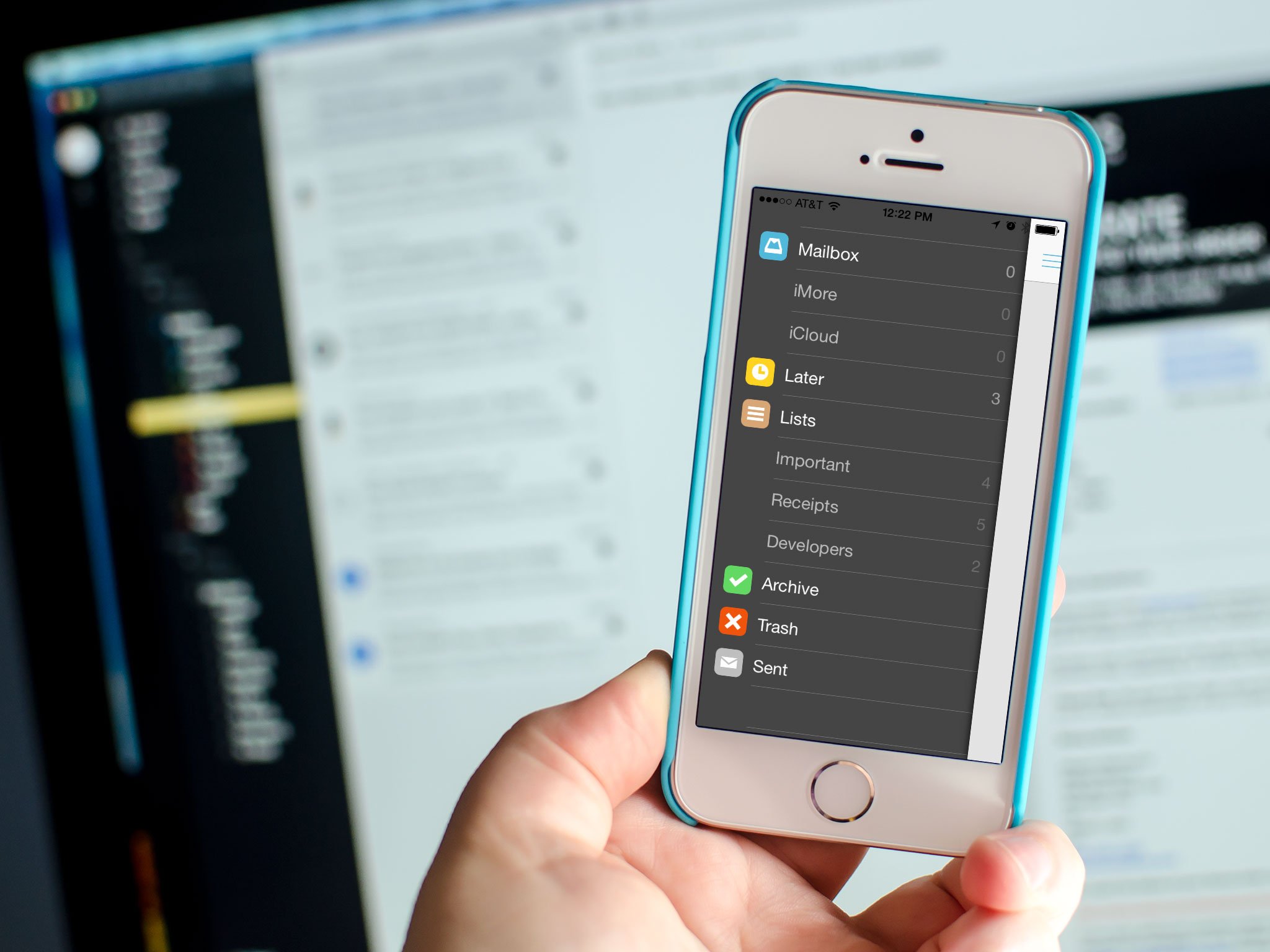
I've been on the hunt for the perfect cross-platform email setup ever since Mavericks made the native Mail app so awkward and unreliable. I've looked at the best alternative mail apps for Mac and done the same for both iPhone and iPad. As it turns out, Mailbox and Airmail play rather nicely together... with a little help.
I've been using Airmail on and off since its release. Mavericks sealed Airmail's fate as my go-to Mail app when Mac Mail decided to eat my iMore account. I'm not talking a few emails here and there missing. I mean everything was gone. There was nothing left on Gmail's servers either. I didn't know whether to laugh or cry. So at that point I shut down Mac Mail and launched Airmail. Since then, I've been terrified to even open Mac Mail.
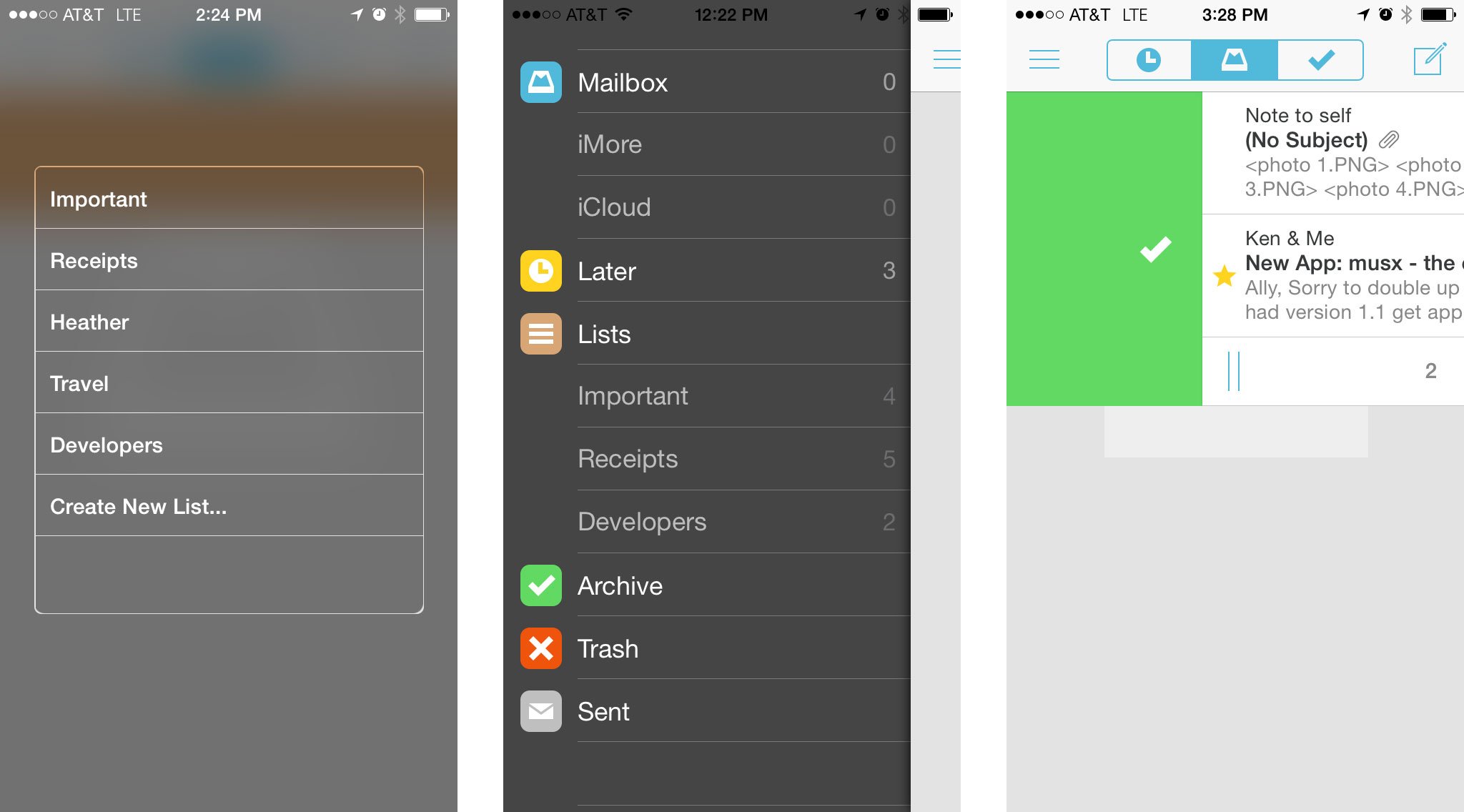
Where iOS is concerned, I can't say I've ever had a bad experience. I've just come across small annoyances that add up to large ones. My main being that I have to choose Archive or Delete, I can't just have both. Sure I can move items into my archive folder or trash but that's messy and complicated. Swipe gestures both ways would solve this but alas, Apple says no. So that led me on the quest to find a better alternative for iOS as well.
I knew Airmail was my choice where OS X was concerned. There's just too many features to pass it up. I've never found an email app for the Mac that I like more than Airmail. For Gmail users there are keyboard and swipe options for archive or delete, lots of custom folder mapping features, alias support, and most important to me, a send and archive option. It's also been the most accurate when it comes to syncing content inside folders. You can even rescan and build folders in the settings menu which has always immediately cleared up any discrepancies I've encountered.
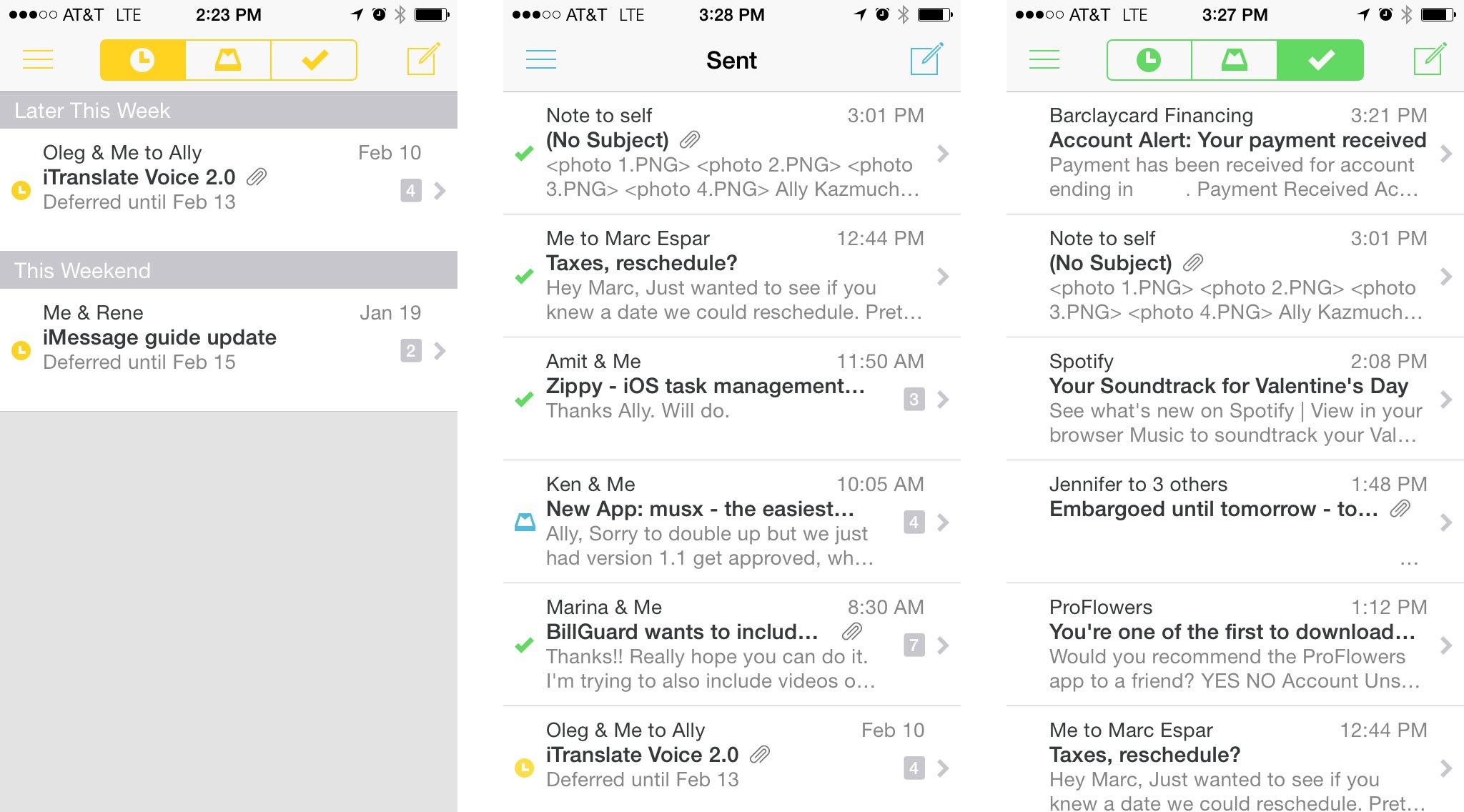
I tried pretty much every mail app available for iPhone and iPad and always found myself coming back to Mailbox. It may not have as many options as its competition but my main goal is to triage mail as quickly and effortlessly as possible. With Mailbox I found myself being able to clear my inbox, compose messages, and reply to things in fewer taps and swipes than other mail apps. Eventually, that combined with the reliability of Mailbox's push notifications were what made me settle on it.
Now it was time to create a uniform workflow....
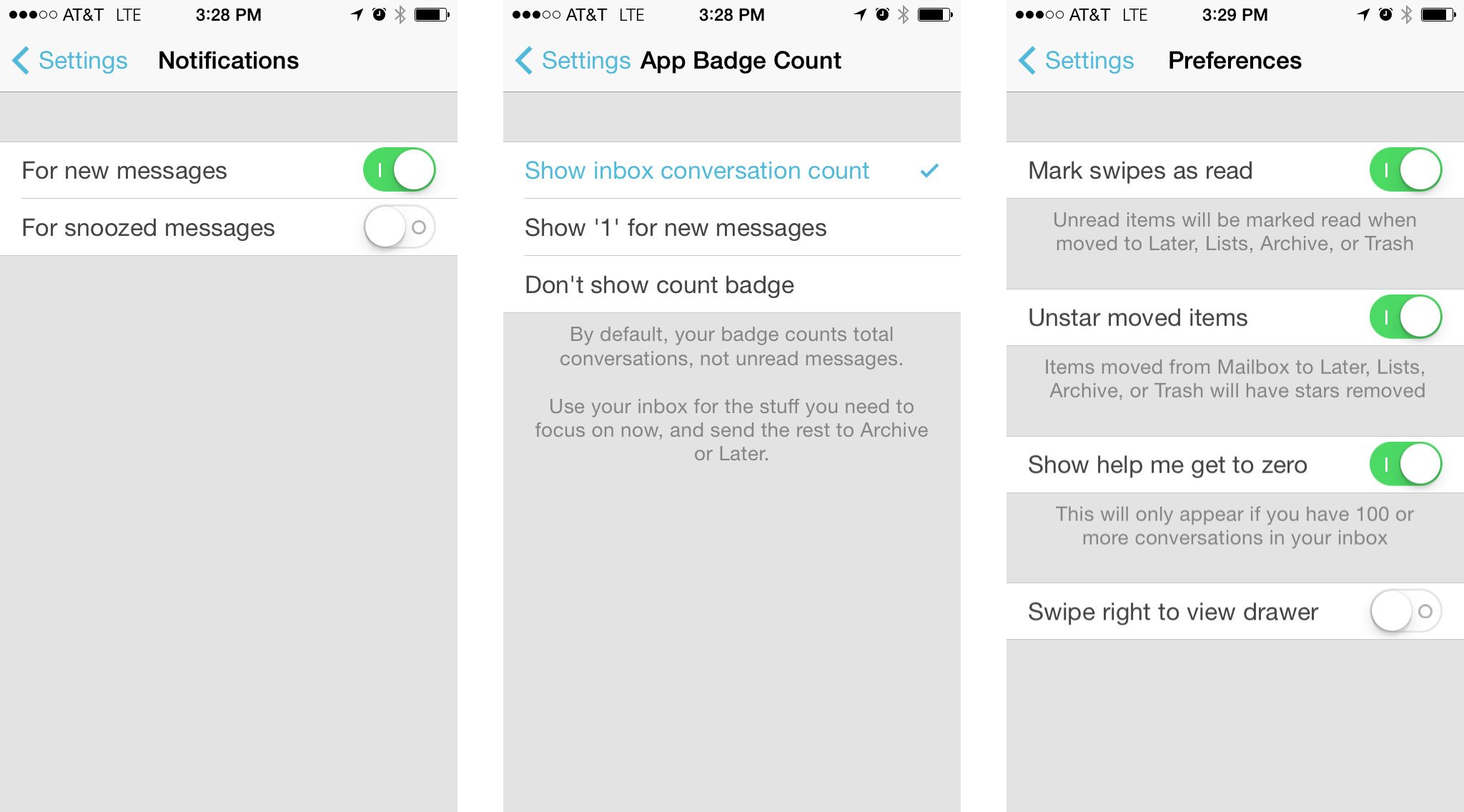
I started by launching Mailbox on my iPhone and thinking about what lists I needed. I knew I didn't want to get into a folder situation again where organizing them all took more time than actually reading emails did. So I created a few basic lists such as Receipts, Important, and Travel. You can always add lists whenever you'd like but my goal was to not make them extensive. I save things until they can be archived these days, that's it. To finish setup on my iPhone and iPad I disabled all notifications for the stock Mail app and enabled them for Mailbox. The only thing I left on were the sounds for VIP contacts. That way I knew if someone important was emailing. Mailbox chimes in too but it's a slight annoyance I'm willing to deal with, at least for now. In a future Mailbox update I'd really like to see more notification options especially for VIP contacts.
Master your iPhone in minutes
iMore offers spot-on advice and guidance from our team of experts, with decades of Apple device experience to lean on. Learn more with iMore!
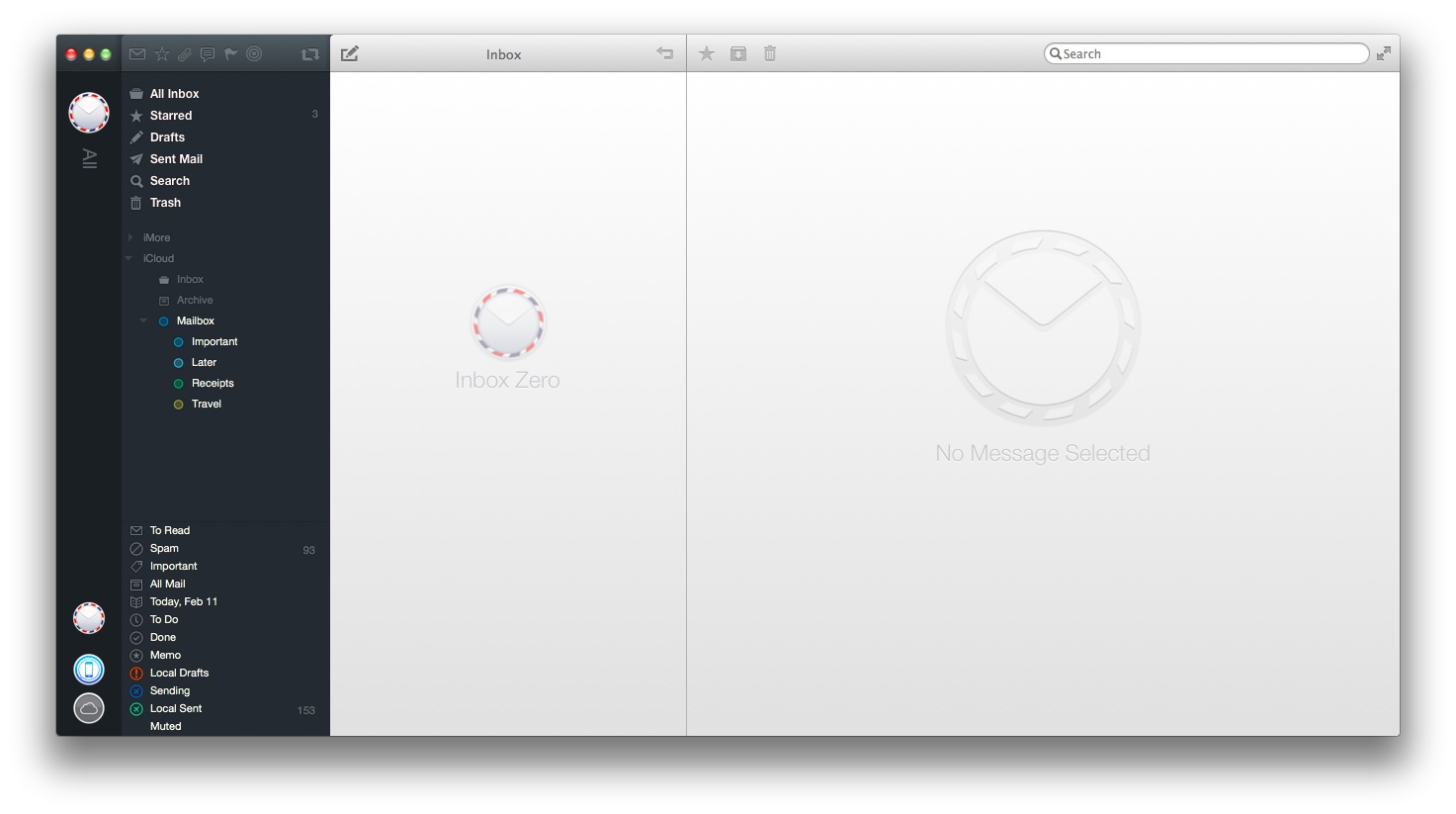
Next I cleared up both my iCloud and iMore accounts on the desktop by hiding folders in Airmail. If I couldn't see them in Mailbox they were no good to me anymore. Hiding them ensured all my folders are still there if I need to refer to something but they aren't distracting me and cluttering up my new workflow.
I also tweaked some Airmail settings and preferences to my liking, which may be different for everyone, but this mainly consisted of the following:
- Hiding anything that Mailbox didn't require
- Enabling Send and Archive
- Making sure the Delete key archived mail while Command + Delete trashed messages
- Tweak folder mapping to match what Mailbox recommends for desktop clients
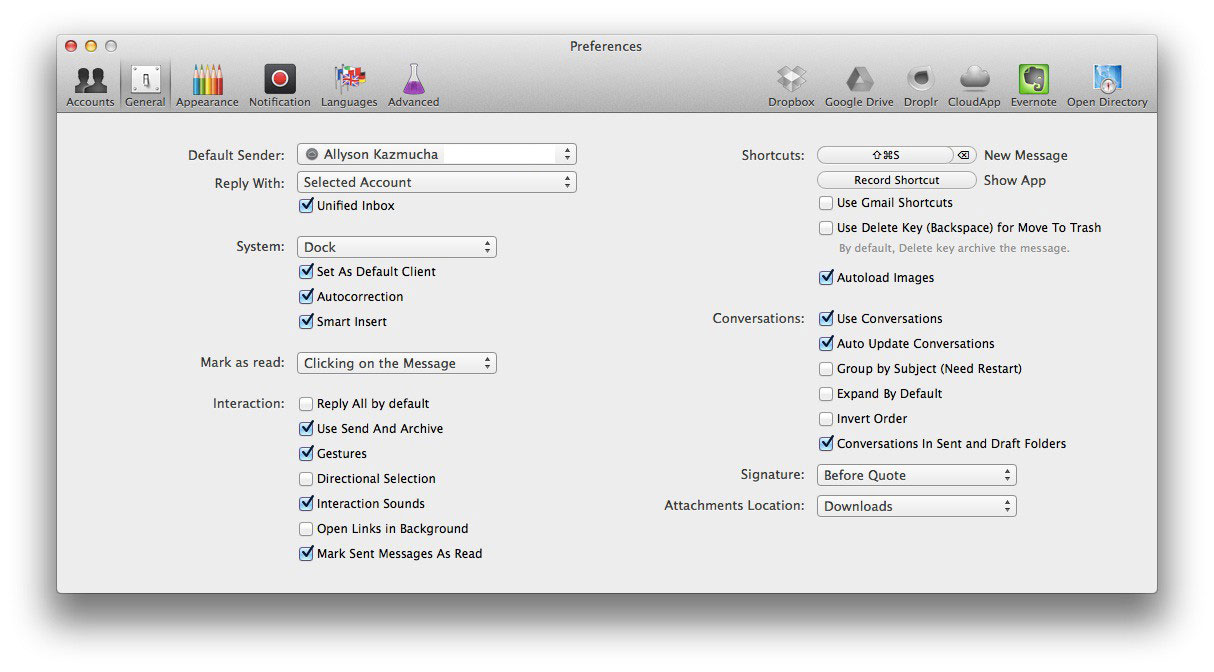
The last step is the most imperative and the one I paid the most attention to. The Orchestra website gives a very good overview of the perfect mail setup so desktop mail plays nice with Mailbox for iOS. It will generally apply to any desktop mail app, including Airmail. The support article can be found here:
- Using Mailbox with Gmail and iCloud on the desktop and on the web
The link contains a nice chart that lays out how you should map folders in both places. I simply made sure iCloud was set up correctly on the web and then mapped them all in Airmail's settings the way Mailbox suggested.
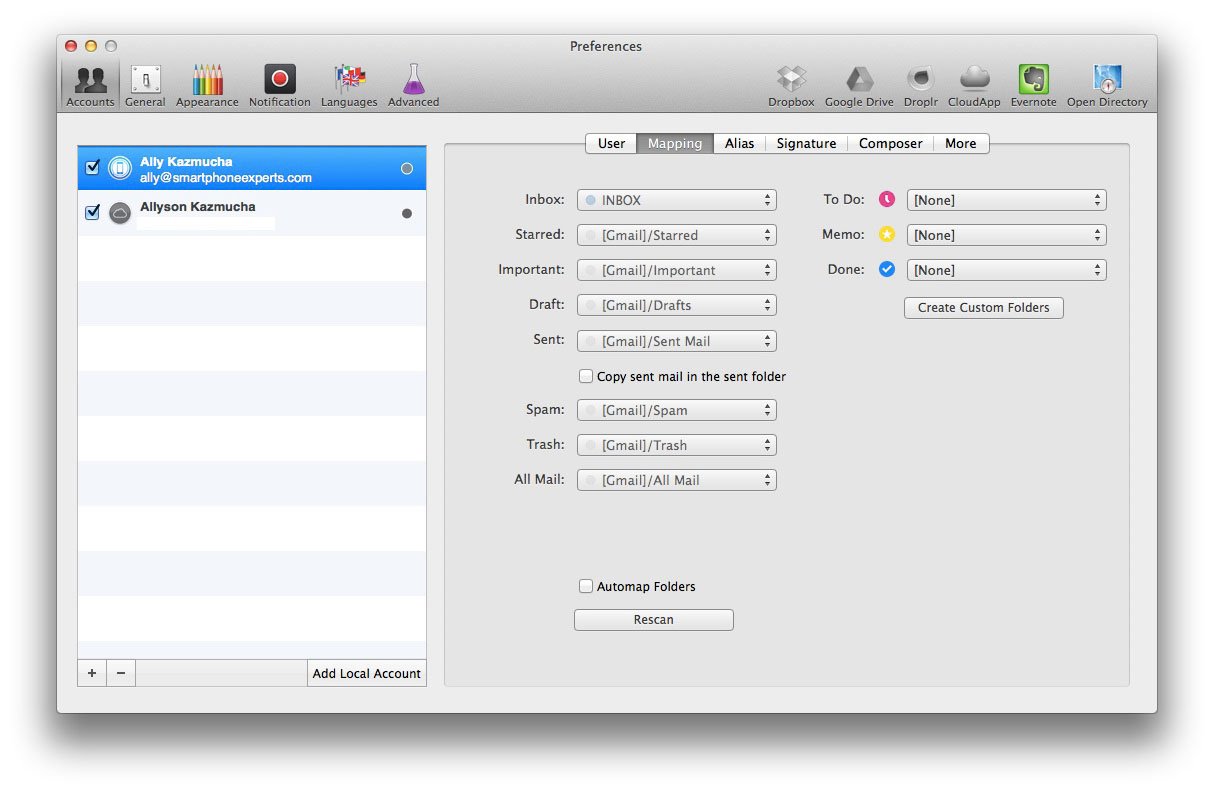
I repeated these steps on both my iMac and my Macbook Air so both versions of Airmail looked the exact same. Once that was done, I tested my workflow to make sure things filed and behaved as I wanted. My only annoyance with this setup is that I can't delegate items for later as easily in Airmail as I can in Mailbox. For now my solution is to just deal with them on my iPhone or iPad when I can. If I'm in Airmail, I leave them in my inbox until I switch devices. It's not an ideal solution but it's one I'm willing to live with until I have a native Mailbox client for Mac. Perhaps there's a way to use Airmail's todo options but I haven't quite figured that out yet.
Other than that, messages re-appear in all my inboxes when Mailbox puts them there, I can manage and view my lists across OS X and iOS and they're perfectly in sync. The whole setup took me an hour or two to tweak and get perfect. Almost three weeks later, I'm happy with this setup and I've found myself handling email a lot more efficiently than I ever have.
Your thoughts?
My setup won't suit everyone but it's the closest I've come to achieving complete email harmony outside of using stock Mail apps. If you've tweaked and toyed with email because you don't like the native options OS X and iOS provide, let me know in the comments what you're currently using and why!
iMore senior editor from 2011 to 2015.

