How to add your favorite cartoon character to your Apple Watch face

Apple Watch owners can add Mickey and Minnie Mouse, plus characters from Toy Story to their watch through officially licensed faces. Adding other cartoon characters is also possible. To do so, you'll need to use Safari (or another browser) and a little creativity.
How to save ONLY one image as your Apple Watch face
We can't distribute any images we don't have the rights for, but thanks to the internet you can probably find any image you want for personal use only. We'll assume you know how to use Google (or whatever engine you prefer) image search and go from there.
If you only wish to use one cartoon (or any image) as your Apple Watch face, you can follow this simple solution:
- Launch Safari (or your preferred browser) from the Home screen of your iPhone.
- Search for an image of your favorite cartoon character.
- Touch-and-hold the image.
- Tap the Share button,
- Select Create Watch Face.
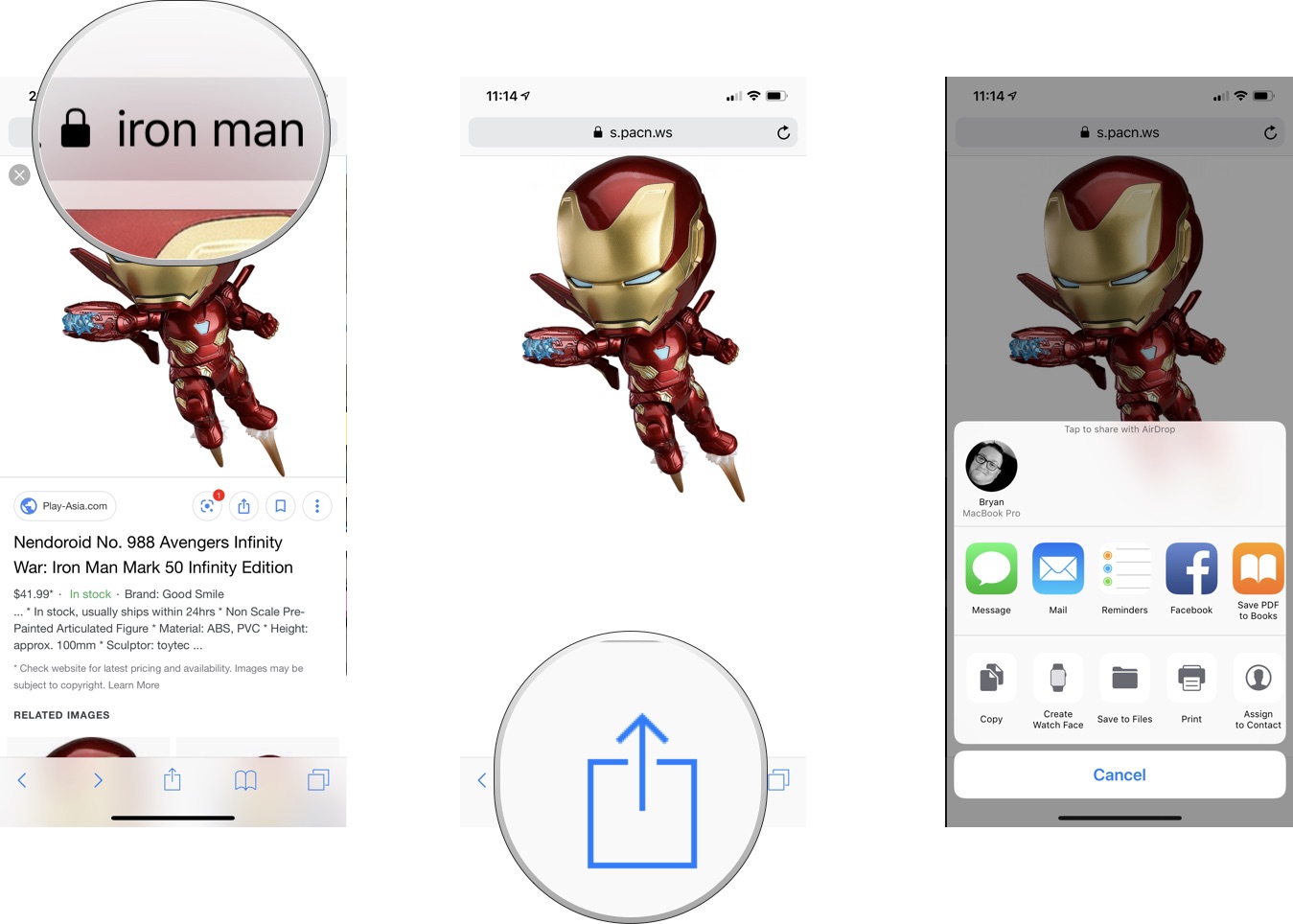
- Tap Photos Watch Face or Kaleidoscope Watch Face, depending on your preference.
- On the next screen, you can set the Time Position and Complications. You can also tap Custom to add more cartoons.
- When you're done, tap Add and your watch face is complete.
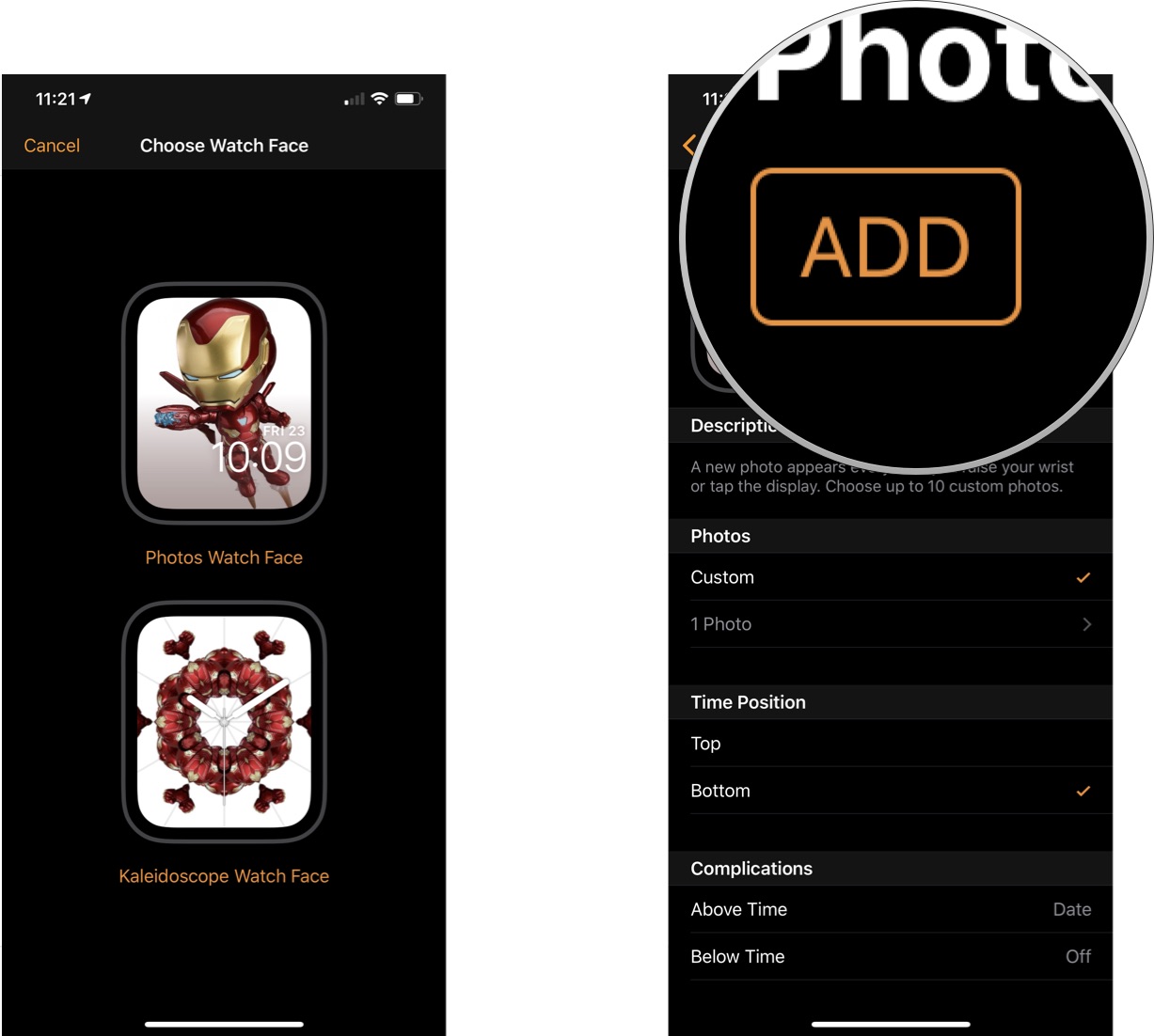
How to save multiple cartoon characters as your Apple Watch face
You can add more than one cartoon character to create an ever-changing watch face.
- Launch Safari (or your preferred browser) from the Home screen of your iPhone.
- Search for an image of your favorite cartoon character.
- Touch-and-hold the image.
- Select the Share button
- Tap Save Image.
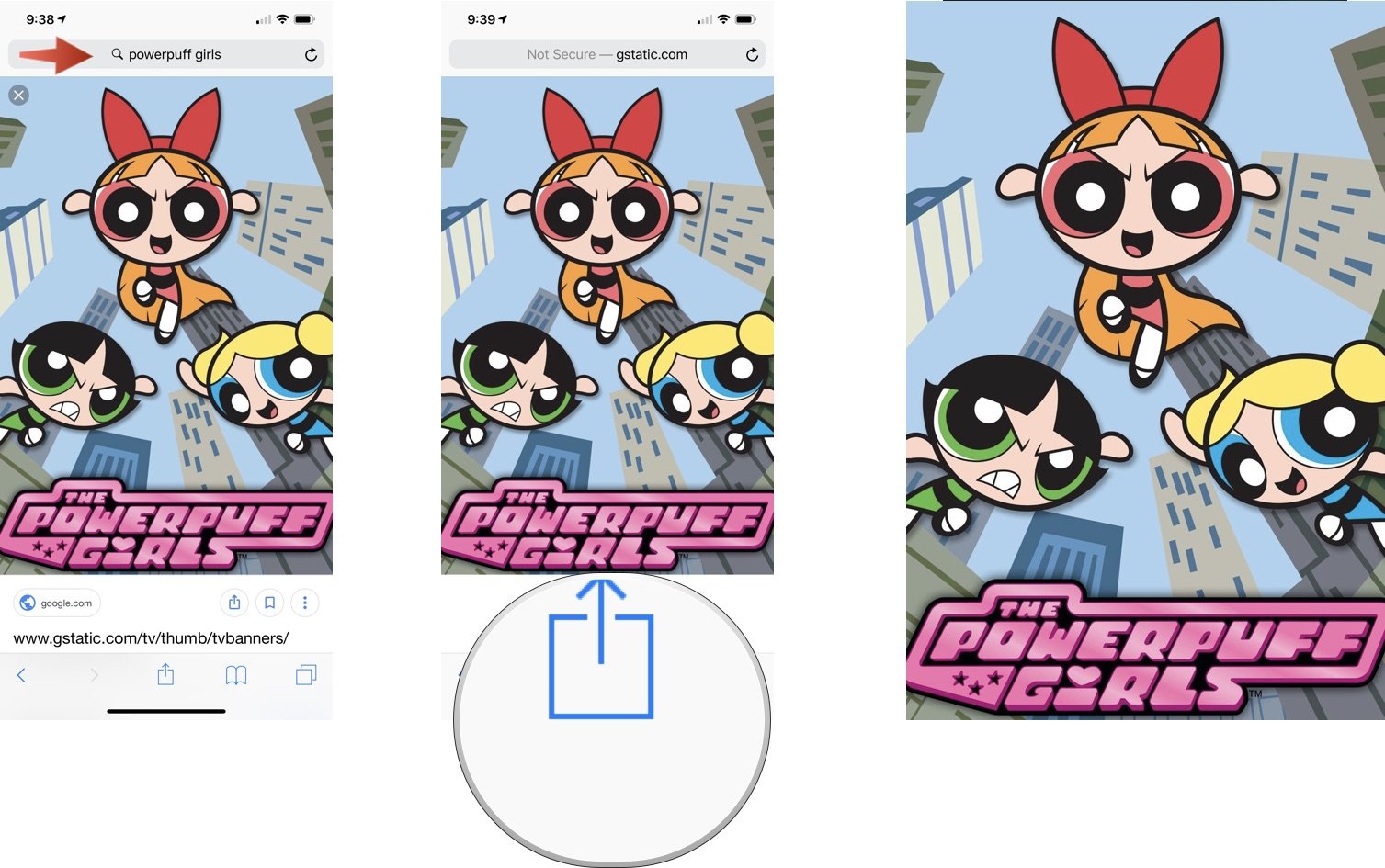
Once you have the image, you need to sync it with your Apple Watch. If you need to edit your image, you can do so using the Photo app or another photo-editor. Once you're happy with it, give it a minute or so to sync across.
- Launch the Photos app on your iPhone.
- Go to the image you just saved.
- Tap the Share button at the bottom left of the display.
- Tap Add to Album to save the image to your favorite album. Ideally, you should create a new album. In this case, we've called it "Cartoons."
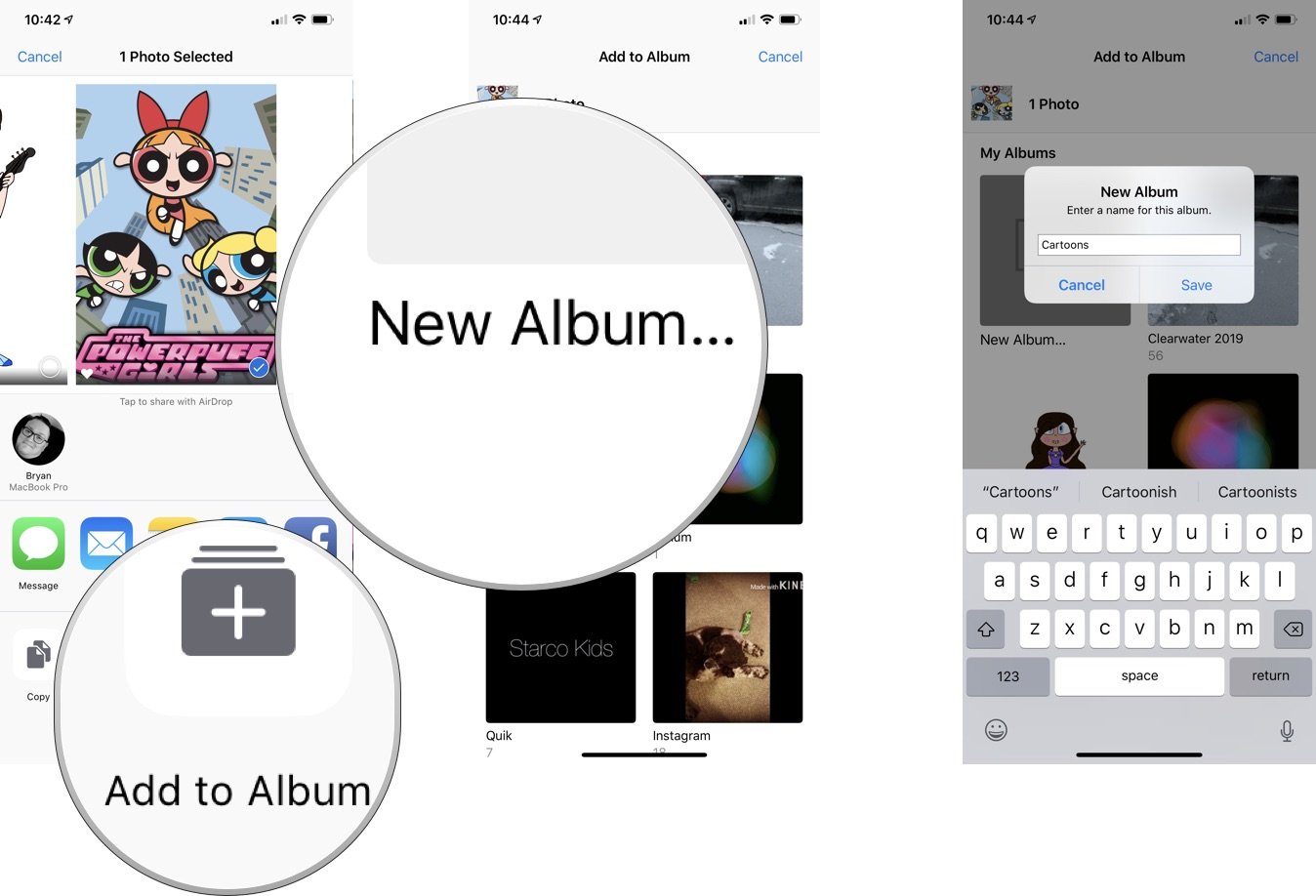
Now, it's time to create a new watch face using the Apple Watch app on your iPhone.
- In the app, tap Face Gallery.
- Scroll down until you see the Photos section.
- Tap one of the faces that isn't identified as Memories or Favorites.
- On the next screen, tap Custom, then add the photo(s) you want for your watch face.
- Edit Time Position and Complications as you wish.
- Tap Add at the top of the page.
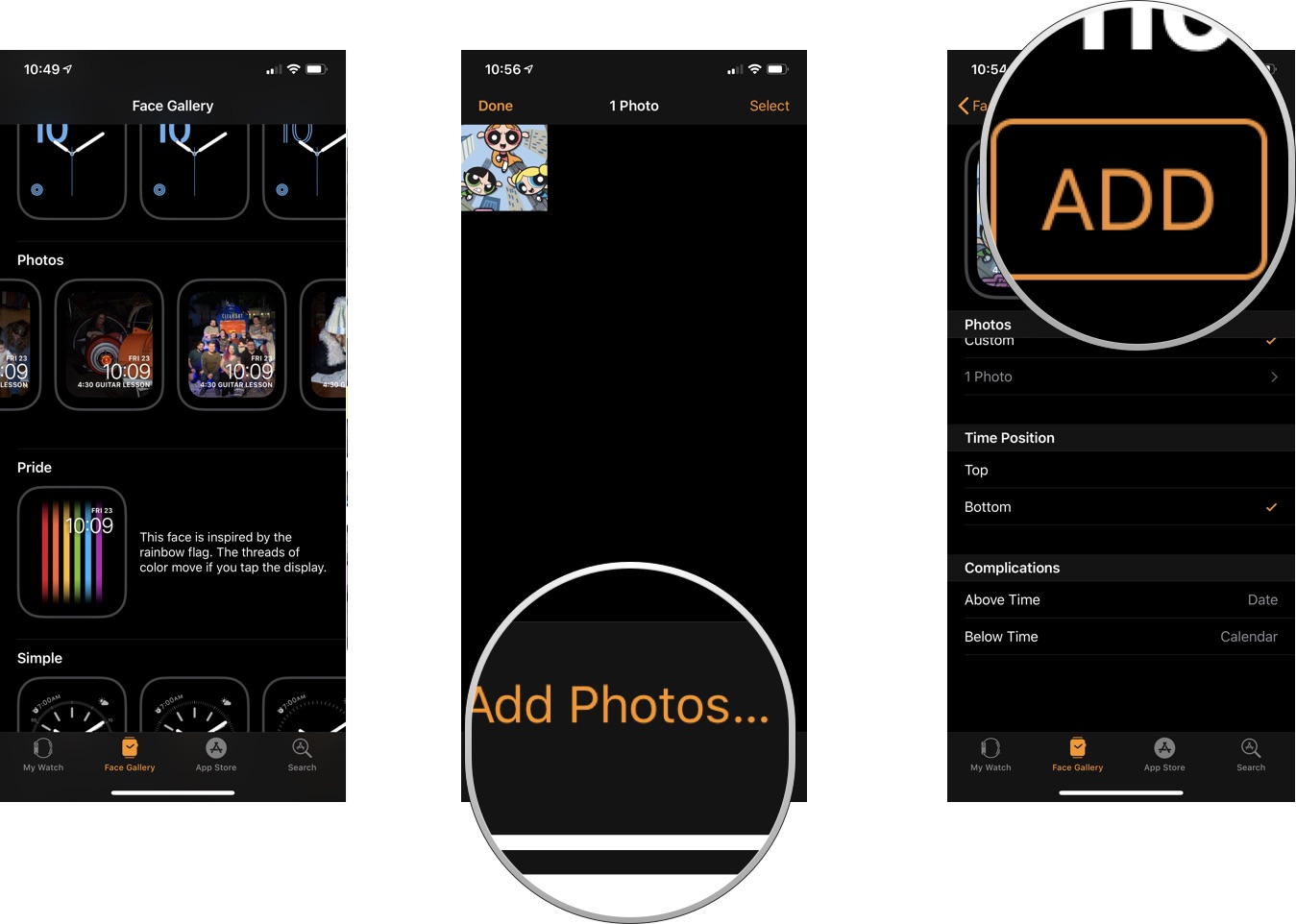
- Repeat Step 6 to load your other favorite cartoon characters! If you have Live Photos of your favorites, those movements will automatically transfer to Apple Watch too.
In the following example, we've included five cartoon images as our Apple Watch faces. Under this scenario, the face will change each time you lift your watch.
Master your iPhone in minutes
iMore offers spot-on advice and guidance from our team of experts, with decades of Apple device experience to lean on. Learn more with iMore!
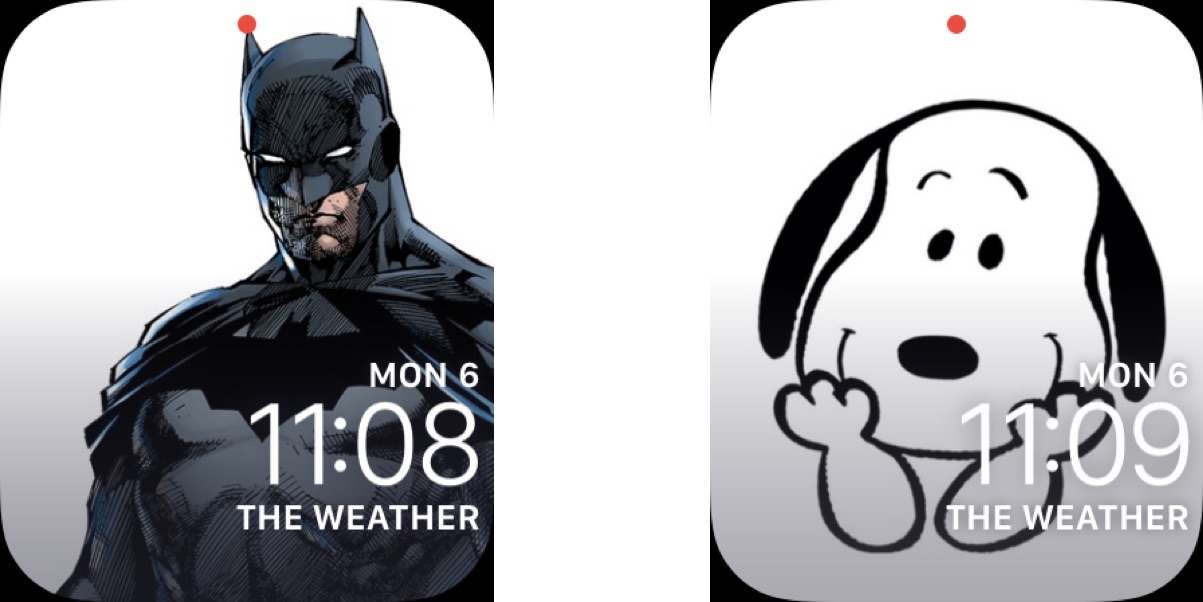
Until Apple adds more officially licensed cartoons for Apple Watch, you're stuck with adding your own through saving and editing images found on the web. Regardless, the process doesn't take a lot of time and serves as a great way to customize your Apple Watch experience.
Try some new bands
If you don't like Apple's current selection of Apple Watch bands, there are a number of others you could try to bring a more personal touch to your Apple Watch.

Marge Plus leather band ($11 at Amazon)
This leather band is soft and features beautiful white stitching for a great accent. Comes in a nice variety of colors.

JETech Metal replacement band ($20 at Amazon)
Get the metal band look for a lot less than Apple's first-party option with this band from JETech.

Bryan M. Wolfe has written about technology for over a decade on various websites, including TechRadar, AppAdvice, and many more. Before this, he worked in the technology field across different industries, including healthcare and education. He’s currently iMore’s lead on all things Mac and macOS, although he also loves covering iPhone, iPad, and Apple Watch. Bryan enjoys watching his favorite sports teams, traveling, and driving around his teenage daughter to her latest stage show, audition, or school event in his spare time. He also keeps busy walking his black and white cocker spaniel, Izzy, and trying new coffees and liquid grapes.
