Daily tip: How to navigate to contact addresses in Maps
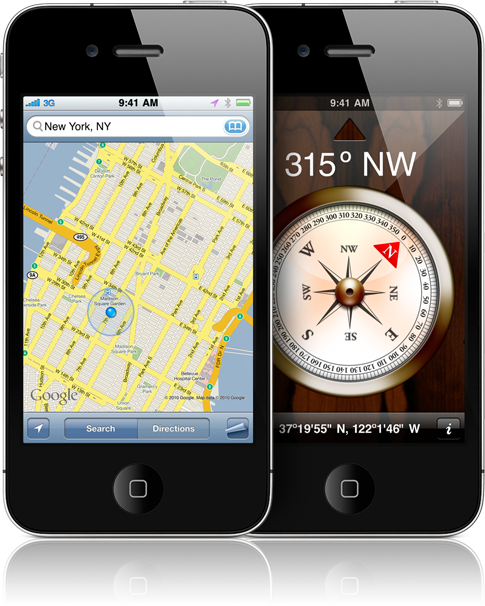
Heading out to family and friends for the holidays and curious how to easily find their addresses in the iPhone, iPod touch, or Maps app? Well here is a great tip to make navigating a little bit easier, and we'll show it to you after the break!
If you are like me you don't memorize anyone's contact information anymore. You simply enter their phone number, email address, website, and address into your contacts list on your iPhone and then, whenever you need it, you just tap on it. Luckily Apple ties iPhone, iPod touch, or iPad Contacts into the other apps, like Maps!
First, if you haven't done so yet, make sure you've entered address information for the Contacts you will be visiting. Then:
- Open the Maps application
- Select Directions on the bottom menu
- Select the Start box and choose "Current Location"
- Select the End box and start typing in the contacts name
- Select the contact once it appears
- Let it load and click on Start at the top right
Bonus tip: If you're in Contacts, you can tap right on the address to switch to Maps and see where they're located.
Now you can be on the way to your destination without having to type in the address manually. Let us know if you plan to use this feature as you hit the roads this holiday season.
Daily tips will range from beginner-level 101 to advanced-level ninjary. If you already know this tip, keep the link handy as a quick way to help a friend. If you have a tip of your own you'd like to suggest, add them to the comments or send them in to dailytips@tipb.com. (If it's especially awesome and previously unknown to us, we'll even give ya a reward...)
Master your iPhone in minutes
iMore offers spot-on advice and guidance from our team of experts, with decades of Apple device experience to lean on. Learn more with iMore!
