Daily Tip: How to remove the jailbreak on your iPhone, iPad or iPod Touch
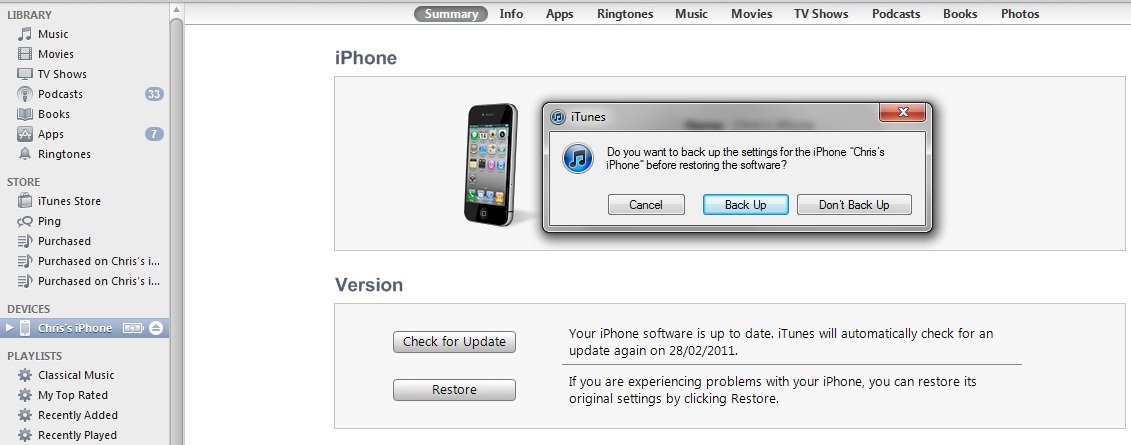
So you have jailbroken your beloved iPhone, iPad or iPod touch, installed lots of tweaks and now find it to be unstable, or you need to take your device into an Apple Store for service, what do you do? To find out how unjailbreak please stay with us after the break.
The good news is that reversing the Jailbreak process is relatively simple and painless, follow the steps below and your iPhone will be back to its virgin like state!
- Fire up iTunes on your Mac or PC.
- Connect your device via the USB cable.
- Either cancel the automatic backup with the on-screen slider or let it complete.
- Click on your device in the left column of iTunes on your PC or Mac screen.
- Click on Restore, select Backup if you cancelled it in step 3, if you didn’t cancel it, select Don’t Back Up.
- Your device will now be restored back to factory settings and the Jailbreak removed.
- When complete, select the backup you just created and iTunes will re-install all your apps and settings, leaving your iPhone, iPad or iPod touch how it was before venturing to the dark side!
Tips of the day will range from beginner-level 101 to advanced-level ninjary. If you already know this tip, keep the link handy as a quick way to help a friend. If you have a tip of your own you’d like to suggest, add them to the comments or send them in to news@tipb.com. (If it’s especially awesome and previously unknown to us, we’ll even give ya a reward…)
Master your iPhone in minutes
iMore offers spot-on advice and guidance from our team of experts, with decades of Apple device experience to lean on. Learn more with iMore!
UK editor at iMore, mobile technology lover and air conditioning design engineer.

