Daily Tip: How to set your iPhone or iPad calendar entries for different time zones
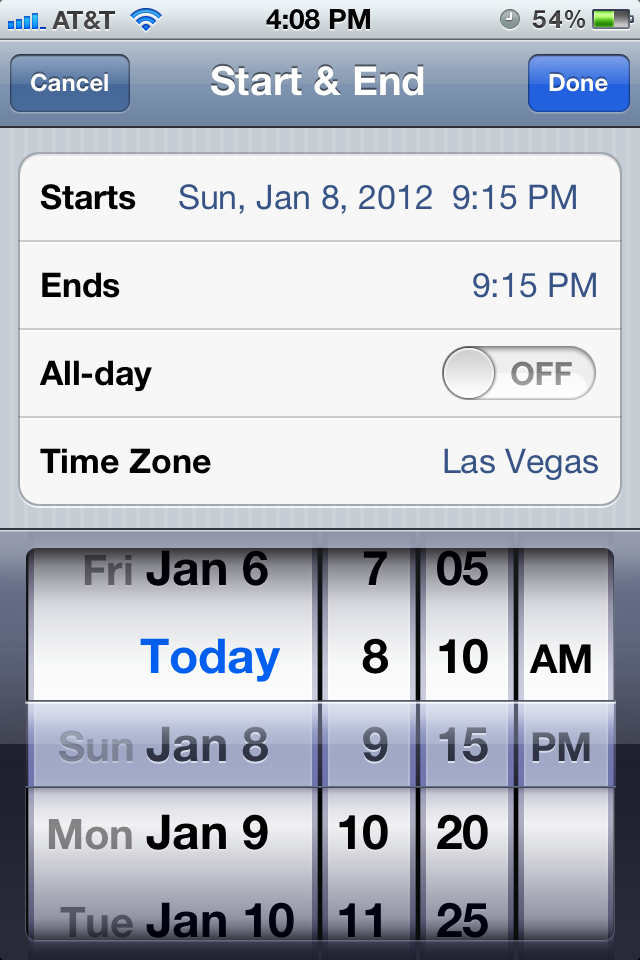
Taking a trip and curious how to set your iPhone, iPod touch, or iPad
The calendar app for iPhone, iPad, and iPod touch allows you to change the time zone for any event or meeting with just a few taps. Instead of trying to add and subtract time from your own time zone, just set those specific events or meetings for the time zone they're going to occur in.
Calendar will use whatever time zone your clock settings are set to by default. While this is fine in most scenarios, you also have the option of setting time zones on individual entries.
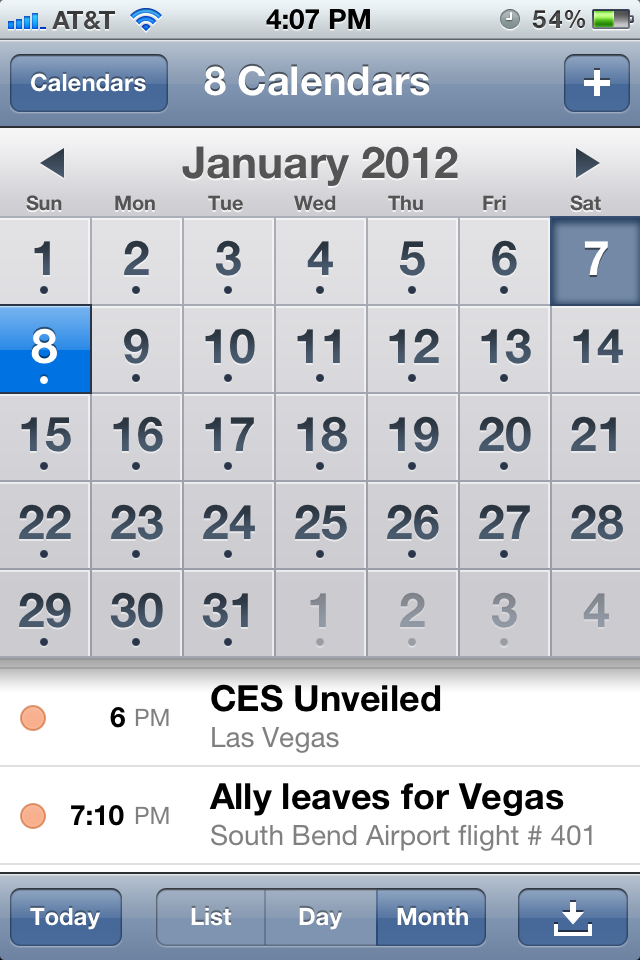
- First pop into your calendar app and click the "+" sign in the upper right to create a new event or meeting (or edit a current one).
- Fill out all the pertinent information for your entry.
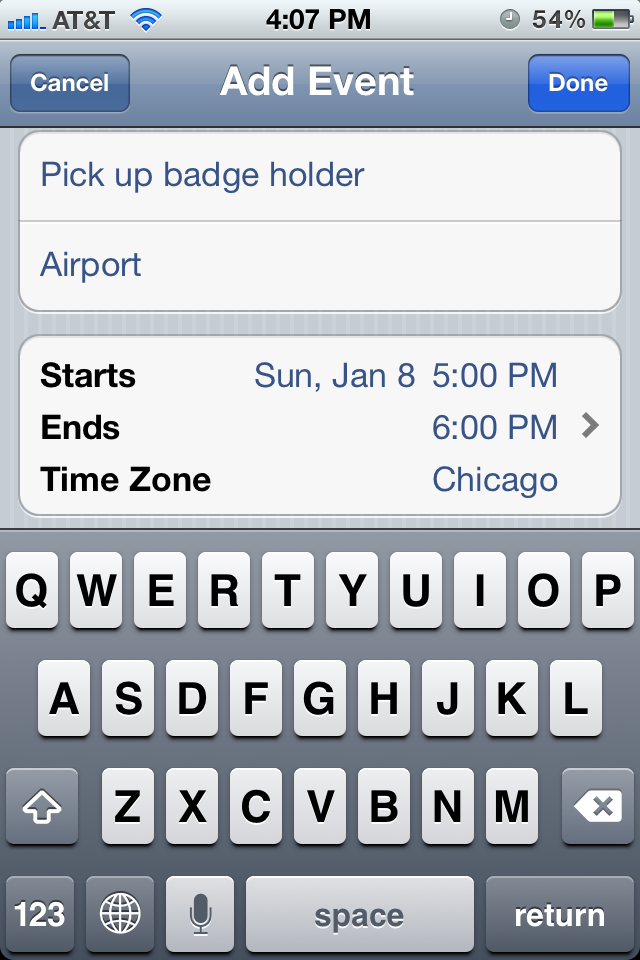
- Now tap into the Start & End section of the entry.
- You'll see an option for time zone. Tap into it.
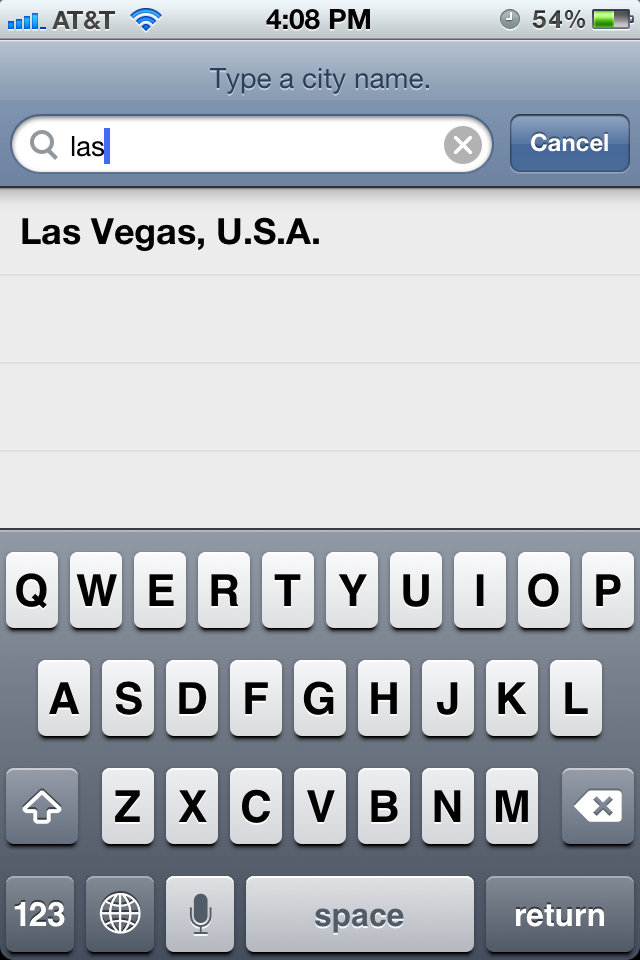
- Search for the city that you're going to be in and that you want the meeting or event to go by.
- Now just save your entry and you're good to go.
Adding events this way will keep your calendar from getting confused when you travel through times zones. As long as you have your iPhone set to update time automatically, your calendar will change with it and you'll be good to go!
Daily Tips range from beginner-level 101 to advanced-level ninjary. If you already know this tip, keep the link handy as a quick way to help a friend. If you have a tip of your own you’d like to suggest, add them to the comments or send them in to dailytips@imore.com. (If it’s especially awesome and previously unknown to us, we’ll even give ya a reward…)
Master your iPhone in minutes
iMore offers spot-on advice and guidance from our team of experts, with decades of Apple device experience to lean on. Learn more with iMore!
iMore senior editor from 2011 to 2015.

