Daily Tip: How to manually set (or reset) your iPhone clock
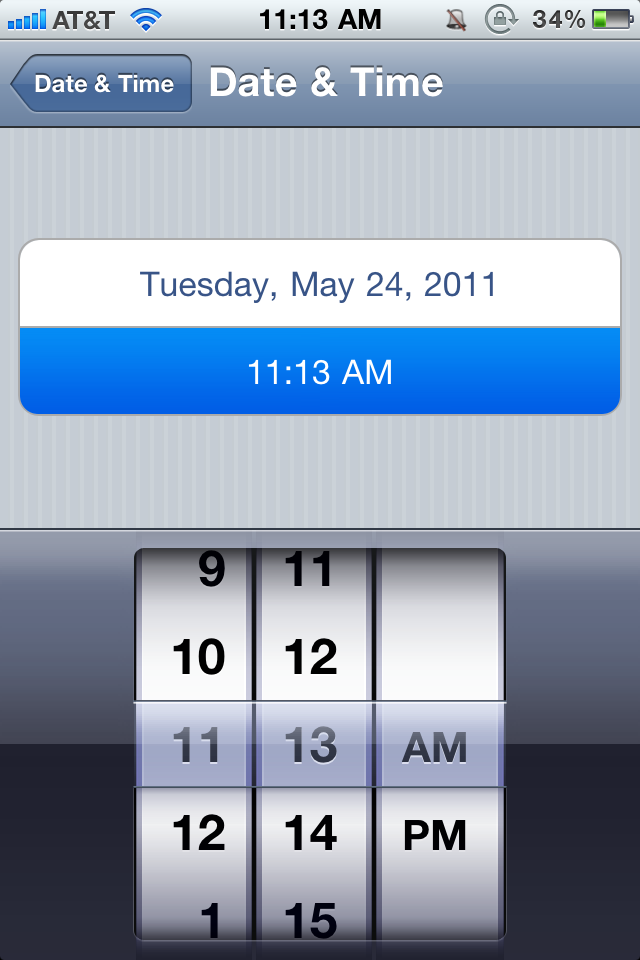
Carrier time not quite right, or simply not right for you, and curious how to manually re-set your iPhone clock? If you are trying to keep yourself on time, and think setting it ahead a few minutes would help, or if you live and work in towns with different time zones (it happens!) you may want to take your time into your own hands. Hit the jump and we'll show you how!
- Launch Settings from your device.
- Select General.
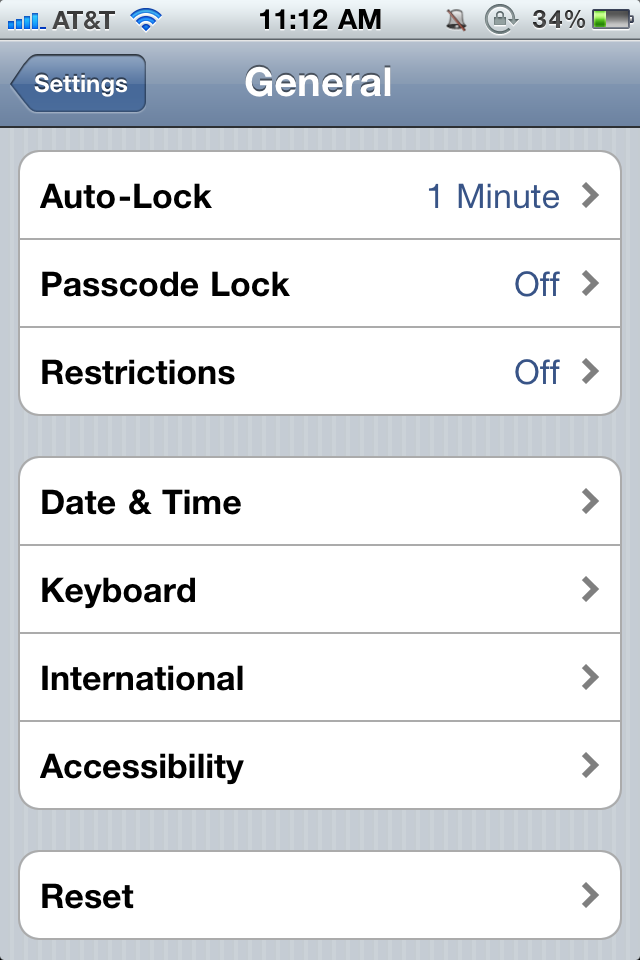
- Select Date & Time.
- Make sure you have "set automatically" switched to off.
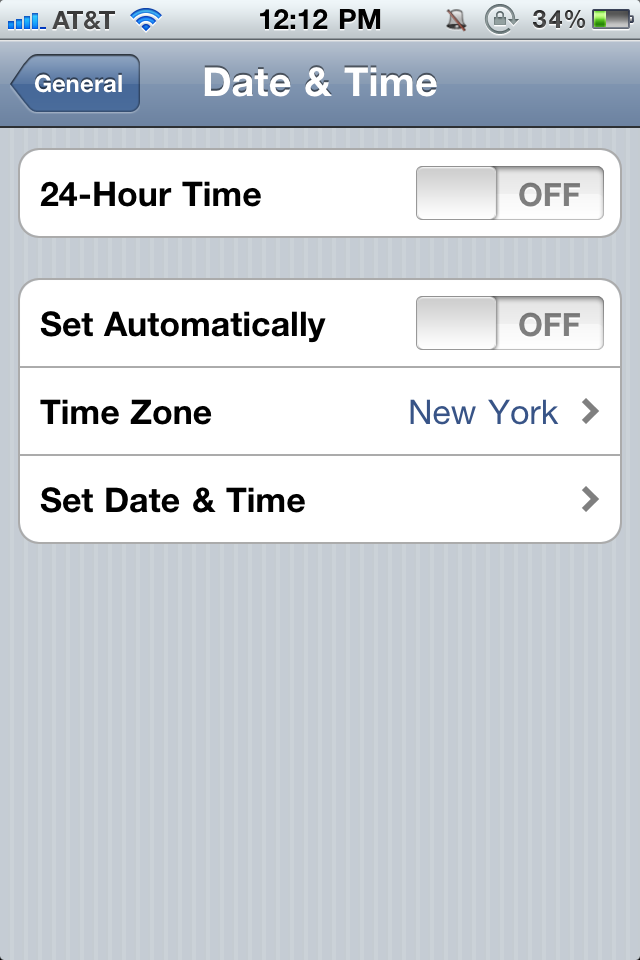
- Set your time zone.
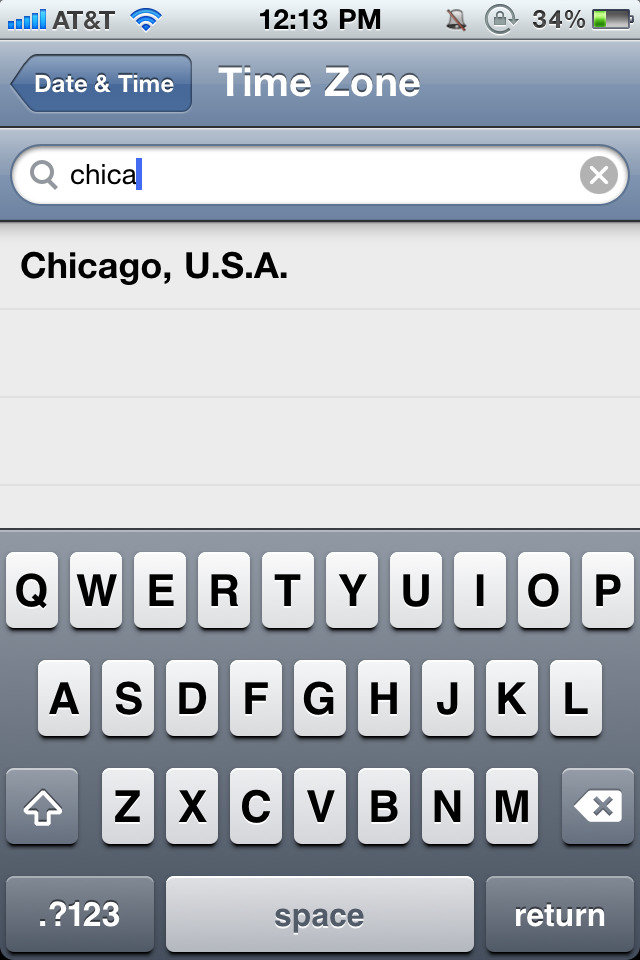
- Set your own time.
Have any other time related tips to share? Let us know in comments!
Tips of the day will range from beginner-level 101 to advanced-level ninjary. If you already know this tip, keep the link handy as a quick way to help a friend. If you have a tip of your own you’d like to suggest, add them to the comments or send them in to news@tipb.com. (If it’s especially awesome and previously unknown to us, we’ll even give ya a reward…)
Master your iPhone in minutes
iMore offers spot-on advice and guidance from our team of experts, with decades of Apple device experience to lean on. Learn more with iMore!
