How to select Accessibility options with an iPhone Home button triple-click
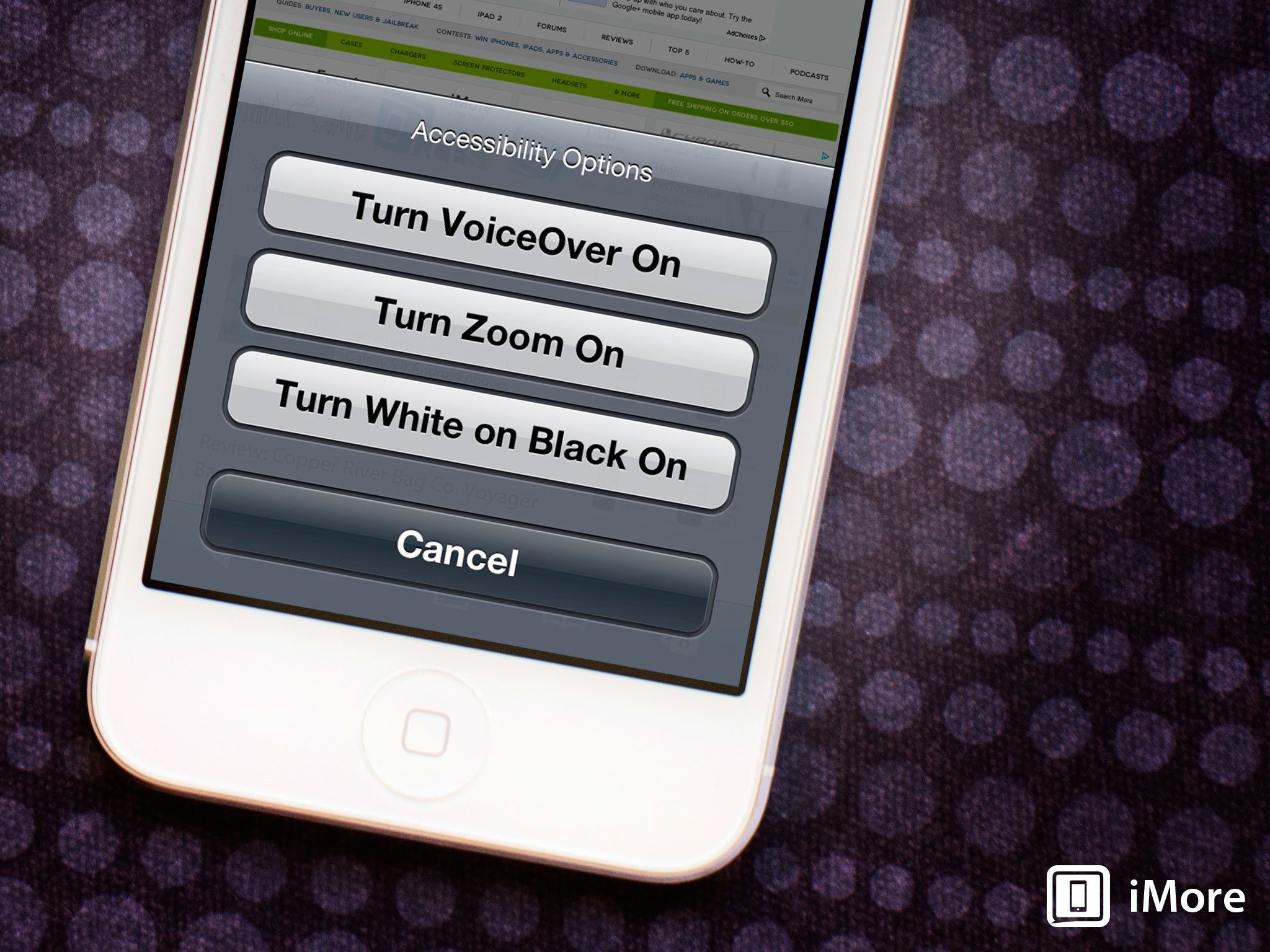
Apple offers industry leading Accessibility options for the iPhone, iPod touch, and iPad, but in order for them to be useful, the options themselves have to be accessible, don't they? Well, they are! At least when you set them up! Once done, a simple triple-click of the Home button will either toggle on your preferred option, or more flexibly still, give you the ability to choose from one of several options.
- Launch Settings from the Home screen
- Tap on General
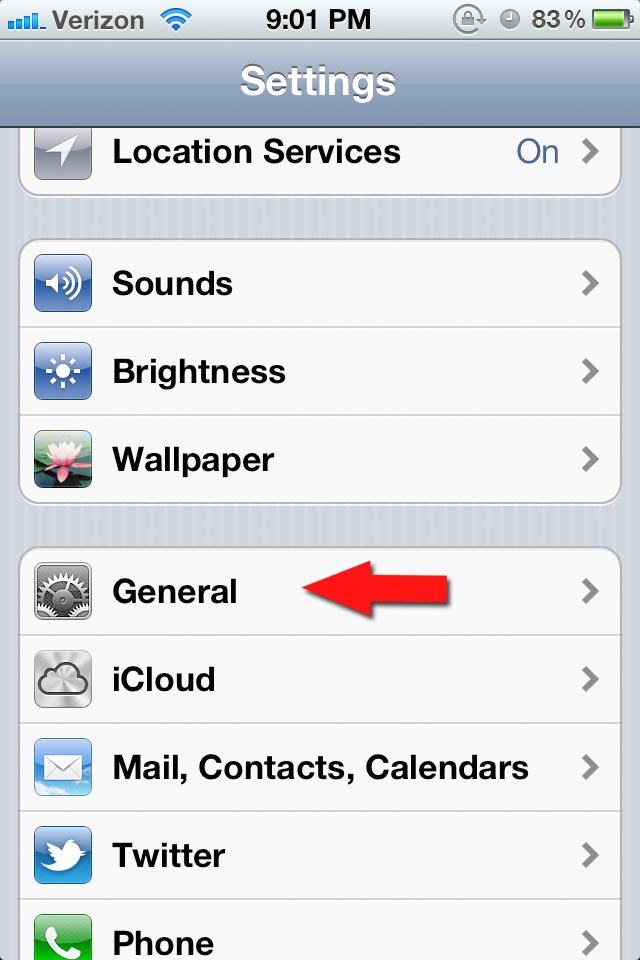
- Tap on Accessibility near the bottom
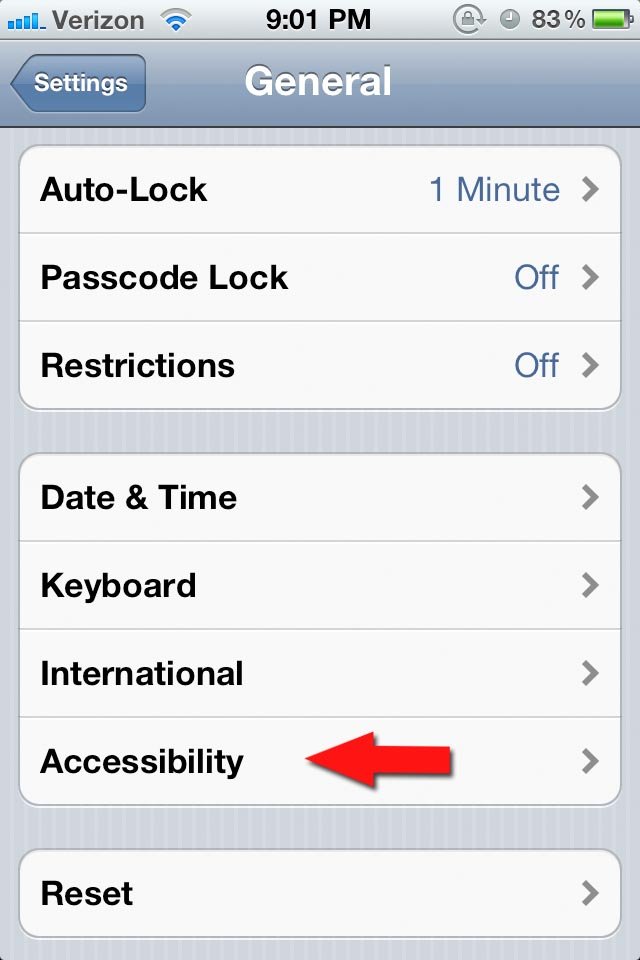
- Tap on Triple-Click Home at the bottom
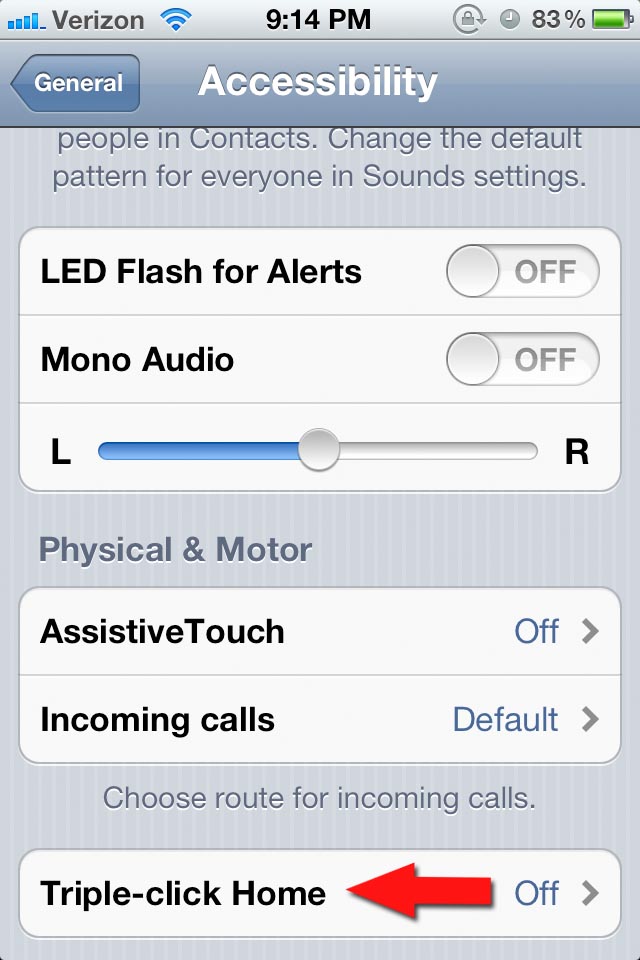
- Select whether you want VoiceOver, White on Black, Zoom as the default option, or whether you'd prefer being asked each time.
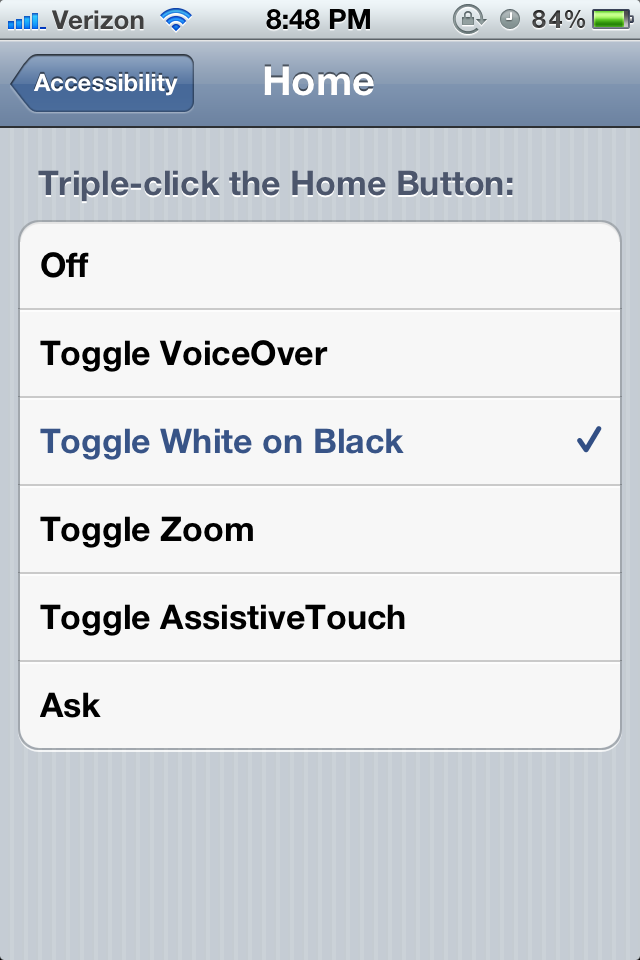
- If you choose to be asked, every time you triple-click Home, you'll get the Accessibility options.
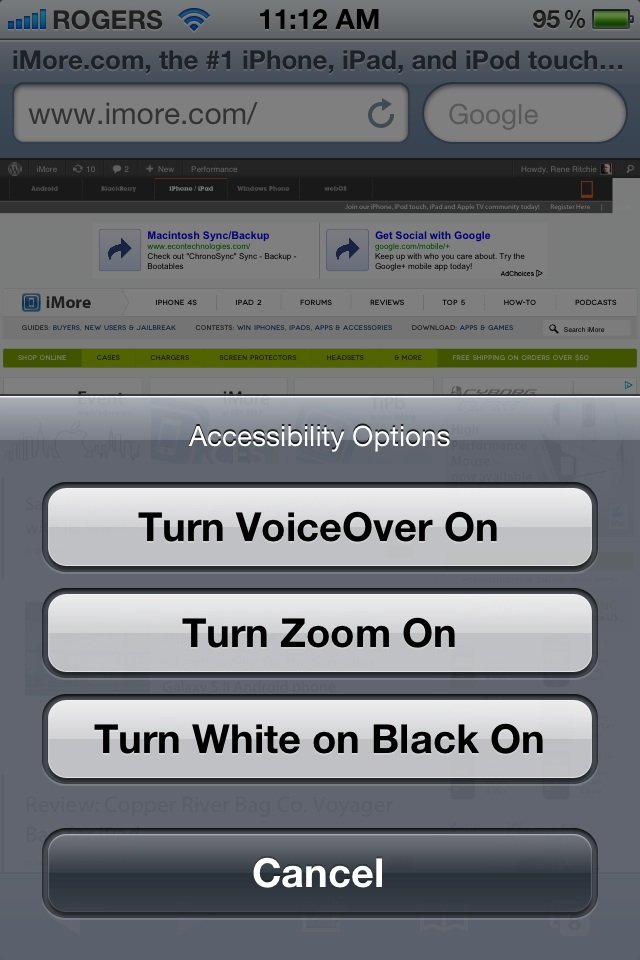
- How to invert screen colors on iPhone and iPad
- How to magnify the screen on your iPhone and iPad using the Zoom feature
- How to use Voice Over on iPhone and iPad
Master your iPhone in minutes
iMore offers spot-on advice and guidance from our team of experts, with decades of Apple device experience to lean on. Learn more with iMore!

Rene Ritchie is one of the most respected Apple analysts in the business, reaching a combined audience of over 40 million readers a month. His YouTube channel, Vector, has over 90 thousand subscribers and 14 million views and his podcasts, including Debug, have been downloaded over 20 million times. He also regularly co-hosts MacBreak Weekly for the TWiT network and co-hosted CES Live! and Talk Mobile. Based in Montreal, Rene is a former director of product marketing, web developer, and graphic designer. He's authored several books and appeared on numerous television and radio segments to discuss Apple and the technology industry. When not working, he likes to cook, grapple, and spend time with his friends and family.
