Daily Tip: How to setup a keyboard shortcut for a username, email address or well used phrase
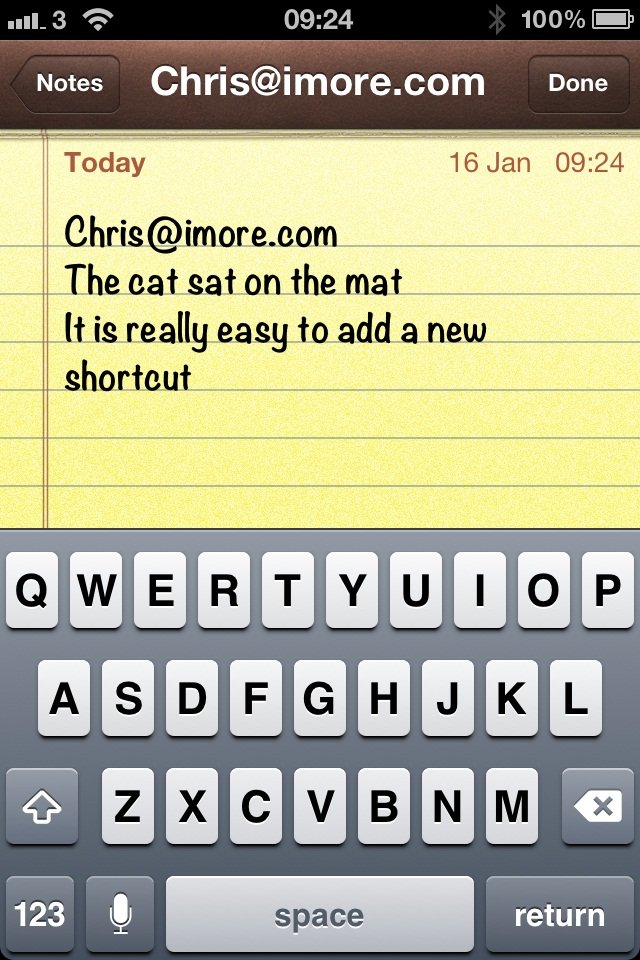
Wondering how to save time and effort entering common information like your name, email address, or phone number? The good news is iOS 5 has a special feature called “Shortcuts” that lets you define a word or phrase to a key combination. Follow along and we will show you how easy it is to setup and how it can save you a lot of time too:-
- Go to Settings
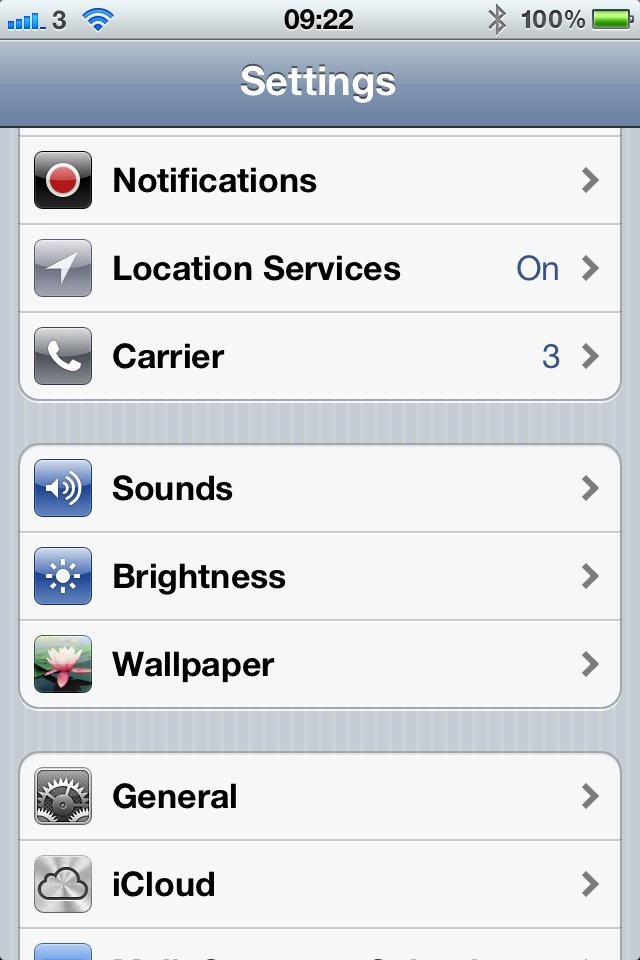
- Click on General
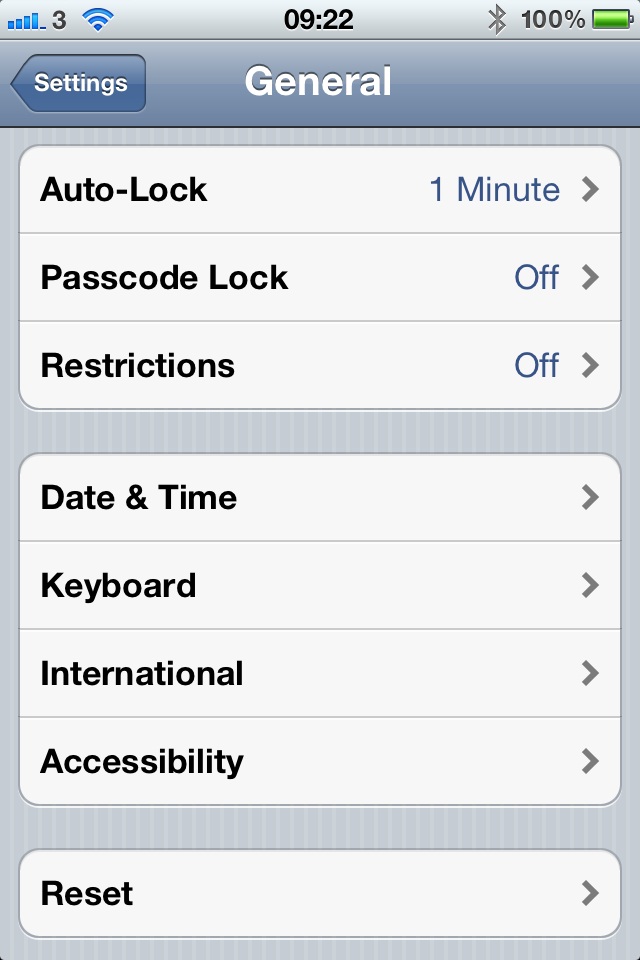
- Click on Keyboard
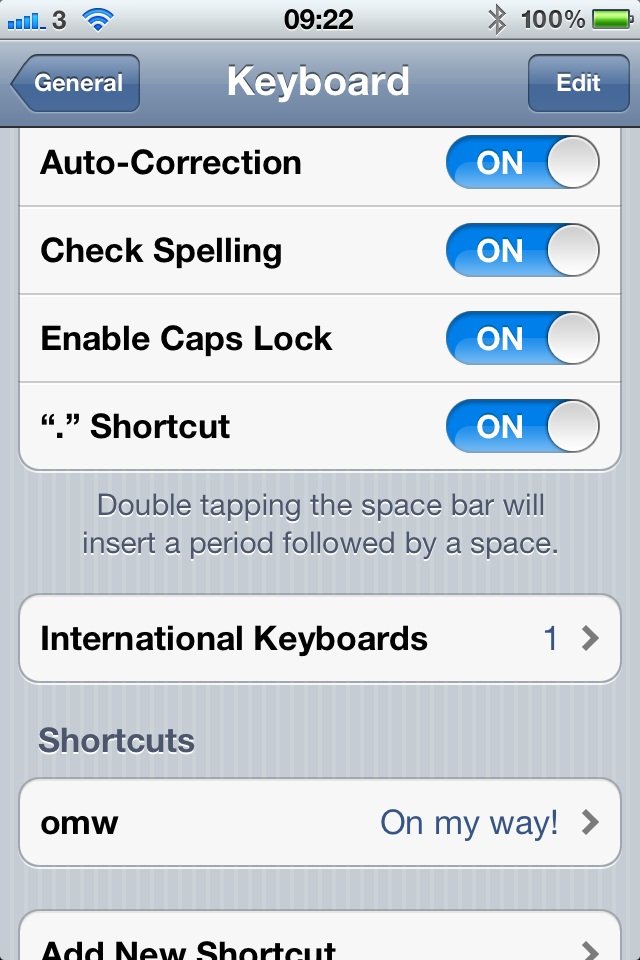
- You will now see a predefined shortcut which is triggered by typing omw
- Click on Add New Shortcut
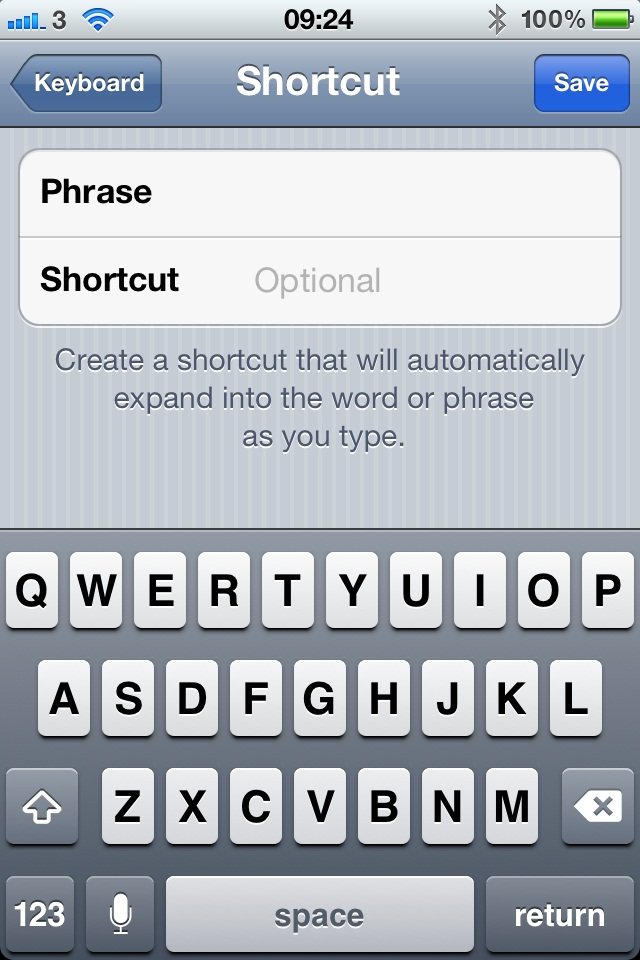
- Type in a username, email address or phrase you use a lot
- Now choose a letter combination to trigger the shortcut
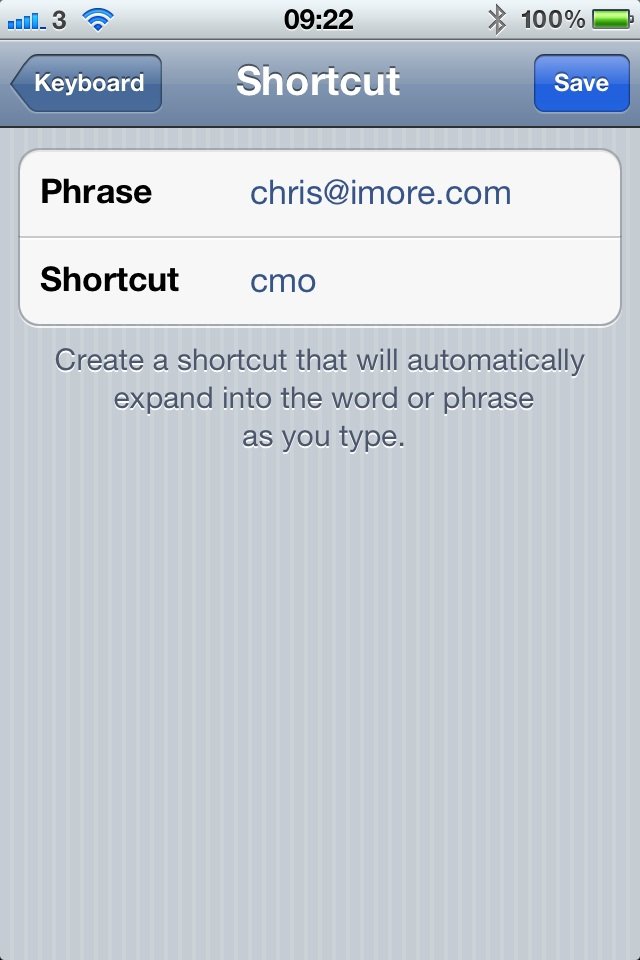
- Hit Save and that's stored for future use
- Add as many as you like
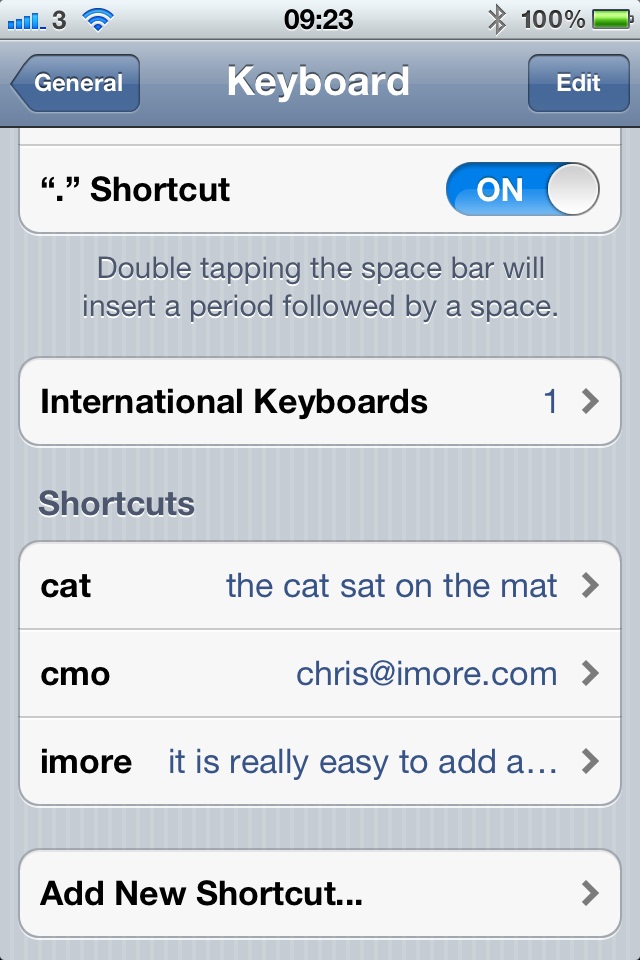
- When you are finished you will see a list of your shortcuts under General>Keyboard
- Now open up an app that you can type into, we will use Notes
- Type in the shortcut for one of your phrases, you will see the whole phrase open up in a bubble below
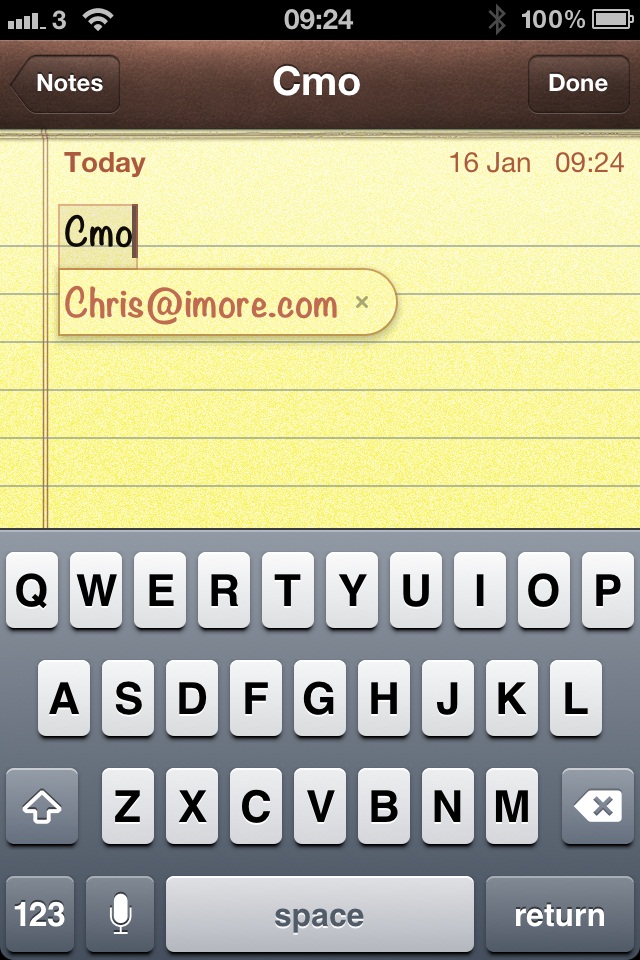
- Hit the Space Bar and the whole phrase appears
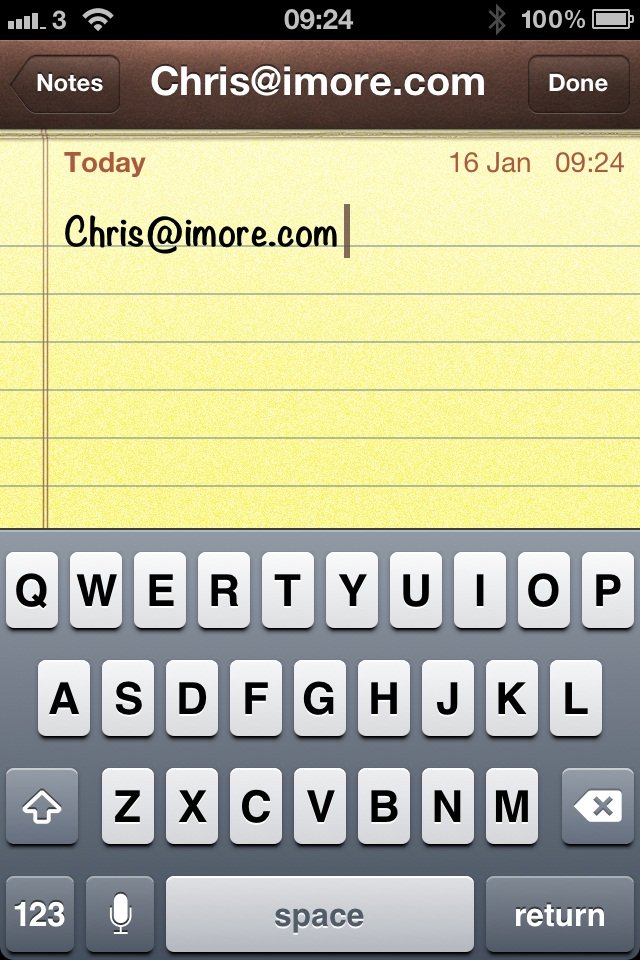
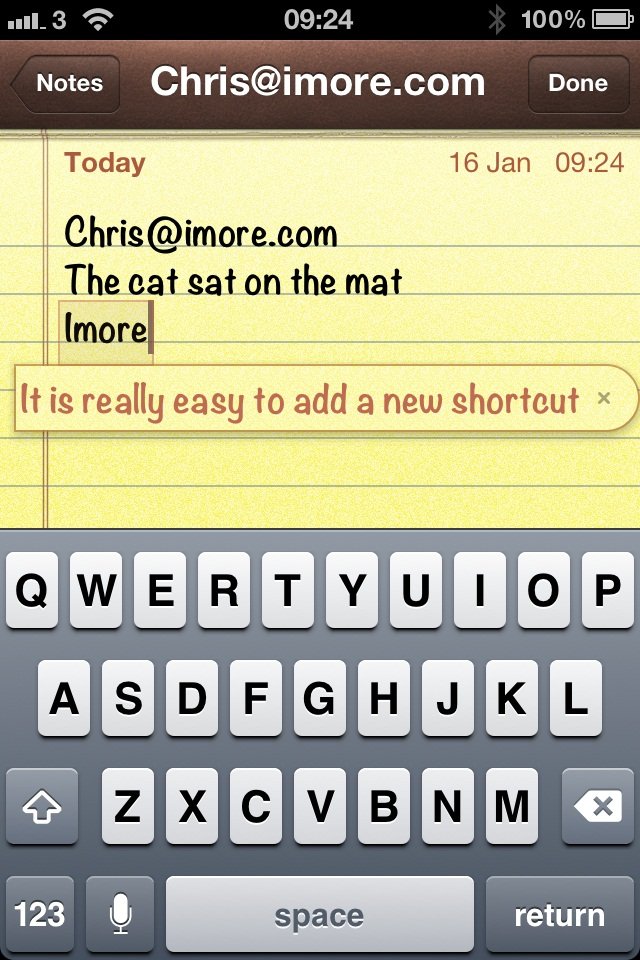
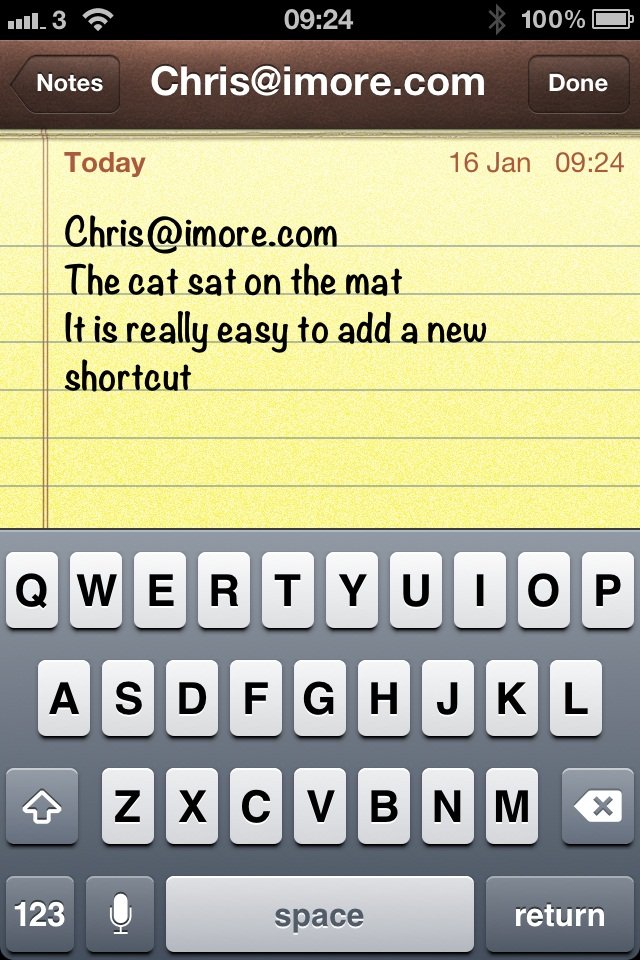
It really is as simple as that, but if you set them up and remember the shortcut this can save you a stack of time.
Daily Tips range from beginner-level 101 to advanced-level ninjary. If you already know this tip, keep the link handy as a quick way to help a friend. If you have a tip of your own you’d like to suggest, add them to the comments or send them in to dailytips@imore.com. (If it’s especially awesome and previously unknown to us, we’ll even give ya a reward…)
Master your iPhone in minutes
iMore offers spot-on advice and guidance from our team of experts, with decades of Apple device experience to lean on. Learn more with iMore!
UK editor at iMore, mobile technology lover and air conditioning design engineer.

