Daily Tip: How to share a map location via Email, Messages or Twitter
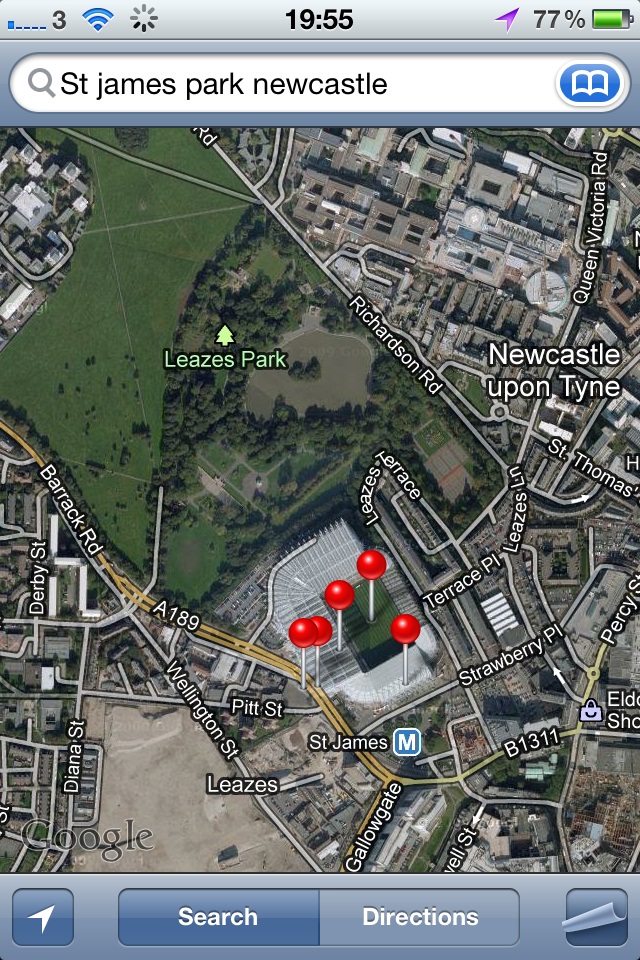
If you ever need to share your current location or any particular location you fancy when using the Maps app you can. It is very easy to do but can also be a very powerful way to help your friends find you or find a location that interests them that you want to share. Follow along and we will show you how easy it is to do it.
- Open the Maps app
- Let it locate you or if you want to share a different location, search for it in the top right corner search box
- Once your location is shown on the map, click on the push pin
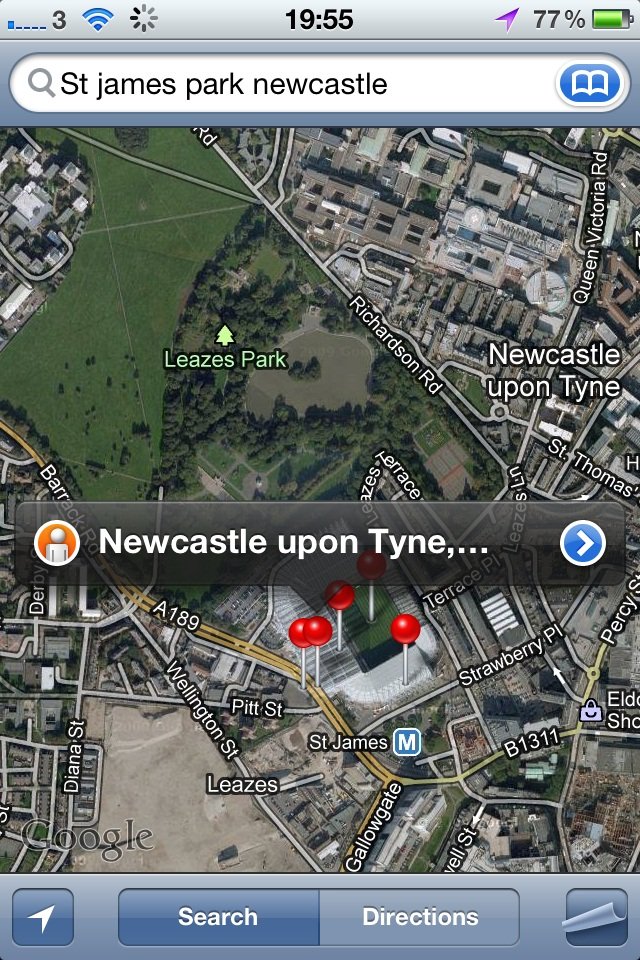
- A box should open with a red circle on the left and a blue arrow on the right
- The circle on the left is for street view; the arrow on the right is for more information
- Click the arrow on the right, it will open an information page on the location selected
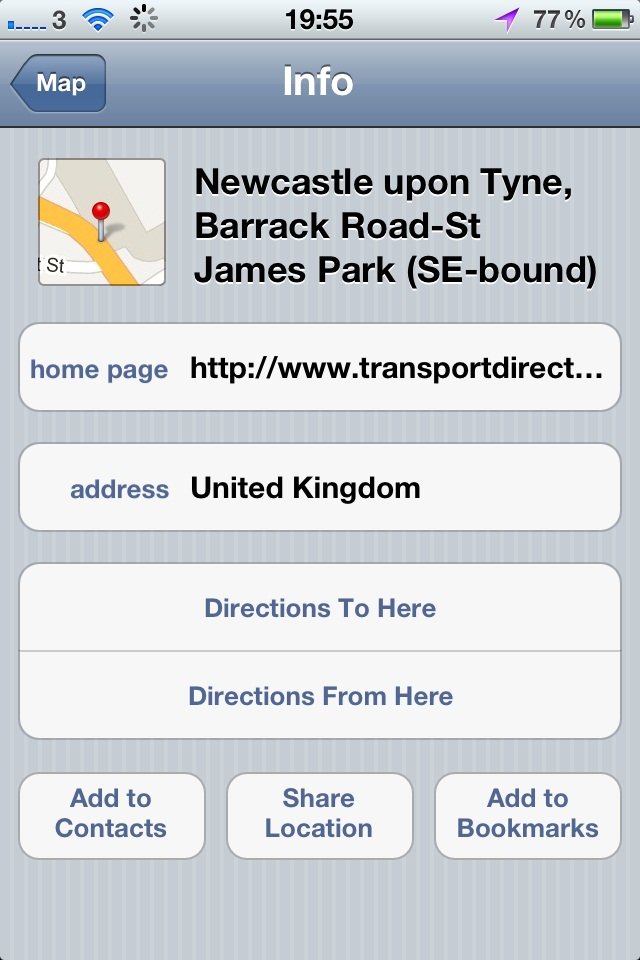
- You now have a few options, Directions to Here, Directions from Here, Add to Contacts, Share Location and Add to Bookmarks
- We want Share Location
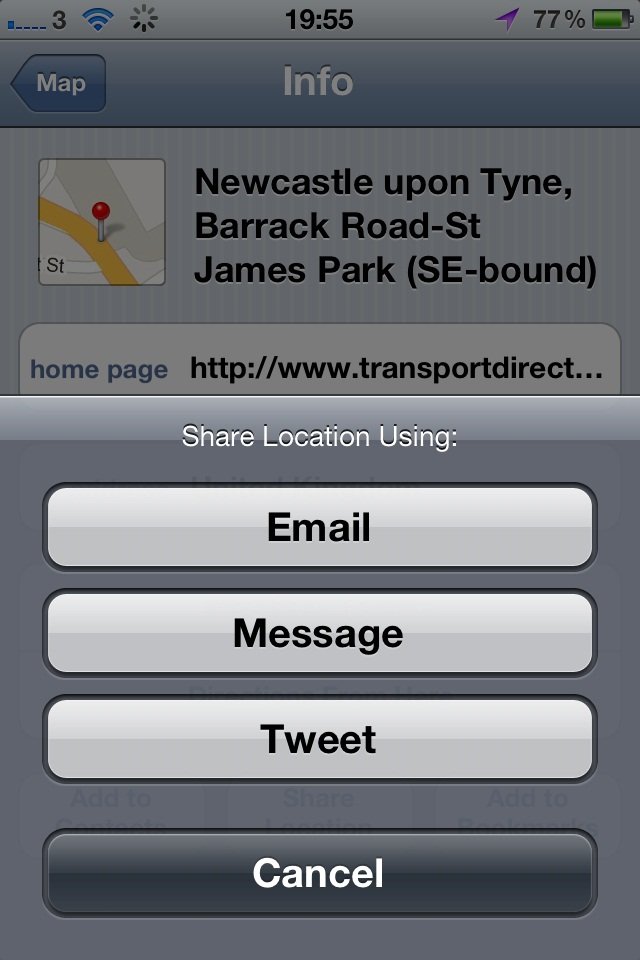
- You then have three options, Email, Message, Tweet
- Select whichever method you want to send the location by, in this example we are using Email
- This opens up the email send box, you will see an attachment already there ending in .vcf.
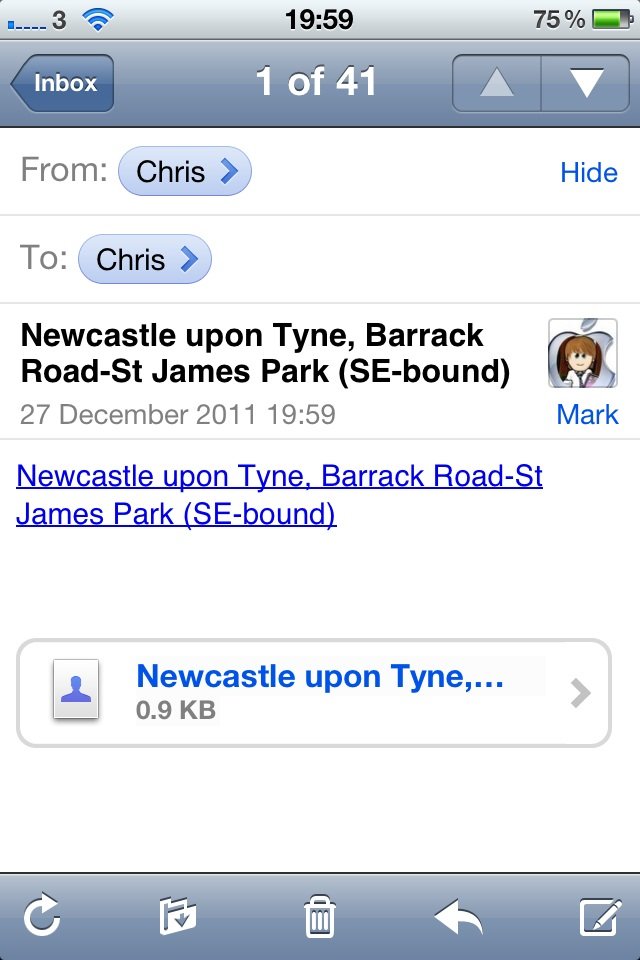
- Fill in the recipients address and that’s it
- When the recipient receives the file, they can open it on their iOS device and it will show them the same info page
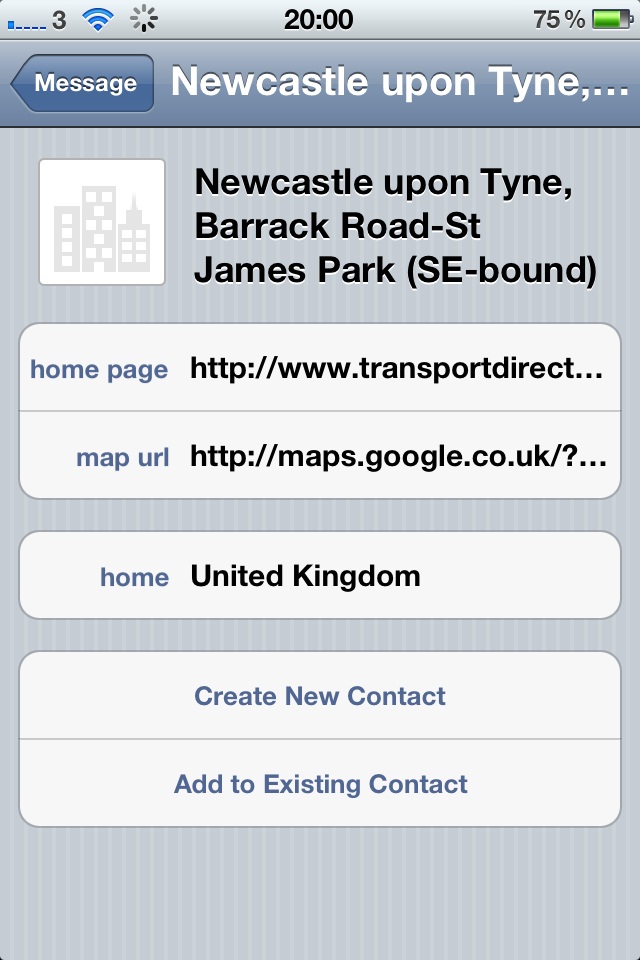
- The link to the map will show the exact location and from there, you can get navigation details from your current location.
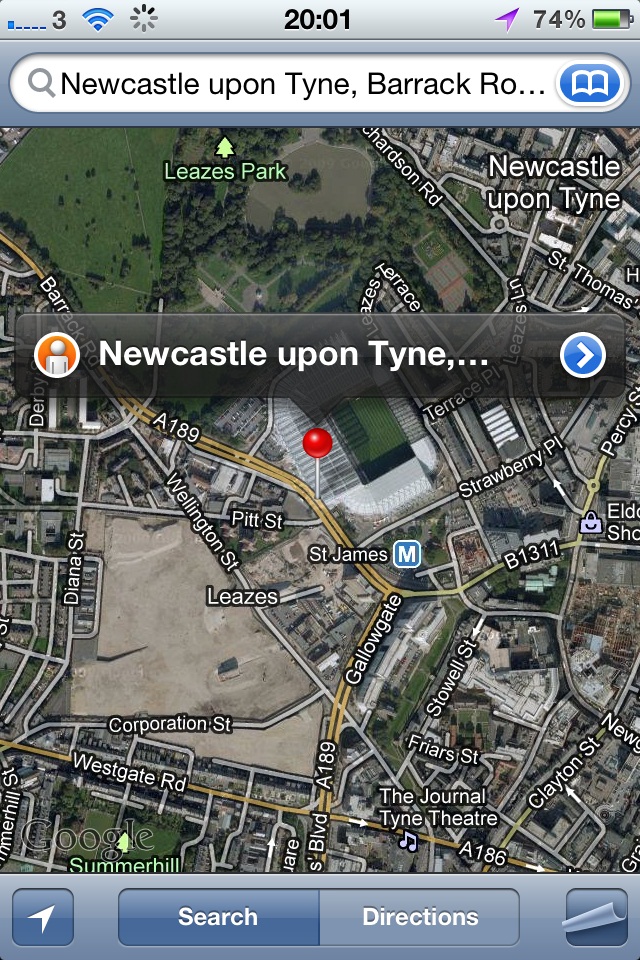
Tips of the day will range from beginner-level 101 to advanced-level ninjary. If you already know this tip, keep the link handy as a quick way to help a friend. If you have a tip of your own you’d like to suggest, add them to the comments or send them in to dailytips@tipb.com.
Master your iPhone in minutes
iMore offers spot-on advice and guidance from our team of experts, with decades of Apple device experience to lean on. Learn more with iMore!
UK editor at iMore, mobile technology lover and air conditioning design engineer.

