Daily tip: how to text message multiple photos at once
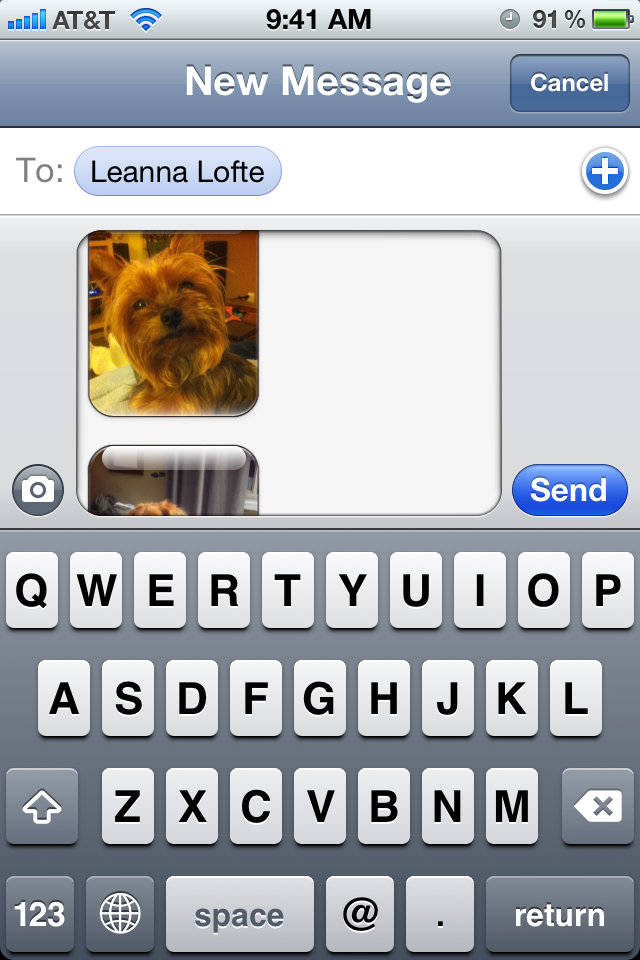
Ever wondered whether or not you can text message multiple photos at once? The answer is yes. Sending them individually is annoying and time consuming. And why when your iPhone easily allows you to send multiple photos at once? This will not only work for text messaging but for e-mailing photos as well.
Although you can send multiple images at once there is still a few caveats that we've found. The first being that you can only send a certain number at once. In most instances, this seems to be five. It also may depend on the size of the photos you're trying to send. You can also only send one video message at a time (for now anyways).
To text multiple images at once, follow these easy steps -
<
ol>
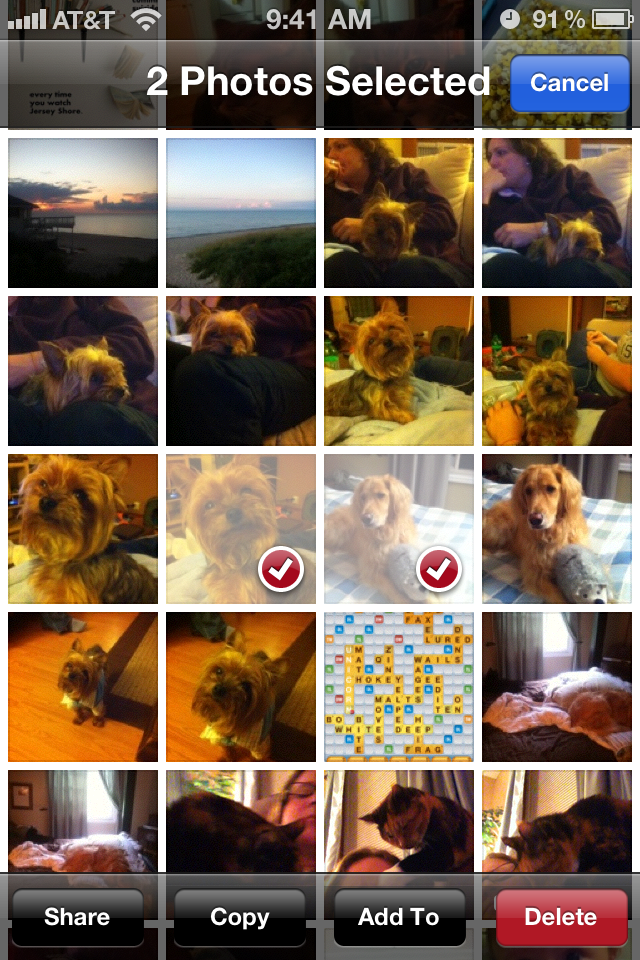
- Open your Photos app and hit the arrow in the upper right hand corner.
- Now you should see a few new options along the bottom - Share, Copy, Add To (only in iOS 5), and Delete
- Tap on the photos you would like to SMS and then click Share. If you're tapping on too many, the Share option will be greyed out.
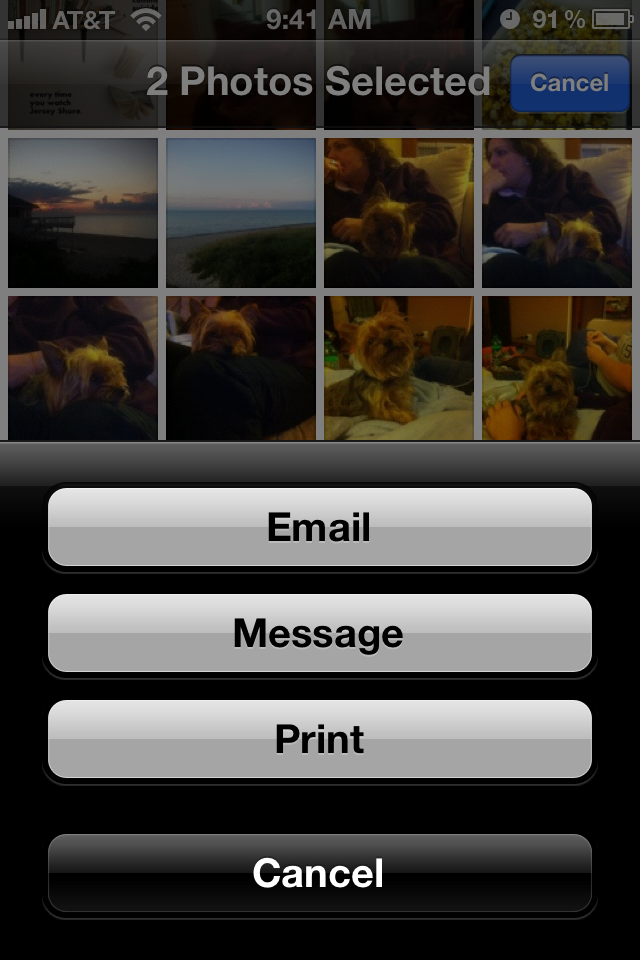
- Once you've tapped Share you'll be presented with a few options. Tap Message to send them via text.
- Your message app will automatically open. Just type in the name of the person you want to send them to and click Send.
- <ol>That's it! All your photos will be sent to the recipient. They will receive them as separate messages but this method seems to be a lot easier than tapping each photo individually.Daily Tips range from beginner-level 101 to advanced-level ninjary. If you already know this tip, keep the link handy as a quick way to help a friend. If you have a tip of your own you’d like to suggest, add them to the comments or send them in to dailytips@tipb.com. (If it’s especially awesome and previously unknown to us, we’ll even give ya a reward…)
Master your iPhone in minutes
iMore offers spot-on advice and guidance from our team of experts, with decades of Apple device experience to lean on. Learn more with iMore!
iMore senior editor from 2011 to 2015.

