Daily Tip: How to type faster and more easily on the iPad's split keyboard
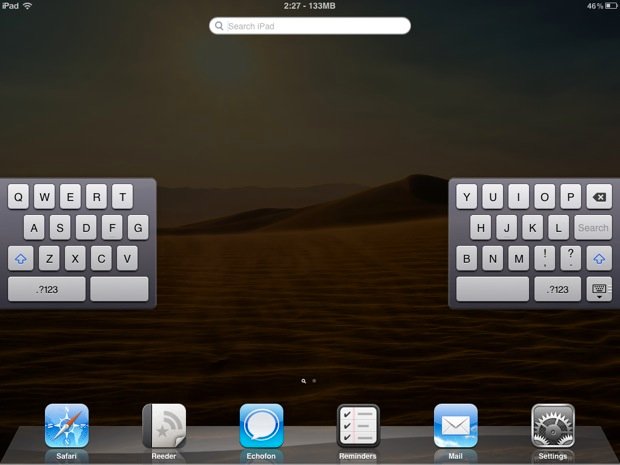
With iOS 5, Apple introduced a split keyboard mode for the iPad, so we could more easily type with our thumbs when holding the iPad in both hands. If you already use the split keyboard, you know it provides one of the best touchscreen typing experiences on any tablet. But did you know Apple built in "phantom keys" to make typing with the split keyboard even faster and easier?
How to activate the split keyboard
If you're not familiar with the split keyboard, it's easy to enable.
- When the keyboard is visible, tap-and-hold the Shuffle Slider button on the bottom-right hand corner of the keyboard.
- From here, a popup menu will let you activate the split keyboard, or just slide your finger up to split the keyboard into two sections.
- Adjust the keyboard placement to your liking.
Bonus tip: Once you get the hang of it, you can simply "pinch to zoom in" (like you would to make a photo or website bigger) to split the keyboard, and "pinch to zoom out" (like you would to make a photo or website smaller) to join the keyboard back up again.
How to use the phantom keys
It turns out, When using the split keyboard, the empty spaces on the inside edges actually function as if the missing keys were actually there. So, for example, if you want to type 'H' you can just tap the empty space next to 'G', and your iPad will subsequently output 'H' without actually requiring you to tap the key. (And vice-versa.)
This is a great feature for those of us who type based on muscle memory and expect keys to be where we're used to them being. Most of us don't have thumbs long enough to reach entirely across an iPad screen, but when we're typing fast we're certainly apt to reach a little, anticipating an extra key to be there.
By making "phantom keys" available, but invisible, Apple provides the best of both worlds. Our eyes see where we should be typing, but the system catches us if our thumbs inadvertently overreach themselves.
It's thoughtful user interface design like this that's makes typing on the iPad even faster and easier than it otherwise might be.
Master your iPhone in minutes
iMore offers spot-on advice and guidance from our team of experts, with decades of Apple device experience to lean on. Learn more with iMore!
Check out the video above to see it in action.
Source: Finer Things in iOS
Andrew Wray is a Salt Lake City, Utah based writer who focuses on news, how-tos, and jailbreak. Andrew also enjoys running, spending time with his daughter, and jamming out on his guitar. He works in a management position for Unisys Technical Services, a subsidiary of Unisys Corporation.
