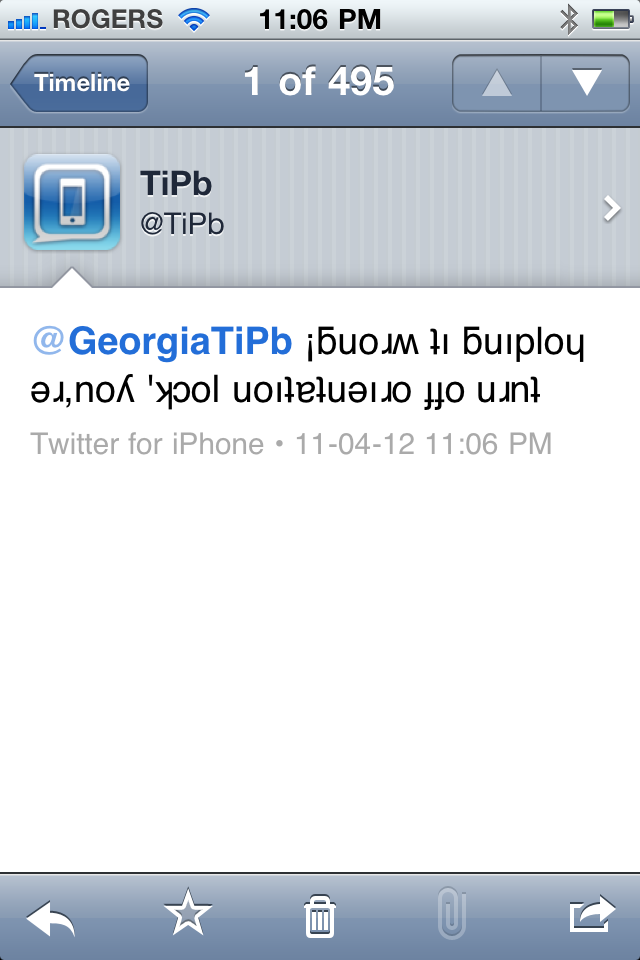
Seen some upside down text in an SMS, on Twitter or Facebook, or somewhere else on the web and curious how you can write upside down as well? After our right justify tip the other day we got several requests for this, so follow on past the break and we'll show you how!
Inserting upside down text into an SMS message, Twitter or Facebook status, email, or anything else on your iPhone, iPad or iPod touch, is as simple as typing, copying and pasting.
- Go to a website like fliptext.net [web link] that will convert the text for you
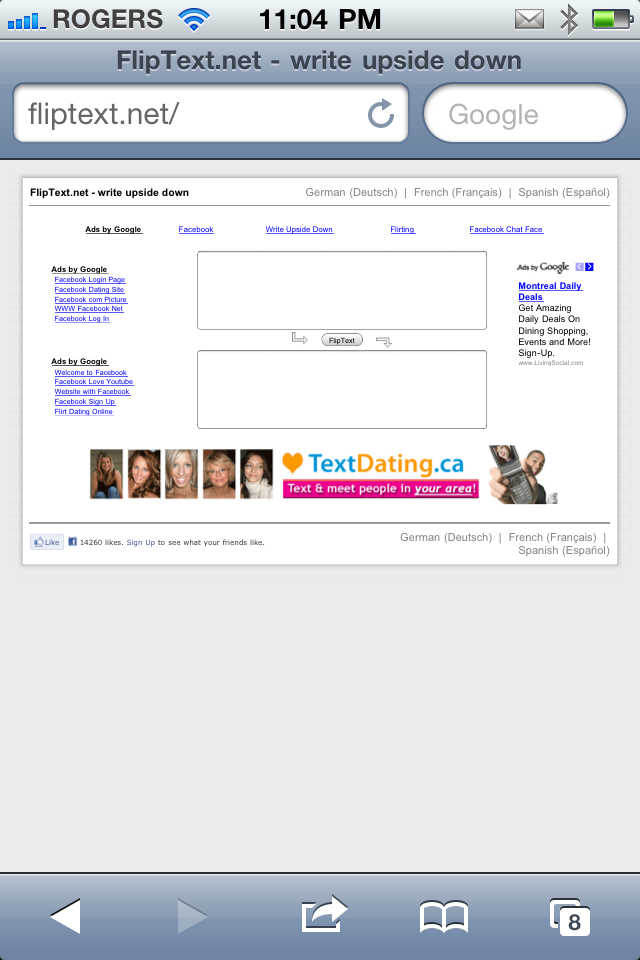
- Enter the text you want to convert to upside down
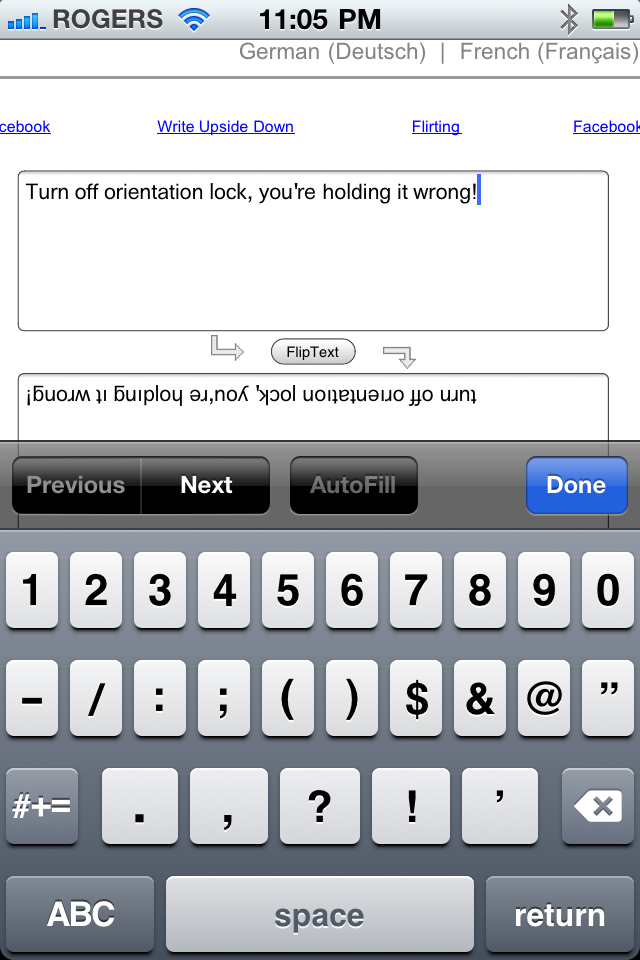
- Highlight the upside down text and copy it
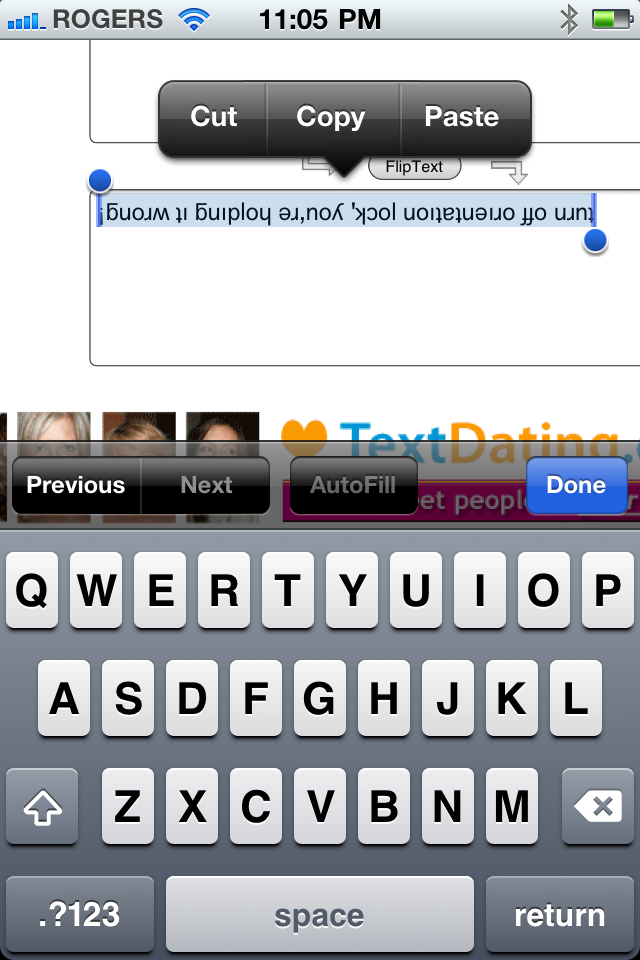
- Go to your SMS message, Twitter or Facebook field, email, etc. and paste your upside down text into the field
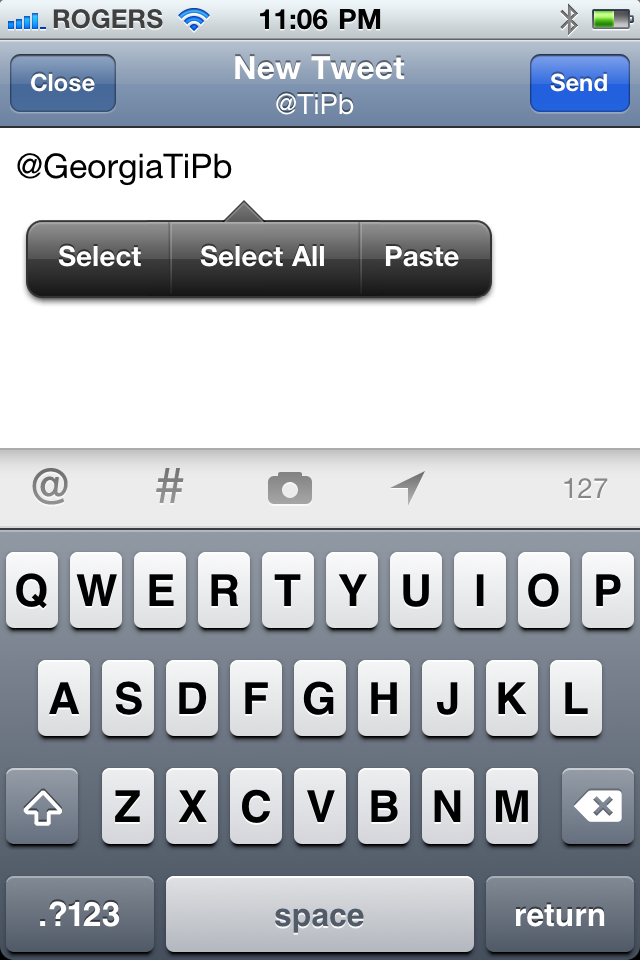
- Send your upside down text

That's it! If you have any other cool text tips, let us know in the comments!
Bonus Tip: Since this is web based, you can use it on your Mac or Windows PC, or any other device.
Tips of the day will range from beginner-level 101 to advanced-level ninjary. If you already know this tip, keep the link handy as a quick way to help a friend. If you have a tip of your own you'd like to suggest, add them to the comments or send them in to news@tipb.com. (If it's especially awesome and previously unknown to us, we'll even give ya a reward...)
Master your iPhone in minutes
iMore offers spot-on advice and guidance from our team of experts, with decades of Apple device experience to lean on. Learn more with iMore!
Senior Editor at iMore and a practicing therapist specializing in stress and anxiety. She speaks everywhere from conferences to corporations, co-host of Vector and Isometric podcasts, follow her on Twitter @Georgia_Dow and check out her series at anxiety-videos.com.

