Dictation button grayed out on iPhone or iPad? Here's the fix!

There's a Twitter or a Slack messages you want respond to but you don't want to type it out so you go to tap the dictation button—the one just to the right of the space bar that looks like a microphone—only to find it grayed out, ghosted, and completely non-functional. So what do you do? Simple, you try these simple troubleshooting tips and, chances are, you'll be dictating again in no time!
Kill the app that's misbehaving
Sometimes it's just one app that shows the dictation button as grayed out. Maybe Tweebot or Slack. When that's the case you can try force-quitting the problem app and then relaunching it.
- Double click the Home button (or 3D Touch press the left side of the screen on iPhone 6s) to bring up the fast app switcher.
- Swipe to the app you want to force quit (the one with the grayed-out dictation button).
- Touch the app card and flick it up and off the screen
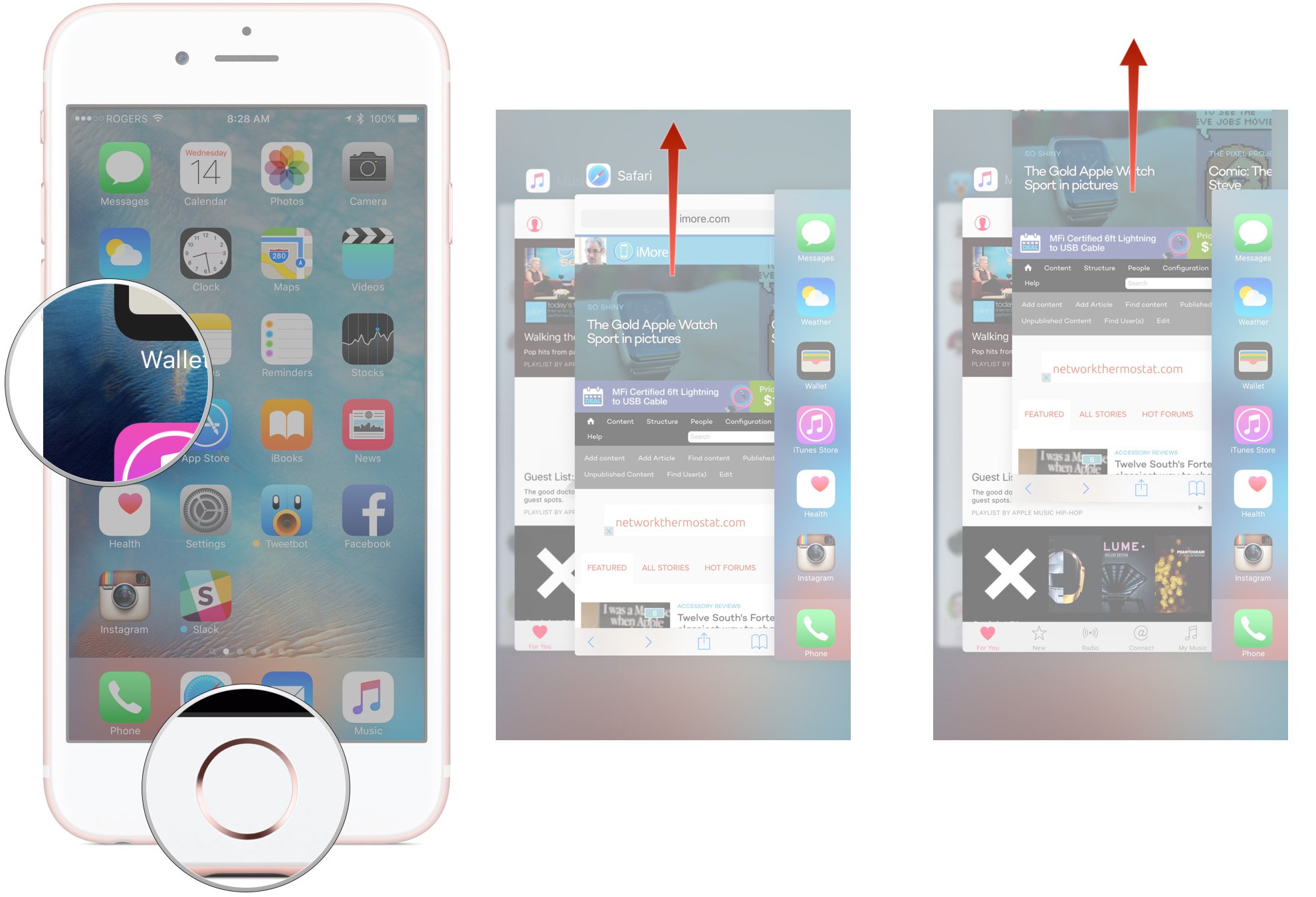
- Re-launch the app from your Home screen.
If the dictation button is back to normal, tap and talk away! If not, keep reading!
Kill a bunch of apps
Yeah, you should never do this. But, every once in a while, killing just one app doesn't do it and killing a bunch of apps does.
- Double click the Home button (or 3D Touch press the left side of the screen on iPhone 6s) to bring up the fast app switcher.
- Swipe to the apps you want to force quit—up to three at a time.
- Touch the app cards all at the same time and flick them up and off the screen.
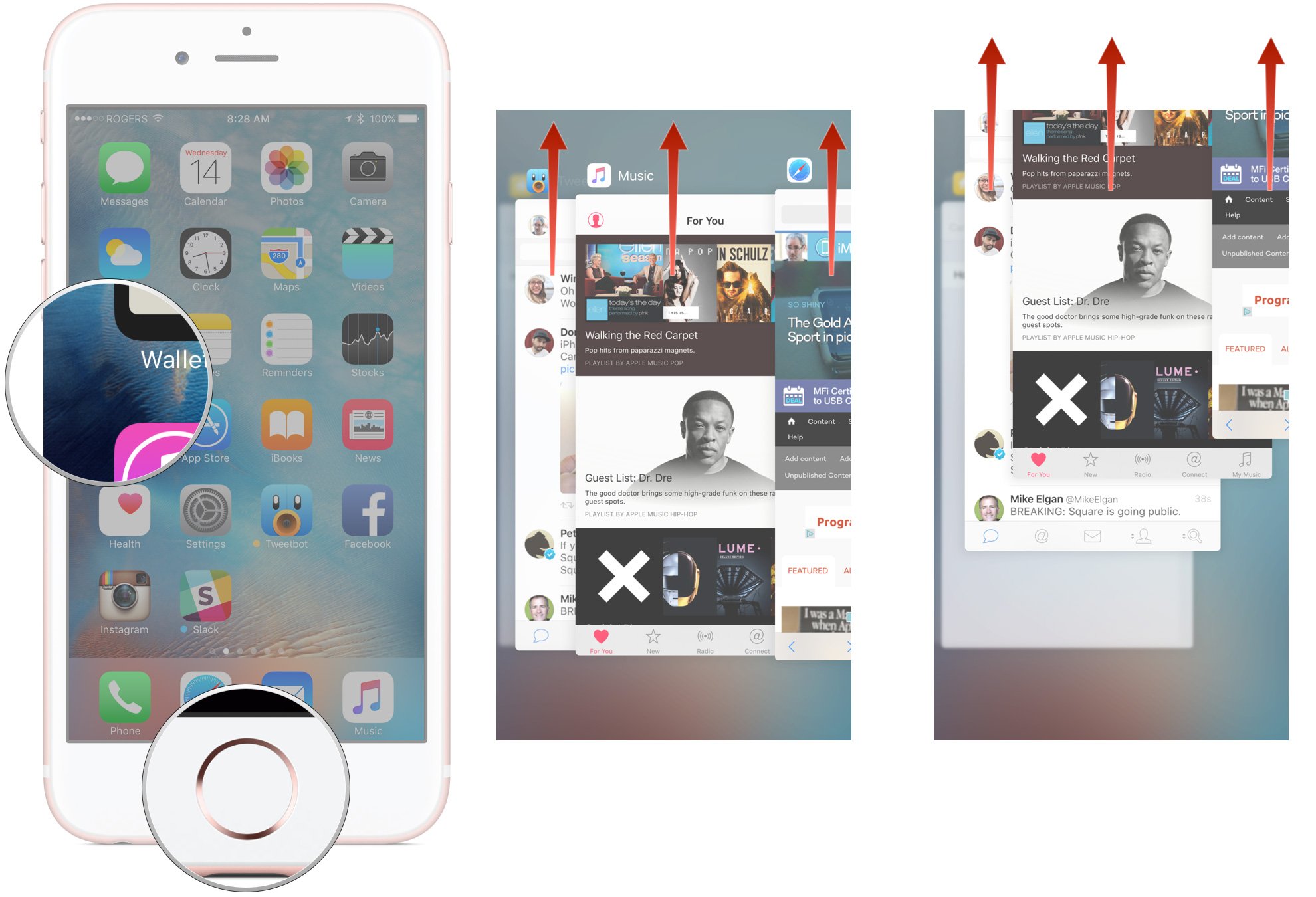
- Re-launch the app you want to dictate to from your Home screen.
If the dictation button is back to normal, tap and talk away! If not, you can try killing a few more app cards, or you can try one more trick...
Restart
It's a cliche for a reason. Sometimes resetting your iPhone or iPad knocks the bad bits loose and gets things going again.
- Press and hold down the On/Off button on the right side (iPhone 6 or later) or top (all other iPhones, iPods, and iPads) of your device.
- While continuing to hold the On/Off button, press and hold the Home button on the front of your iPhone, iPod touch, or iPad.
- Hold both buttons as the screen turns off, and keep holding them until the screen turns back on and displays the Apple logo.
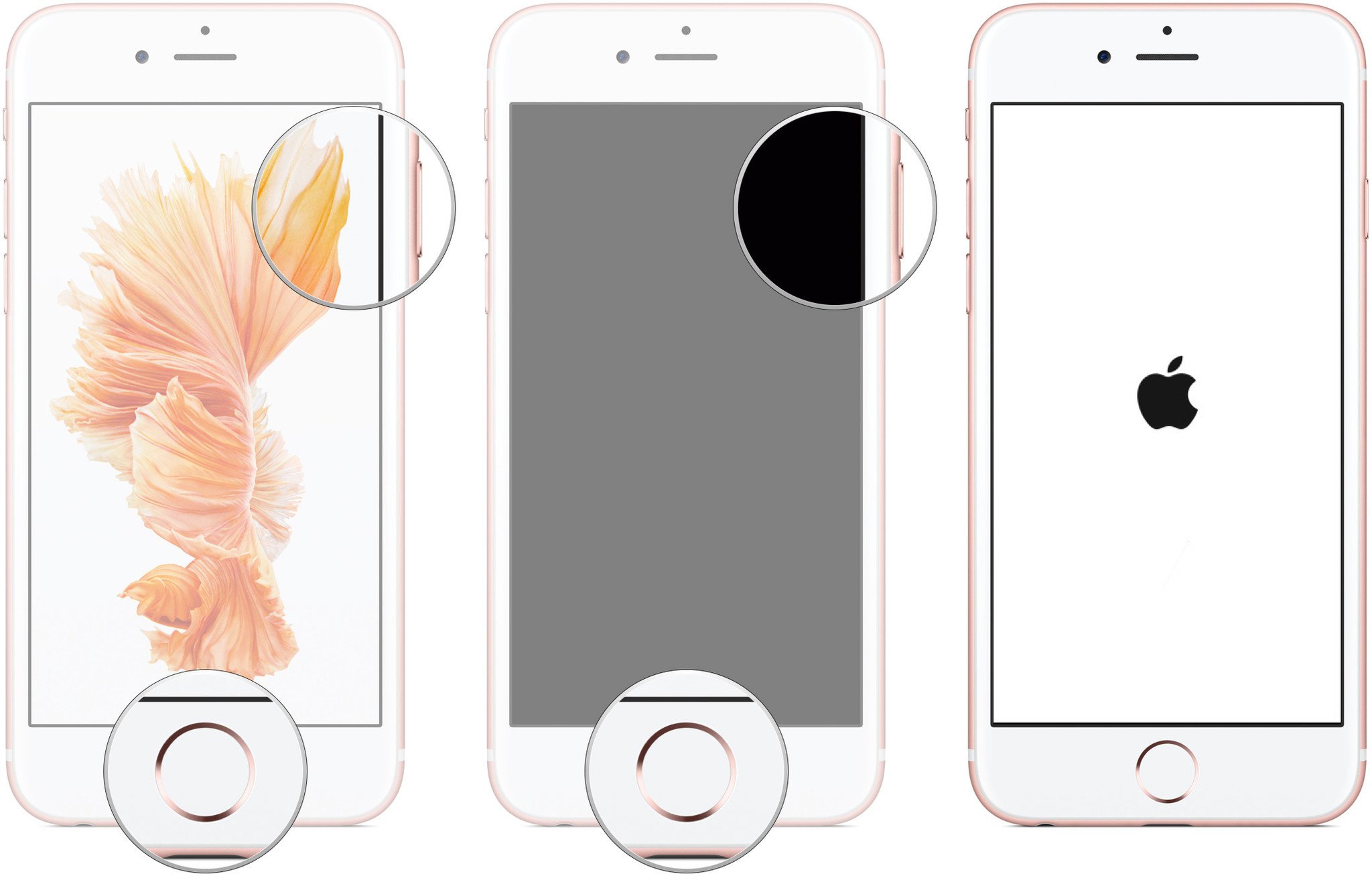
Silver, gold, and rose devices will show a white screen with black Apple logo. Space gray devices will show a black screen with white Apple logo.
Master your iPhone in minutes
iMore offers spot-on advice and guidance from our team of experts, with decades of Apple device experience to lean on. Learn more with iMore!
Your tips!
If one of these tips helped you get your dictation back, let me know which one. If something else did, please share your tips!
We've filed this with Apple's bug reporter tool: rdar://26164518.

Rene Ritchie is one of the most respected Apple analysts in the business, reaching a combined audience of over 40 million readers a month. His YouTube channel, Vector, has over 90 thousand subscribers and 14 million views and his podcasts, including Debug, have been downloaded over 20 million times. He also regularly co-hosts MacBreak Weekly for the TWiT network and co-hosted CES Live! and Talk Mobile. Based in Montreal, Rene is a former director of product marketing, web developer, and graphic designer. He's authored several books and appeared on numerous television and radio segments to discuss Apple and the technology industry. When not working, he likes to cook, grapple, and spend time with his friends and family.
