Did your HomeKit home disappear? Here's how to reset HomeKit sync

When I updated to iOS 9.2 on my iPhone this week, I ran into a terrifying bug: Upon restart, my HomeKit house vanished.
First, the good news. The data still showed up on my other devices, including on a device I'd given guest access to, so it thankfully hadn't vanished into the ether and I didn't have to consider resetting my whole HomeKit house. (I've done that for troubleshooting articles before. It's not fun.)
But no matter what I did, I just couldn't see HomeKit on my iPhone. The HomeKit scren appeared in the Settings app, but instead of "The Palace," I saw a mournful "You currently do not have any homes or invitations to homes." No bueno.
After some consultation and experimentation, it turns out that a strange app bug had glitched my iCloud syncing. As a result, myHomeKit data in iCloud stopped syncing with my physical device, presenting as a device with no data. (I've also seen a bug where your accessories show up, but you can't interact with any of them.) Your data is fine—as evidenced by perfectly-functioning HomeKit apps on other iOS accessories logged into your account—but it just can't communicate with your iPhone any longer.
If you've run into something similar yourself, here are a few troubleshooting steps you can take to try and fix it.
Step 1: Reboot your device.
Sometimes a simple device reboot is all your iPhone needs to right itself back with the iCloud sync repository.
Step 2: Turn iCloud Keychain off.
If a reboot doesn't work, try rebooting the next best thing: iCloud Keychain. Your HomeKit data syncs via iCloud's encrypted storage locker, and turning it off and on again forces a re-sync between your device and the keychain.
Master your iPhone in minutes
iMore offers spot-on advice and guidance from our team of experts, with decades of Apple device experience to lean on. Learn more with iMore!
NOTE: Before you turn off iCloud Keychain, make sure you either know your security code or have another device of yours logged in to iCloud nearby so you can reauthenticate your iPhone.
- Go to Settings > iCloud.
- Tap on Keychain.
- Turn iCloud Keychain off.
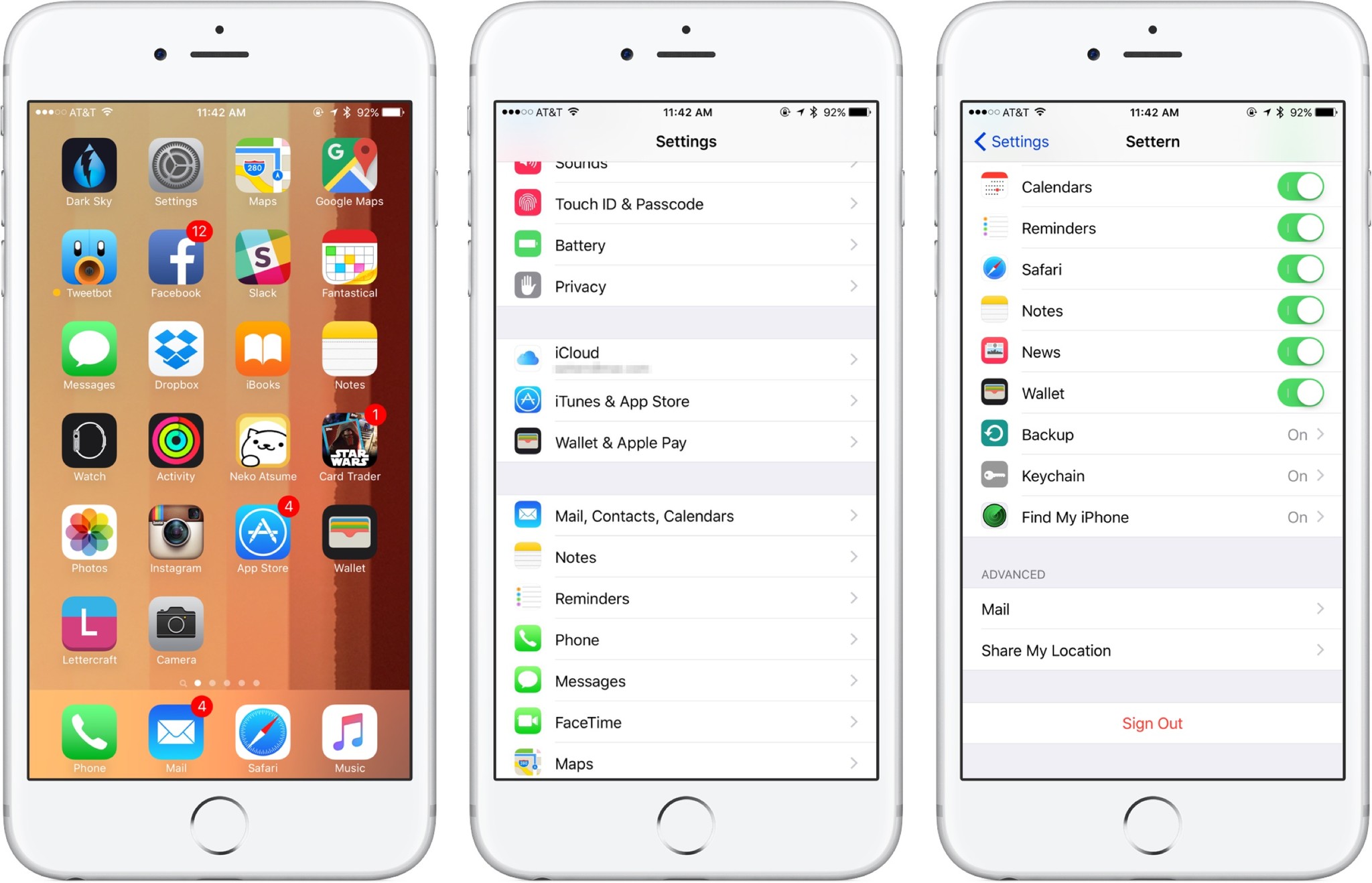
- Reboot your device.
- Go to Settings > iCloud > Keychain and turn iCloud Keychain back on.
- Approve iCloud Keychain from another device or enter your security code.
- Wait a few minutes to see if your Home data reappears; if it doesn't, try rebooting your device again.
Step 3: Reset your iCloud account on your device
If rebooting iCloud Keychain didn't do the trick, it's time to consider the nuclear option: Logging out of iCloud on your device. This can be a pain for a number of different reasons, but the biggest annoyance is that it resets all credit and loyalty cards you have in Apple Pay. Still, if you haven't had luck with any of the above steps, it might be time to give this a try.
For this step, you'll also need a second Apple ID—to help reset iCloud sync. If you don't have one (or live with a significant other who has one), you can create one for free at the sign in screen.
- Go to Settings > iCloud.
- Tap Sign Out, and confirm.
- You'll be prompted that all iCloud-stored notes and images will be deleted from your device. Press Delete to confirm.
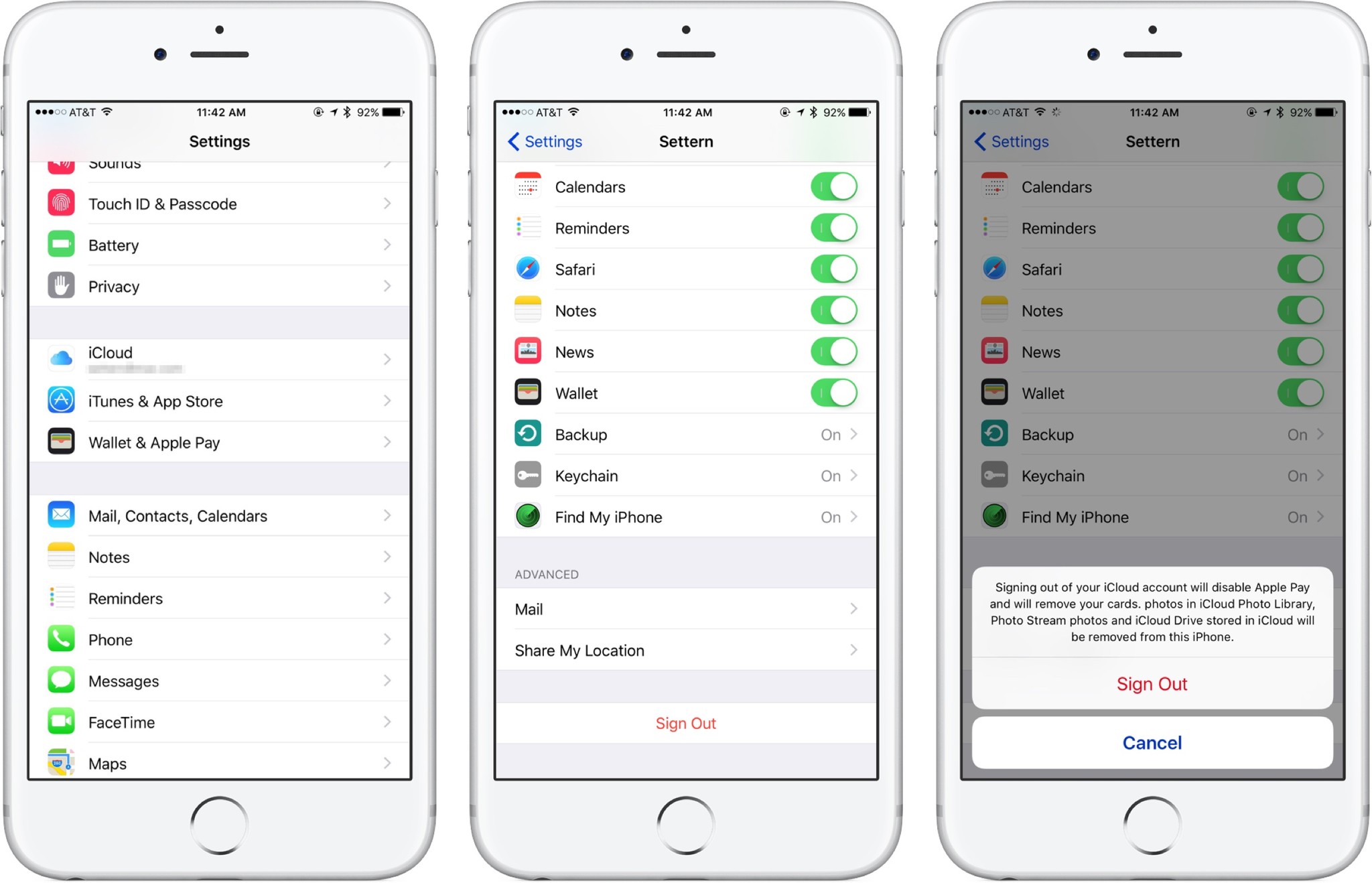
- Press Keep on My [device] when iCloud prompts you about locally-stored calendars, News data, Safari data, and more (to reduce sync time).
- Enter your Apple ID password and press Turn Off.
- After your account is disabled, go back to the iCloud settings screen.
- Log in with your other iCloud account (or create a new iCloud account at this time).
- Tap Don't Merge when asked about your data.
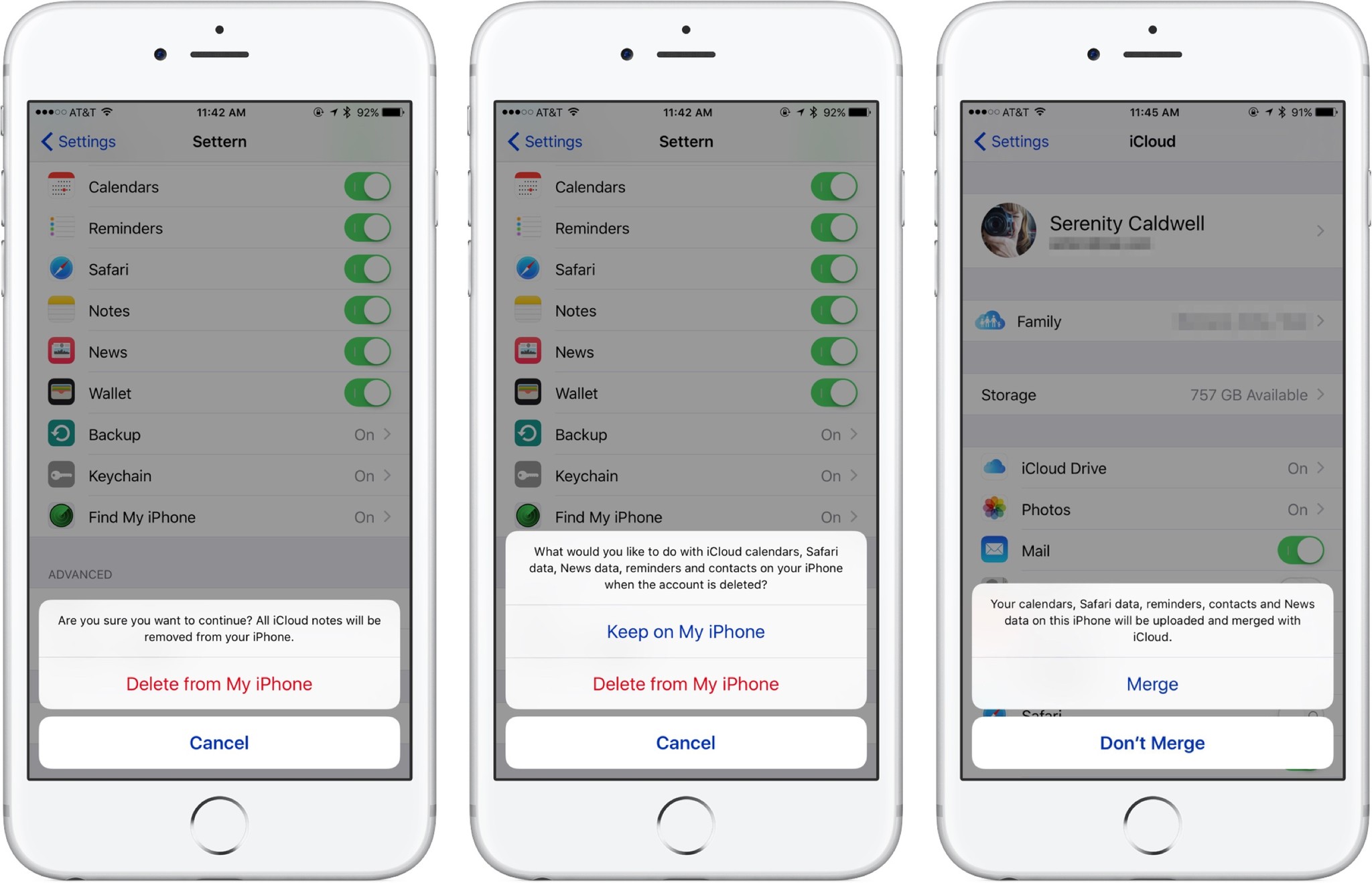
- Log out of the secondary iCloud account (follow steps 2-5).
- Log back into your primary iCloud account.
- Tap Merge when asked about your data.
- Go to the Keychain screen and turn iCloud Keychain back on.
- Approve iCloud Keychain from another device or enter your security code.
- Wait a few minutes to see if your Home data reappears in your HomeKit app of choice; if it doesn't, try rebooting your device.
Questions?
Let us know in the comments. Step 3 was the step that finally worked for me, though it did come at the cost of having to set up my Apple Pay cards once more. With luck, you'll be able to reset your HomeKit data with one of the earlier steps.
Serenity was formerly the Managing Editor at iMore, and now works for Apple. She's been talking, writing about, and tinkering with Apple products since she was old enough to double-click. In her spare time, she sketches, sings, and in her secret superhero life, plays roller derby. Follow her on Twitter @settern.

