Disk Drill 3 PRO for Mac review: Recover your lost files (and your sanity)
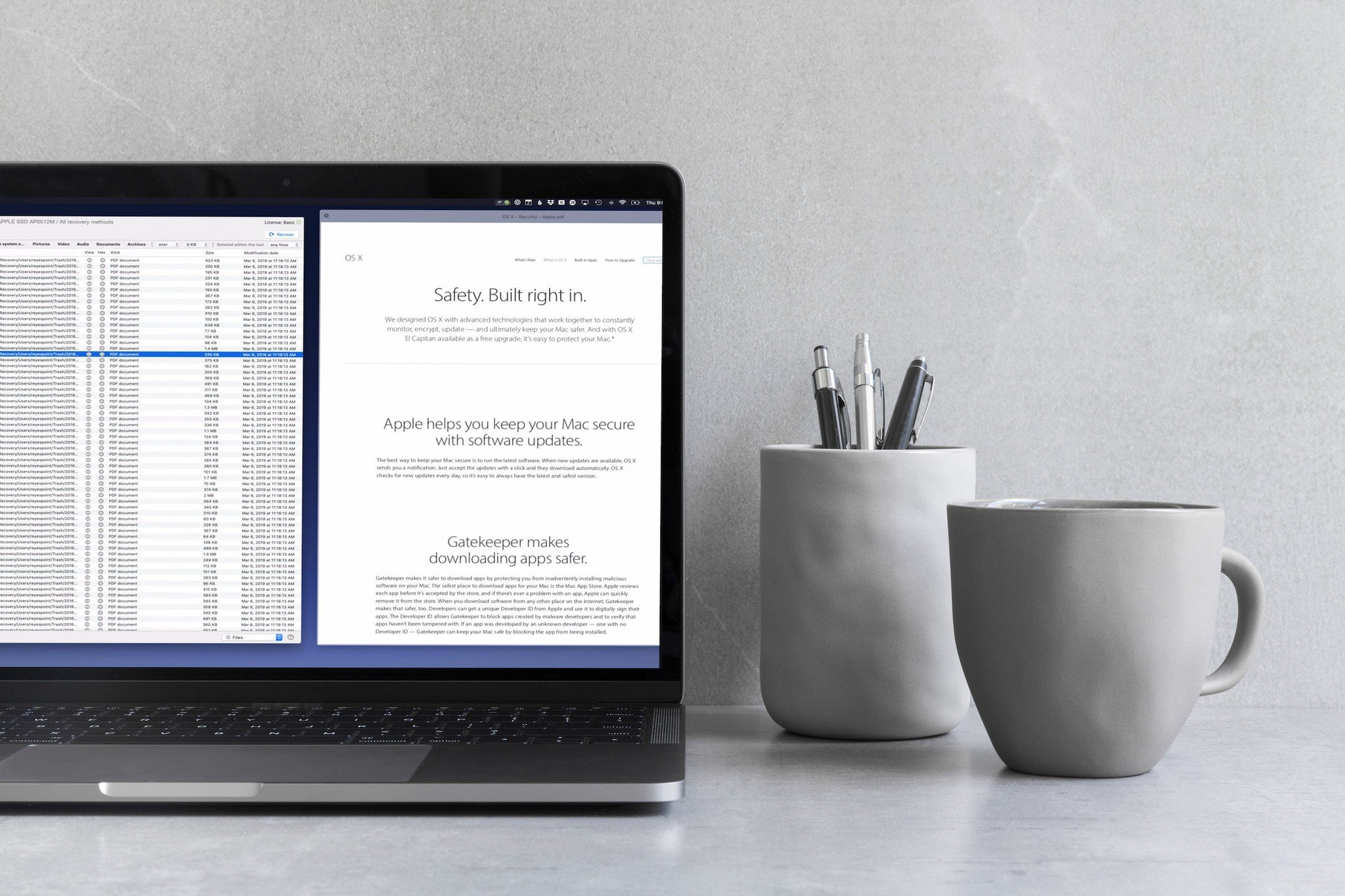
Disk Drill 3 PRO is an $89 file recovery utility that helps you recover data you may have lost due to accidental deletion or damage to your hard drive. There is also a Basic version of the app you can use as a test drive for many of the tools and a $40 App Store version, with Sandboxing limitations. But full access to the utility's more powerful features requires PRO.
The Good
- Deep Dive file recovery
- Free version offers many useful features
- Works with any disk you attach to your Mac
- Will recover files off of an iOS device directly attached to your Mac
The Bad
- Recovery Drive never fully booted
Pro or No?
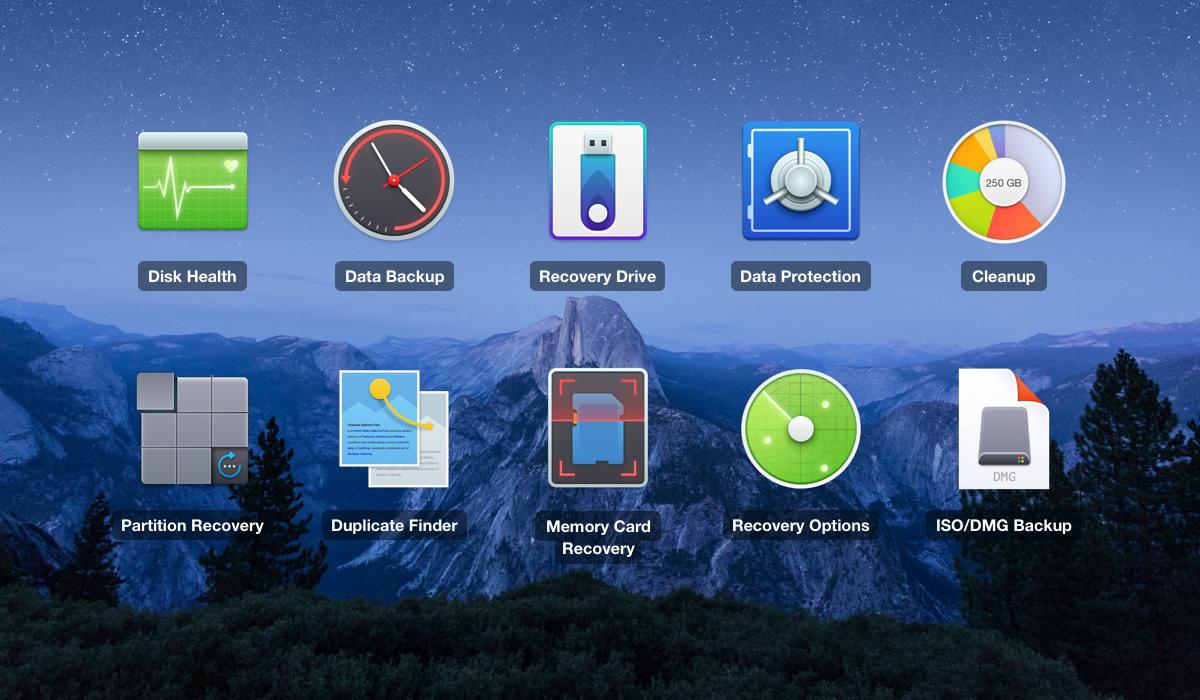
So, which version of Disk Drill makes sense for you? Basic to start, simply because you'll discover whether or not you need the other features before you pay to upgrade. You'll know immediately whether you'll need to PRO version to recover the files you need to recover because those files will have a PRO icon next to them.
| Header Cell - Column 0 | Basic | App Store | PRO |
|---|---|---|---|
| Row 0 - Cell 0 | Free | $39.99 | $89 |
| Row 1 - Cell 0 | Recovery Vault Guaranteed | Family Sharing | 1 User and Up to 3 Macs |
| Row 2 - Cell 0 | Recovery protection | No Guaranteed or Vault Recovery | Quick & Deep Scan |
| Row 3 - Cell 0 | Recover protected data | No S.M.A.R.T. Monitoring | Rebuild HFS+ Catalog |
| Row 4 - Cell 0 | Backup failing disks into DMG | No Bootable Recovery | Lost Partition Search |
| Row 5 - Cell 0 | Preview all recovery methods | No iOS/Android | All media types and file systems |
Note that there is also an Enterprise version of Disk Drill available for $399 that gives you unlimited users and Macs with priority support.
I used the PRO version for this review.
Saving the Lost
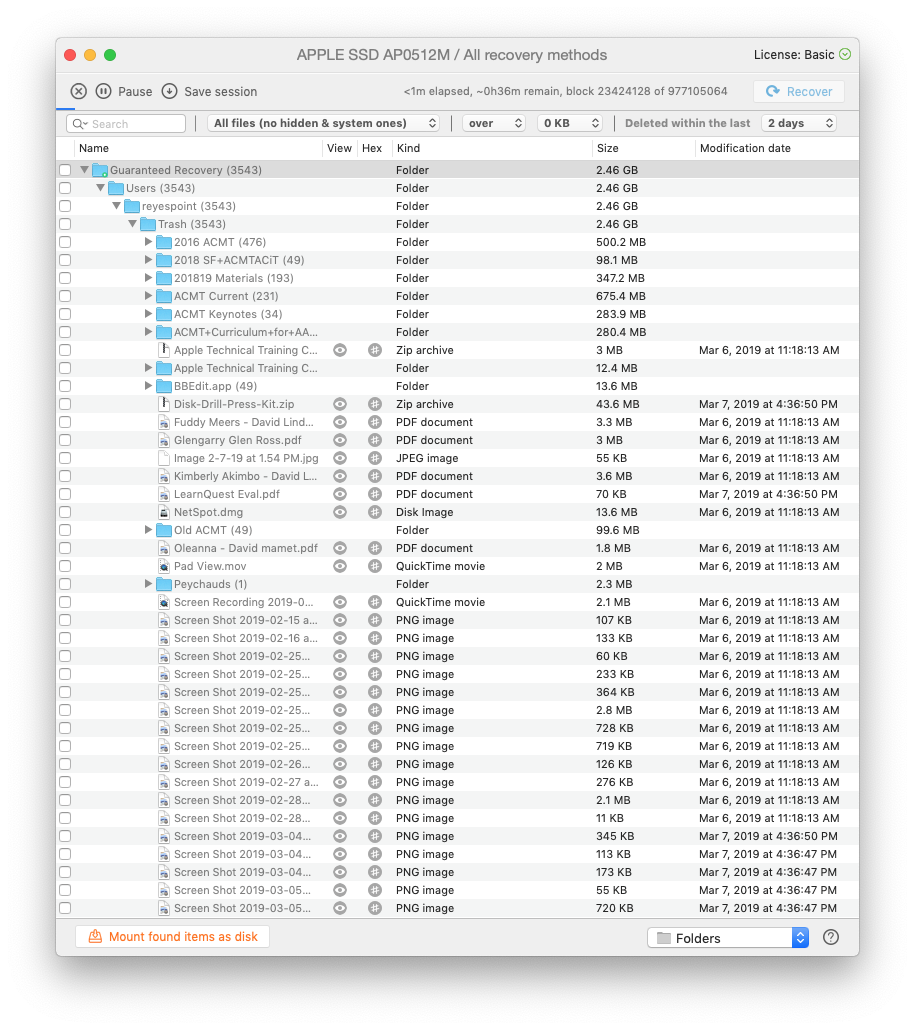
Let me start with a little preaching... back up your data. First and foremost BACK UP YOUR DATA! Applications such as Disk Drill are designed to save your bacon when all other methods fail.
Disk Drill's suite of data recovery tools consists of disk health monitors, data backup and recovery utilities, including a tool that promises to pull data off of drives that have failed, cleanup tools, proactive data protection tools, and a utility that will let you mount your iOS device's file system so you can recover files from an iOS device. You can use Disk Drill on any volume attached to your Mac, including NTFS volumes.
Master your iPhone in minutes
iMore offers spot-on advice and guidance from our team of experts, with decades of Apple device experience to lean on. Learn more with iMore!
Disk Drill is killer. Say no more.
If you're using Disk Drill on a Mac running Mojave you'll need to enable Full Disk Access for the app in the Security and Privacy System Preference so it has access to every place it needs to go to recover lost files.
Finding Disk Drill's tools was a little less obvious than I expected it to be. Four small toolbar buttons appear at the top of Disk Drill's main window, some of which are menus and other which are buttons. Each one links to one or several of the app's utilities. Using these buttons you can create a bootable recovery drive, back up your data to other volumes, scan your hard drive for large or duplicate files, so you can delete them.
Below the toolbar, you'll find a list of the volumes available for recovery. I ran several tests using the recovery tools and I was impressed. It didn't matter whether I'd moved items to the trash and emptied the trash, changed a drive's format from Master Boot Record to GUID and then added files to it, Disk Drill was able to find files there. Even after I performed a secure erase on a volume, Disk Drill was still able to find a few files, although those files did not contain any retrievable or usable data.
Recovery Drive
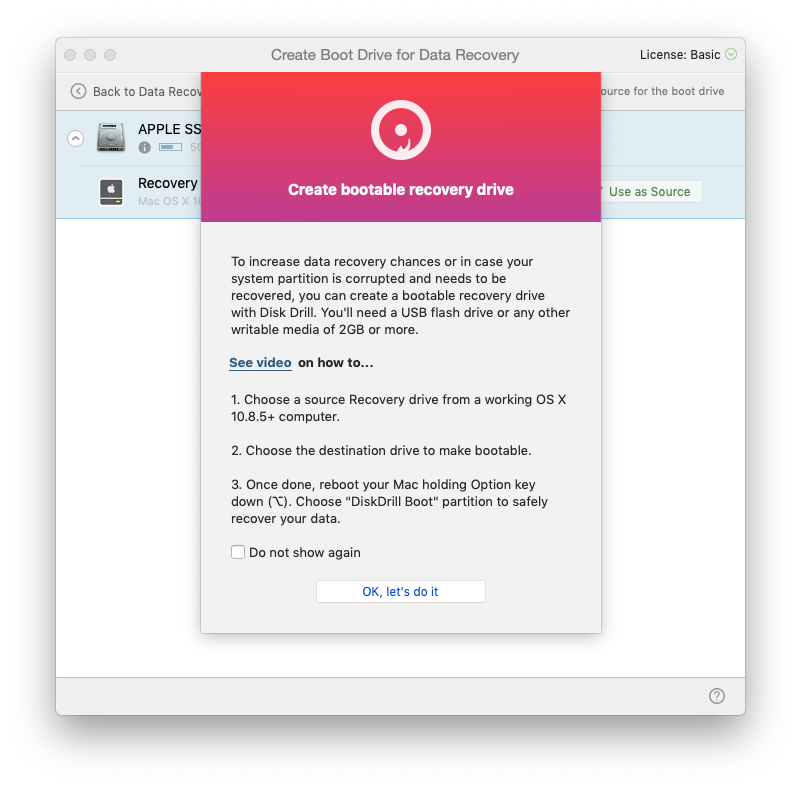
One of the features Disk Drill offers is the creation of a bootable recovery drive you can use to start your Mac and potentially recover lost files from that drive. While a feature like this offers promise, I didn't have much luck with it.
I Created a boot disk, made the required changes to my Mac that would allow me to boot to an external drive on a Mac with a T2 security chip. Then I restarted from the Disk Drill-created volume and waited and waited and waited. An entire hour, actually, before I finally gave up.
This seems like a great feature, but I highly recommend that if you create a recovery drive with Disk Drill that you verify it works with your Mac before you actually need it to work. Nothing worse than discovering your silver bullet is actually a blank.
Who's Gonna Save You?
Disk Drill is killer. Say no more. Yes, I was disappointed with my hourlong stint with the Recovery Drive, but come on, an external drive with a clean install of the OS and an installation of Disk Drill on it will do the same job, So, roll your own. You'll be fine. That aside, Disk Drill is the kind of magic you need. Make it a part of your toolkit. You won't be disappointed.
What's Your Worst Case Scenario?
Have you ever lost or accidentally deleted data? Were you able to recover it? If so, how?
Jeff is a writer, actor, Apple Certified Trainer, and IT consultant, born and raised in A-town and now living in NY. You can often catch him behind the scenes and on stage at County Players, Falls Theatre. Up next? He's stage managing *Cat on a Hot Tin Roof* at the aforementioned County Players.
- Bryan M WolfeStaff Writer

