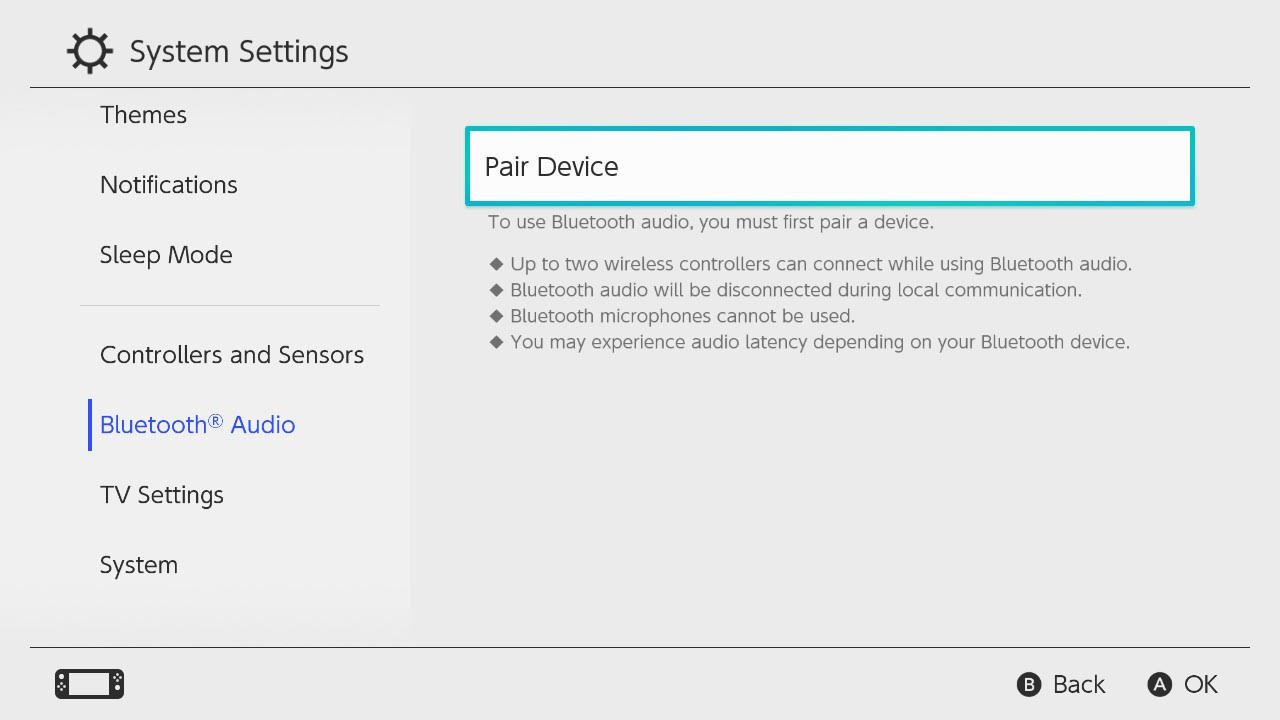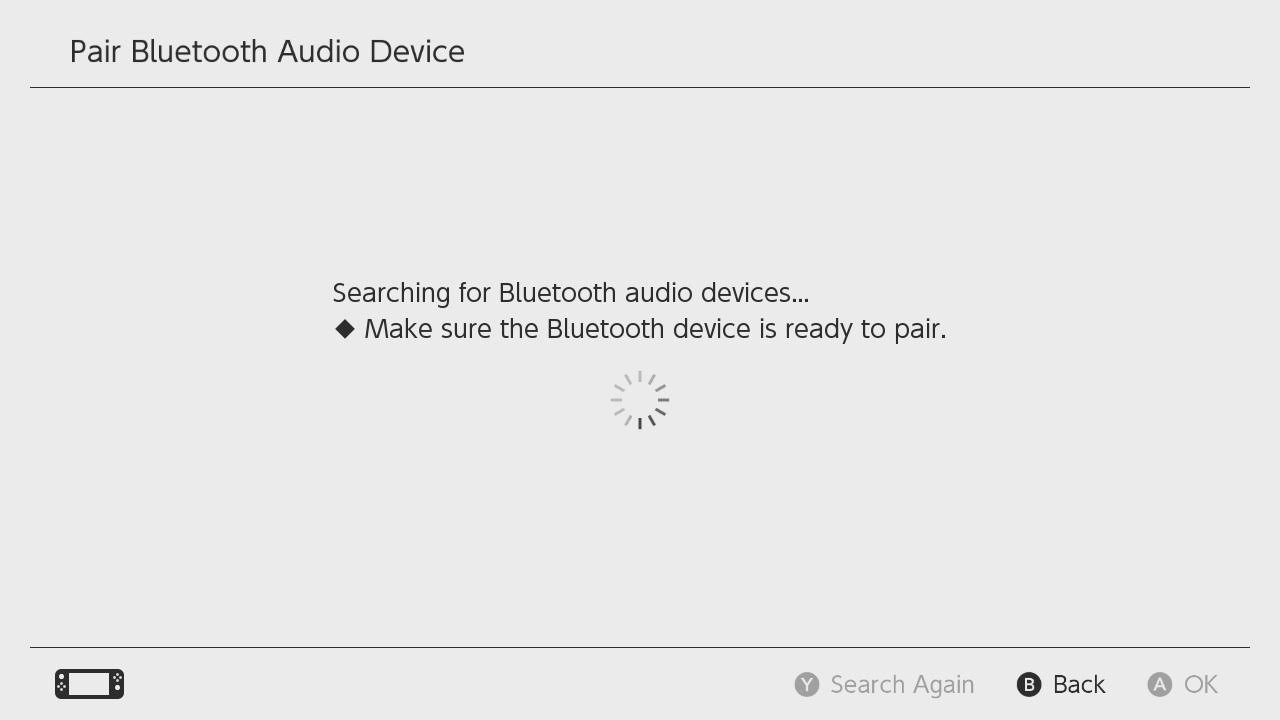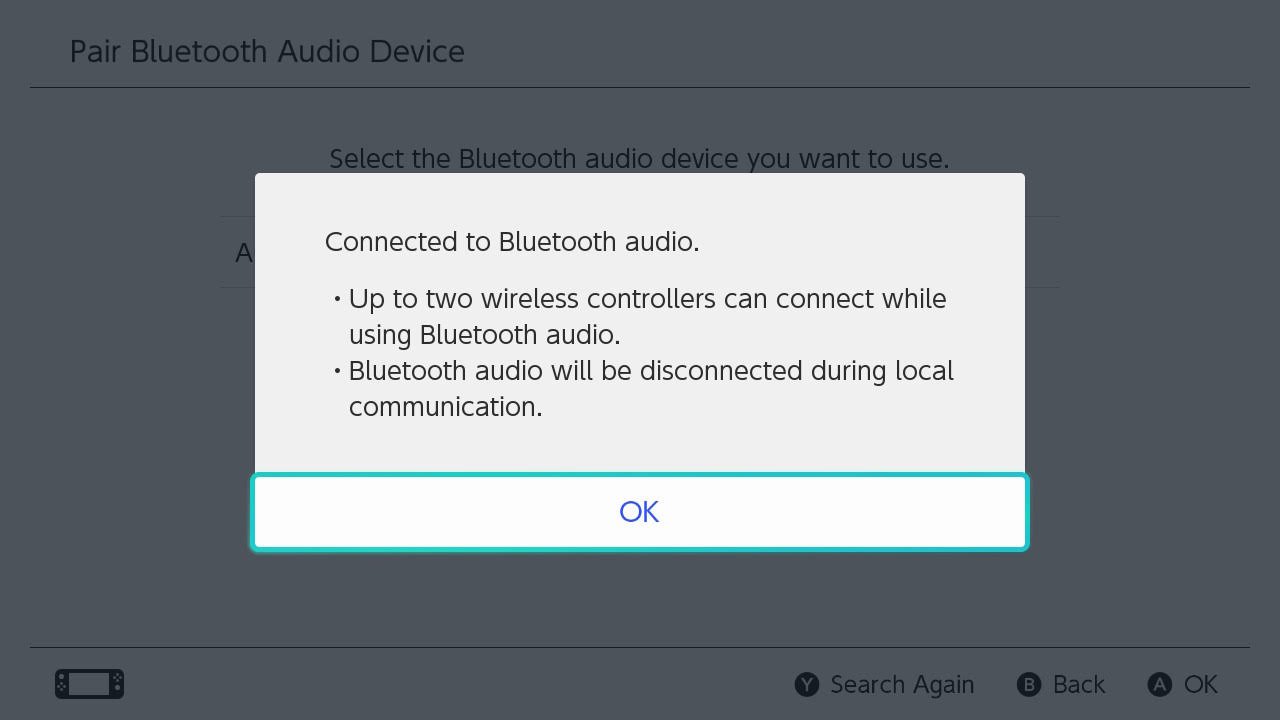Does the Nintendo Switch OLED have Bluetooth?

Does the Nintendo Switch OLED have Bluetooth?
Best answer: Yes! Nintendo added Bluetooth connectivity to the Switch just before the OLED's launch. So, thankfully, the Nintendo Switch OLED will come with Bluetooth capabilities right out of the box.
Switching on the Bluetooth
Bluetooth connectivity wasn't always a luxury given to Switch fans. The console finally caught up in September 2021, when Bluetooth was finally added to the console as part of the 13.0.0 patch. The Switch OLED launched nearly a month later on Oct. 8 and shipped with the 13.0.0 patch already pre-installed, so new adopters don't have to worry about any updates to enjoy Bluetooth.
The Switch OLED is compatible with most Bluetooth headsets and controllers, but there are some limitations to consider before syncing your favorite accessories to the console.
A limited offering

The main drawback to the Switch OLED's Bluetooth offering is the lack of support for Bluetooth microphones. You will only be able to use a Bluetooth headset to listen to in-game audio, not for chatting with friends while playing.
Local wireless communication also deactivates the Switch OLED's Bluetooth features, though if you're playing with a friend in the same room, you likely won't be using a headset. Similarly, only two wireless controllers can be used with a Switch OLED using Bluetooth audio. However, having two local players usually means they're playing next to each other, so a headset will likely not be in use.
How do you use Bluetooth on the Switch OLED?
To use the Nintendo Switch OLED's Bluetooth capabilities, follow these simple steps:
- Access the settings on the Nintendo Switch OLED's main menu.
- Scroll down to Bluetooth Audio, which has its own section in the menu.
- Make sure your device is ready to pair, and select Pair Device.Source: iMore
- When the device appears, select it and the Switch OLED will connect to it.
That's it! Now you can listen to the sounds of your favorite Nintendo Switch OLED games on a wireless Bluetooth headset or speaker.

The Nintendo Switch's first major upgrade, the Switch OLED replaces the 6.2-inch LCD screen of the original design to a bright 7-inch OLED. The new model also enhances the built-in speakers for better audio during handheld gameplay, as well as a new docking station that adds a LAN port for wired online gaming.
iMore offers spot-on advice and guidance from our team of experts, with decades of Apple device experience to lean on. Learn more with iMore!