Draw and handwrite iMessages and texts with Grafiti for iPhone [jailbreak]
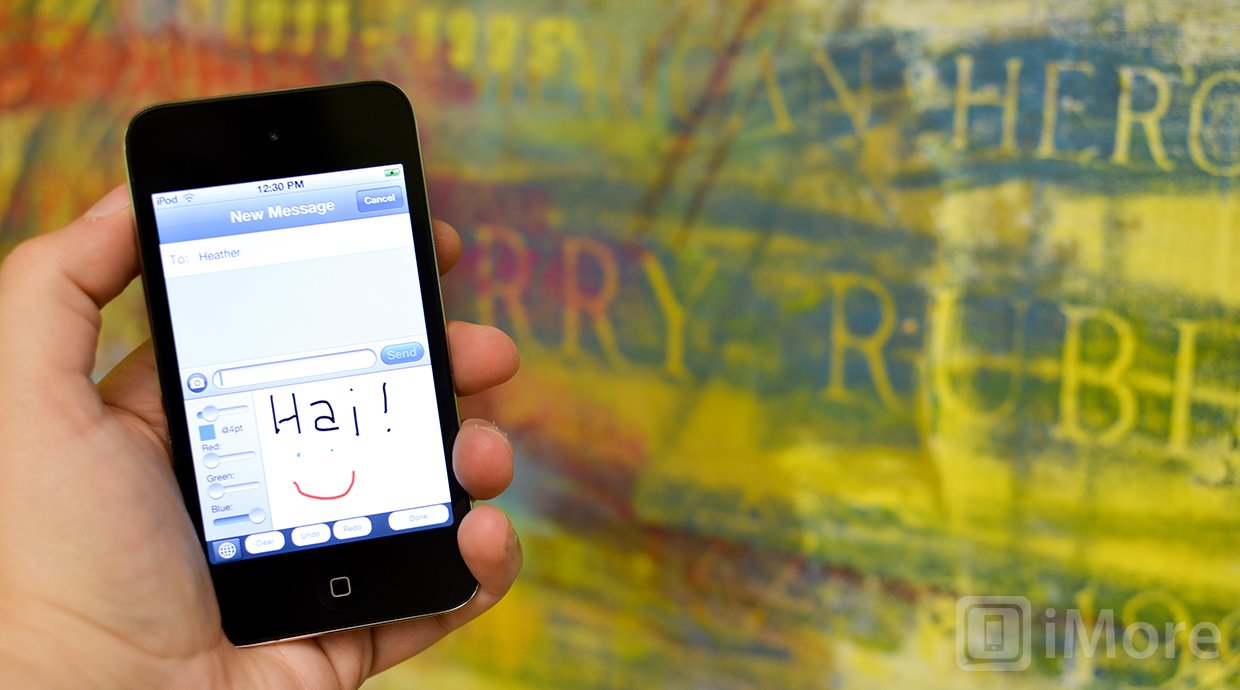
If you've got a jailbroken iPhone and fancy being able to draw or sketch pictures that you can text or iMessage to your contacts, you may want to check out Grafiti in Cydia. It'll allow you to do just that without adding an extra icon to your Home screen. Instead it integrates with the existing stock Messages app.
Grafiti is available in Cydia and ties in natively with the default Messages app. It's also compatible with BiteSMS for those that prefer it over the stock Messages app. Once you've got Grafiti installed you'll just need to enable it. If you've already got the Emogi keyboard enabled, you're good to do. If you don't, you'll need to activate it. To do so, just pop into Settings, General, and Keyboards. Add the Emoji keyboard (or any additional keyboard for that matter. You really just need to have the multiple keyboard option within Messages).
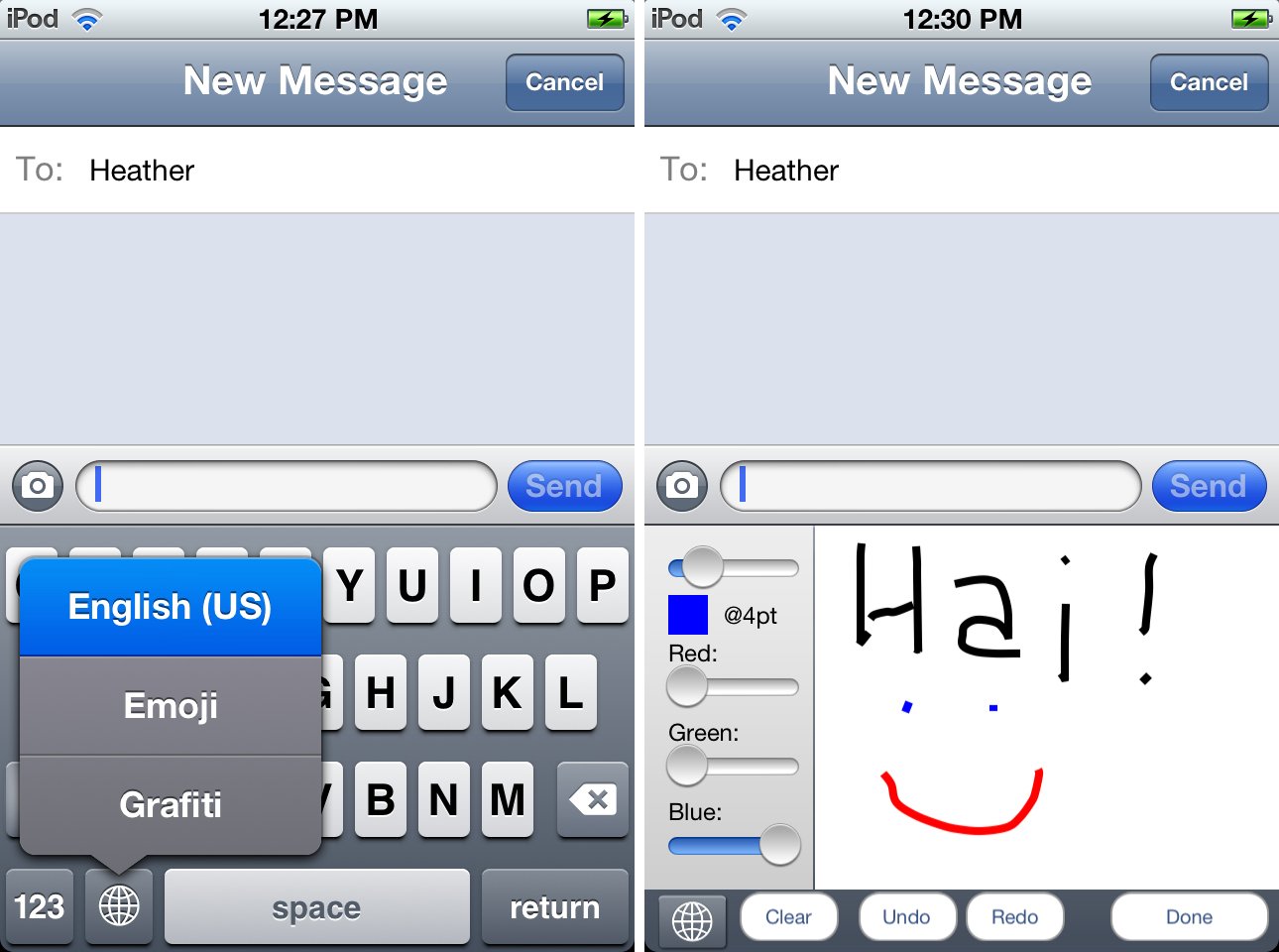
Now pop into the Messages app and tap and hold on the globe that's near the bottom left corner. Tap the Grafiti keyboard. That's pretty much all there is to it. You'll see a drawing palette off to the right that you can use your finder to draw in. You can adjust the sliders off to the side in order to change colors.
Once you're done drawing your message you can click done and it'll auto-insert the image as an MMS into the send field. Tap send and you're done. The recipient on the other end will receive it as a picture message.
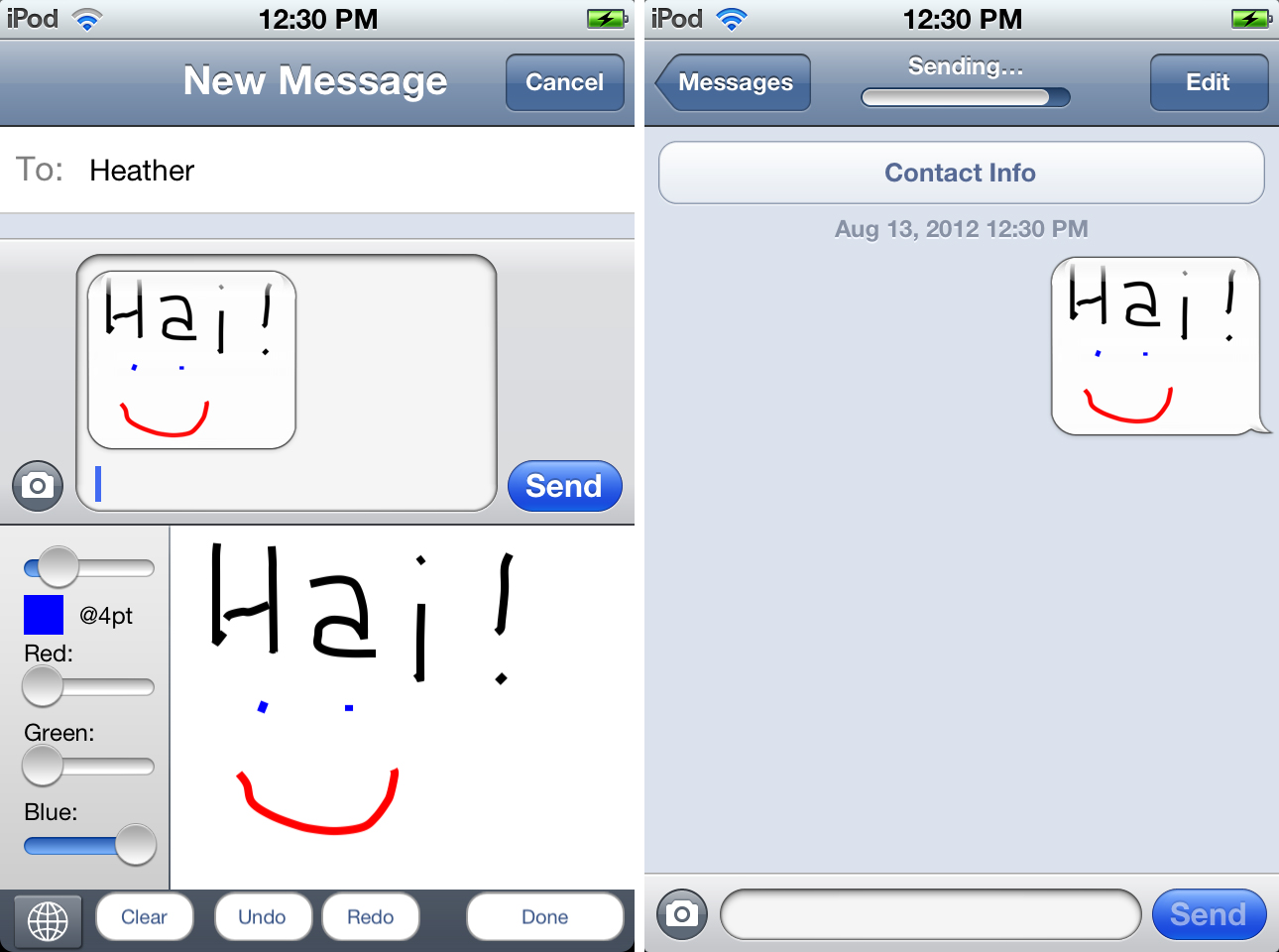
While there probably isn't a lot of practical applications for this tweak, it's a cool little tweak nonetheless. If you like to draw pictures and be able to send them to others quickly, it can cut out an app and a few steps where traditionally you'd have to draw your image in a separate app, save it to your camera roll, and then insert it into a text message. It'd be nice to see the developer release an update that allows you to draw full screen as the current drawing area is pretty small and hard to work with.
$0.99 - Cydia Search Link
Master your iPhone in minutes
iMore offers spot-on advice and guidance from our team of experts, with decades of Apple device experience to lean on. Learn more with iMore!
iMore senior editor from 2011 to 2015.

