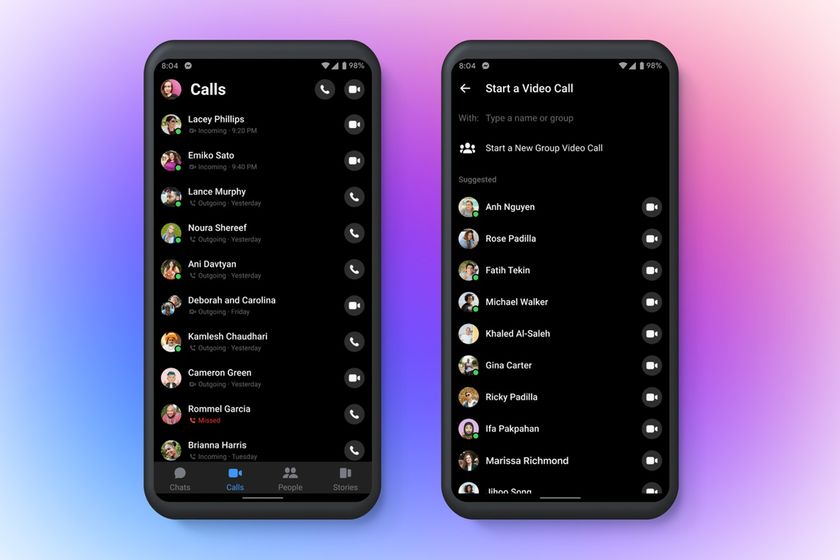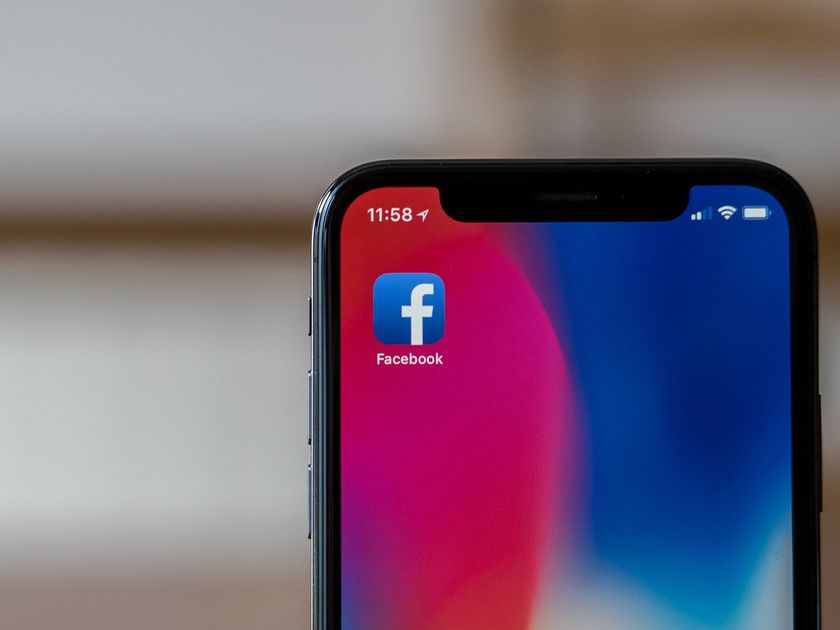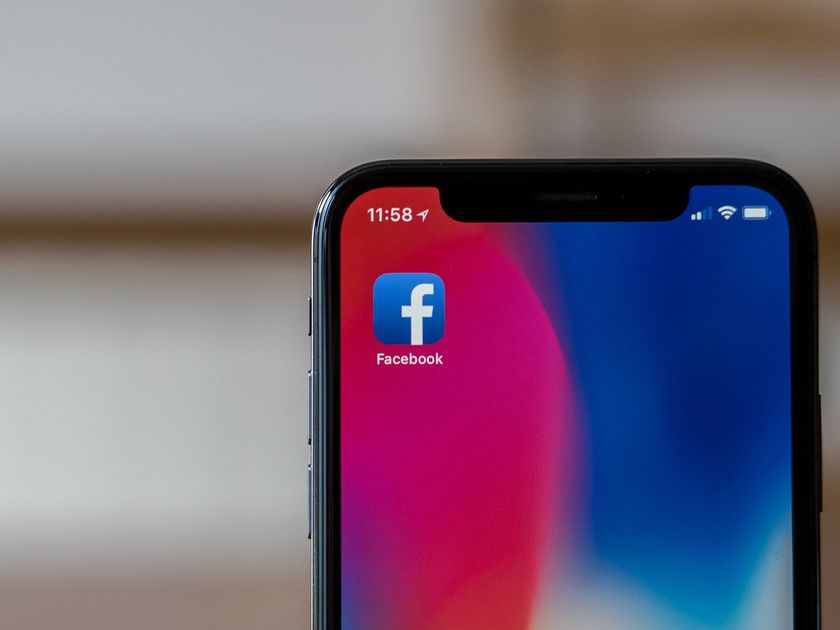Facebook's auto-play videos eating up all your data? Here's the fix!
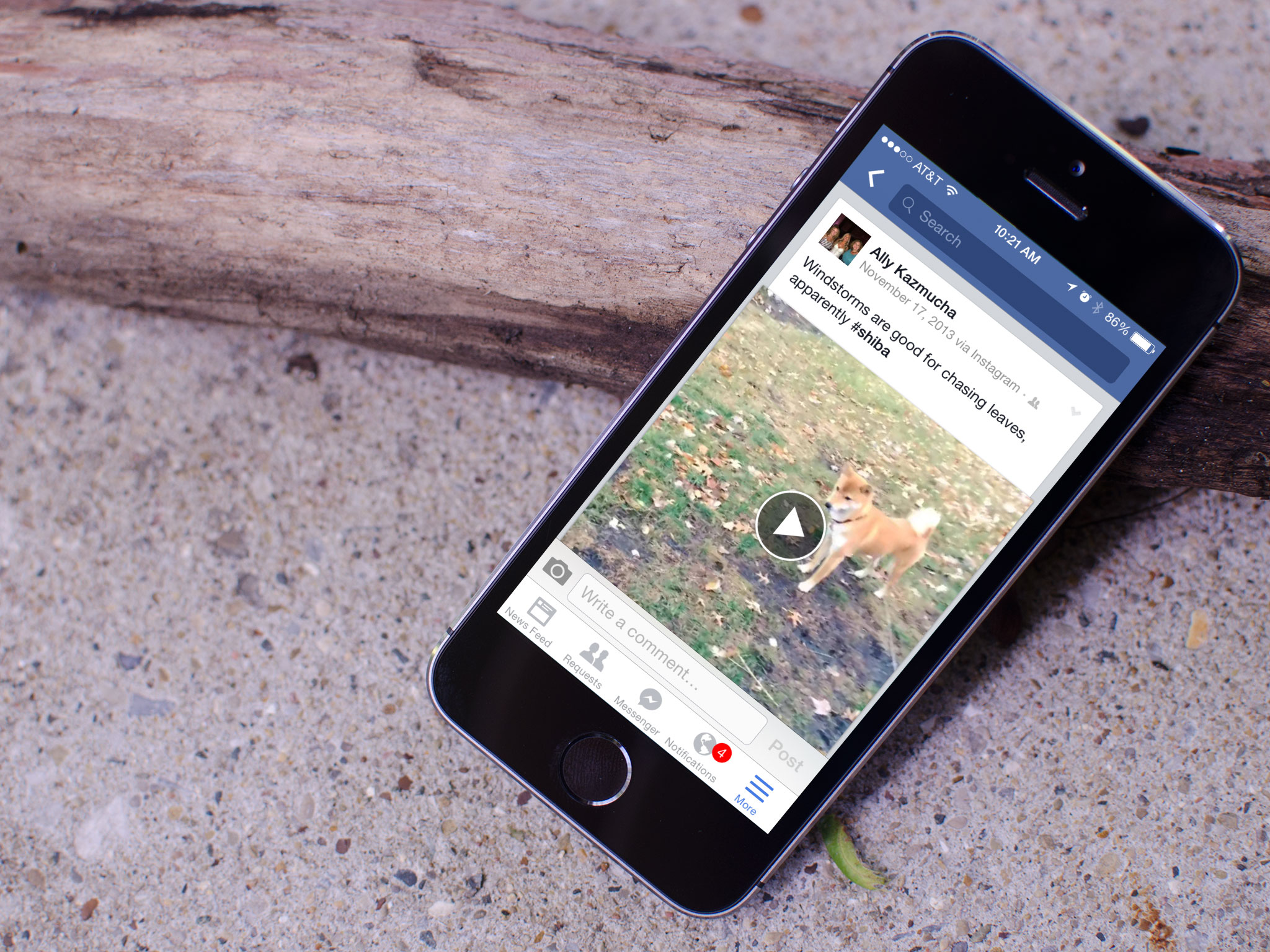
The Facebook app for iPhone and iPad features an auto-play feature for videos frequently causes a lot of users some data usage grief. It works by auto-loading and playing videos as you scroll through your timeline, whether or not you want it to. If you don't like this behavior, there's an easy way to turn off auto-play. It's something we'd highly recommend doing if you don't have an unlimited data plan or live with restricted Wi-Fi. And as an added bonus, it may save you a bit of battery life too!
How to stop Facebook from automatically playing videos and eating your data
- Launch the Facebook app on your iPhone or iPad.
- Tap on More in the bottom navigation.
- Tap on Settings, it's all the way towards the bottom.
- Tap on Videos and Photos.
- Tap on Auto-play.
- Tap on Never Play Videos Automatically.
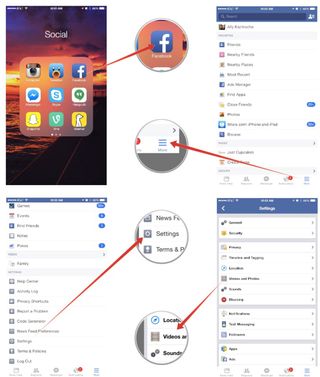
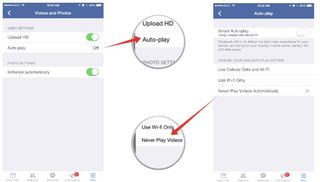
That's all there is to it! Facebook will no longer automatically start playing videos. Instead you'll have to tap on them in order for them to start playing, just like you used to have to! Give it a try and let us know if this helps decrease the amount of data Facebook consumes!
Originally published, August 2014. Updated, March 2015.
Master your iPhone in minutes
iMore offers spot-on advice and guidance from our team of experts, with decades of Apple device experience to lean on. Learn more with iMore!
iMore senior editor from 2011 to 2015.