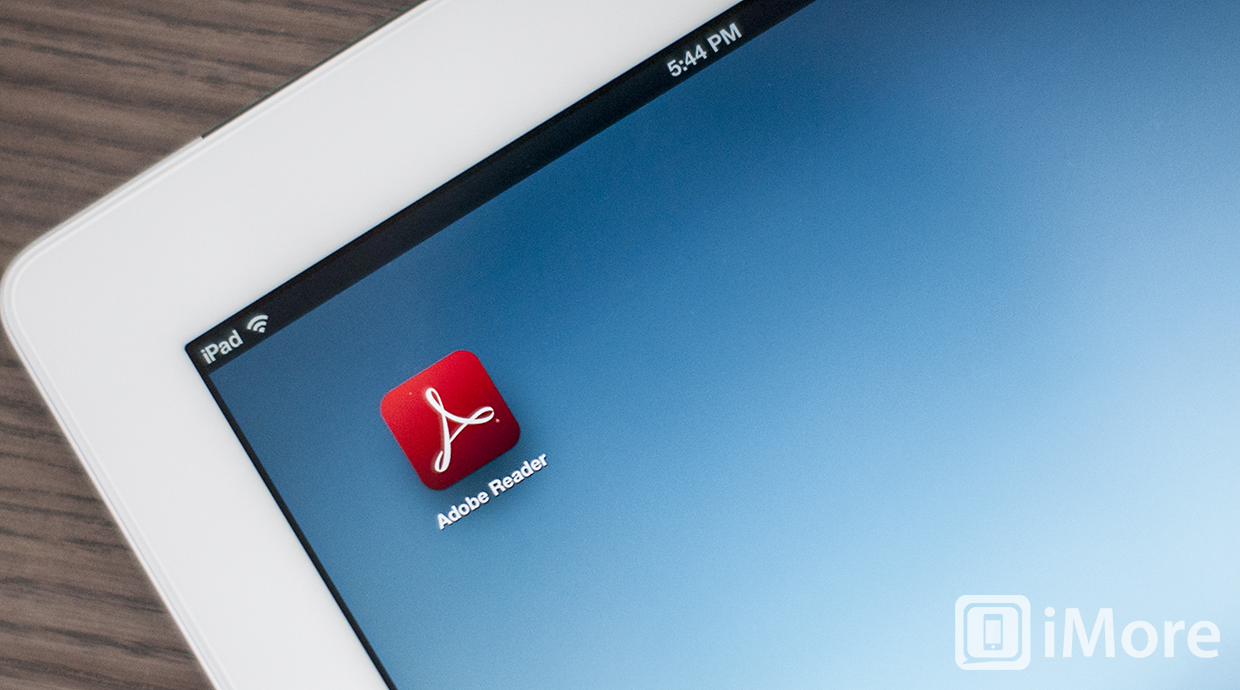Adobe Reader for iPad has recieved a great update and now allows users to fill out PDF forms, and mark them up with sticky notes, freehand annotating, highlighting, underline, and strikethroughs.
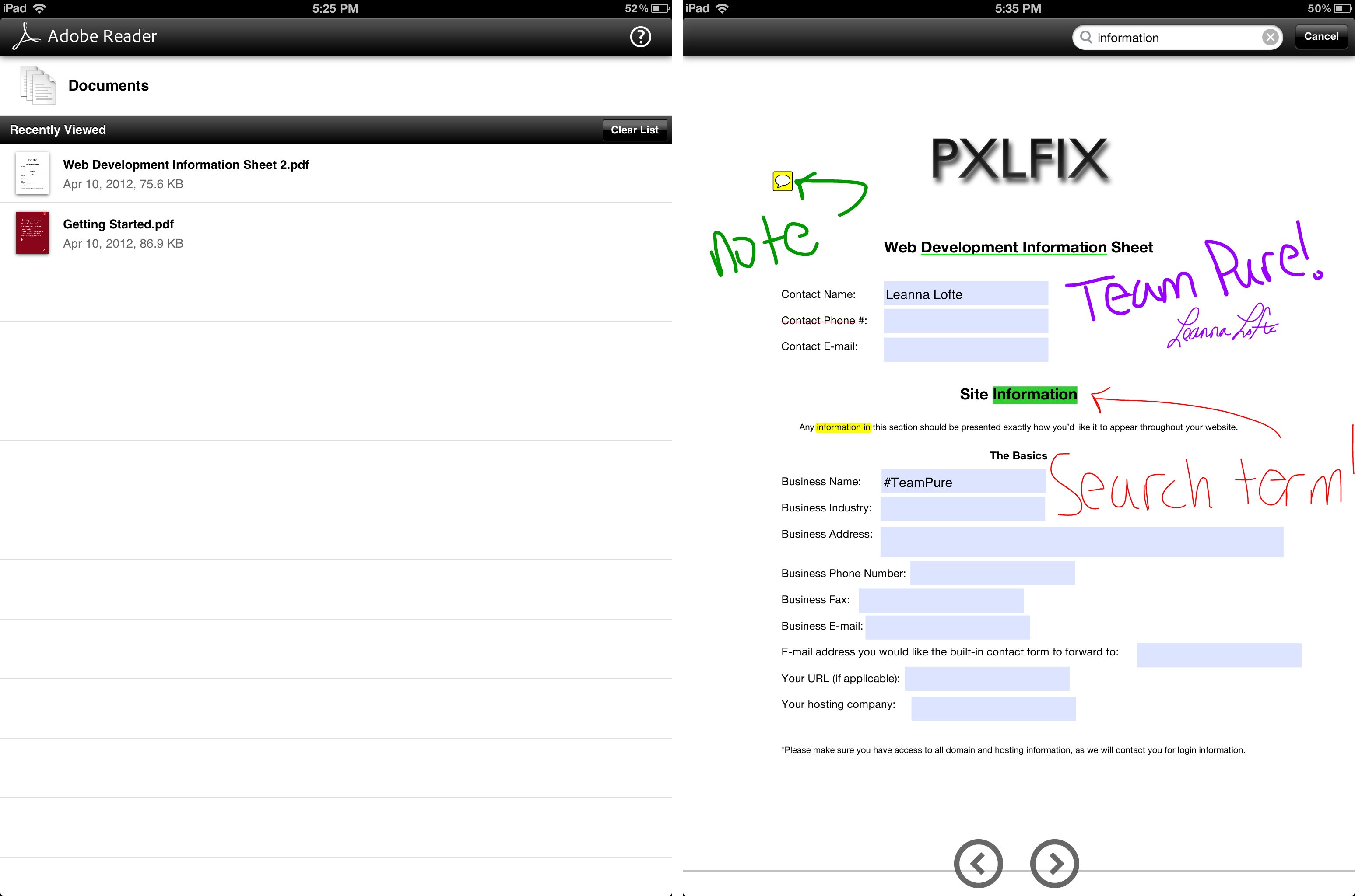
When viewing a PDF with Adobe Reader, you can tap the screen to bring up the toolbar at the top of the screen. This includes buttons for selecting the page turning style (continuous or single page), sharing options, text search, and annotation.
The annotation button replaces the toolbar with a new one that includes buttons to add notes, highlights, strikethroughs, underlines, signatures, and freehand drawing. For highlighting, striking, and underlining, you simply have to drag your finger across the text, and Adobe Reader will automatically add the markup as if it had been done with a word processor.
The freehand drawing isn't anything amazing, but it works find. The strokes aren't amazing, but they also aren't terrible. The biggest disappointment is that there isn't a zoom tool for smaller writing and there isn't an undo button.
When adding a signature, Adobe Reader will pop up a screen for you to sign. You'll want to make your signature nice and big so that it looks good. Once you're done signing, you can adjust the thickness before entering it into the document. Adobe Reader will keep your signature saved so that you can quickly and easily add it to another document (or the same document) in the future.
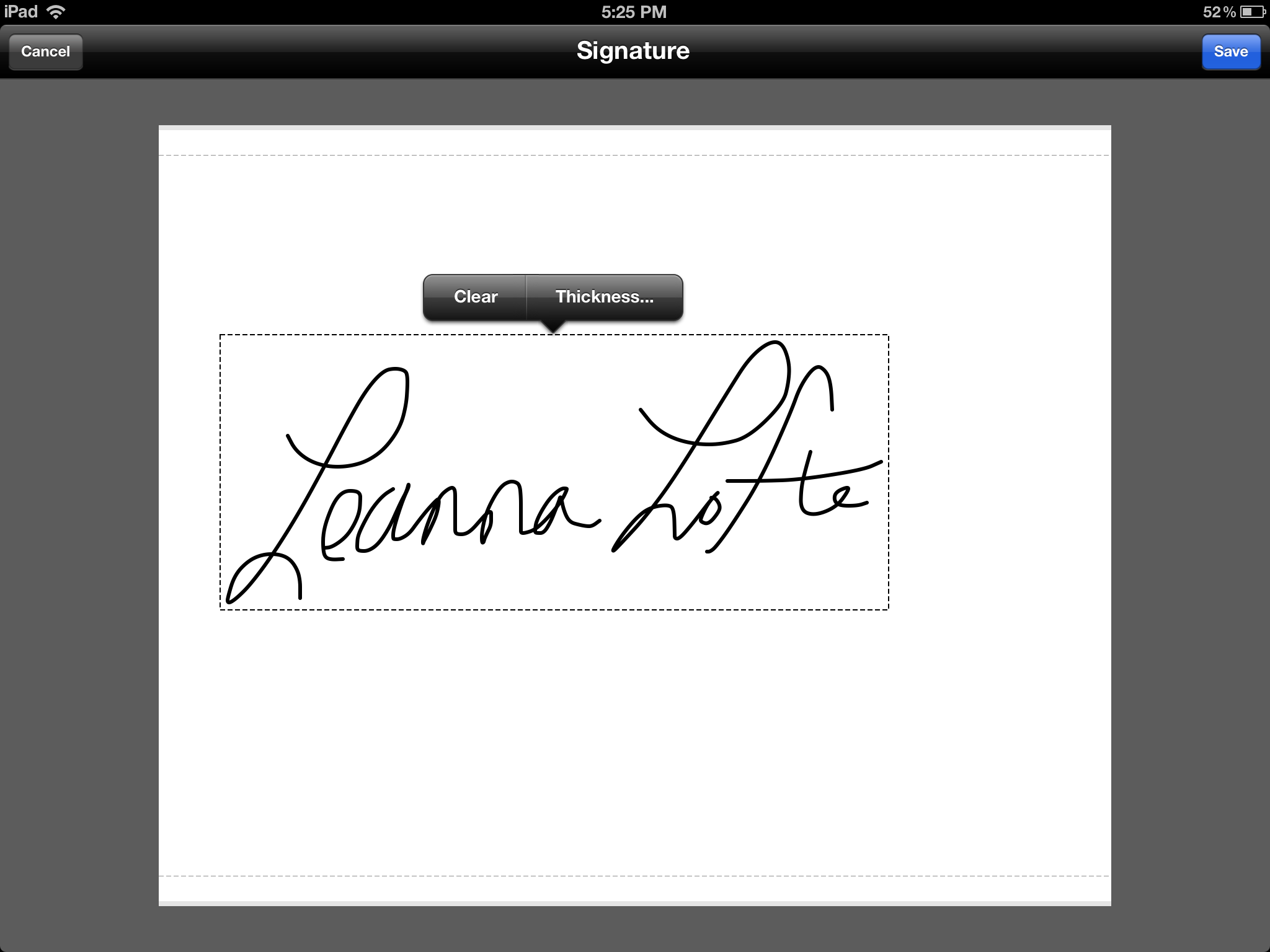
If you tap on a signature or handwritten annotation, options to change the color, thickness, and opacity will pop up. You can also drag them around, adjust the size, or delete them from your document.
Filling out forms is as simple as tapping the fillable field. The keyboard will slide up, allowing you to type into the field.
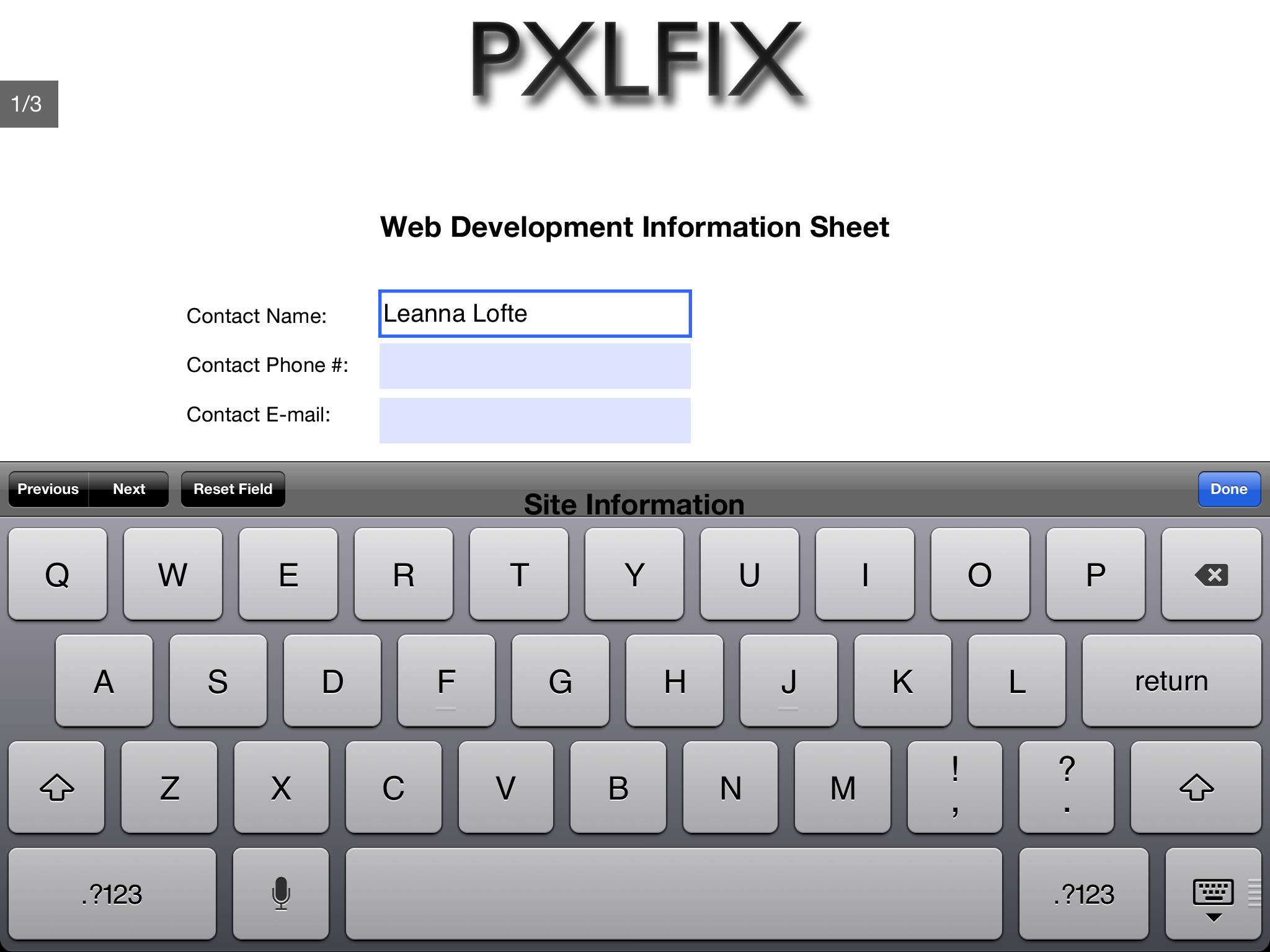
The Good
- Great tutorial PDF included
- Easily mark up PDF content with sticky notes, the freehand drawing tool or the highlight, strikethrough, and underline tools
- Add comments anywhere in your PDF file with sticky notes
- Fill out PDF forms
- Use Ink Signature tool to add signature or send PDF files to others for electronic signing using Adobe EchoSign
The Bad
- No zoom-in tool for handwriting
- Can't undo
The bottom line
There are better PDF annotation apps out there, but most of them come at a price. If you're looking for a free solution, Adobe Reader will get the job done.
Free - Download Now
Former app and photography editor at iMore, Leanna has since moved on to other endeavors. Mother, wife, mathamagician, even though she no longer writes for iMore you can still follow her on Twitter @llofte.