Five tips for beating bad lighting in your iPhone photos
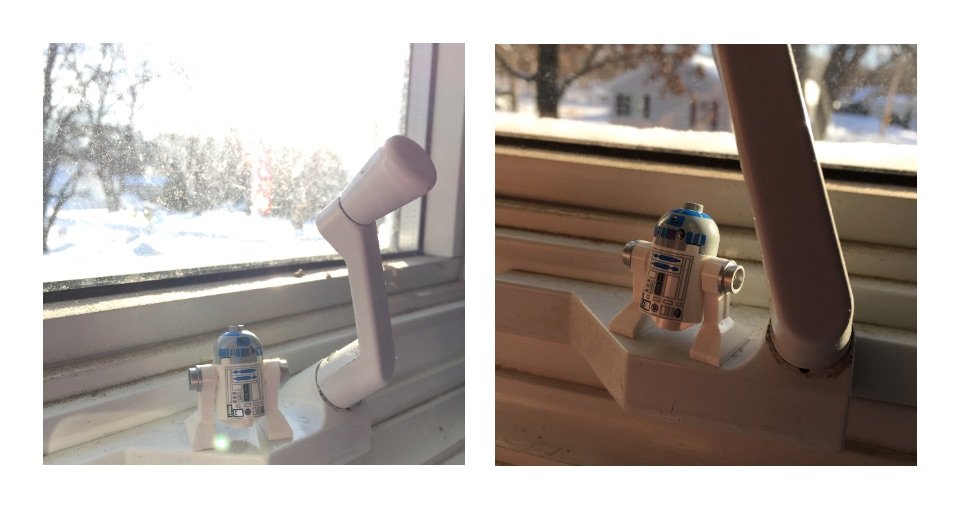
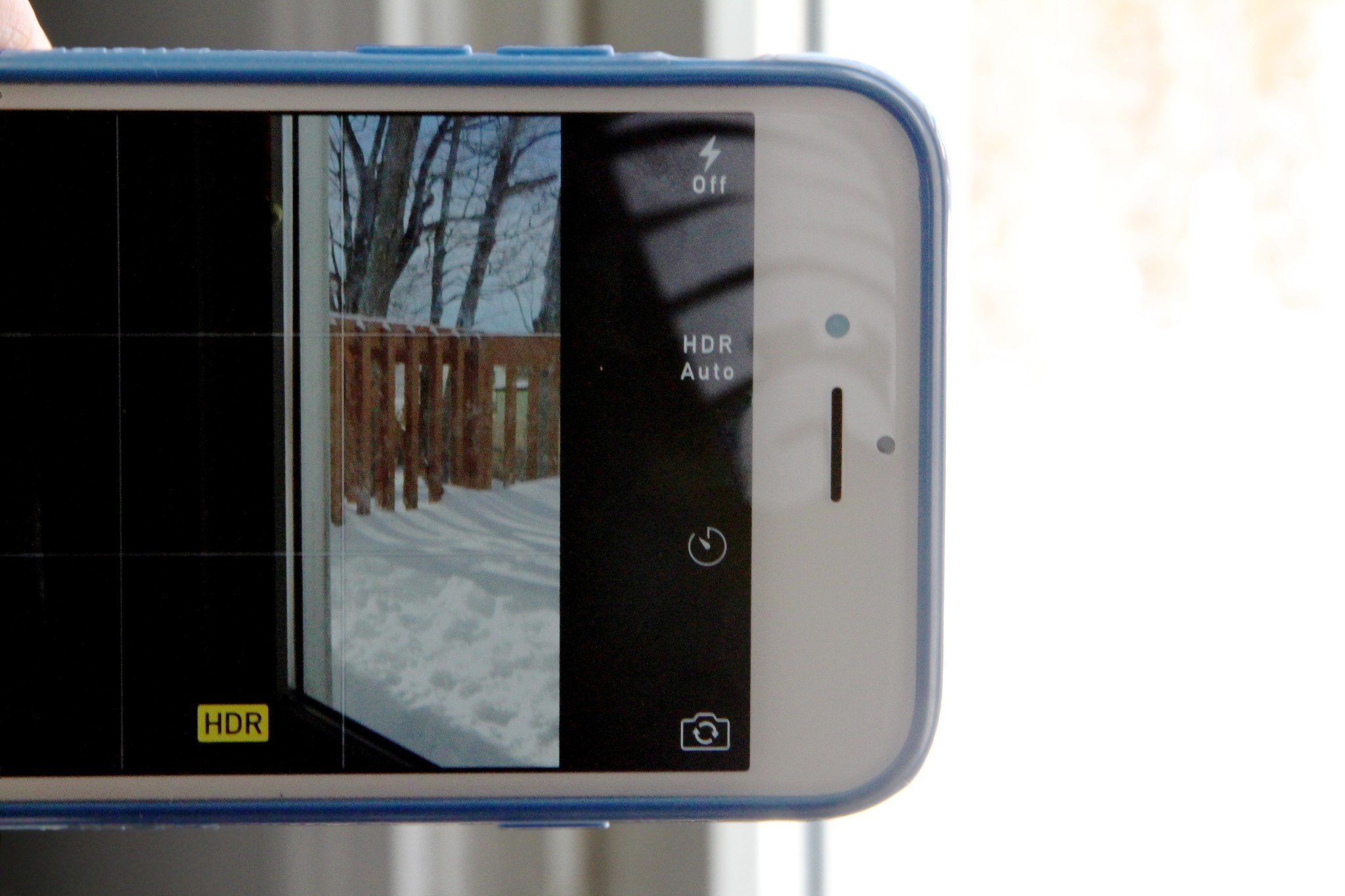
The sun may give us light and life and all good things, but it's around precious few hours when you want to spend time taking good photographs. Indoor and artificial lighting can aid you from shooting in the dark, but, well... not all indoor lighting is created equally. Traditional tungsten bulbs can cause horrible yellow tints; fluorescents can make your photo too blue; and LEDs can make everything look washed out and pale. If you've ever found yourself in a tricky lighting spot as a photographer and want a few aces up your sleeve for dealing with it, read on.
1. Adjust your angle (or your subject)
Whether outdoors or indoors, the image your camera sees isn't necessarily always the image you want to end up with. Your subject could be standing in front of the sun or a lamp, backlit; you could be accidentally including the light source in the frame and getting terrible lens flares; or you could have just tapped-to-expose on the wrong aspect of your image.
Whatever the case, you can solve a lot of these lighting conundrums by movement. You can ask your subject to move, so that they're no longer backlit, or you can adjust the angle of your image to shoot them from a different side. You can reframe the photo to exclude the light source from the image. Or you can refocus the image on the darker area of the photograph by tapping and holding on the viewfinder while in the default camera app.
2. Use HDR
If you insist on shooting a backlit picture — maybe there's an exquisite sunset you want to capture — you can use Apple's HDR feature to try and balance out the exposures between your subject and your background. Just open the Camera app and tap the HDR button, then select On.
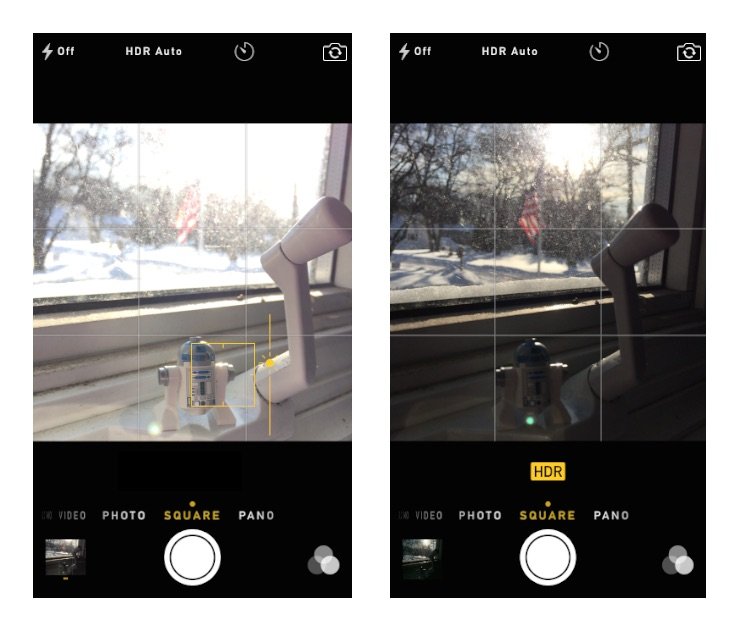
HDR not quite giving you the result you want? You can also do this the old-fashioned way by taking multiple images and splicing them together using an image editor. To do this properly, however, I'd suggest using a tripod or other camera stabilization device for your iPhone; otherwise it can be much harder to match the two images.
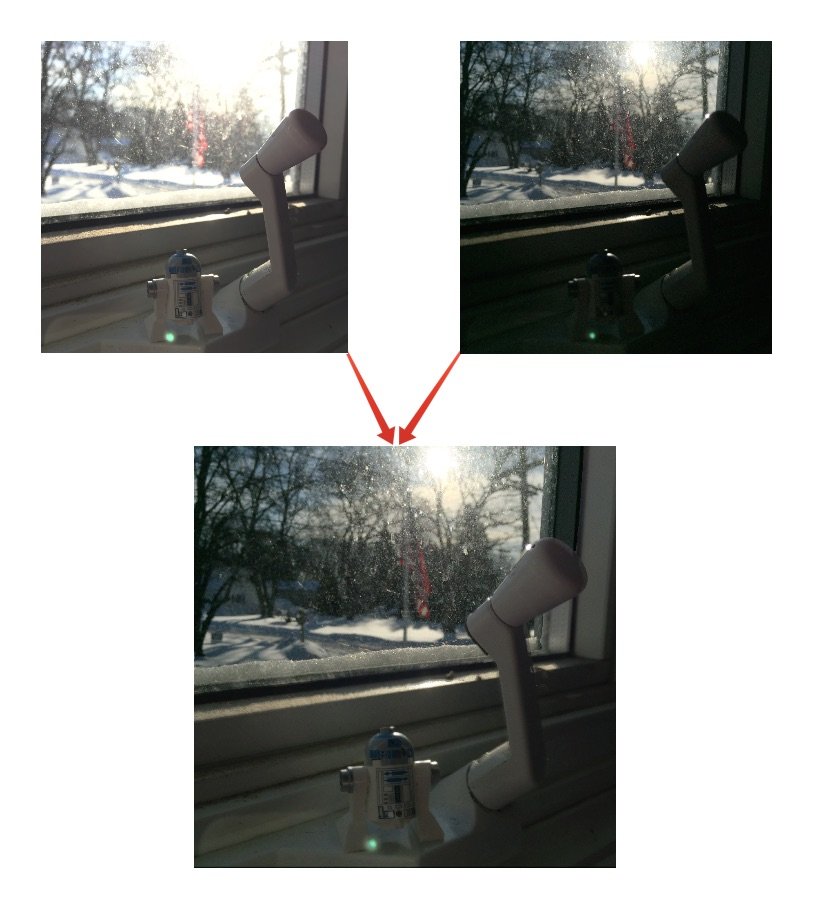
To do this, take one photo while focused and exposed on the background, then take a second photo while focused and exposed on your subject. In a photo editor, bring both photos into a single document with the subject layer on top of the focus later; erase the background on the subject layer, and you'll have your photo.
3. Use a manual camera app
Sometimes the default Camera app just isn't cutting it for low-light pictures — and that's okay. You can always mess around with the app's Exposure slider and lock focus, but if those tools aren't doing what you want them to, it might be time to pick up a third-party manual camera app. Elsewhere on iMore, Ally recommended a whole mess of great apps for this purpose, but I'm partial to Manual; the app lets you set both ISO and shutter speed, which can help boost light levels in your photographs.
Master your iPhone in minutes
iMore offers spot-on advice and guidance from our team of experts, with decades of Apple device experience to lean on. Learn more with iMore!
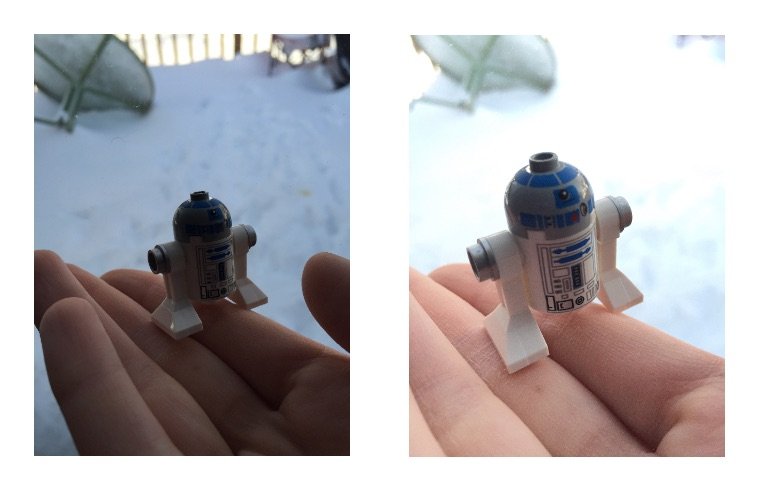
In the photos above, the image on the right was taken with Manual using 1/640 shutter speed and ISO 240.
4. Bring your own lighting
If the sun isn't cooperating and existing artificial lighting just isn't up to snuff, it's time to think about packing an external flash or lighting source. You can make do with DIY versions of this — white paper and tinfoil will bounce some light onto your subject's face, and you can juryrig a flashlight to brighten up your picture — but the best tools are the ones built for your iPhone.

I've heard great things about (though haven't personally used) the Nova Off-Camera Wireless Flash, a $59 Bluetooth-based LED remote Flash that provides ambient off-camera lighting for your images. Photojojo also offers a $15 Pocket Reflector to bounce ambient light and a $30 Pocket Spotlight which connects to your headphone jack and provides constant LED lighting on your subject.
5. Kill it with filters!
There are going to be times when, no matter what you try, you won't be able to get good lighting for your shot. But it's not the end of the world: That's what post-production is for, especially if you're planning to only use the image for social media sharing rather than for printing and hanging.
To boost colors and lighting, you can use iOS's built-in editor or a third-party extension. Our ultimate guide to the Photos app offers a lot of great tips on adjusting color, exposure, and light within Apple's default app; on the third-party side, I'm particularly fond of Afterlight, though there are many photo-editing extensions available for download.
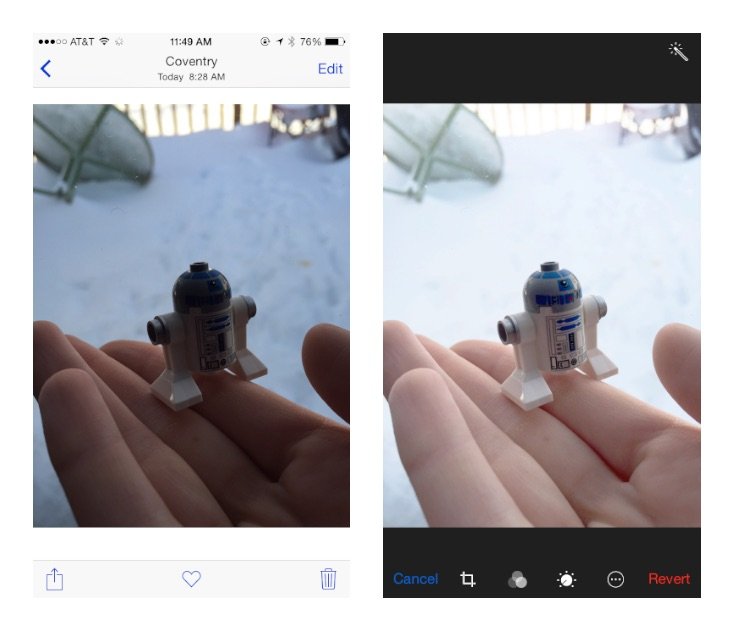
My usual trick involves boosting the image with brightness, exposure, and highlights; lowering contrast and shadows; then applying a filter and re-adjusting contrast accordingly. (I usually drop contrast, apply a filter, then raise contrast again to make the blacks in an image pop.)
Your tips?
Do you have any great suggestions for getting good lighting from bad? Sound off in the comments.
Serenity was formerly the Managing Editor at iMore, and now works for Apple. She's been talking, writing about, and tinkering with Apple products since she was old enough to double-click. In her spare time, she sketches, sings, and in her secret superhero life, plays roller derby. Follow her on Twitter @settern.

