Fixing iPhone and iPad Battery Life: The Ultimate Guide

Mobile devices like iPhones and iPads are central to the lives of many of us these days, and battery life is always at a premium. It's not helpful, then, when something does wrong with the battery on your iPhone or iPad. Maybe it's draining faster than it should, or perhaps you've run into a problem with random shutdowns. Whatever the case may be, there are several options for confronting your battery woes depending on your particular situation. And with iOS 11.3, you can now exercise more control over how your iPhone handles saving power versus performance, and get a better picture of your device's over battery health.
What do you do? Here's everything you need to know about fixing battery problems on your iPhone or iPad.
What's new with iPhone and iPad battery life?
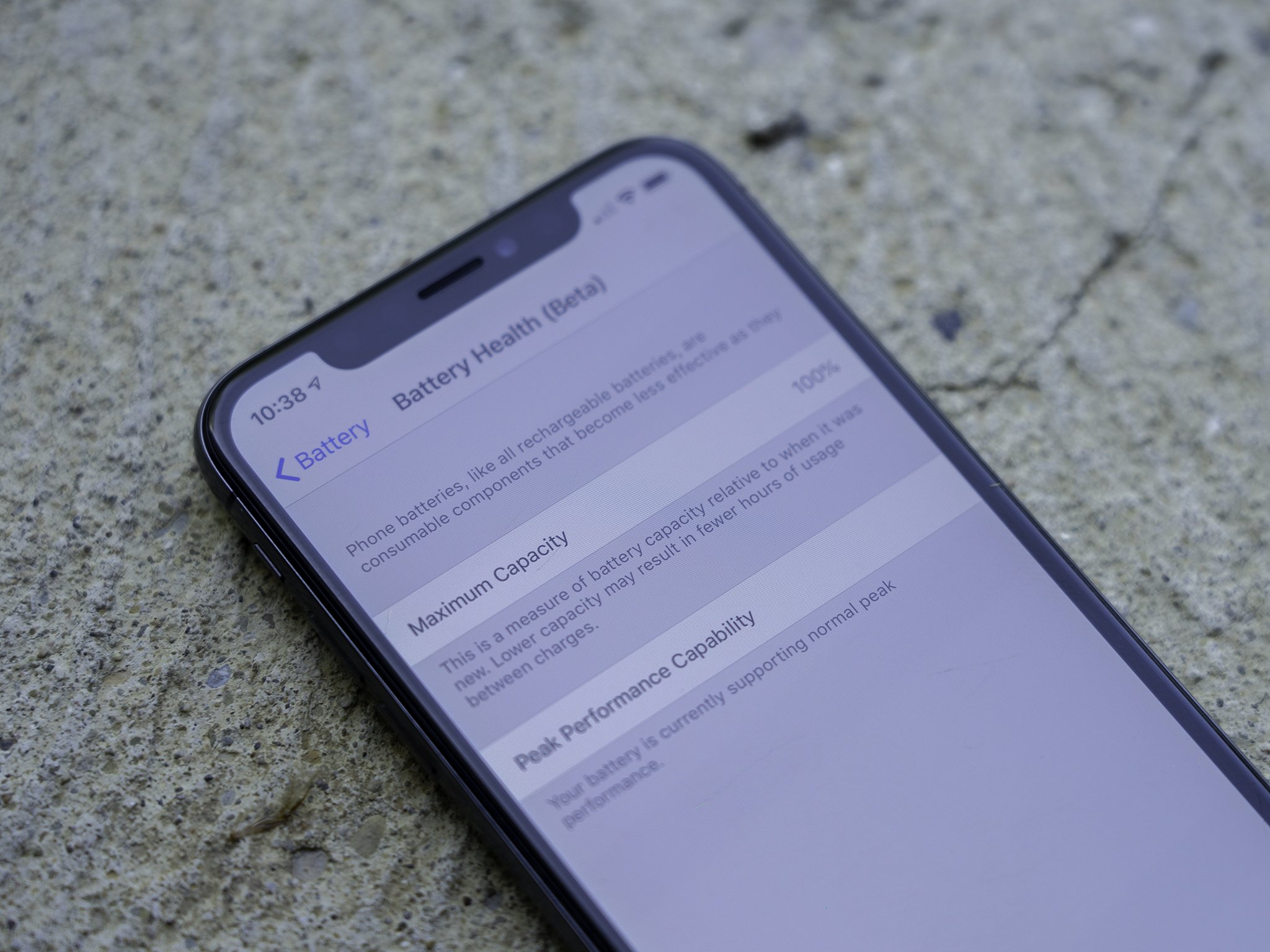
With the release of iOS 11.3, Apple added features to the iPhone to help you monitor and manage the health of your device's battery. The new Battery Health (Beta) section under Settings > Battery will show you the overall health of your iPhone's battery and will tell you whether or not your iPhone is currently under performance managment, which slows down the performance of your device in exchange for longer battery life.
How to see what's using battery life on your iPhone or iPad
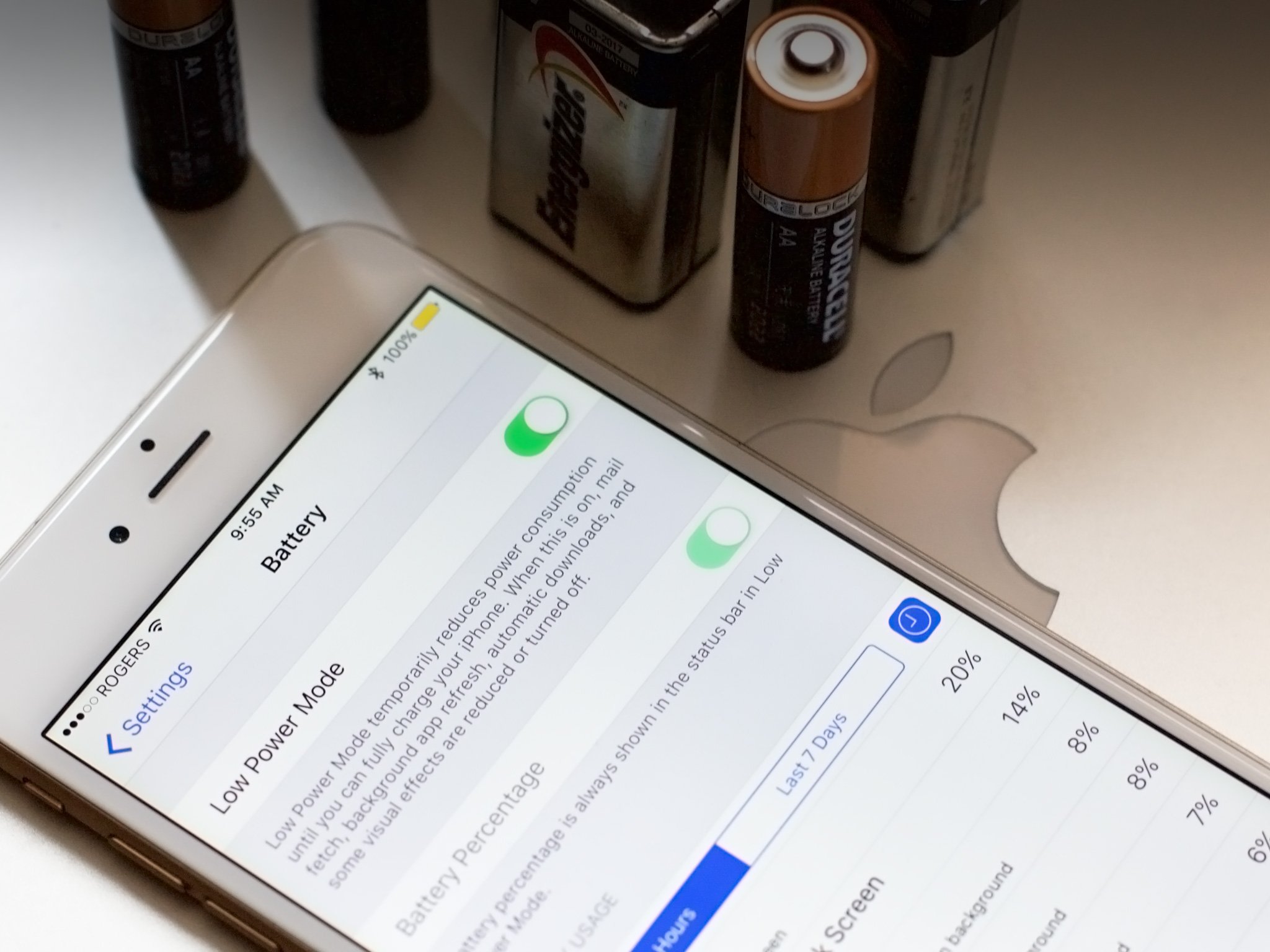
If your iPhone, iPod touch, or iPad is losing battery life faster than normal, it could be the result of an app or service using more power than it ought to be. Thanks to "battery shaming," you no longer have to wonder about which app or service it might be, or try to quit them all just to stop the drain. Now you can see exactly what's using your battery life and how.
- How to check battery usage on iPhone and iPad
- How to check your iPhone's battery health
- How to understand battery usage
- How to reduce background activity on iPhone and iPad
- How to force quit apps on iPhone and iPad
- How to reset your iPhone or iPad
- The nuclear option
How to fix a slow or frozen iPhone or iPad

Apple's power management isn't the only thing that can affect performance on an iPhone. While it's all currently being conflated together, there are several other factors every user can and should consider, even if only while waiting on a new battery.
- Check on performance management
- Kill rogue processes and excessive background activity
- Put bad apps in the penalty box
- Reboot. Hard.
- Restore from backup
- Get your battery replaced
- Restore as new
How to check your iPhone, iPad, and MacBook's battery health
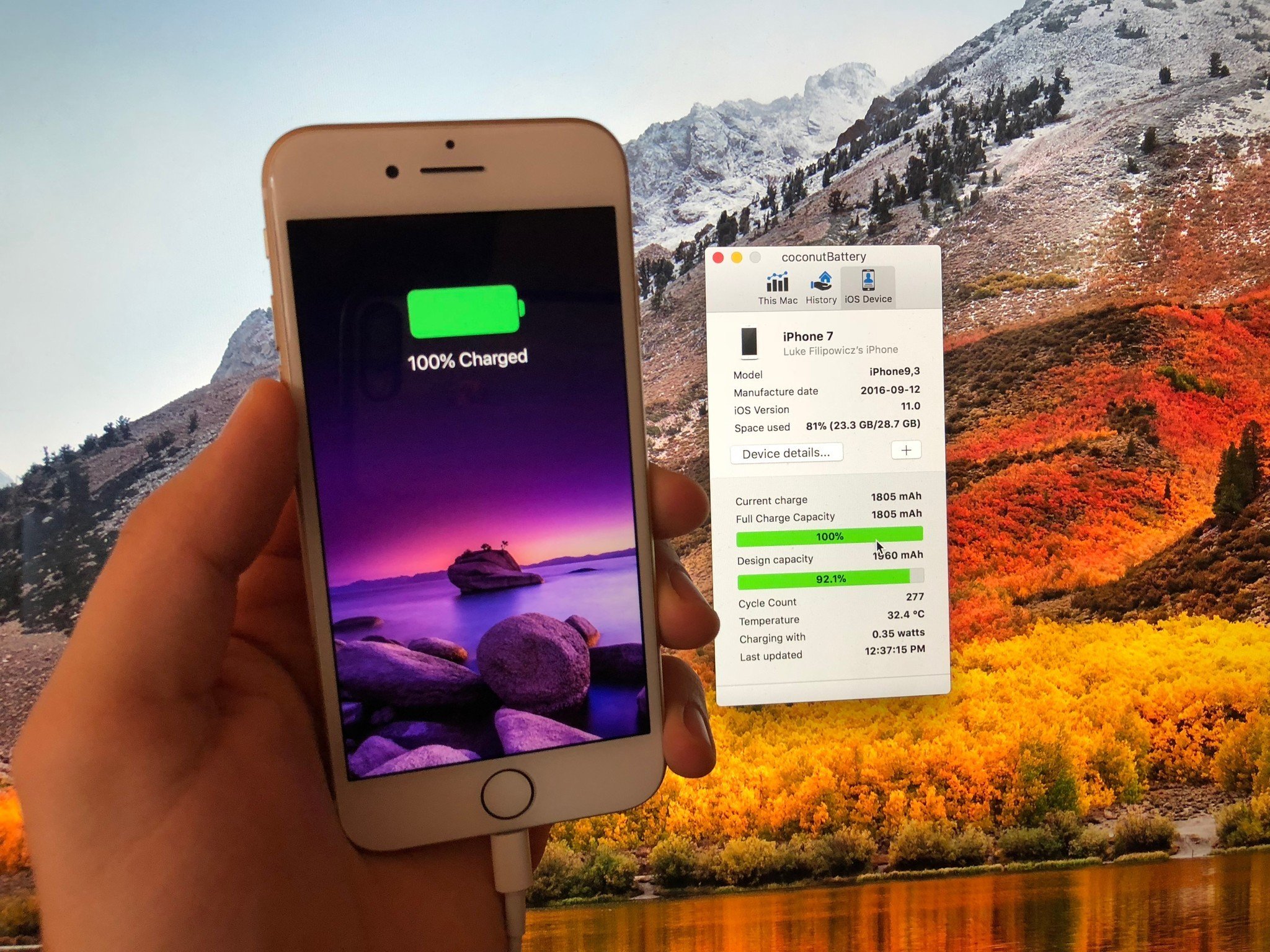
Have you had an iPhone, iPad, or MacBook for a few years and feel like your battery doesn't hold the same amount of juice as it used to? That's because it doesn't. The lithium-ion batteries that power your devices deteriorate over time, meaning the battery can't charge to its full capacity.
If you think your battery is dying more quickly than it used to and want to be certain, there's a neat app you can download on your Mac that will tell you how it's doing. It's called coconutBattery and here's how it works.
Master your iPhone in minutes
iMore offers spot-on advice and guidance from our team of experts, with decades of Apple device experience to lean on. Learn more with iMore!
How to fix iPhone battery life problems
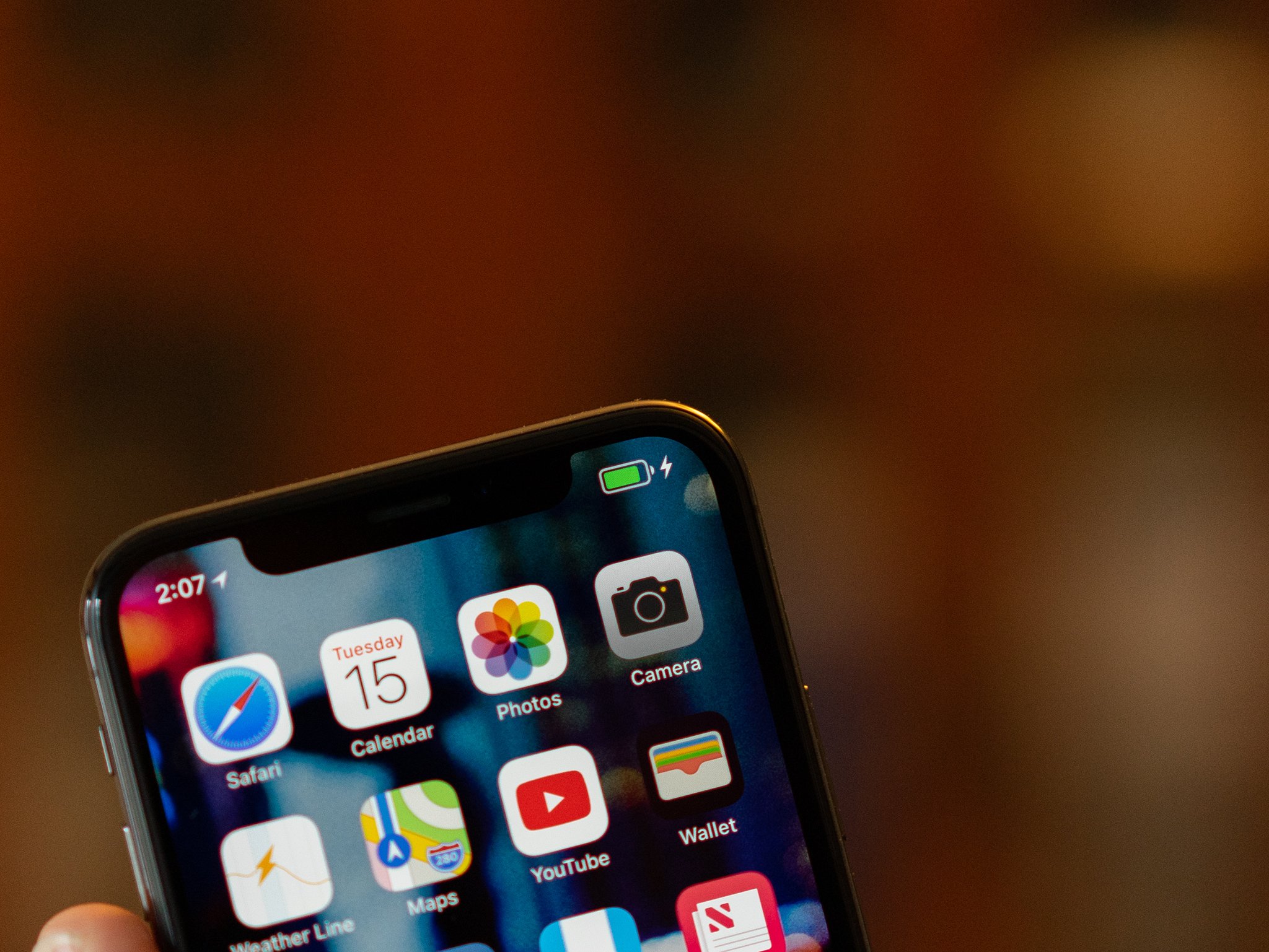
iPhones are typically rated for 10 to 12-hours of battery life. That includes the new iPhone X, iPhone 8, or iPhone 8 Plus, or the still-for-sale iPhone 7 and iPhone 7 Plus, iPhone 6s or iPhone 6s Plus, or iPhone SE. If you've updated to iOS 11.3, or you're upgrading to a new iPhone, you might see a serious drain on your battery life. Here's what to do about it!
- Wait for it
- Test on standby
- Reset
- Check usage
- Check health
- Restore as new
- Battery cases and banks
- Low Power Mode
- Maintain good battery health
- Contact Apple
How to fix iPad and iPad Pro battery life problems

Apple currently offers the second-generation 12.9-inch iPad Pro, a 10.5-inch iPad Pro, a new lower-cost 9.7-inch iPad, and the smaller 7.9-inch iPad mini 4. Like every iPad before them, they're rated for 10 hours of battery life while browsing the web, checking email, and chatting. But if you've just set up a new one, especially if you restored it from a previous device backup or you've just installed iOS 11, you might see more drain on your battery than you'd otherwise expect.
- Wait for it
- Test on standby
- Reset
- Check usage
- Restore as new
- Battery packs
- Lowering power on iPad
- Contact Apple
How to improve your battery life with Low Power Mode
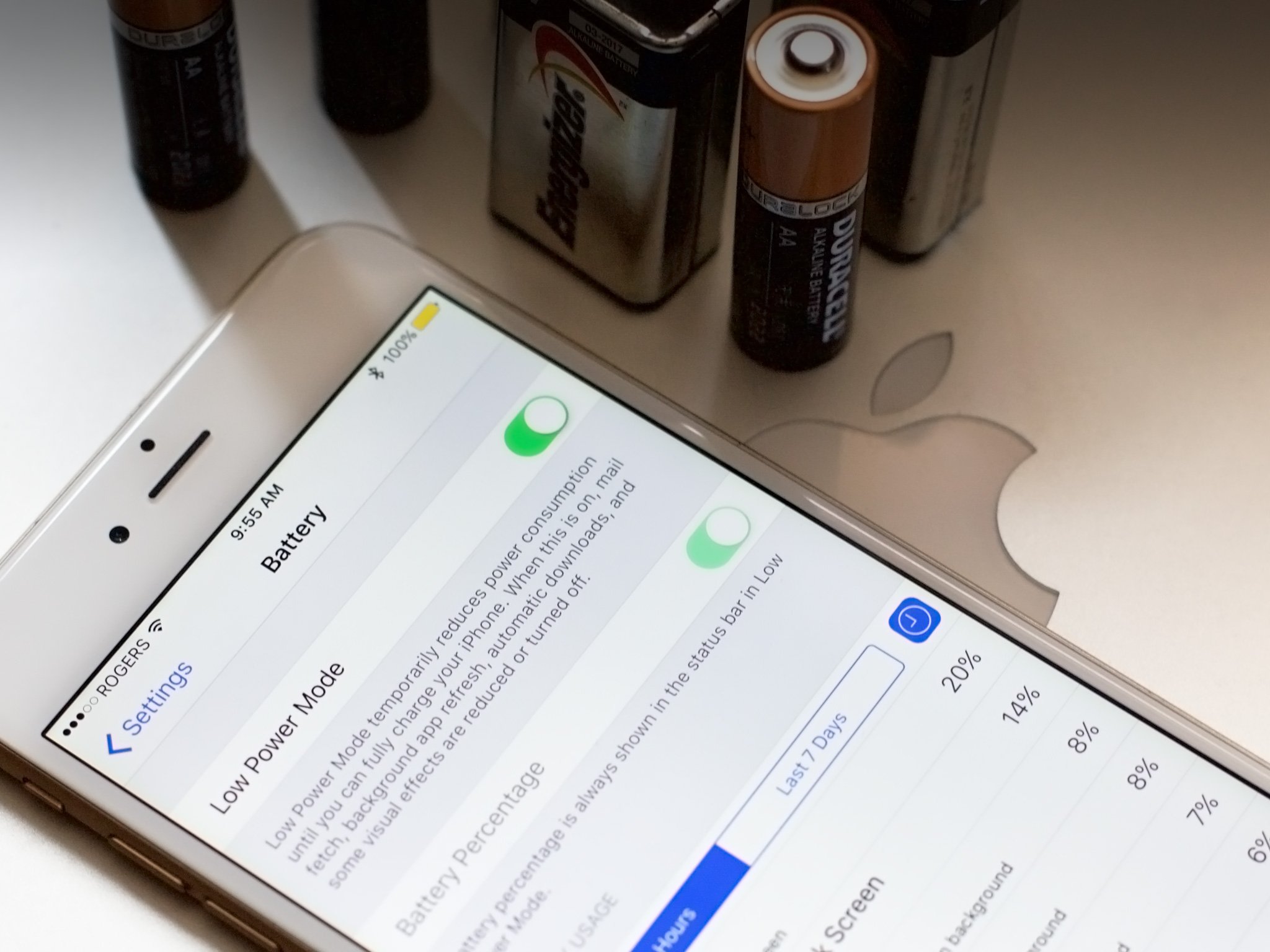
Battery Settings are now top level on iPhone and iPad. That includes toggling on percentage display and seeing what's gobbling up your power on iPhone and iPad. It also includes a manual switch for Low Power mode on iPhone. If you have one of the iPhones 6s or Siri, you can even access power settings faster than ever!
- How to enable Low Power Mode on iPhone
- How to see the battery percentage in the status bar for iPhone and iPad
How to prevent random shutdowns on your iPhone or iPad
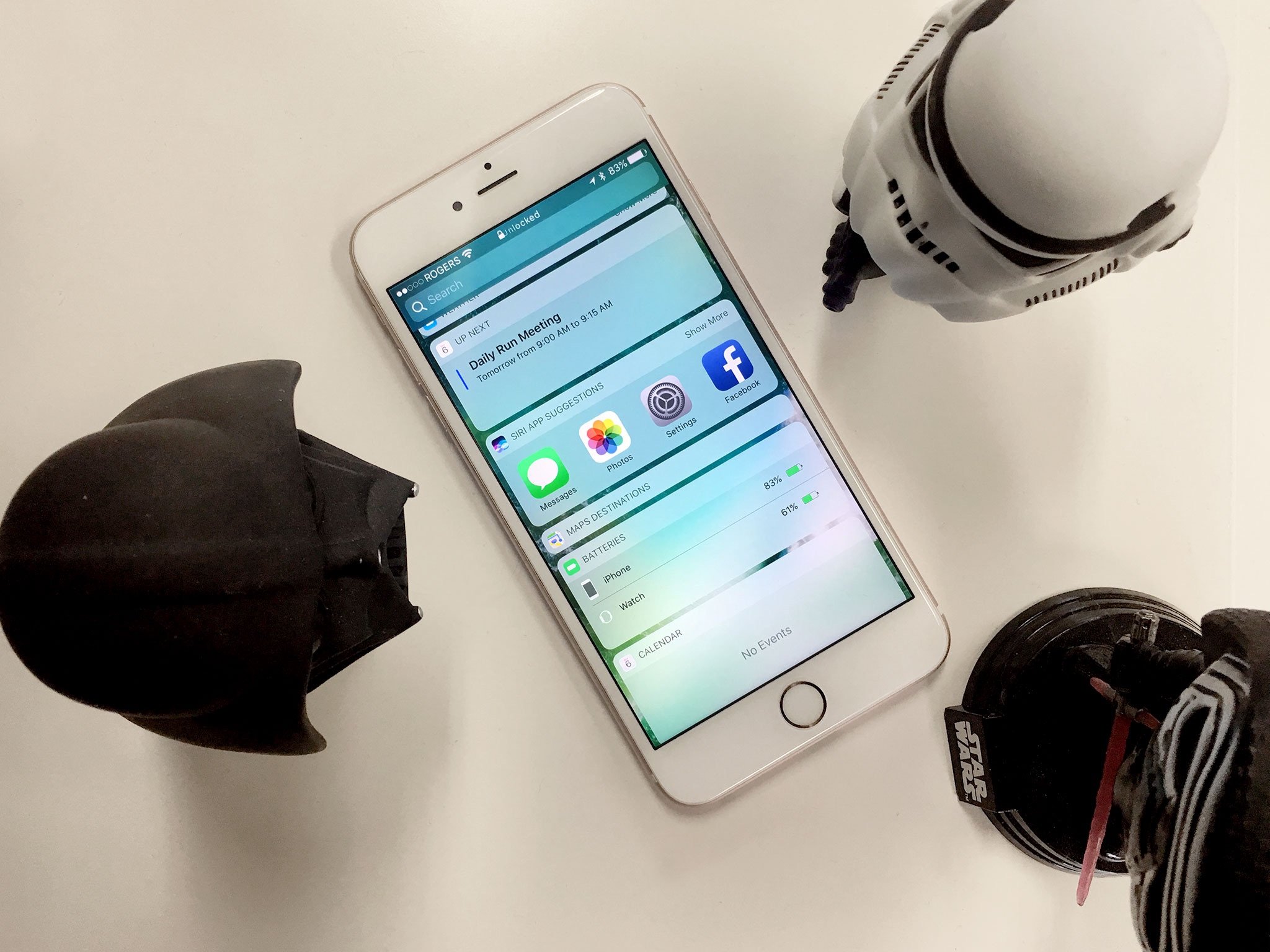
Sometimes good batteries go bad. In a few cases, there can be actual problems with the battery chemistry. In others, leaving phones on heating vents or otherwise "burning" them out has drastically reduced the usable life. Often, though, things aren't so dire and a few simple fixes can help get things back to normal. So, if your iPhone has been dying unexpectedly while the battery still reads 20%, 30%, or even 50%, here's what to try!
Joseph Keller is the former Editor in Chief of iMore. An Apple user for almost 20 years, he spends his time learning the ins and outs of iOS and macOS, always finding ways of getting the most out of his iPhone, iPad, Apple Watch, and Mac.


