Forget Emoji, here's how to access Kaomoji on your iPhone or iPad!
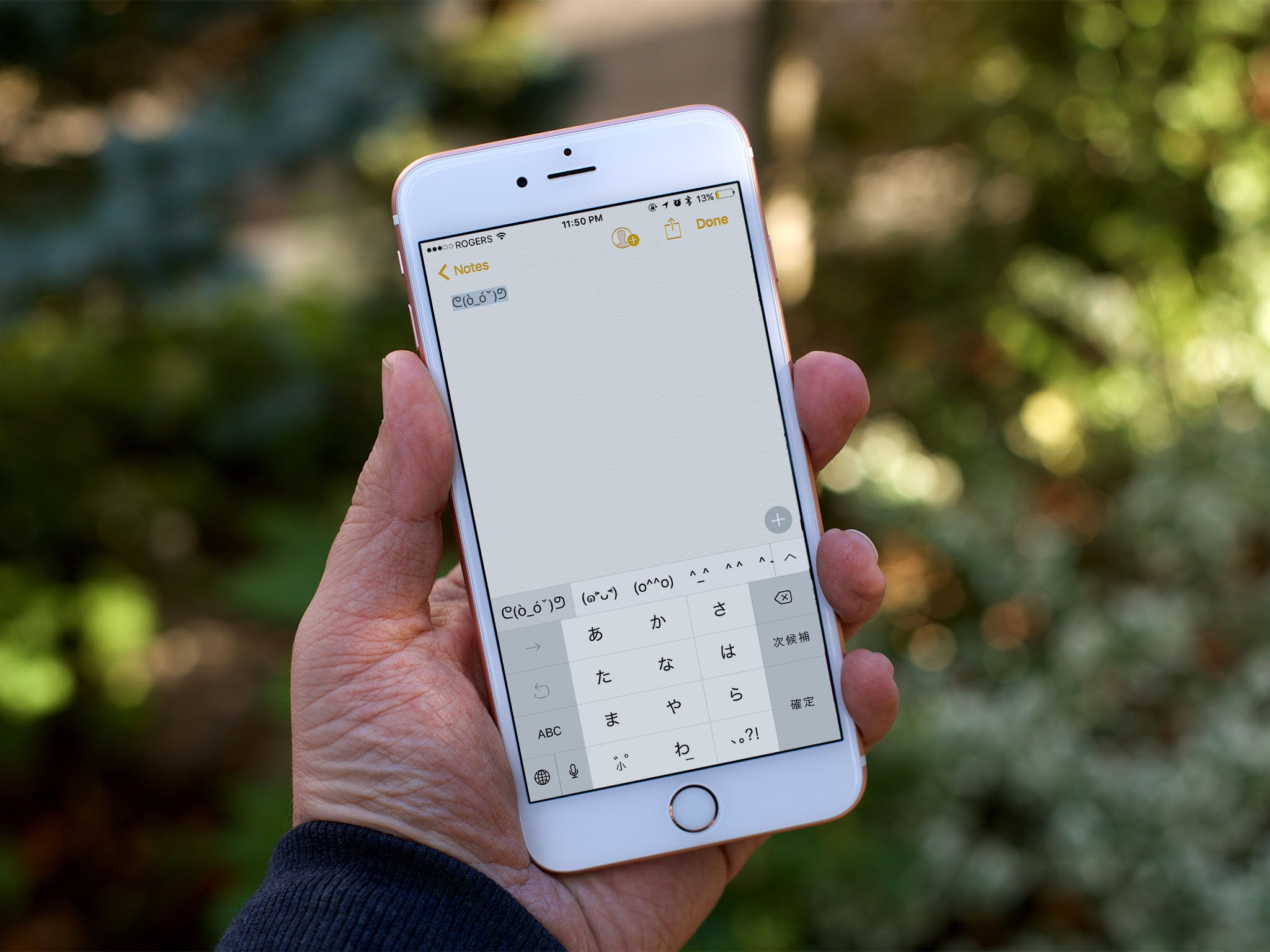
Emoji are great. Emoji are gorgeous. Emoji are... everywhere. That's why there's still something to be said for good, old-fashioned text-based emoticons. Especially when they're actually Kaomoji, which are basically the Emoji of emoticons. Or something. Whatever. They're totally awesome and here's how to get them on the QuickType keyboard of your iPhone or iPad:
How to turn on the Kaomoji keyboard on iPhone or iPad:
Before you can start using Kaomoji, you need to enable the Kana keyboard:
- Launch Settings from your Home screen.
- Tap on General.
- Tap on Keyboard.
- Tap on Keyboards.
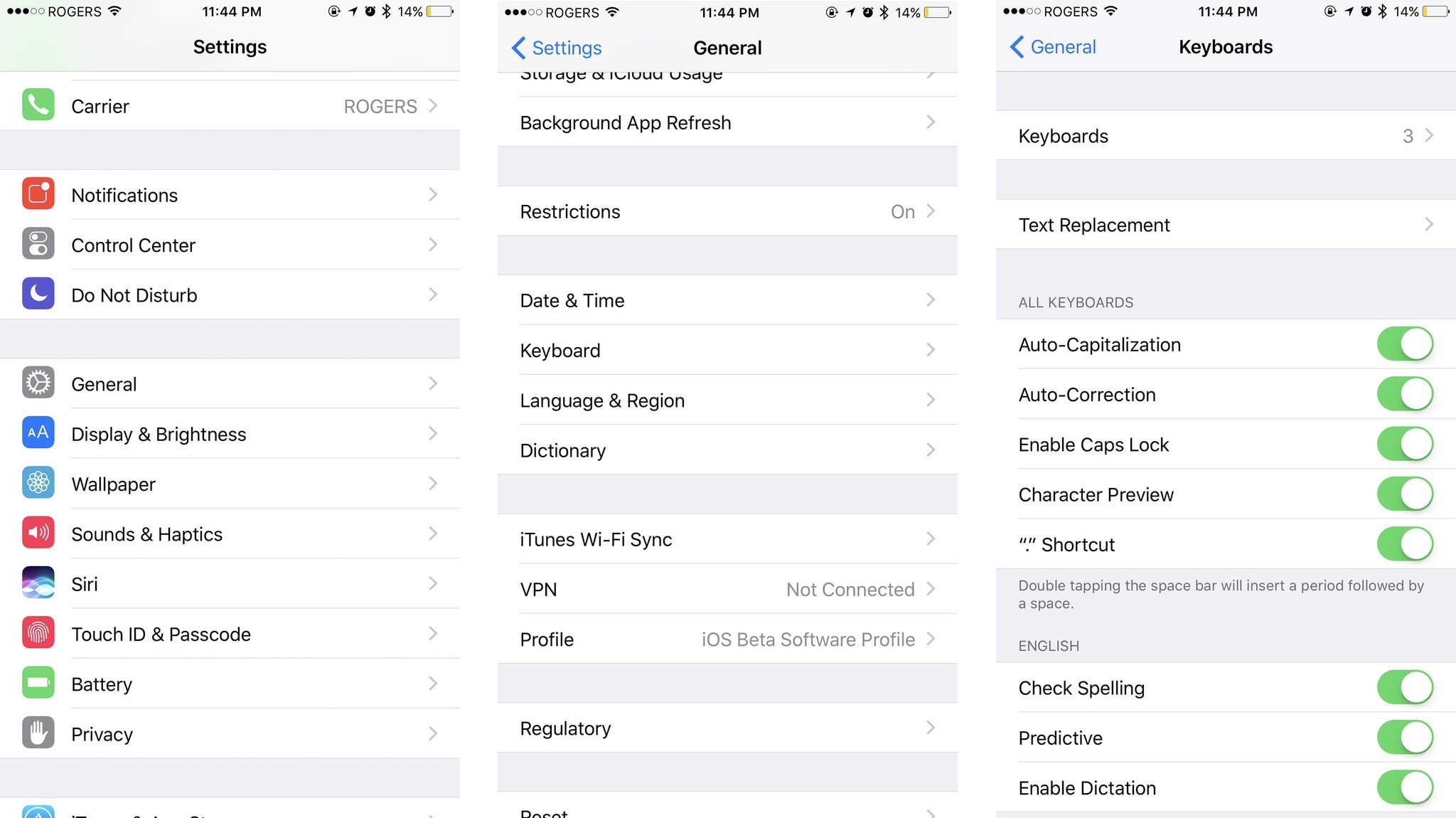
- Tap on Add New Keyboard.
- Tap on Japanese.
- Tap on Kana.
- Tap on Done.
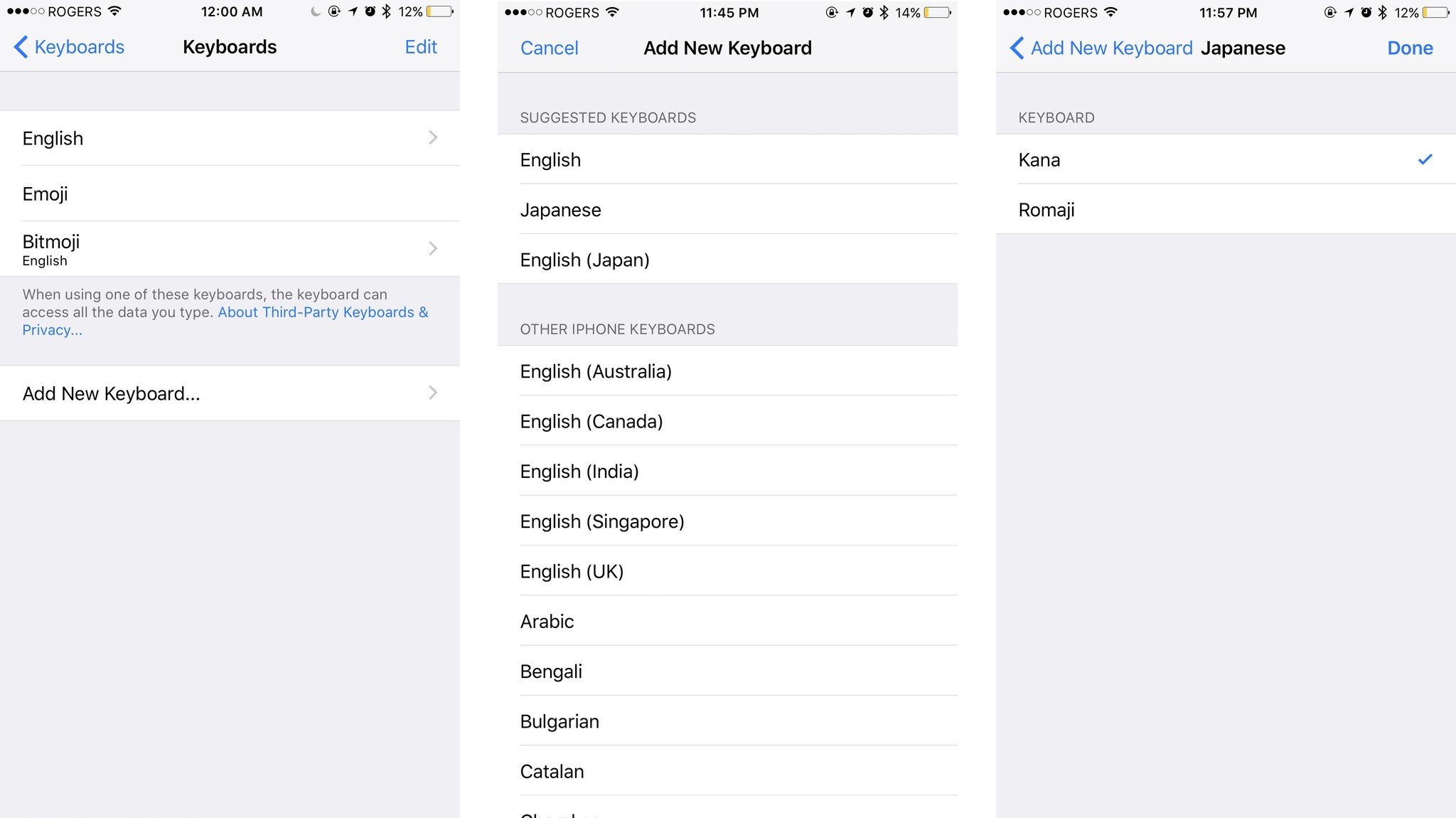
How to use Kaomoji on iPhone and iPad
Once you have the keyboard enabled, Kaomoji are easy to use:
- Touch and hold on the Next Keyboard button (or tap it to cycle).
- Tap on the Japanese Kana Keyboard option.
- Tap on the Kaomoiji key, bottom third from left.
- Tap on the Kaomoji you want to enter.
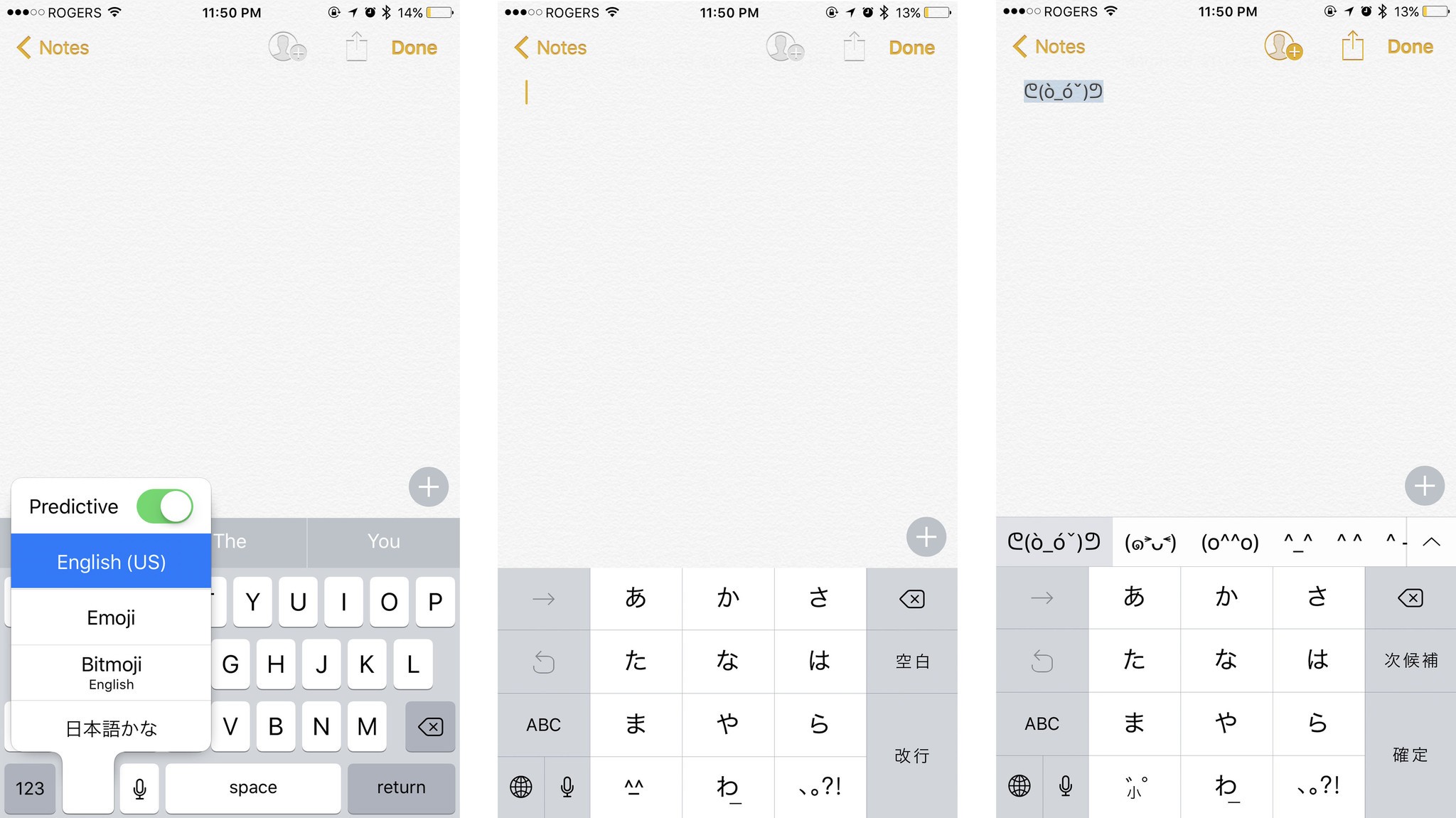
Any Kaomoji questions?
If you have any questions about using Kaomoji or keyboards in general, drop them in the comments below!
Master your iPhone in minutes
iMore offers spot-on advice and guidance from our team of experts, with decades of Apple device experience to lean on. Learn more with iMore!

Rene Ritchie is one of the most respected Apple analysts in the business, reaching a combined audience of over 40 million readers a month. His YouTube channel, Vector, has over 90 thousand subscribers and 14 million views and his podcasts, including Debug, have been downloaded over 20 million times. He also regularly co-hosts MacBreak Weekly for the TWiT network and co-hosted CES Live! and Talk Mobile. Based in Montreal, Rene is a former director of product marketing, web developer, and graphic designer. He's authored several books and appeared on numerous television and radio segments to discuss Apple and the technology industry. When not working, he likes to cook, grapple, and spend time with his friends and family.

