
Since the release of the Nintendo Switch, developers have done a pretty good job of including or adding gyro controls to their games. Motion controls can be a somewhat divisive subject for many gamers. Some people can't stand motion controls but some folks love it. If you are one of the folks who loves using motion controls and you also play Fortnite, then you may want to consider using the recently added motion controls.
Adjusting motion controls on Fortnite for Nintendo Switch is pretty darned easy. Here's how to do it.
- From the main menu click the + button on your Switch
- Now scroll over to the upper right and select the gear icon in order to enter the settings menu
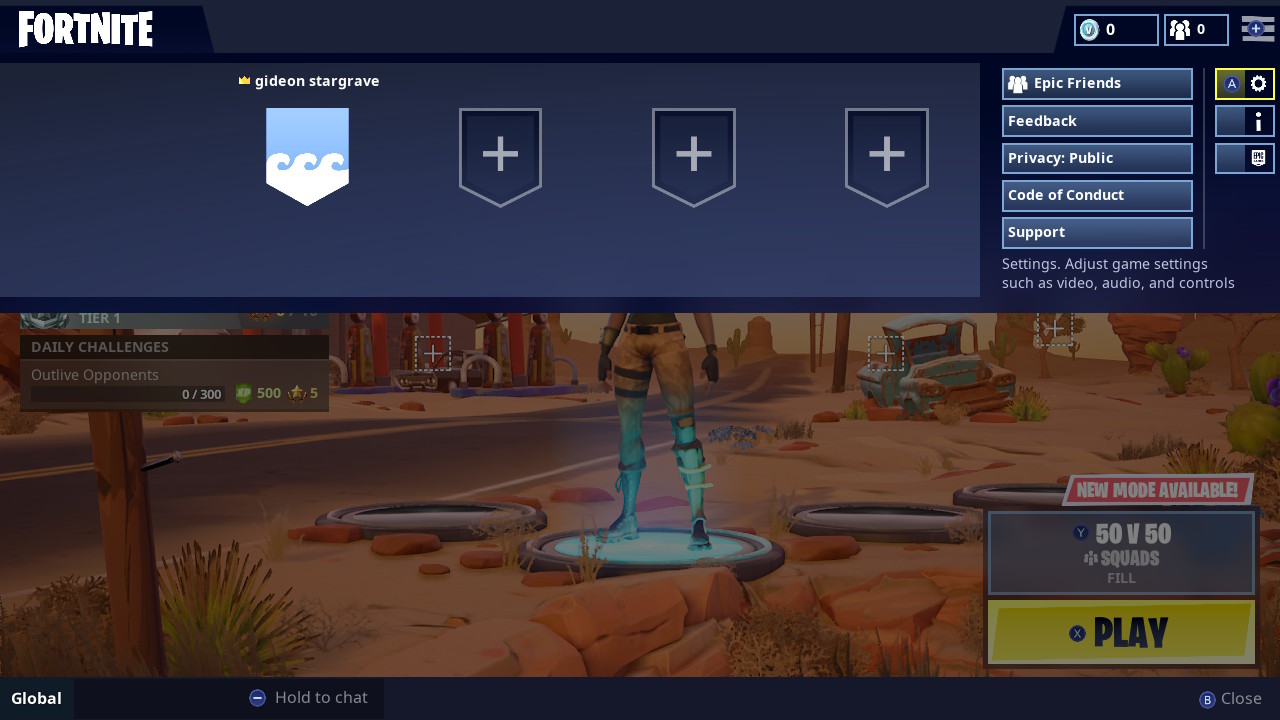
- From the settings menu, scroll down and you will find four settings to adjust
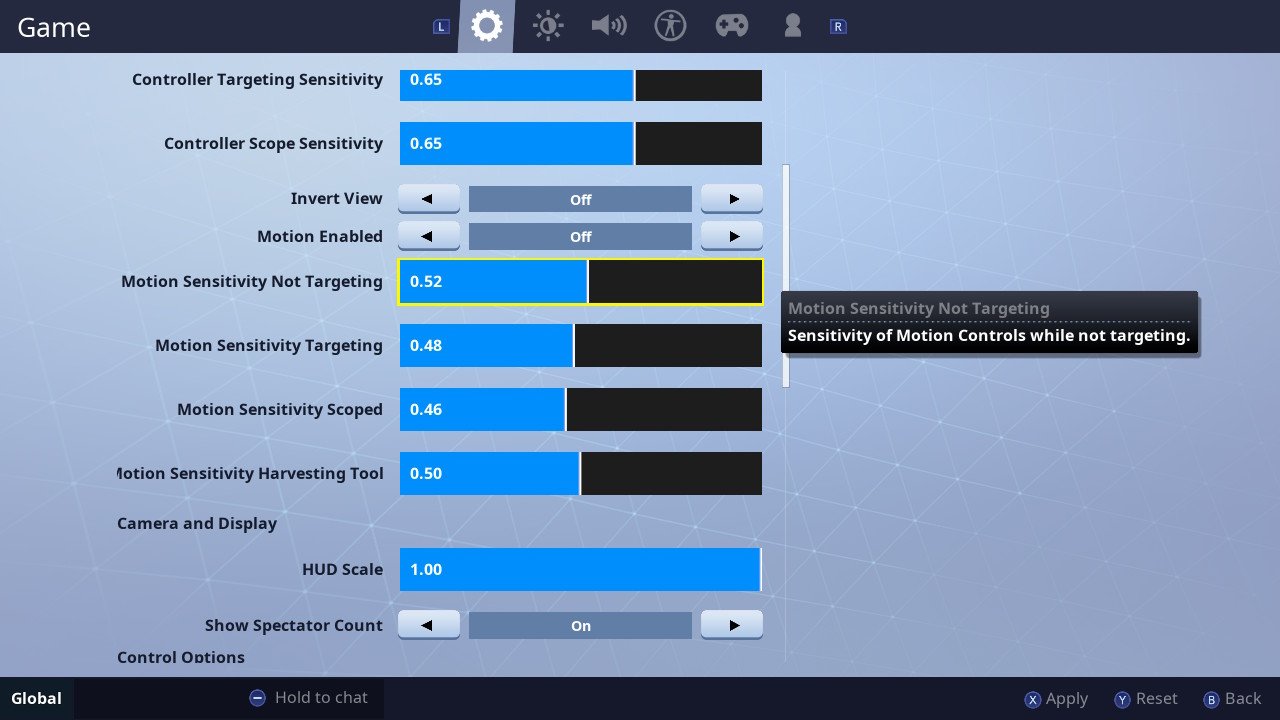
- Turn up or down the settings for Motion Sensitivity Not Targeting, Motion Sensitivity Targeting, Motion Sensitivity Scoped, and Motion Sensitivity Harvesting tool.
You will likely have to drop in and out of this menu a few times in order to fiddle with the sensitivity and get the settings just how you like.
If you want to know a little about what each setting does, here is a brief breakdown.
- Motion Sensitivity Not Targeting: This adjusts the sensitivity of motion control when you are not targeting.
- Motion Sensitivity Targeting: This, of course, adjusts motion control when targeting
- Motion Sensitivity Scoped: Here you can adjust the sensitivity when you are utilizing a scoped weapon
- Motion Sensitivity Targeting Harvesting Tool: This is the setting to play with when you want to adjust the sensitivity of the harvesting tool.
It seems that Fortnite is available on pretty much every console and device under the sun. For Switch users who love using motion controls, this is a fantastic addition that'll make gameplay that much more enjoyable.
Are you using motion controls for Fortnite on Switch?
Tell us what you think about it!
Master your iPhone in minutes
iMore offers spot-on advice and guidance from our team of experts, with decades of Apple device experience to lean on. Learn more with iMore!


