Splatoon 3 multiplayer guide: How to play matches with friends
Jump into games with your buddies.

One of the biggest pulls for Splatoon 3 is its online aspect. You can always start up matches with random players online, but it's more fun when you can jump into stages with friends. There are multiple ways to play together, from simply joining a friend's match to creating room just for you and your buddies. If you've got several pals who want to play, there's even a Private Battle mode that allows for up to 10 players.
We'll go over the things you should know for each type of multiplayer and how to set them up.
Things to note
- You must have a Nintendo Switch Online subscription in order to participate in online Splatoon 3 sessions.
- Dropping in on a friend's match doesn't guarantee you'll be on the same team, but it can allow more than four friends to quickly play together if there are openings.
- Creating rooms makes it so 2-4 players will be on the same team.
- Private Battles host up to 10 players and up to two spectators. However, you won't level up or gain any rewards playing this way.
Splatoon 3: How to set your Nintendo Switch status to online
Splatoon 3 is one of the best Switch multiplayer games to play with friends, but first, you have to let them know you're ready to play. To get started, you'll want to make sure your Switch online display status is all set up for friends to see. That way, they'll be able to tell if you are online and can jump into matches with you.
- Click on your profile picture in the upper left corner of the Switch main menu.
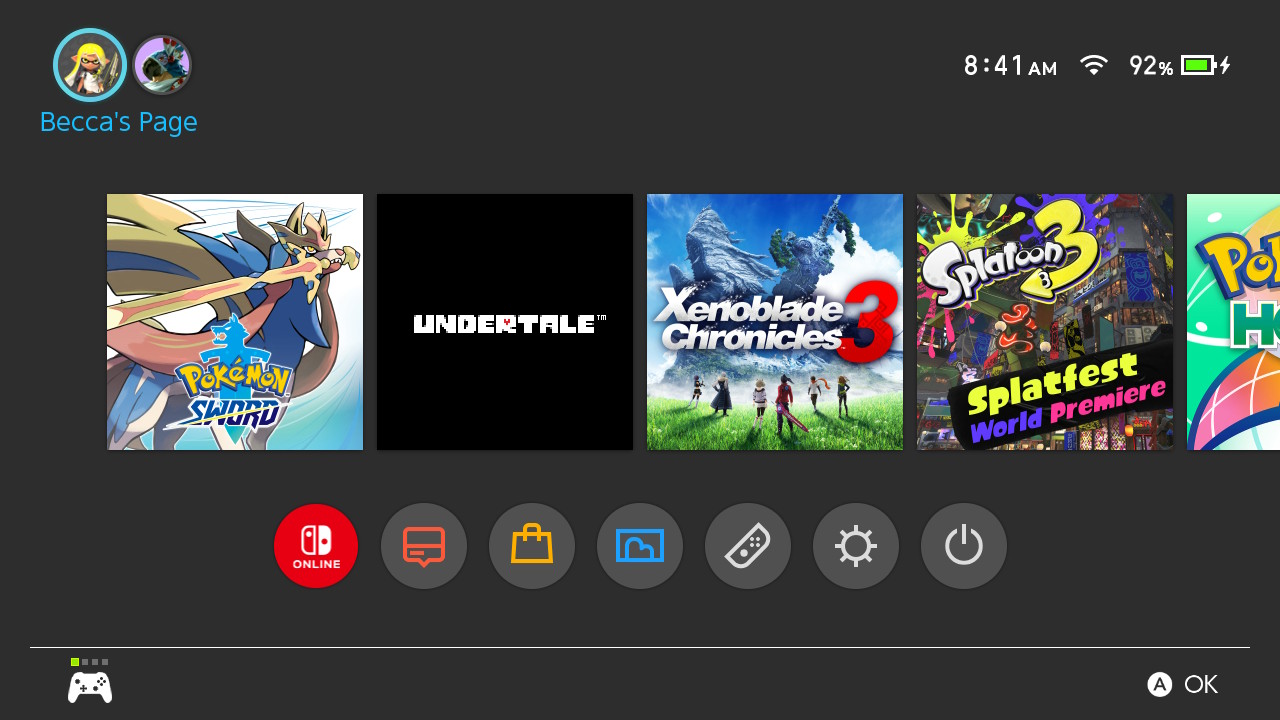
- Select User Settings.
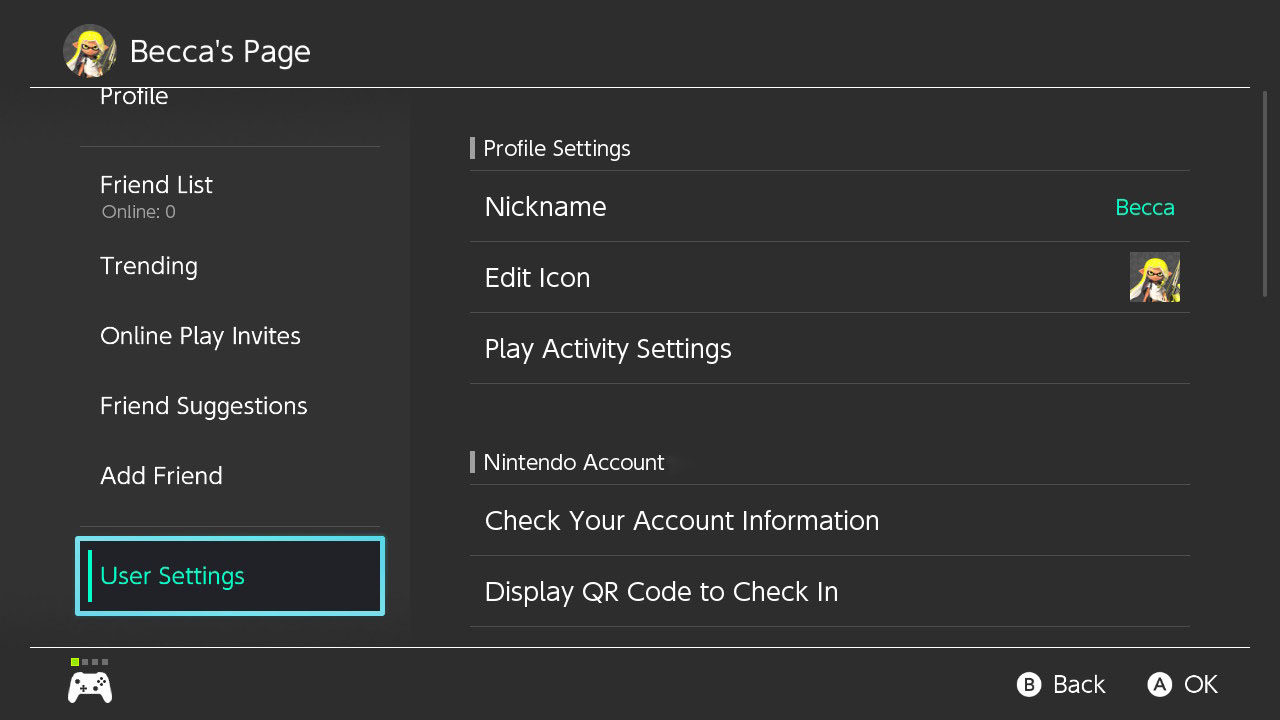
- Scroll down and click on Friend Settings.
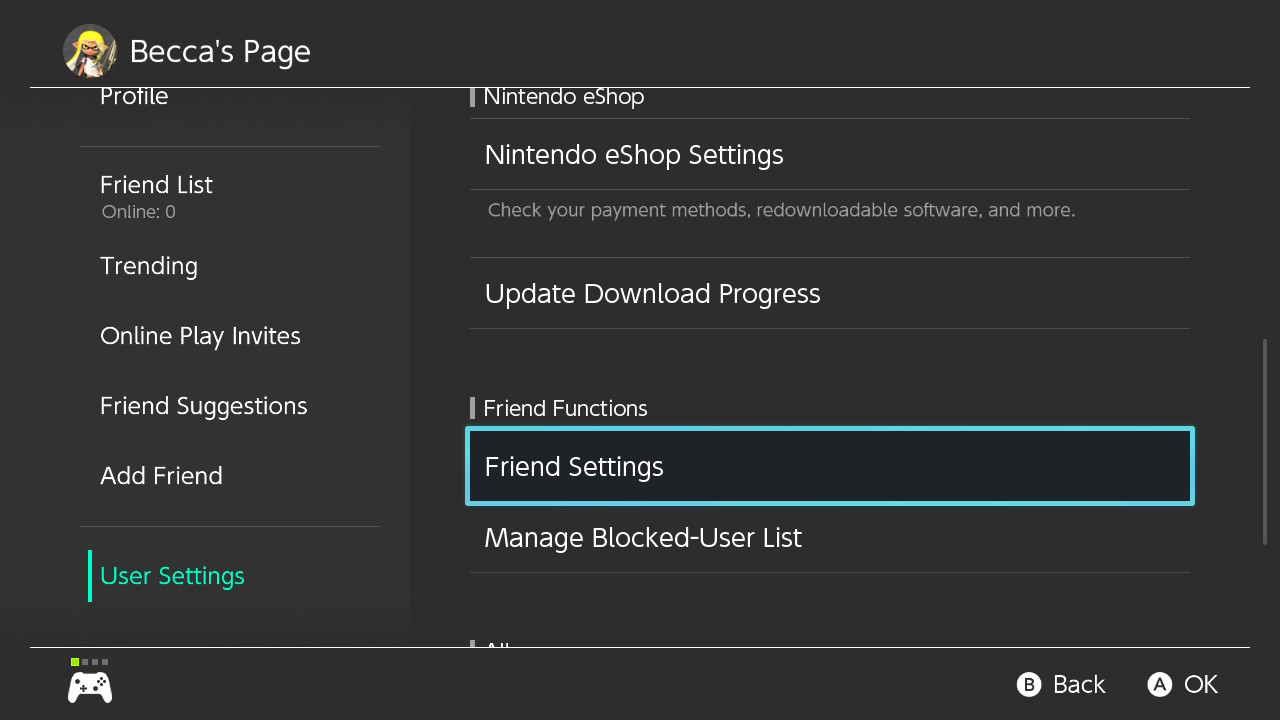
- Make sure the Display online status to section is listed as All Friends or Best Friends.
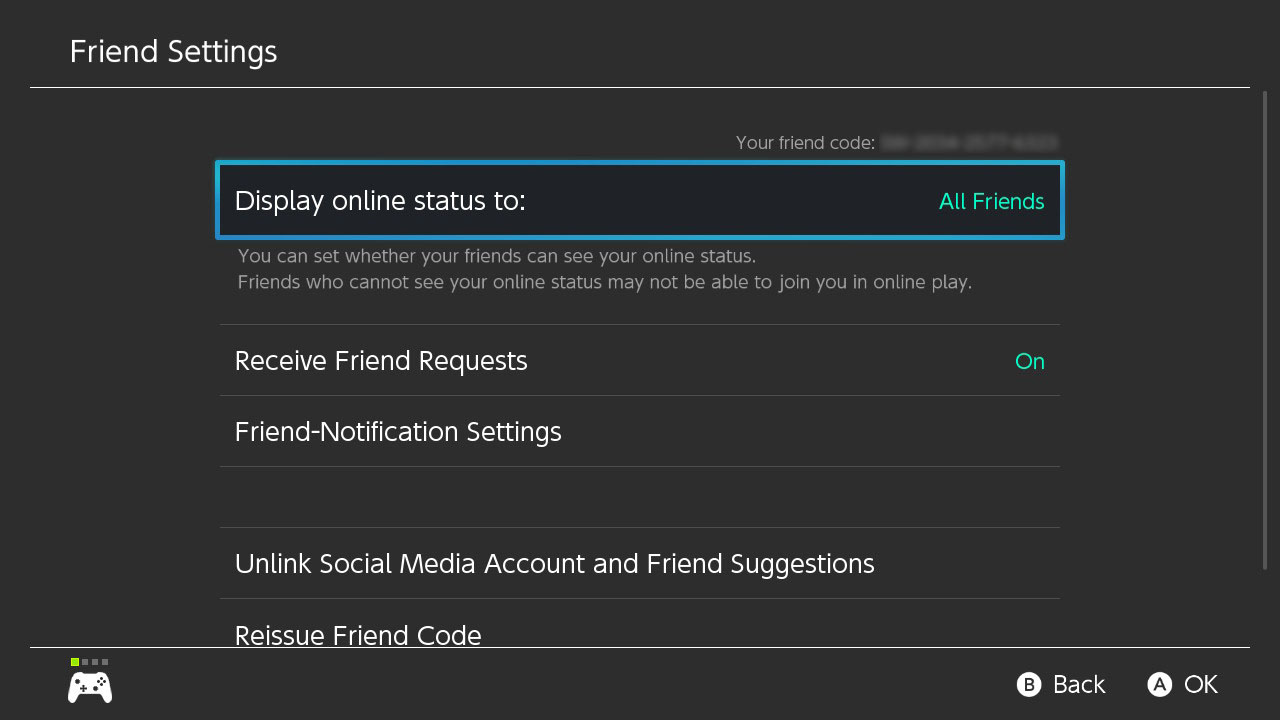
While you're playing Splatoon 3, you can see which of your friends are online by looking at the main menu or by bumping into their avatar in the lobby. This also helps you see if they're free for a new match or if they're in the middle of a round.
Splatoon 3: How to create a room
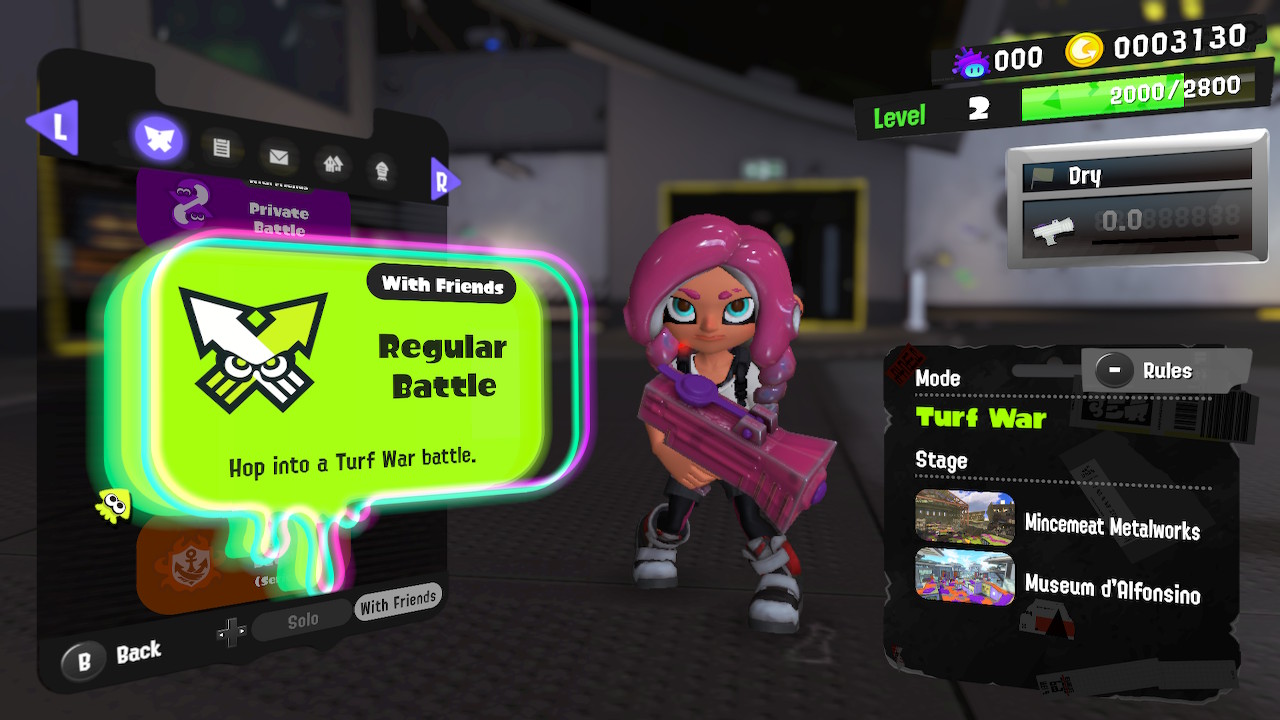
Creating a room makes it so that everyone in that space is grouped together and will join the same matches as a team. Between two and four players can be in a room. Here's how to set one up.
- Go to the menu by pressing X button.
- Select Lobby.
- Press the L button to bring up the Match Menu.
- Now you can select your battle type. In the Lobby, you can choose from Private Battle, Regular Battle, or Anarchy Battle.
- Salmon Run can be reached by doing these same steps from Grizzco.
- Next, you need to press right on the D-Pad to swap from Solo to With Friends. Otherwise, you'll just start a match with random players.
- Press the Y button on your controller to create a room.
- If you'd like you can set up a password to make it easier for you to find each other and to prevent other players from joining.
- Select Ready when everybody has entered the room.
Once the game finishes setting up the round, you'll all get dropped into a stage together to duke it off against another team.
Splatoon 3: How to join a friend's game
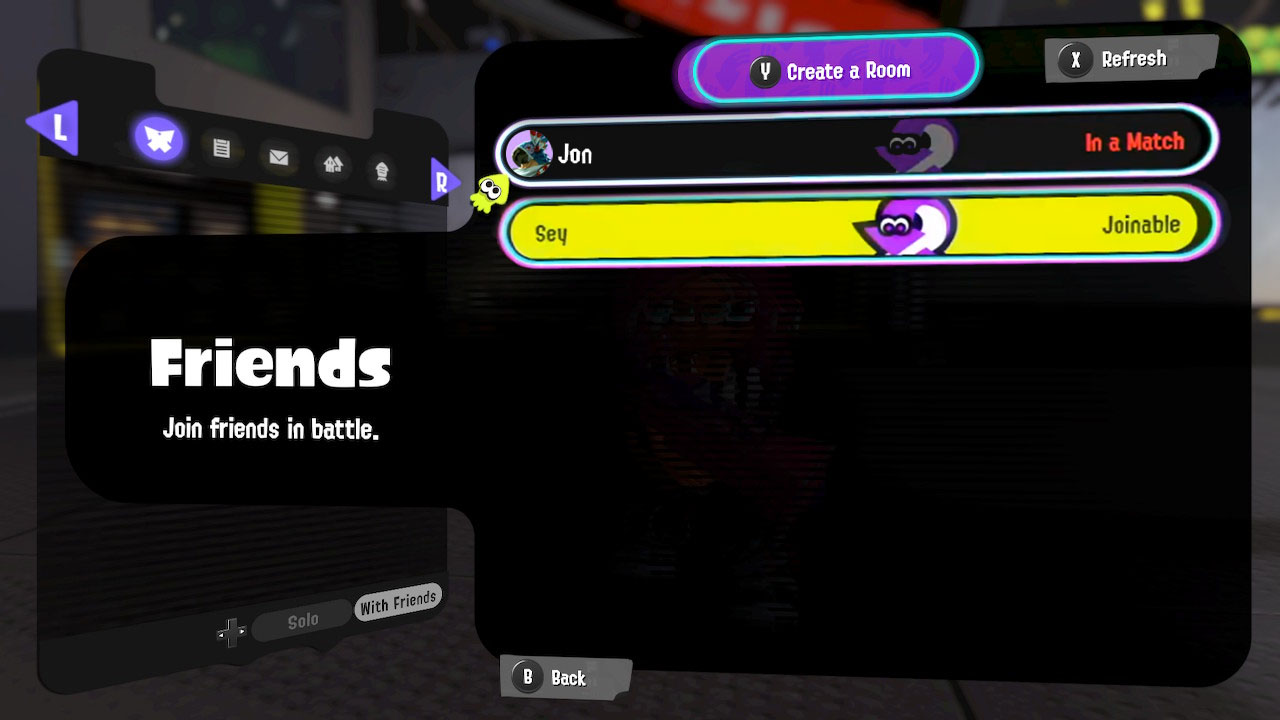
Instead of formal room-making, you can also simply jump into a game with another online friend if they're already in a match. This method can allow for more than four friends to play together. Just be aware that doing it this way only guarantees that you'll be in the match, but not that you'll be on the same side. If a friend is not currently in a match or is currently looking to join a match, you won't be able to join them.
Master your iPhone in minutes
iMore offers spot-on advice and guidance from our team of experts, with decades of Apple device experience to lean on. Learn more with iMore!
- Go to the menu by pressing X button.
- Select Lobby.
- Press the L button to bring up the Match Menu.
- Now you can select your battle type. In the Lobby, you can choose from Private Battle, Regular Battle, or Anarchy Battle.
- Salmon Run can be reached by doing these same steps from Grizzco.
- Next, you need to press right on the D-Pad to swap from Solo to With Friends. Otherwise, you'll just start a match with random players.
- A list of your friends will appear. Choose the available Friend(s) you want to play with.
- Select Yeah.
You'll have to wait for the session to get set up, but once everything is ready to go, you'll find yourself playing on the same stage as your friend. Work together or against each other to paint the town red (or whatever color you get assigned).
Let's get this party started!
Splatoon 3 is immeasurably better to play with friends. There are plenty of ways to jump into matches with people of your choosing rather than just popping into stages with random players. If you've got one to three other people you want to play with on the same team then you'll want to create a room so you can all play on the same side.
If you're just looking for the ability to quickly jump in with others, then you can find a friend's name on the list and dive into their match, but you might not be on the same side. However, if you have several friends who want to play, then you should consider setting up Private Battle mode. It allows for up to 10 people to join. You won't earn any extras or points while playing this way, but you and your buds will have lots of fun together.
Good luck out there claiming territory and testing out all of the new features that Splatoon 3 has to offer!

Gaming aficionado Rebecca Spear is iMore's dedicated gaming editor with a focus on Nintendo Switch and iOS gaming. You’ll never catch her without her Switch or her iPad Air handy. If you’ve got a question about Pokémon, The Legend of Zelda, or just about any other Nintendo series check out her guides to help you out. Rebecca has written thousands of articles in the last six years including hundreds of extensive gaming guides, previews, and reviews for both Switch and Apple Arcade. She also loves checking out new gaming accessories like iPhone controllers and has her ear to the ground when it comes to covering the next big trend.

