GarageBand for iOS now brings the noise iPhone X style, and more!

I'm not a musician. I can't keep a tune or play a note. But I love to play with sound. That's what's always made GarageBand for iOS so great for me. I can do me, with almost any instrument, in almost any way. And GarageBand for iOS 2.3 — grab it from the App Store — makes it even easier and better.
There's iPhone X support, of course. So, when you get your next iPhone, GarageBand will fills that screen — and those horns — with aplomb. And, of course, the 120 Hz touch rate on iPhone X makes the instruments more immediately responsive and accurate than ever.
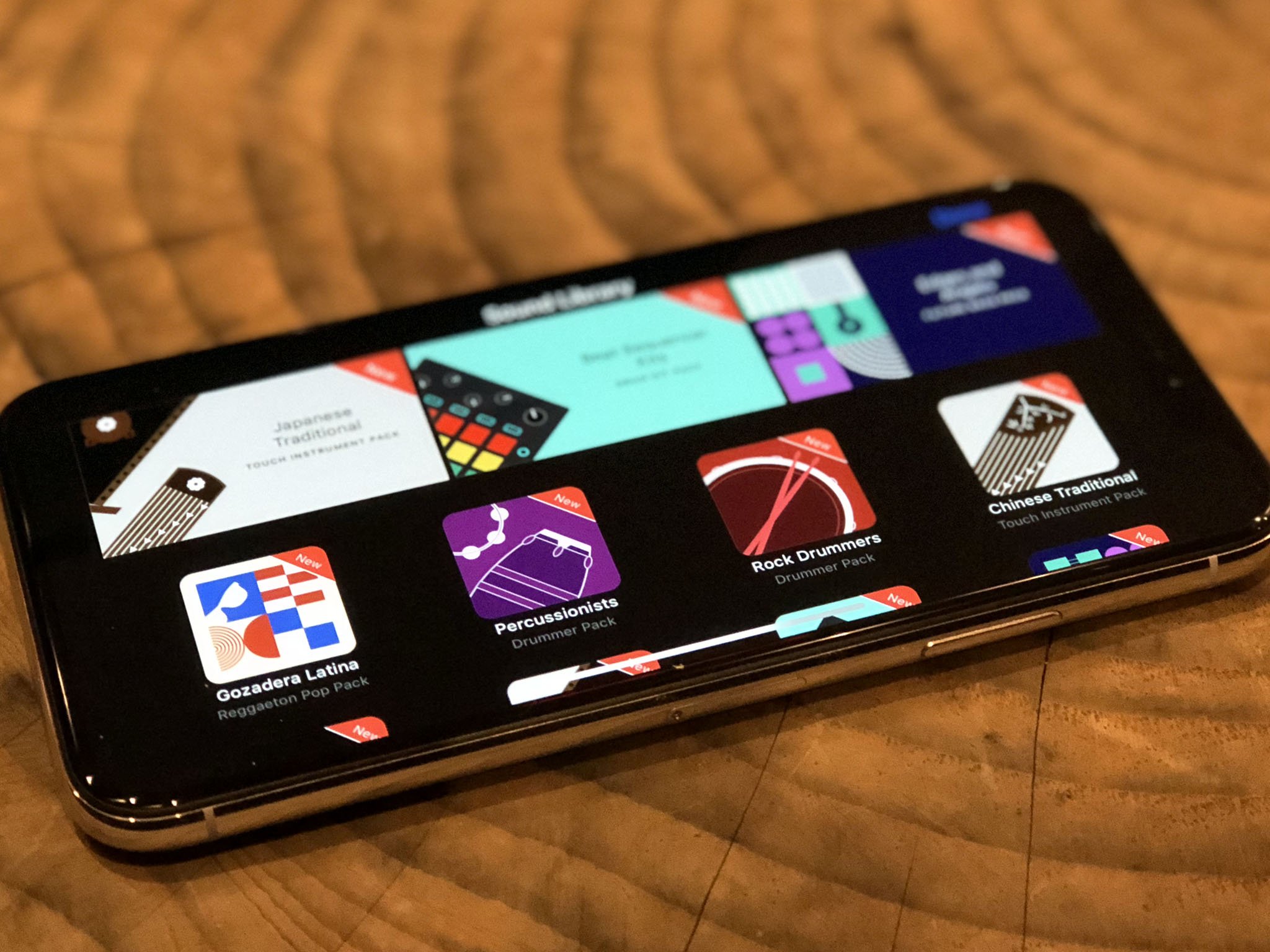
There's also a new Sound Library. Apple is always looking for ways to reduce download size and maximize storage. That why we have everything from app thinning to on-demand resources to auto offloading. With GarageBand 2.3, only the initial set of sounds and instruments are downloaded at first. Then, if and when you want to, you can go to the Sound Library and get more. Many more.
It will also let Apple add additional content over time without forcing you to update the entire app every time. And if and when you're looking for something new, you can go in Sound Library to find it.
The new Beat Sequencer is every wanna-be hip hopper's dream. I'm using it like a 4 year old right now, but I'm having a blast. If you actually know how to drop beats, you should have even more fun with it. And, you know, be able to produce actual music.
Asian instruments are something near-and-dear to my heart. I used to take part in the Wushu demonstrations during Autumn Moon and New Year celebrations, and amid the lion and dragon dances were always the drums and the music.
Apple is adding Koto and Guzhen strings and Taiko Drums with this release, and doing it through the Sound Library. So, you can get them when and if you want them. The sound is unique and powerful and moving, and Apple did a great job capturing it. At least if my memories are any indicator.
Master your iPhone in minutes
iMore offers spot-on advice and guidance from our team of experts, with decades of Apple device experience to lean on. Learn more with iMore!
#GarageBand for iOS 2.3 adds #iPhone X support, Sound Library, Beat Sequencer, Asian Instruments. Seriously dope.https://t.co/cYrrc53bLa pic.twitter.com/3kdVeYq0J1#GarageBand for iOS 2.3 adds #iPhone X support, Sound Library, Beat Sequencer, Asian Instruments. Seriously dope.https://t.co/cYrrc53bLa pic.twitter.com/3kdVeYq0J1— Rene Ritchie (@reneritchie) November 1, 2017November 1, 2017
Since I'm music challenged, I asked the pros for some Beat Sequencer tips to share:
- Tap any kit piece in Beat Sequencer to get more advanced controls.
- Also in Beat Sequence, you can toggle the playback of a row from forward to backward to ping-pong to random.
- Save a Beat Sequencer pattern by tapping on the pattern browser and hitting Save.
- If you're playing a pattern in Beat Sequencer, you can use the kit browser to audition or switch to other kits.
- Change Velocity, Note Repeat, Chance, and Loop Start/End parameters to give your grooves some extra depth and dimension.
- Patterns default to 16 steps but you can use the Pattern Setting button to 64.
If you find any others, let me know!

Rene Ritchie is one of the most respected Apple analysts in the business, reaching a combined audience of over 40 million readers a month. His YouTube channel, Vector, has over 90 thousand subscribers and 14 million views and his podcasts, including Debug, have been downloaded over 20 million times. He also regularly co-hosts MacBreak Weekly for the TWiT network and co-hosted CES Live! and Talk Mobile. Based in Montreal, Rene is a former director of product marketing, web developer, and graphic designer. He's authored several books and appeared on numerous television and radio segments to discuss Apple and the technology industry. When not working, he likes to cook, grapple, and spend time with his friends and family.
