Getting error messages when opening up Numbers, Pages, and Keynote files stored in iCloud? Here's the fix!
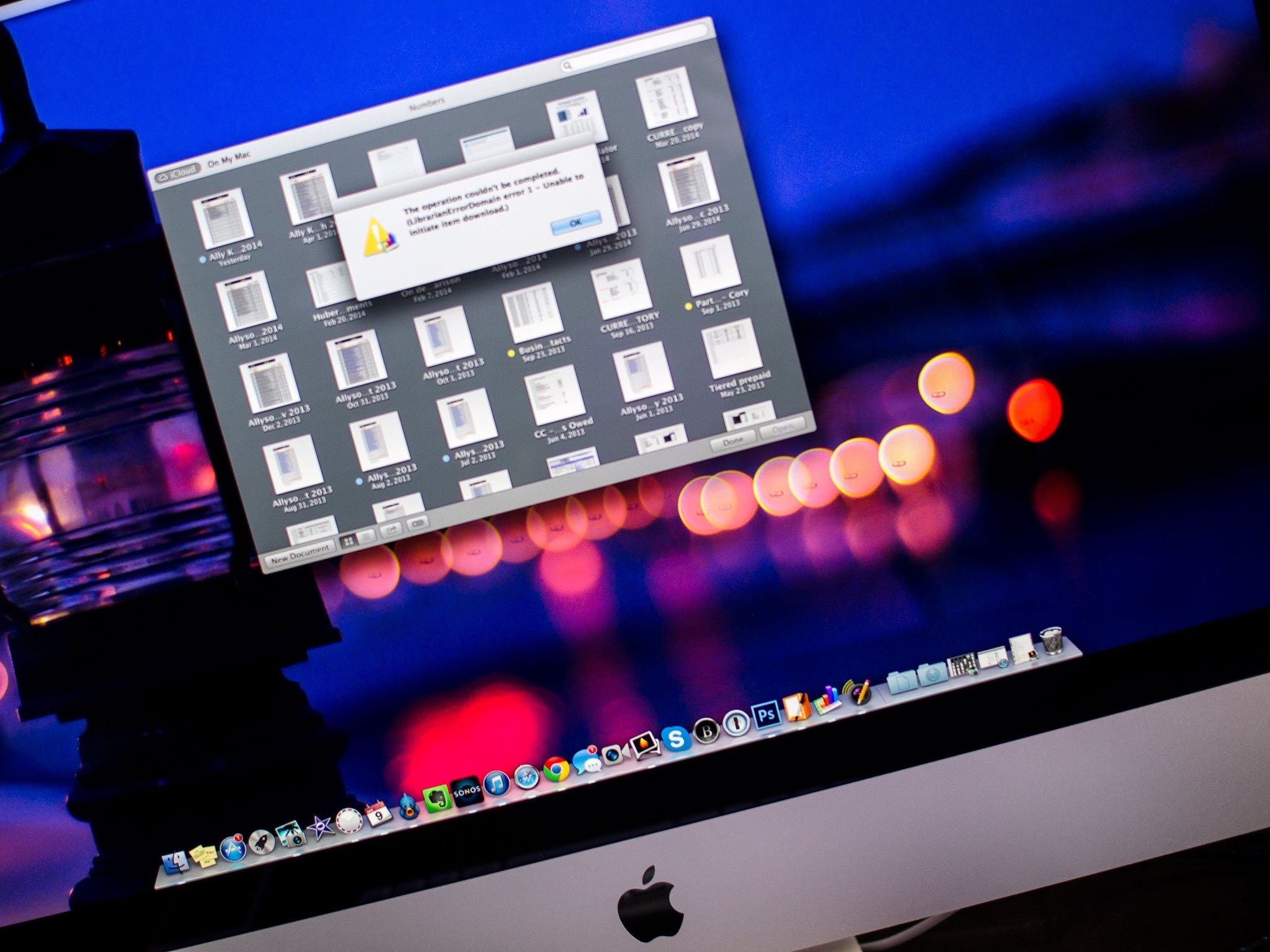
Apple's iWork suite consisting of Pages, Keynote, and Numbers can store your documents up in iCloud and push them back down again to all your devices, iPhone, iPad, and Mac. However, sometimes when you try to open those files again, you get the dreaded "The operation couldn't be completed [LibrarianErrorDomain error 1 - Unable to initiate item download.)" or similar error. What it means is that the iCloud file has gotten lost in limbo. Luckily, what it doesn't mean is that your iWork file is lost forever. There's an easy fix!
How to force iWork to re-sync a document from iCloud
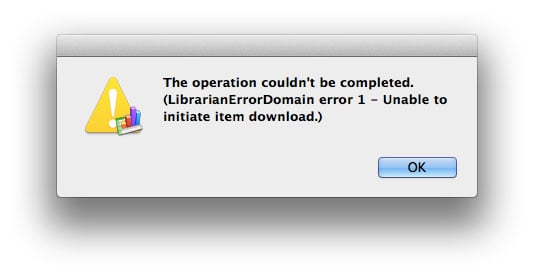
If you aren't able to open a file or document in Pages, Keynote, or Numbers that's saved in iCloud, it's most likely caused by a syncing error. Fortunately the solution is fairly simple.
- Completely quit Numbers, Keynote, or Pages — whichever program you're having an issue with — on the computer or device in question. On iOS, just close them out of the multitasking tray. In OS X, just be sure they're closed by hitting Command + Q while they're open.
- Now go to another device that also has Pages, Keynote, or Numbers installed and open the exact same document you were just having issues with.
- This time the document or file should load just fine. Make a small change and then let iCloud sync your changes. It can be something as small as adding a word or period — you can remove it in just a second.
- Now go back to the problem Mac or iOS device and try launching the iWork program in question and that same file. It should now open like normal.
While the fix is somewhat simple, it does rely on the fact that you have another device lying around with iWork installed. Alternately, you can go to iCloud.com from any computer and make a small change and save it. That should force other versions of your document to update correctly. Not the most elegant solution but it works. Here's to hoping Apple fixes it in a future update!
If you've had the issue and found another way of fixing it, let us know in the comments! Also let us know if this method fixed any iWork error messages for you!
Master your iPhone in minutes
iMore offers spot-on advice and guidance from our team of experts, with decades of Apple device experience to lean on. Learn more with iMore!
iMore senior editor from 2011 to 2015.

