Getting slow speeds or dropped connections on your Apple AirPort Wi-Fi router? Here's how to fix it!

Wi-Fi seems magical. Unless your connection keeps dropping or slowing to a crawl. Interference can cause that. Sometimes it's a microwave or a automatic garage door opener or an elevator, sometimes it's other devices on the same Wi-Fi channel. If you have an Apple AirPort Extreme, AirPort Express, or AirPort Time Capsule as your Wi-Fi router and you're experiencing disconnections or interference one of the first fixes to try is changing the channel.
How to change the channel on your Apple AirPort Wi-Fi router
- Launch the AirPort Utility on your Mac while connected to your AirPort Express or AirPort Extreme.
- Click on your AirPort Express or AirPort Extreme on the main screen.
- Click on the Wireless tab in the top navigation.
- On the next screen, click on Wireless Options...
- Select a different channel than what you're currently on. (You can do this for both networks if you'd like).
- Now click Save.

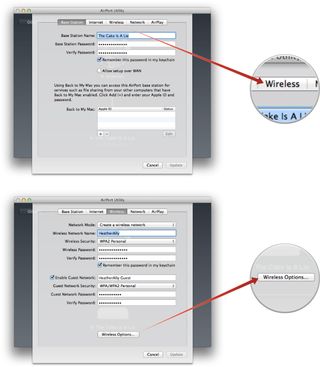

Your AirPort Express, Extreme, or Time Capsule may reboot causing you to lose connection for a few minutes. After that you should be back up and running. If you started on one end, try the other. If neither work, try in the middle. Keep trying channels and you should find one that's loud and clear.
I've had issues in the past when adding components such as a Sonos system that required me to change channels so two devices weren't fighting each other for a connection.
Are you having internet issues? Give the above steps a try and let me know if it helped solve any issues for you!
Master your iPhone in minutes
iMore offers spot-on advice and guidance from our team of experts, with decades of Apple device experience to lean on. Learn more with iMore!
iMore senior editor from 2011 to 2015.













