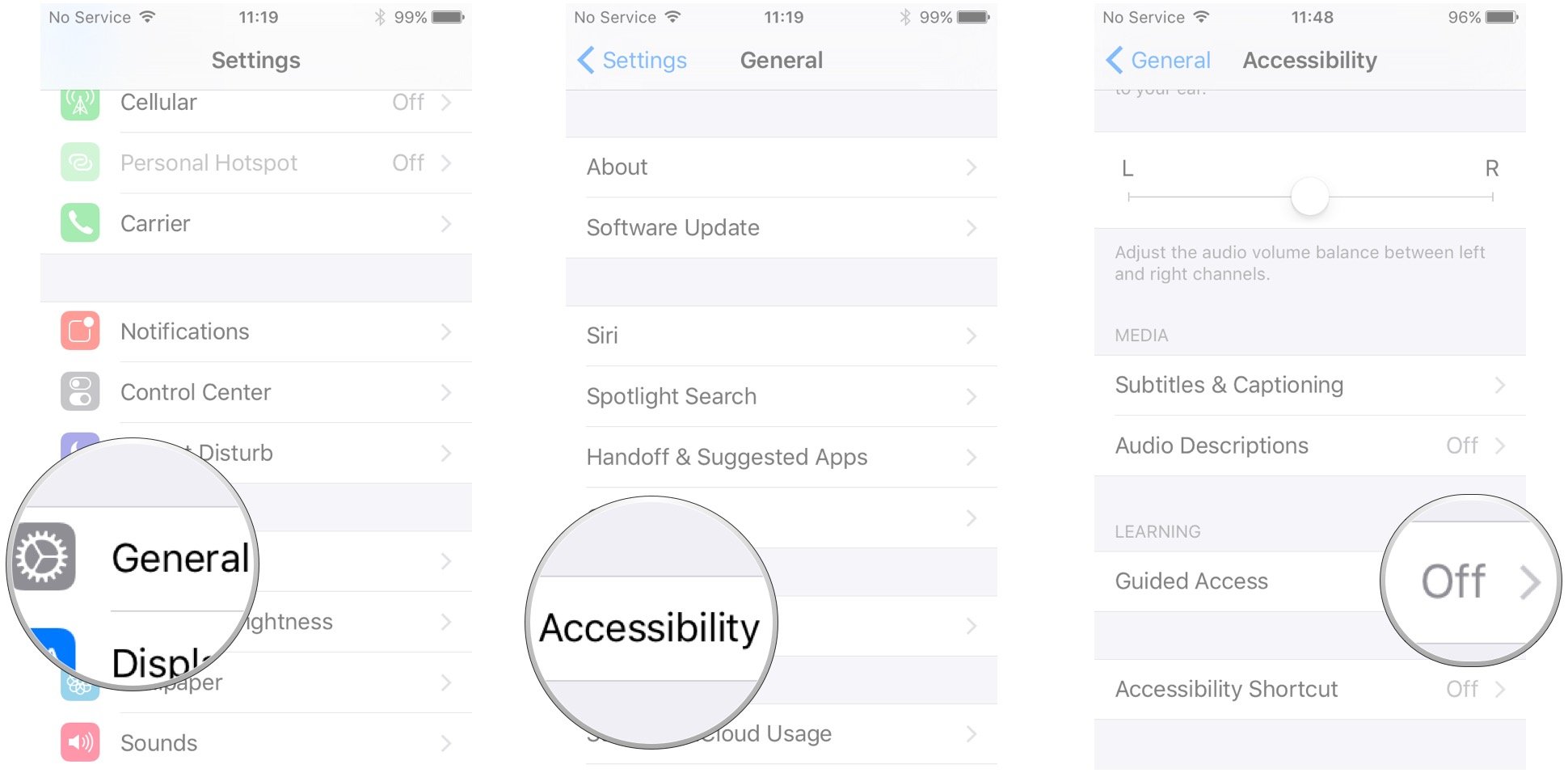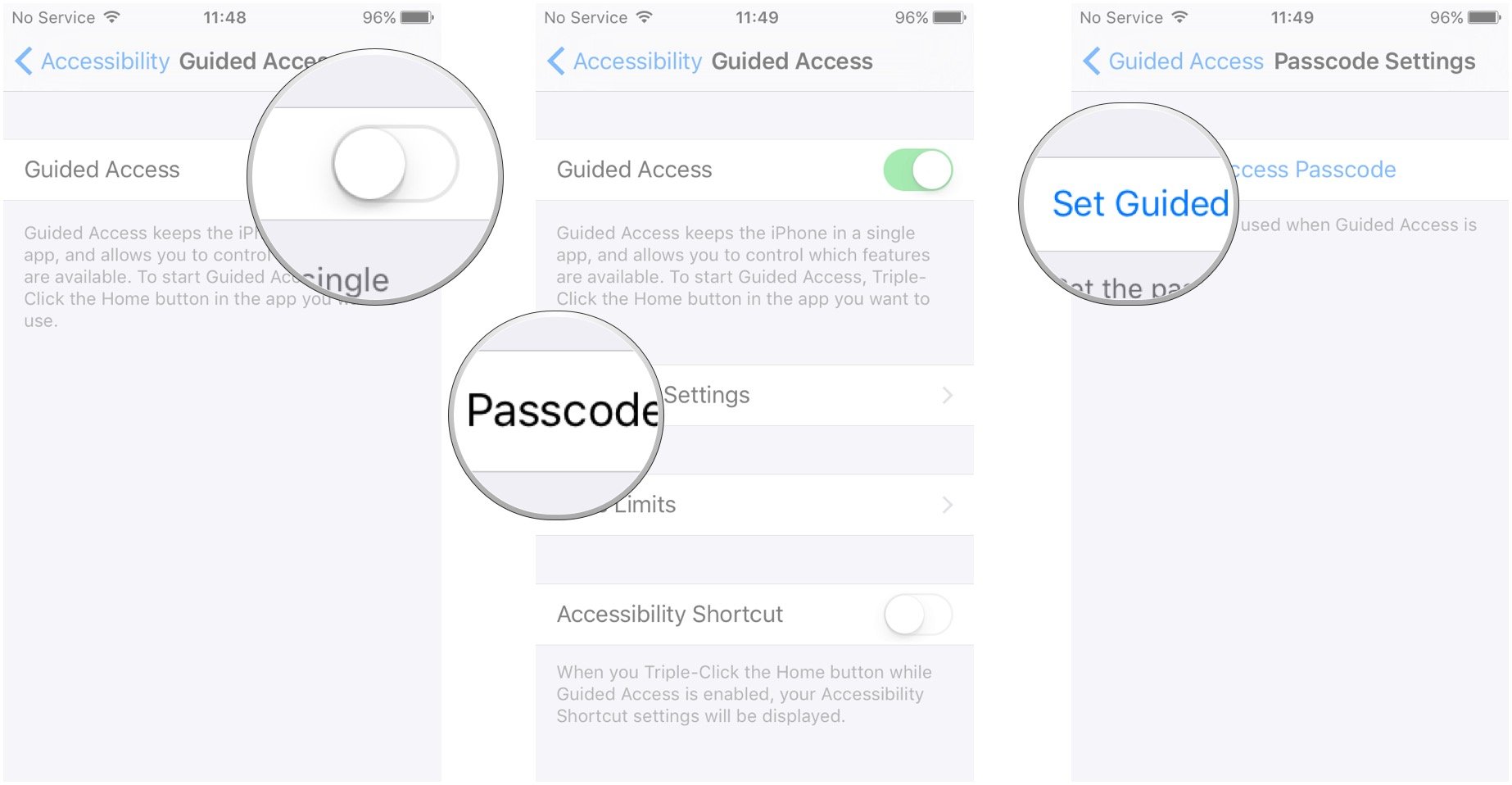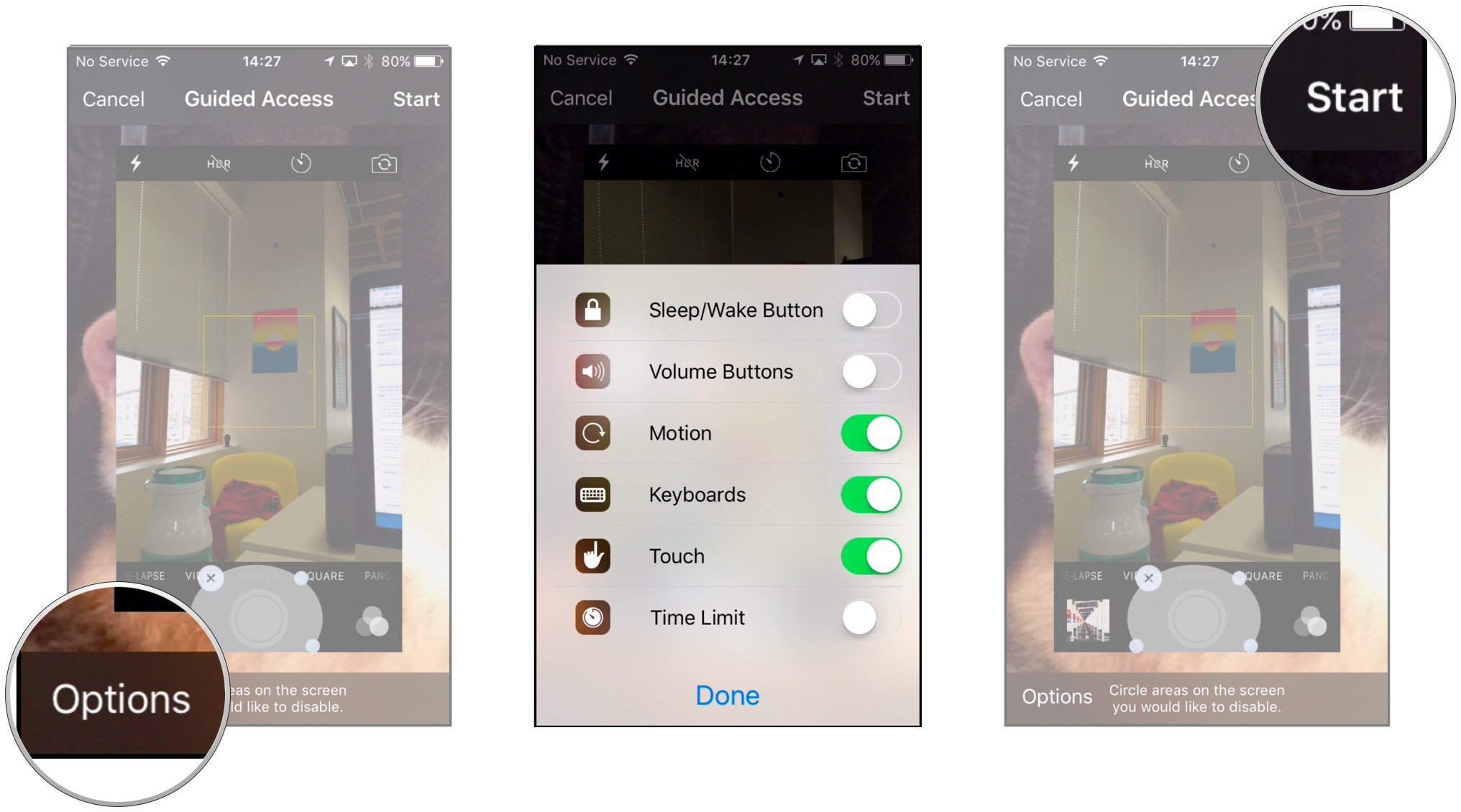Guided Access feature stops people from swiping to "other" photos when showing them a picture on your iPhone
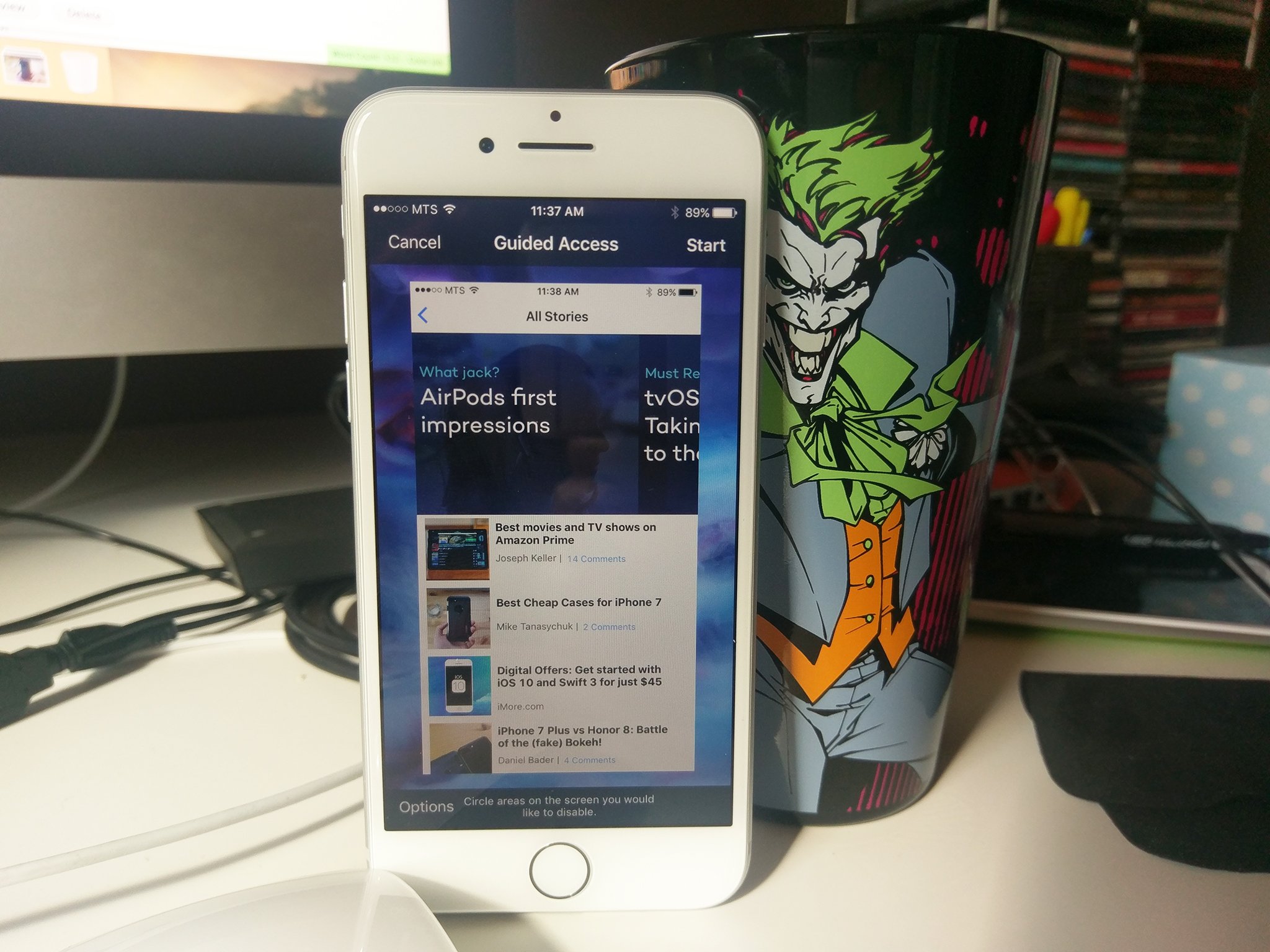
Guided Access can be used for a number of things, but recently Reddit user self.apple pointed out that the feature can be used to stop people from swiping to "other" photos.
Never again will I stress about someone swiping to pictures that aren't meant for their eyes by utilizing the Guided Access feature. You can access Guided Access by either adding it to your control center or by adding it as an accessibility shortcut (triple-click home button). (self.apple)
If you're looking to enable and start using Guided Access to give yourself a wee bit more privacy, here's how!
How to enable Guided Access on iPhone and iPad
- Launch the Settings app on your iPhone or iPad.
- Tap on General.
- Tap on Accessibility.
- Tap on Guided Access under the Learning section.
- Tap the switch to turn on Guided Access.
- Tap on Passcode Settings.
- Tap Set Guided Access Passcode and set a passcode.
- Toggle Accessibility Shortcut to On, which allows you to triple-click the Home button and enter Guided Access at any time.
How to use Guided Access to stop people from snooping your photos
- Tap Photos from your home screen.
- Tap the photo you would like to show someone with Guided Access.
- Triple click the Home button to launch Guided Access.
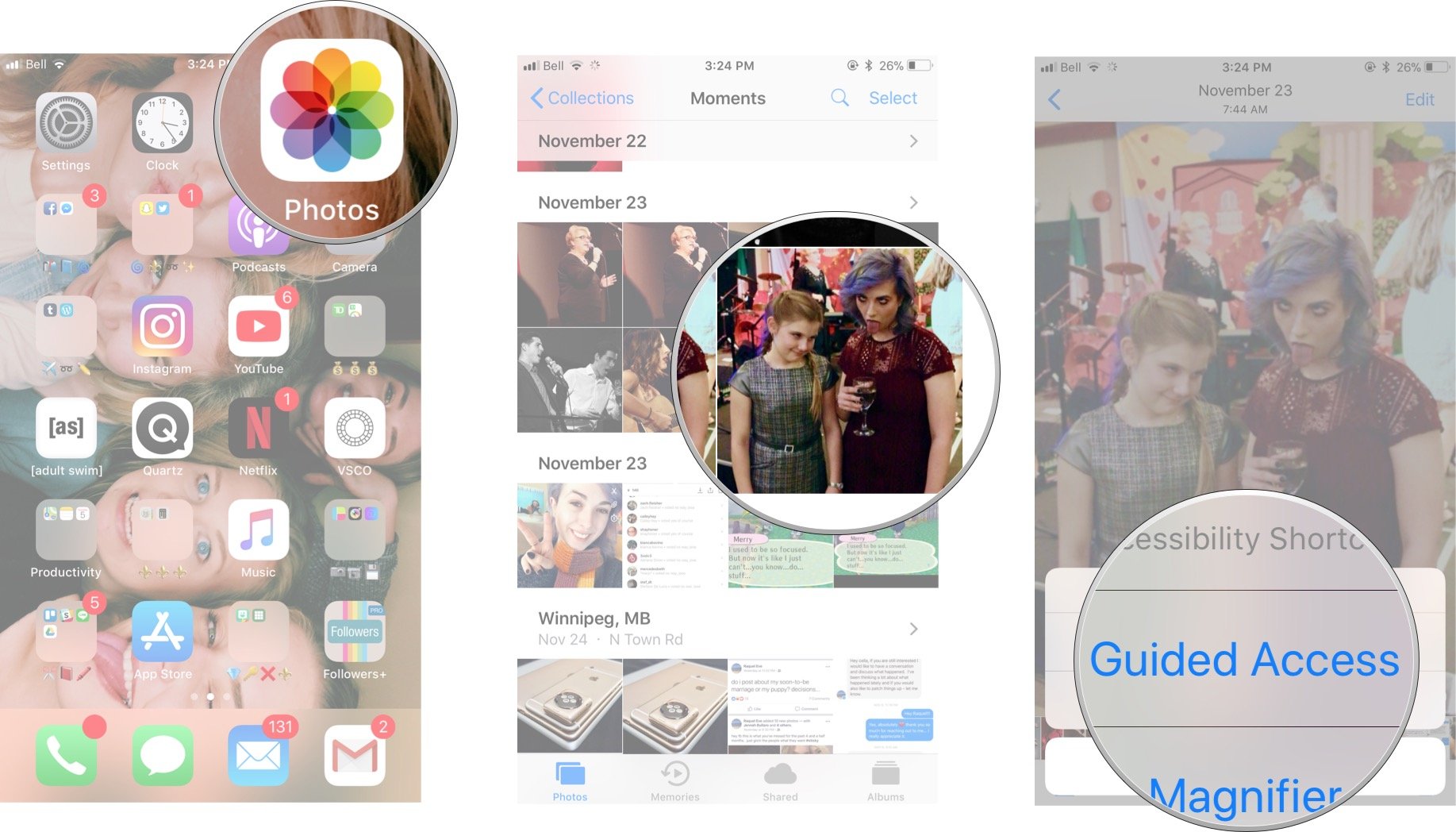
- Tap on Options in the bottom left corner to choose whether or not you want to grant access to the Sleep/Wake button, Volume buttons, touch screen, and motion. Tap Done to save your selections. To make sure no one is scrolling through your images, turn off all of your options.
- Tap on Start at the top of the screen to begin Guided Access.
Whoever you have shown your phone to will no longer be able to scroll through your images until they triple-press the home button 3 times and insert the right access code.
What do you think?
Are you a big fan of using guided access for other things besides photo privacy? Or do you think you'll skip out all together on the feature and stick to scrambling to pull your phone away once someone starts scrolling?
Let us know what your thoughts are in the comments below!
Updated May 2018: This article still has the best steps to protect you from creepers. Enjoy!
iMore offers spot-on advice and guidance from our team of experts, with decades of Apple device experience to lean on. Learn more with iMore!
Cella writes for iMore on social and photography. She's a true crime enthusiast, bestselling horror author, lipstick collector, buzzkill, and Sicilian. Follow her on Twitter and Instagram: @hellorousseau