Handoff in iOS 8 and OS X Yosemite: Explained
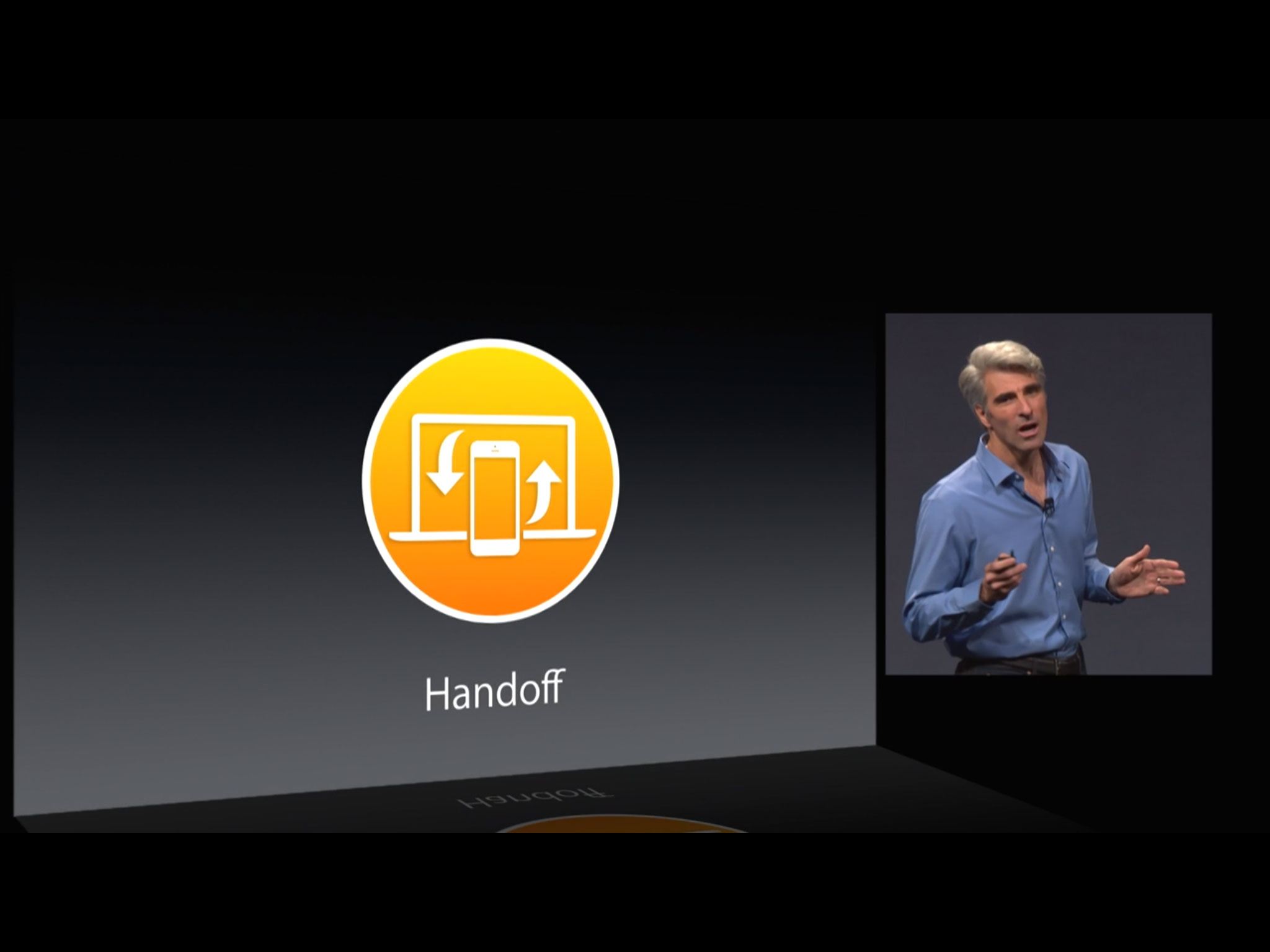
Handoff is a major element of Apple's "integration" theme, and of the new Continuity feature set for iOS 8 and OS X Yosemite, which also includes cross-compatible AirDrop, iPhone call and SMS handling on the iPad and Mac, and the new, much easier to connect, tethering service. Rather than trying to fit one interface across a range of different devices, or making the cloud the center of the universe, Apple is promising to transparently, seamlessly move whatever activity you're doing to whatever device you want to continue doing it with. It's a person-centric choice and a bold one, but if Apple delivers, it could forever change the way we use our iPhones, iPads, and Macs. So, how does Handoff work?
Your iCloud account, your devices
In order for Handoff to work you have to be logged into the same iCloud account on you iPhone, iPad, and/or Mac. That's how Handoff knows those devices all belong to the same person — you. Since your iCloud account (Apple ID) is also used for backup and restore, iMessage and FaceTime, iCloud email and Documents in the Cloud, and a lot more, it's a safe, reliable way to make sure you're really you and your devices are really your devices.
Being logged into the same iCloud account also means that, if you have documents stored on iCloud, they're available on all your devices already, so Handoff doesn't have to waste time and power pushing files around. It only has to push your current activity. (More on that later.)
Bluetooth LE and proximity
Handoff also requires that your iPhone, iPad, and/or Mac be within close proximity to each other. Devices are automagically paired via Bluetooth LE (Bluetooth 4.0 Low Energy) when they come into range and activities are made available for Handoff for as long as they stay within that range.
Enforcing proximity is a good idea and one in keeping with Handoff's person-centric approach. It prevents private websites you're visiting, emails or messages you're composing, or documents you're working on from accidentally getting pulled over to a machine that's logged into your account, but at another location where it's not within your physical control. For example, if you're working at home, you don't need your stuff popping up on a device at school, or if you're at the coffee shop, you don't need it popping up on your work computer.
Proximity allows for both convenience and privacy, the best of both worlds.
Apple apps and Handoff
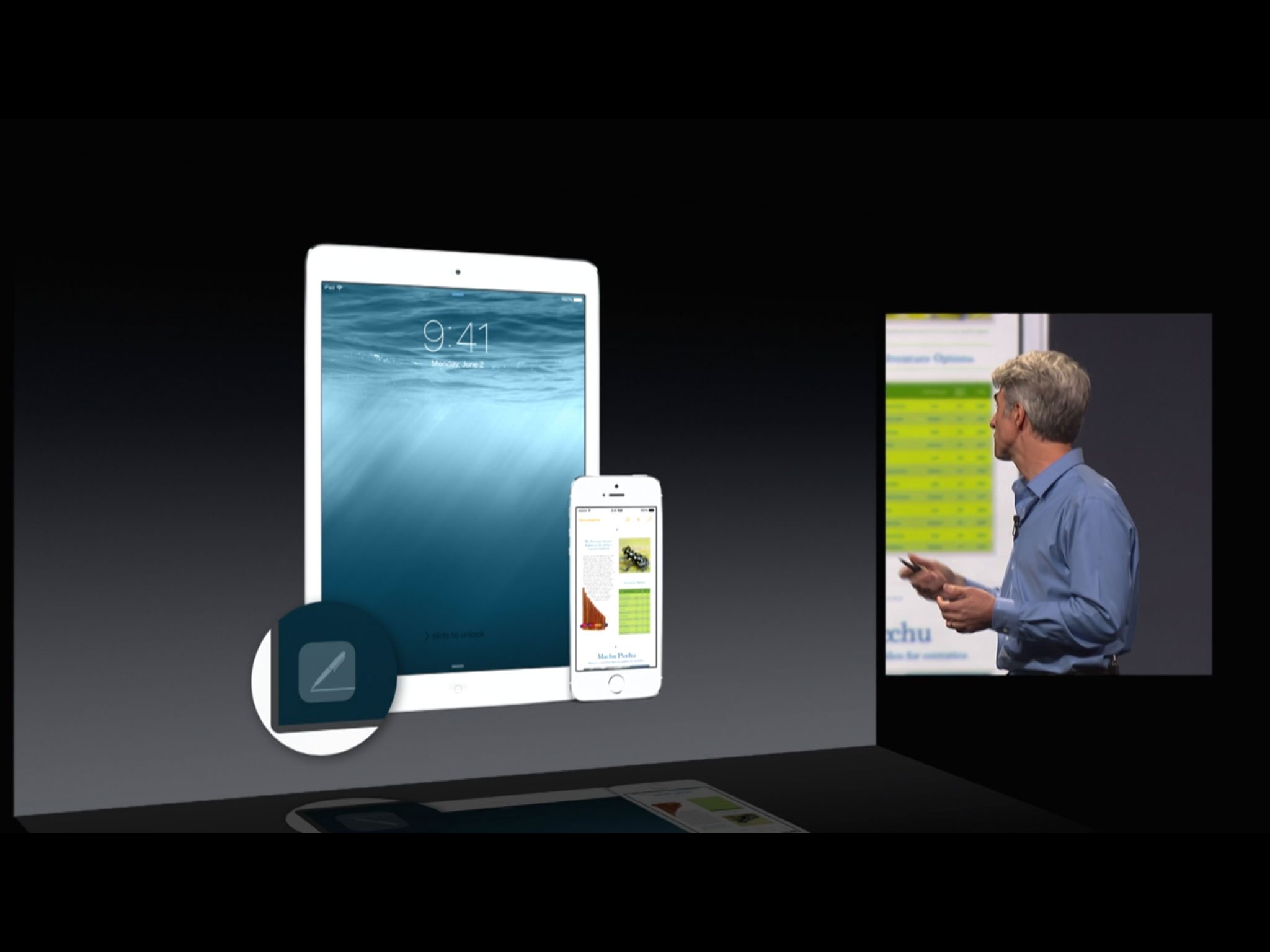
So far, Apple has announced that Handoff will work with the following apps:
iMore offers spot-on advice and guidance from our team of experts, with decades of Apple device experience to lean on. Learn more with iMore!
- Safari
- Pages
- Numbers
- Keynote
- Maps
- Messages
- Reminders
- Calendar
- Contacts
With them, you can start composing or reading an email or web site, editing a document, spread sheet or keynote, finding a location, typing a text, picking a reminder, entering an appointment, or looking up an address on your Mac and continue or finish it on your iPhone or iPad, or vice versa.
Apple hasn't yet announced any Handoff functionality for media, for example starting an iTunes playlist on your Mac and continuing it with the iTunes Music app, or starting a game on your iPhone and continuing mid-level on your iPad. Nor have they announced any Handoff features that would let you, for example, push a movie from the Apple TV to the iPad if you wanted to change rooms. (The reverse of AirPlay, which has to start on an iPhone, iPad, or Mac.)
It's still early days, however, and every new feature has to start somewhere.
Third-party apps and Handoff
Apple has provided the same APIs (application programming interfaces) to developers that its using for its own apps. Developers need to specify which discreet actions are available to Handoff — precise activities like composing a tweet or reading an RSS item — and the apps involved all have to be owned by the same developer Team ID. That makes things secure for customers, so we don't have to worry about one app trying to intercept activity from another.
Handoff-capabale apps also have to be made available through the App Store or, alternatively on the Mac, signed by a registered developer. Again, that allows for security, and even a degree of flexibility.
Websites and Handoff
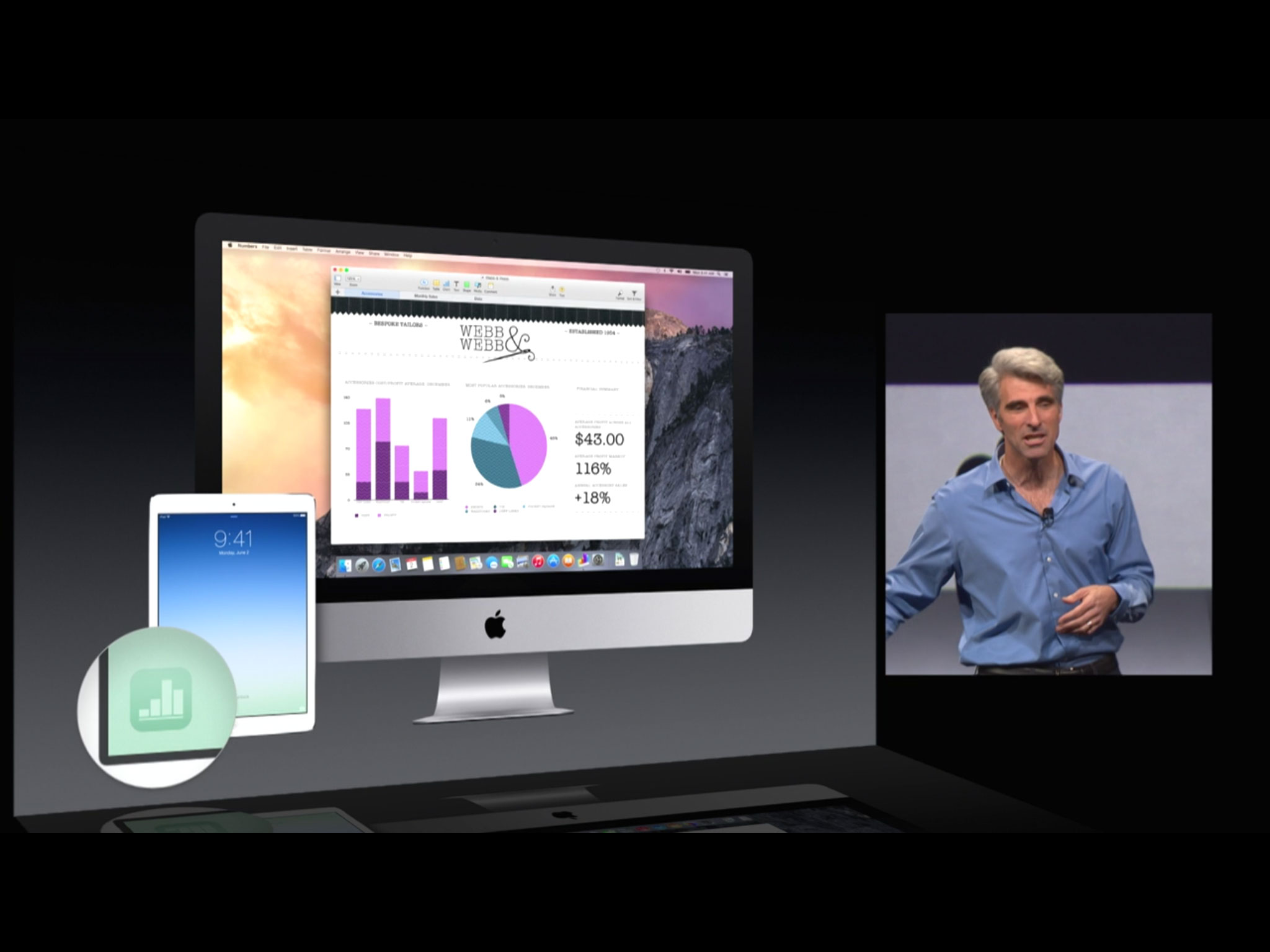
Handoff doesn't only work between apps but also between websites and apps. For example, if you're reading iMore.com or perusing Facebook.com on Safari on your Mac, and then pick up your iPhone to leave the room — assuming the developers have implemented it — the iMore or Facebook app will show up to accept the handoff.
Apple has provided APIs so that developers can prove they own their websites and apps, and that they're all related to each other. That secures both endpoints of the transaction.
To move to the browser, Handoff sends a URL (universal resource locator) from the originating device to the device where you want to resume your activity. Open the browser, load the URL, and you're right where you left off.
To move to a native app, activities specified on the website are sent over to the appropriate location in the associated app. Open the Facebook app, load the page you were looking at, and you're likewise where you left off.
Continuation streams
Apple also says developers can bi-directionally stream between two open instances of the same app on two different devices. That allows for continuous interaction, including read and write, between the original and current device. For example, so both devices to be used to work on the same activity at the same time.
How developers — and Apple — will make use of such streams remains to be seen...
An icon away

Handoff is based on actions. When an app or browser is launched, brought back to the foreground, or tabs are switched, Handoff identifies the current actions you're doing — composing an email, reading a particular web page, editing a Pages document, etc. — and starts to broadcast that activity.
Other devices within proximity identify the activity and call up the appropriate icon for it.
On the iPhone or iPad the icon is placed either on the bottom left of the Lock screen or, if the device is unlocked, to the left of the Home screen in the multitasking card interface (the one you get to by double clicking the Home button.)
On the Mac the icon is placed either to the left of the Dock or to the right of the application switcher (the one you get by hitting CMD + Tab.)
Once the icon is hit, Handoff will request the activity from the originating device. If you're using Documents in the Cloud, only the state needs to be transferred. If you're on the web, only the URL. Otherwise, whatever you're working on will get sent across. Once any necessary data is passed (presumably over direct Wi-Fi connection), you're taken to the app and your activity is resumed right where you left off.
For example, if you were composing an email on your iPhone and you walked within range of your Mac, the Mail.app icon would appear in a new segment to the left of your OS X Dock. Click on it and you'd be in OS X Mail, in the compose window, with the same email open and ready for you to finish, right where you left off.
If you were working on a Keynote on your Mac and you picked up your iPad, you'd see the Keynote app icon to the bottom left of your Lock screen. Hit it and you'd be taken to the Keynote app on the iPad, the same document open to the same slide you'd just been working on.
Security and privacy
Apple hasn't yet released any information on how Handoff is secured and kept private. However, given Apple's recent history with security and privacy, there's every reason to be optimistic. For example, Apple has previously explained how AirDrop, another service now marketed under the Continuity banner, handles security and privacy and it's beyond impressive:
When a user enables AirDrop, a 2048-bit RSA identity is stored on the device. Additionally, an AirDrop identity hash is created based on the email addresses and phone numbers associated with the user's Apple ID.When a user chooses AirDrop as the method for sharing an item, the device emits an AirDrop signal over BTLE. Other devices that are awake, in close proximity, and have AirDrop turned on detect the signal and respond with a shortened version of their owner's identity hash.[...]The Wi-Fi radio is used to communicate directly between devices without using any Internet connection or Wi-Fi Access Point.
Also, since Handoff appears on the Lock screen, how passcode, Touch ID, and enable/disable will be handled in Settings remains to be seen. (It's possible BT LE and proximity is allowing Handoff devices the potential to be treated as trusted devices for security purposes.)
Resources for developers
Apple has a preliminary Handoff Programming Guide available on the Apple Developer center{.nofollow} that explains in greater detail how Handoff works and how it can be implemented in third party apps.
There's also an excellent Adopting Handoff in iOS and OS X session available as part of Apple's WWDC 2014 video collection.
Bottom line
Handoff promises a fundamentally different approach to computing than Microsoft's "Windows Everywhere" or Google's "everything in the cloud". With Handoff, there's no convergence of interface or single truth kept on a server. Apple is keeping the Mac the Mac, and the iPhone and iPad the iPhone and iPad. They simply all integrate together so that your activities can go from device to device transparently, seamlessly, wherever you go.
At least that's the theory. iOS 8 is still in beta. Things aren't finished yet and they can and will change as Apple approaches release. So, we'll have to wait for this fall to see how Handoff really works.

Rene Ritchie is one of the most respected Apple analysts in the business, reaching a combined audience of over 40 million readers a month. His YouTube channel, Vector, has over 90 thousand subscribers and 14 million views and his podcasts, including Debug, have been downloaded over 20 million times. He also regularly co-hosts MacBreak Weekly for the TWiT network and co-hosted CES Live! and Talk Mobile. Based in Montreal, Rene is a former director of product marketing, web developer, and graphic designer. He's authored several books and appeared on numerous television and radio segments to discuss Apple and the technology industry. When not working, he likes to cook, grapple, and spend time with his friends and family.
