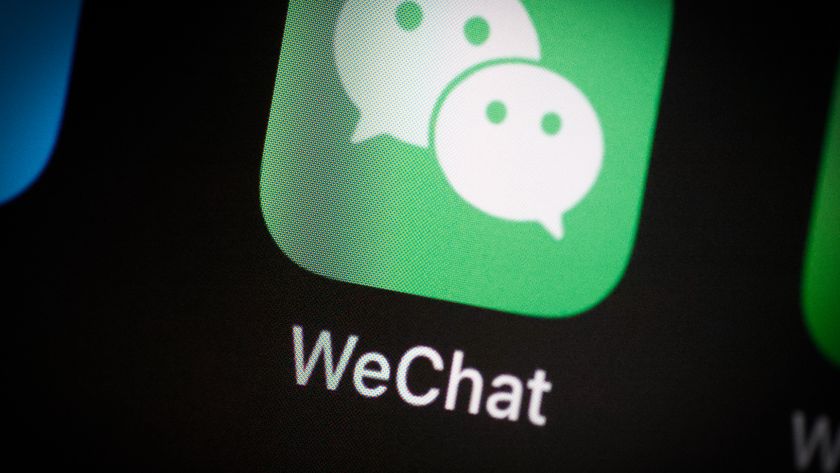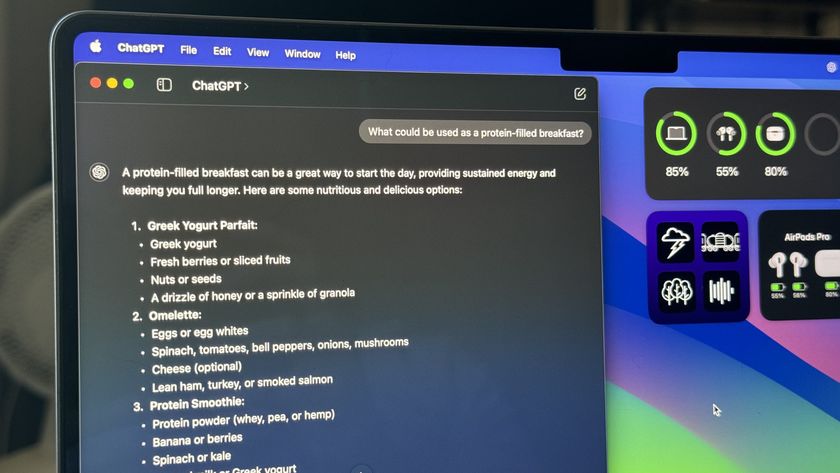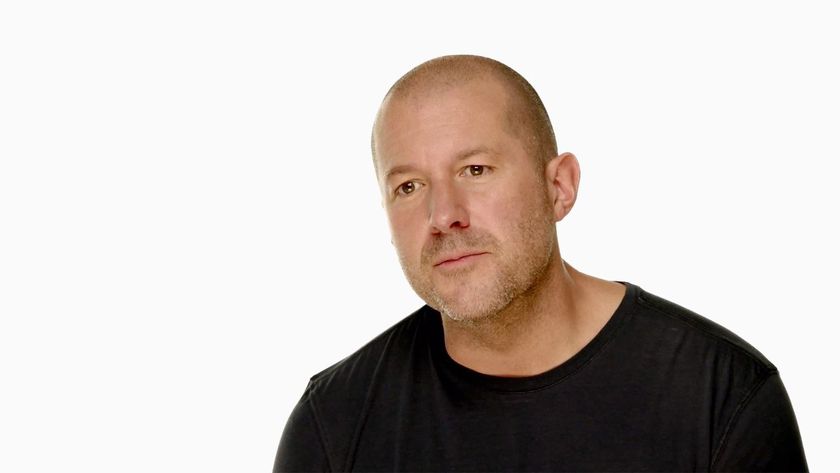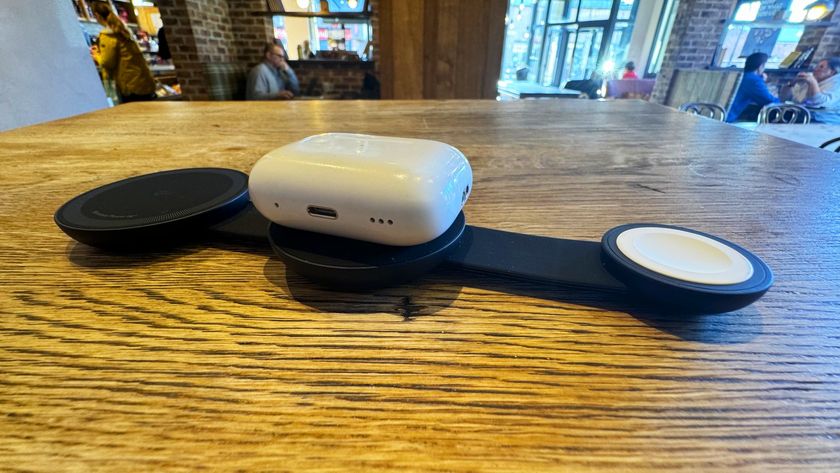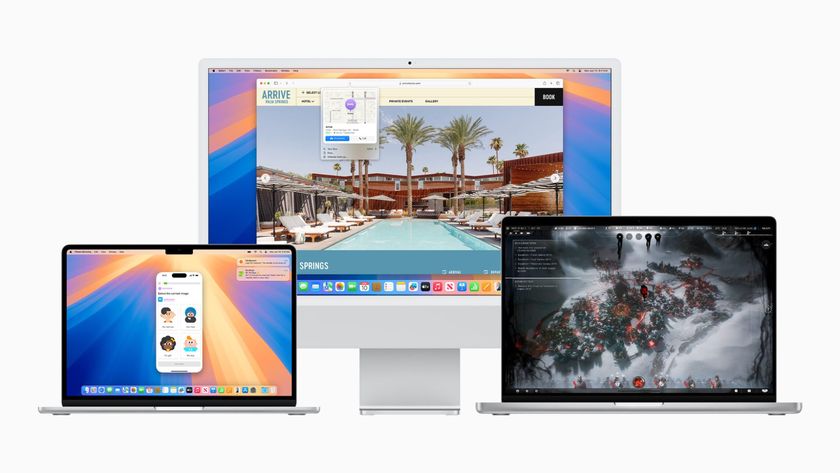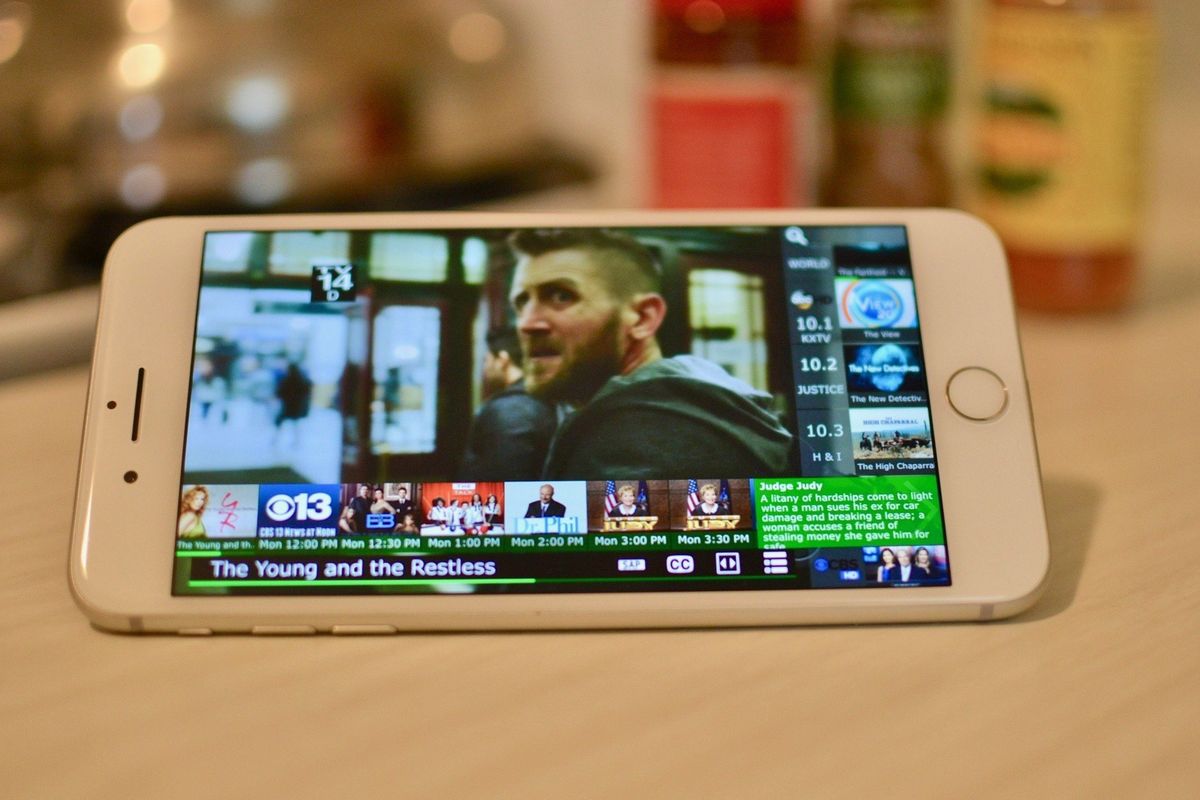
If you've got an HDHomeRun Connect, Extend, or Prime you probably already use a third-party app like Channels or InstaTV Pro, but did you know you could use the official HDHomeRun app for iPhone and iPad from SiliconDust? Well, you can. Here's everything you need to know about it.
What's new with HDHomeRun for iPhone and iPad?
HDHomeRun with Live TV launched in the App Store on August 16, 2-17. It is supported on the iPhone and iPad running iOS 10.3 or later. It is currently not supported on Apple TV.
What is the HDHomeRun app for iPhone and iPad?
The HDHomeRune app is a dedicated app for use with the HDHomeRun digital conversion box. When you connect the box to your home antenna and your modem, you can watch broadcast and cable live TV from your computer, phone, and tablet. The app works directly on iPhone and iPad to bring live TV to your mobile device.
It supports HD channels, so you can get the best quality live TV possible. It also supports close captioning and you can even tap to zoom the screen.
You can also watch shows you've recorded if you subscribe to HDHomeRun's DVR service, which costs $35 per year. You'll have to record the content from your desktop or laptop computer, but you can access and watch it on your iPhone or iPad.
How much does it cost?
Watching live TV from the HDHomeRun app is free. That is — it's free if you've already bought the box and antenna. The Connect box costs $109. The Extend box, which comes with video transcoding, costs $179, and the Prime, which is for cable subscribers, costs $115. Antennas range in price from as low as $15 for an indoor antenna, and up to a few hundred dollars for an outdoor antenna.
What do I need?
You'll need an iPhone or iPad running iOS 10.3 or higher. You'll also need an OTA antenna and the HDHomeRun Connect, Extend, or Prime. If you don't already have the antenna and box, we've got an easy guide to setting up and using HDHomeRun in your home.
Master your iPhone in minutes
iMore offers spot-on advice and guidance from our team of experts, with decades of Apple device experience to lean on. Learn more with iMore!
How to set up and use HDHomeRun
You also need a working Wi-Fi connection. The app works with the digital conversion box, which must be connected to your home's internet connection to work.
How do I use the HDHomeRun app to watch live TV on my iPhone and iPad?
Once you've got your HDHomeRun box set up in your home, all you have to do is open the HDHomeRun app. It will automatically search for supported channels. Just tap one of the channels in the side bar to switch.
If you want to see what's coming up next on a specific channel, drag the thumbnail in the sidebar to the left. You'll be able to see the upcoming six shows or movies.
You can also browse content in the Discovery section of the app. Tap the menu icon at the bottom right of the screen (it looks like three lines stacked on top of each other). You'll be taken to the app's options, where you can view live TV, recorded shows (for DVR subscribers), discoverable content, and the shows you have on schedule to DVR in the future.
Tap Discover to see every show or movie that is planned across your channels. While in Discover, you can filter content by what's on now, TV shows, movies, and sports. You can also search for a specific program. Tap Live to get back to browsing live TV.
While watching a program, you can enable closed captioning by tapping the CC icon at the bottom right of the screen. If you want to switch from letterbox to full screen, tap the two arrows next to the CC icon. This zooms the screen in or out.
How can I DVR shows?
If you want to be able to record shows to watch later, and you don't already have something like Plex TV or Kodi, you can use the very inexpensive subscription DVR service from SiliconDust. It costs as only $35 per year and with it you can get a 14-day channel guide on top of the ability to DVR as many shows as you want without any limits. The only real limit you have is the size of your storage box.
To watch DVR shows on your iPhone or iPad through the HDHomeRun app, you'll need to subscribe to the service from SiliconDust and then download the special software for Mac or PC. The additional software adds a few features to your HDHomeRun app on your computer. When you're watching a show, you can hit the Record button to start recording it. You can also schedule shows to be recorded every time they air from the content discovery section.
Click on Discover in the computer app, then select a show. You'll see a button that lets you record the series. Click Record Series and HDHomeRun app on your computer will automatically record all future airdate shows.
To find shows and movies you've recorded on your iPhone or iPad, tap the menu icon while watching live TV, then tap Recorded. This section will have a list of everything you've recorded so far.
Troubleshooting HDHomeRun app for iPhone and iPad
If you open the HDHomeRun app on your iPhone or iPad and get a notification that your hardware could not be found, there are a few steps you can take to troubleshoot.
My first suggestion is to power cycle your iPhone or iPad. Turn it off and then turn it back on again. This will almost always fix any issue you may have with the app being able to find your HDHomeRun box.
If that doesn't work, here are a few other steps you can try:
- Make sure your HDHomeRun box firmware is up to date. You can check it out here.
- Power cycle your HDHomeRun box. Unplug it from power and the modem, wait 30 seconds, then plug it back into the power source and modem.
- Make sure your iPhone or iPad is on the same wi-fi network as your HDHomeRun.
- Delete and reinstall the app. Don't try using the HDHomeRun app on a beta operating system. It currently does not work on the latest developer or public beta for iOS.
If you're still having trouble getting the HDHomeRun app to work on your iPhone or iPad, contact SiliconDust support. They are friendly and very fast.
More live TV content
If you're interested in watching and recording live TV on your iPhone, iPad, Apple TV, or other digital device, there are a few different services that can help you out.
- Plex Live TV: Everything you need to know!
- Channels DVR: Everything you need to know!
- What is Kodi and how do you use it?
Any questions?
Do you have any questions about the HDHomeRun app for iPhone and iPad? Let us know and we'll help you out.
Lory is a renaissance woman, writing news, reviews, and how-to guides for iMore. She also fancies herself a bit of a rock star in her town and spends too much time reading comic books. If she's not typing away at her keyboard, you can probably find her at Disneyland or watching Star Wars (or both).