How to customize Smart Stacks on watchOS 10 — the perfect widget hub for your wrist
Your Apple Watch has changed quite a bit recently.

Smart Stacks in watchOS 10 give you a whole new way to interact with your Apple Watch. The new feature brings a widget drawer to your smartwatch so you can access key information more easily than ever before.
Smart Stacks is the standout feature in the latest watchOS update, and while it's easy to use, you may need a quick tutorial. So whether you've just purchased an Apple Watch, received one as a gift, or have just updated to the latest software, here's how to use Smart Stacks on watchOS 10.
How to use Smart Stacks on watchOS 10
Giving you the ability to look at your own custom widgets and swap between apps with a simple swipe, the Smart Stack function is well… smart. Here’s how to use it:

- Turn on your display by lifting your wrist or by clicking the crown
- Swipe up from the bottom of the display
Now, you'll see a sequence of widgets that can be clicked to open up the associated app. From the start, you will be presented with a handful of your favorite apps, but you can customize the order and what appears quite easily.
As well as giving you access to this new widget tab, watchOS 10 swaps a few buttons around with the side button now opening up the Control Center. The Digital Crown has not changed.
How to customize the Smart Stack on watchOS 10
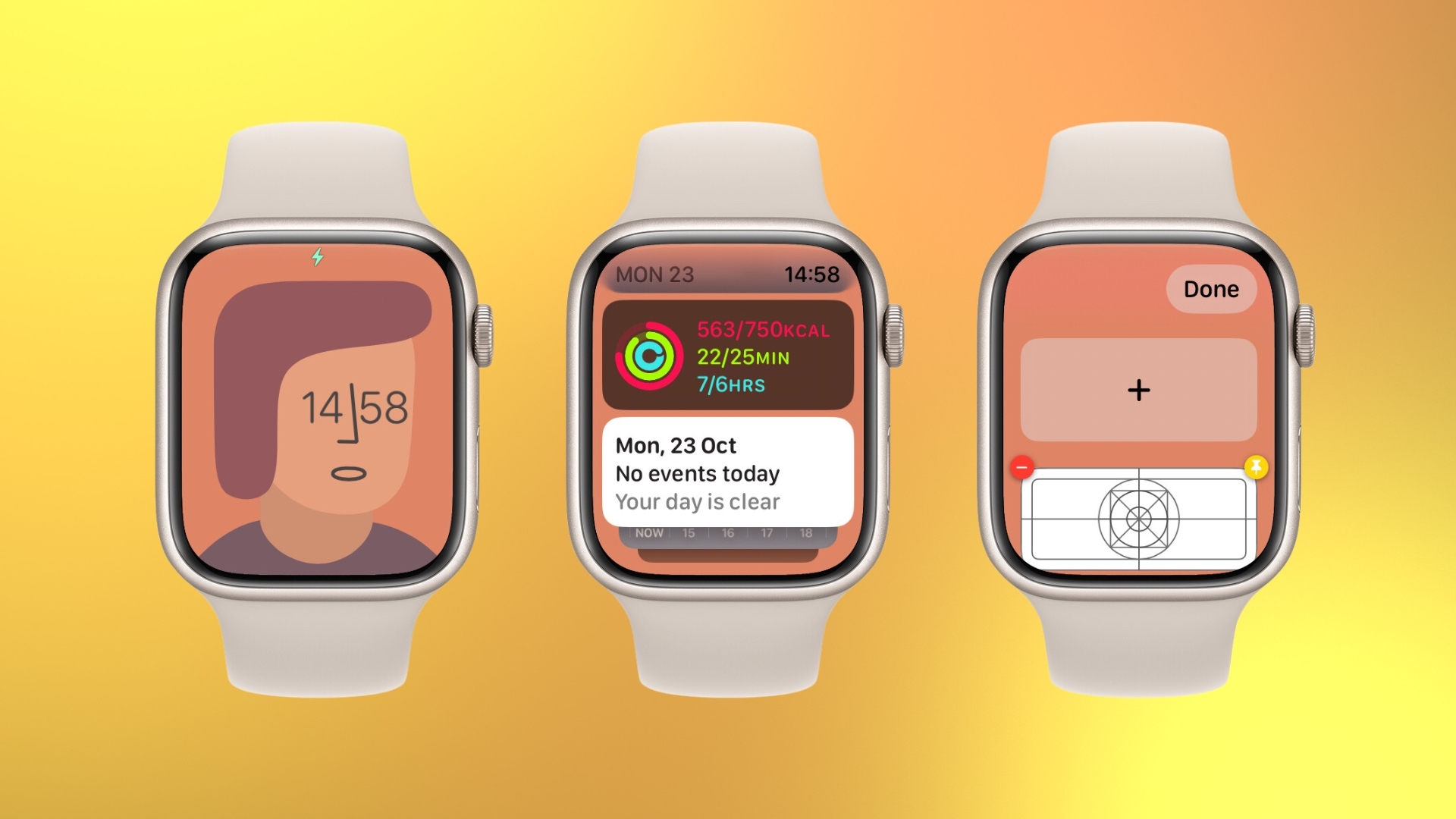
- Go into the Smart Stack by swiping up from the bottom of the screen
- Press down on any part of the screen
- You can then add or remove any of the widgets by clicking the plus or minus buttons respectively
It’s important to note that you can only move widgets if you have pinned them to the top. While you can add apps to, or remove apps from, pre-existing widgets, you have to favorite them to change their position.
One more thing… great widgets that could go further
Despite finding the swap to watchOS 10 a little disorienting, it’s actually a great update to the watch that makes my Series 7 feel more efficient and snappy. The Smart Stack gets rid of any use for a suspended apps feature and is easy to get to grips with when muscle memory kicks in. However, it feels like it’s missing some support initially. While being able to access exercise apps in seconds helps when I want to spontaneously go for a walk or start exercising, it is missing one of my most used apps — Voice Memos.
Master your iPhone in minutes
iMore offers spot-on advice and guidance from our team of experts, with decades of Apple device experience to lean on. Learn more with iMore!
Shortcuts give some rudimentary features but this lack of support means you have to hope that new apps you download can be added to the stack. As well as this, the ability to move pinned apps but not unpinned apps is a tiny inconvenience that may result in you not realizing you can move them in the first place. The Smart Stack is a good feature that will likely be great in the future.
James is a staff writer and general Jack of all trades at iMore. With news, features, reviews, and guides under his belt, he has always liked Apple for its unique branding and distinctive style. Originally buying a Macbook for music and video production, he has since gone on to join the Apple ecosystem with as many devices as he can fit on his person.
With a degree in Law and Media and being a little too young to move onto the next step of his law career, James started writing from his bedroom about games, movies, tech, and anything else he could think of. Within months, this turned into a fully-fledged career as a freelance journalist. Before joining iMore, he was a staff writer at Gfinity and saw himself published at sites like TechRadar, NME, and Eurogamer.
As his extensive portfolio implies, James was predominantly a games journalist before joining iMore and brings with him a unique perspective on Apple itself. When not working, he is trying to catch up with the movies and albums of the year, as well as finally finishing the Yakuza series. If you like Midwest emo music or pretentious indie games that will make you cry, he’ll talk your ear off.

