How to record a dive with your Apple Watch Ultra and Ultra 2
How to use the Depth and Oceanic Plus apps.

When the Apple Watch Ultra was first announced in September 2022, much was made of its adventuring capabilities. The best Apple Watch yet not only contained all the great swimming, cycling, and running metrics of its predecessors, but it could help you explore mountains at altitude and even under the sea, at a depth of 40 meters (130 feet).
With Apple’s own Depth app, the Apple Watch Ultra and Apple Watch Ultra 2 can record basic dive information such as current depth, maximum depth of your dive so far, time, and water temperature. With the Oceanic Plus app, the watch transforms into a more comprehensive working dive computer, able to display decompression information and more sophisticated directional information.
Below, we’ll show you how to get started diving with your Apple Watch. Remember, you should only be using your Apple Watch for recreational dives up to a depth of 40 meters. Hardcore divers looking to go even deeper than that need to use a dedicated dive computer instead.
How to record a dive using your Depth app

- Press the digital crown on your Apple Watch Ultra and scroll down to the Depth app.
- Tap on the Depth app to open it. Ensure you do this before submerging your Apple Watch Ultra, as opening the Depth app engages water lock.
- Submerge the watch. The Apple Watch Ultra will begin recording and displaying total current depth, time, and water temperature.
- When you’re finished, press and hold the digital crown to clear water lock and end your session. A series of tones will play to signify this has been done successfully.
If you know you’ll be using the Depth app regularly, you’ll be able to launch the Depth app using the Action button for speed and ease of use. For more information, see our guide on how to use the Action button on your Apple Watch Ultra.
Oceanic Plus — signing up to the advanced diving app
Oceanic Plus, found in the App Store on your Watch, is a third-party app developed in partnership with Apple, and much-lauded during the launch of the original Ultra. It offers more sophisticated information than Apple’s own Depth app and is designed for regular divers.
In order to use Oceanic Plus, you’ll need to download it from the App Store, during which you’ll be prompted to agree to open Oceanic Plus automatically when underwater instead of Depth. From there, you can sign up and undergo the onboarding process. You’ll be asked your age, gender, weight, diving certification level (the lowest rung is “student”) and offered a choice of paid plans.
Only the snorkeling mode is free; all scuba-specific plans require a paid subscription. A one-time “day pass” costs $0.99 for your first go and $4.99 for each subsequent use. If you’ll be diving at least once per month, it pays to subscribe for a monthly or annual fee, but if you only dive once or twice a year, it’s more cost-effective to pay as you go.
Master your iPhone in minutes
iMore offers spot-on advice and guidance from our team of experts, with decades of Apple device experience to lean on. Learn more with iMore!
However, the app is highly useful, offering pre-dive information such as water temperature, tidal, and weather conditions up to three days in advance when you select your dive location on the map in the Oceanic iPhone app. Downloading the app on either your Watch or your iPhone will cause it to appear on both devices.
How to record a dive using Oceanic Plus
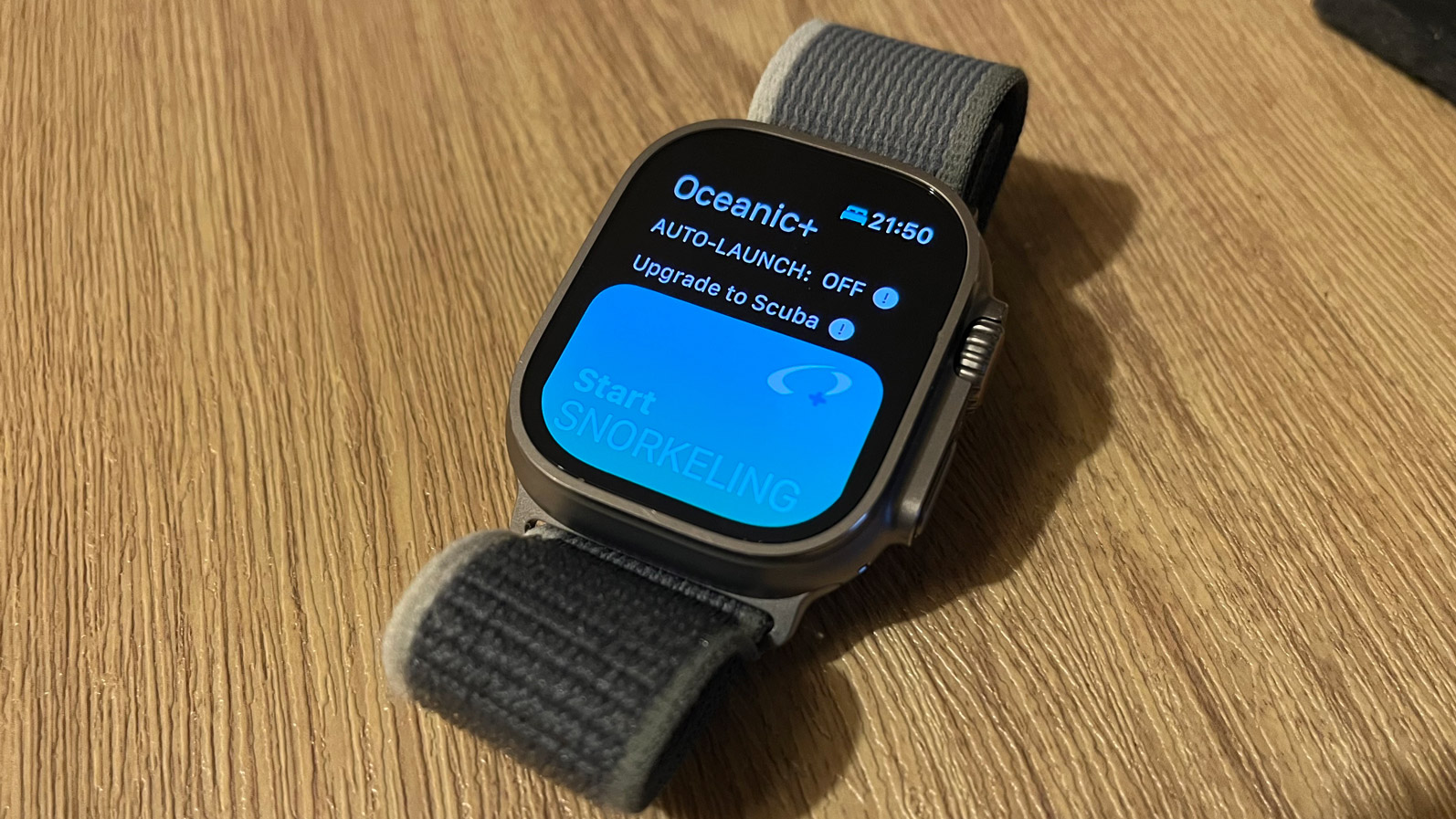
- Press the digital crown on your Apple Watch Ultra and scroll down to the Oceanic Plus app.
- Tap on the app to open it.
- Tap on start snorkeling or select a different scuba workout. Ensure you do this before submerging your Apple Watch Ultra, as opening the Oceanic Plus app engages water lock.
- Submerge the watch. The Apple Watch Ultra will begin recording and displaying total current depth, time, number of dives, how deep your last dive was, and a compass view, indicating which direction you’re facing.
- The scuba mode offers additional information, displaying your no-deco limit (short for “no decompression” or the maximum amount of time you can stay at your current depth) and how many minutes it will take you to reach the surface.
- When you’re finished, press and hold the digital crown to clear water lock and end your session. A series of tones will play to signify this has been done successfully.
- Once your dive is complete, your dive is automatically added to the Logbook in the Oceanic app. Scroll down with your digital crown or touchscreen, and tap on Logbook to open it and view recent dives.
Matt is a freelancer for iMore and TechRadar's expert on all things fitness, wellness and wearable tech. A former staffer at Men's Health, he holds a Master's Degree in journalism from Cardiff and has written for brands like Runner's World, Women's Health, Men's Fitness, LiveScience and Fit&Well on everything fitness tech, exercise, nutrition and mental wellbeing.
Matt's a keen runner, ex-kickboxer, not averse to the odd yoga flow, and insists everyone should stretch every morning. When he’s not training or writing about health and fitness, he can be found reading doorstop-thick fantasy books with lots of fictional maps in them.
