How to use the safety tools on your Apple Watch: Crash Detection, emergency siren and more
Prep your Apple Watch to assist you in an emergency.
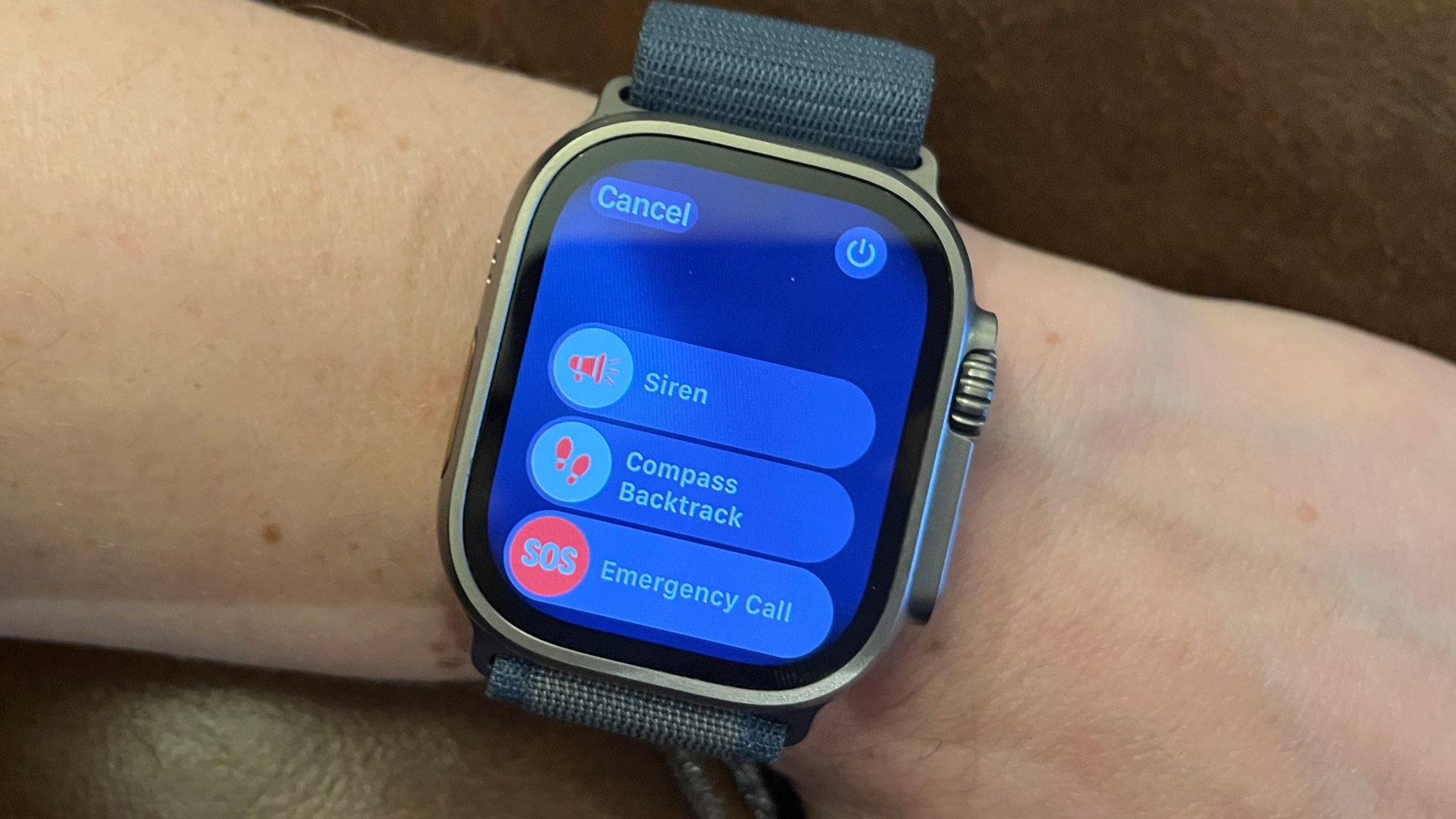
The Apple Watch is a great tool, and it’s not just for health and fitness and checking emails on your wrist: it can also be very helpful in an emergency. It can contact the emergency services in your region on command, or - in certain situations like car crashes and falls - it can initiate a call to them automatically. When the call’s over, it can message a designated emergency contact.
The Apple Watch Ultra and Ultra 2, designed for high-powered exercisers, divers and explorers, takes things one step further - it packs a powerful emergency siren which you can use to alert those nearby that you’re in need of some assistance.
So, let’s break down each of those features in detail, starting with choosing to call emergency services.
How to call emergency services on your Apple Watch
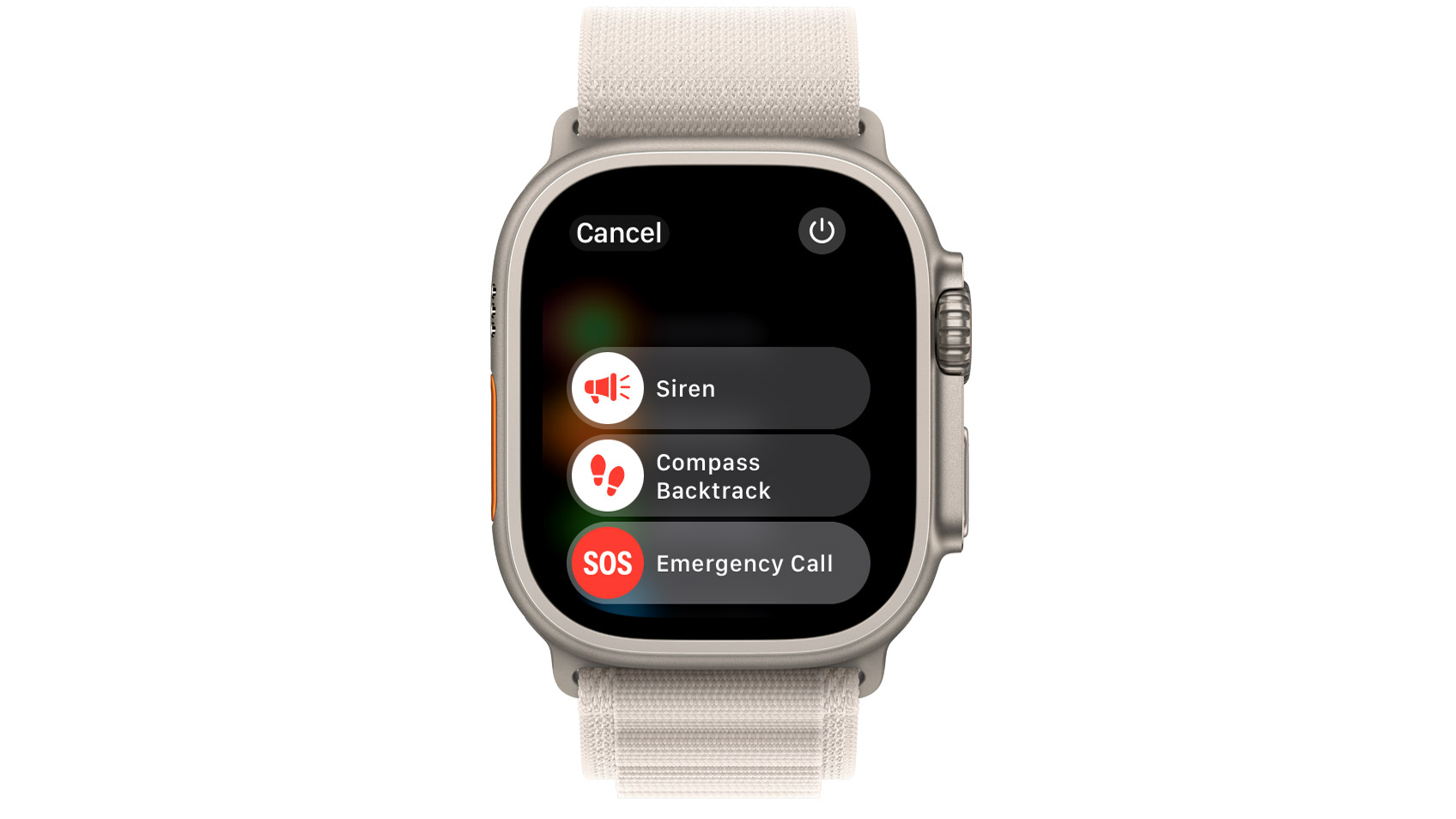
- Hold the side button on your Apple Watch. After a few seconds, one or more sliders should pop up depending on your watch, showing options like “Siren” (in the case of Apple Watch Ultra users), “Compass Backtrack” and a red SOS icon labeled “Emergency Call”
- Using your finger, slide the Emergency Call icon over to the right. This will start a call automatically to your local emergency services. In the US, it will dial 911
- You can also make an Emergency Call by continuing to hold the side button. The Apple Watch will make a warning sound and initiate a countdown, calling emergency services when the countdown is complete
- If you would rather the Apple Watch not make a noise, you can use the slider to make an emergency call without the warning sound.
- Alternatively, you can make an emergency call by using Siri. Simply say “Hey Siri, call 911” to start a call
How to enable Fall Detection on your Apple Watch
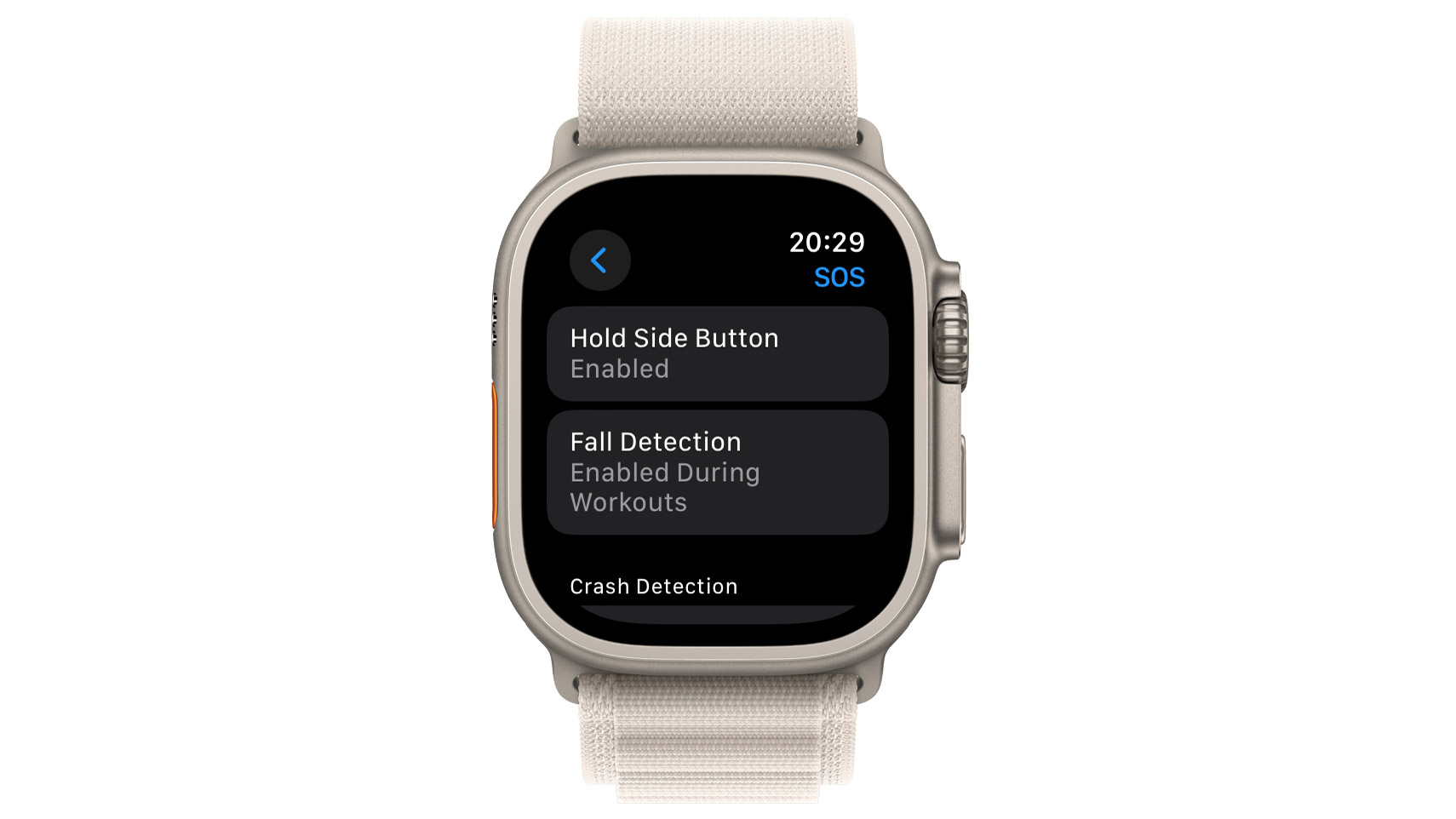
- Open the Apple Watch using the digital crown and tap on the Settings app to open it.
- Tap on SOS
- Tap on Fall Detection. You can toggle the feature on and off here, as well as choosing from “Always on” and “On only during workouts”
- Make your selection, and toggle the Fall Detection feature to On
- Now, your Apple Watch will use its internal gyroscope and motion sensors to detect falls and start a countdown once it registers that you’ve fallen down. At the end of the countdown, it will contact emergency services
- To cancel the call, simply slide the SOS icon right at any point during the countdown
How to use the emergency siren feature on your Apple Watch Ultra
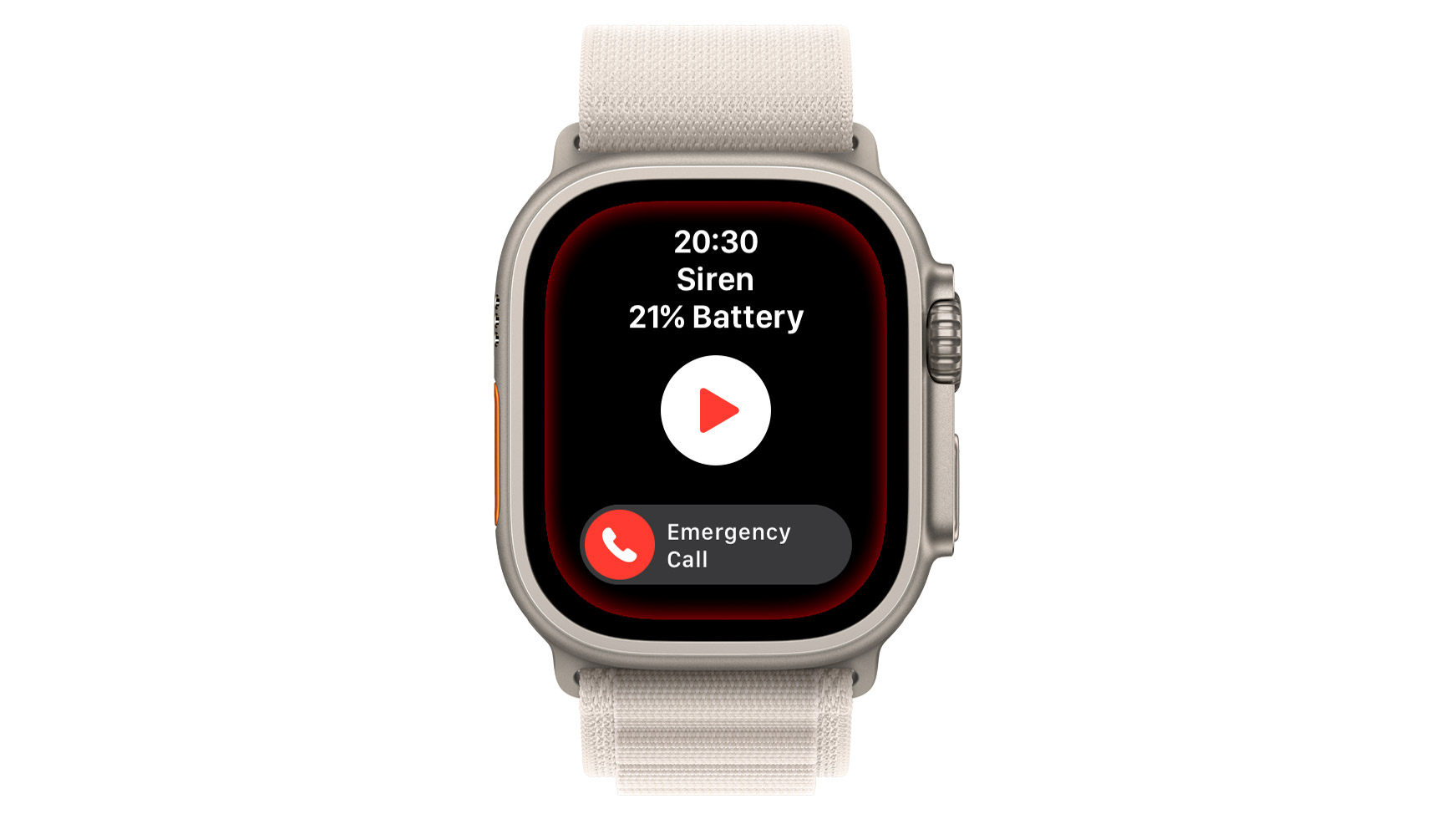
- Hold the side button on your Apple Watch. After a few seconds, several sliders should pop up, showing “Siren”, “Compass Backtrack” and “Emergency Call” options
- Slide the red Siren icon across to start the noise
- You can also start the Siren by holding the Action button until the same list of sliders pop up, or tapping on the Siren app when you open your Apple Watch
Master your iPhone in minutes
iMore offers spot-on advice and guidance from our team of experts, with decades of Apple device experience to lean on. Learn more with iMore!
Matt is a freelancer for iMore and TechRadar's expert on all things fitness, wellness and wearable tech. A former staffer at Men's Health, he holds a Master's Degree in journalism from Cardiff and has written for brands like Runner's World, Women's Health, Men's Fitness, LiveScience and Fit&Well on everything fitness tech, exercise, nutrition and mental wellbeing.
Matt's a keen runner, ex-kickboxer, not averse to the odd yoga flow, and insists everyone should stretch every morning. When he’s not training or writing about health and fitness, he can be found reading doorstop-thick fantasy books with lots of fictional maps in them.
