Here are all of the controller options for Super Smash Bros. Ultimate

-xlarge" />
Everyone is here!
Nintendo's highly anticipated Super Smash Bros. Ultimate finally released to much hype, and we're still exploring all of the game's offerings as we speak. With Super Smash Bros. Ultimate, it's Nintendo's biggest release in the Smash series yet, featuring over 70 playable fighters including every fighter from past games, every stage that's been in the series, and a ton of classic music tracks. And there's a lot of different game modes as well, including a 25-hour Adventure mode, so this is going to keep you busy for a while.
But with the Nintendo Switch's unique hybrid console and handheld design, what's the best option for controllers? How do you play with multiple people locally? And everyone has their own preferences on button mapping, so how do we handle that? Don't worry, we're going to cover all of that with you today!
- What are the controller options available to play Super Smash Bros. Ultimate?
- I prefer the Gamecube controls, what do I need to make this happen?
- I like Stick Jump but my friends don't, how do I set up my own controller settings?
What are the controller options available to play Super Smash Bros. Ultimate?
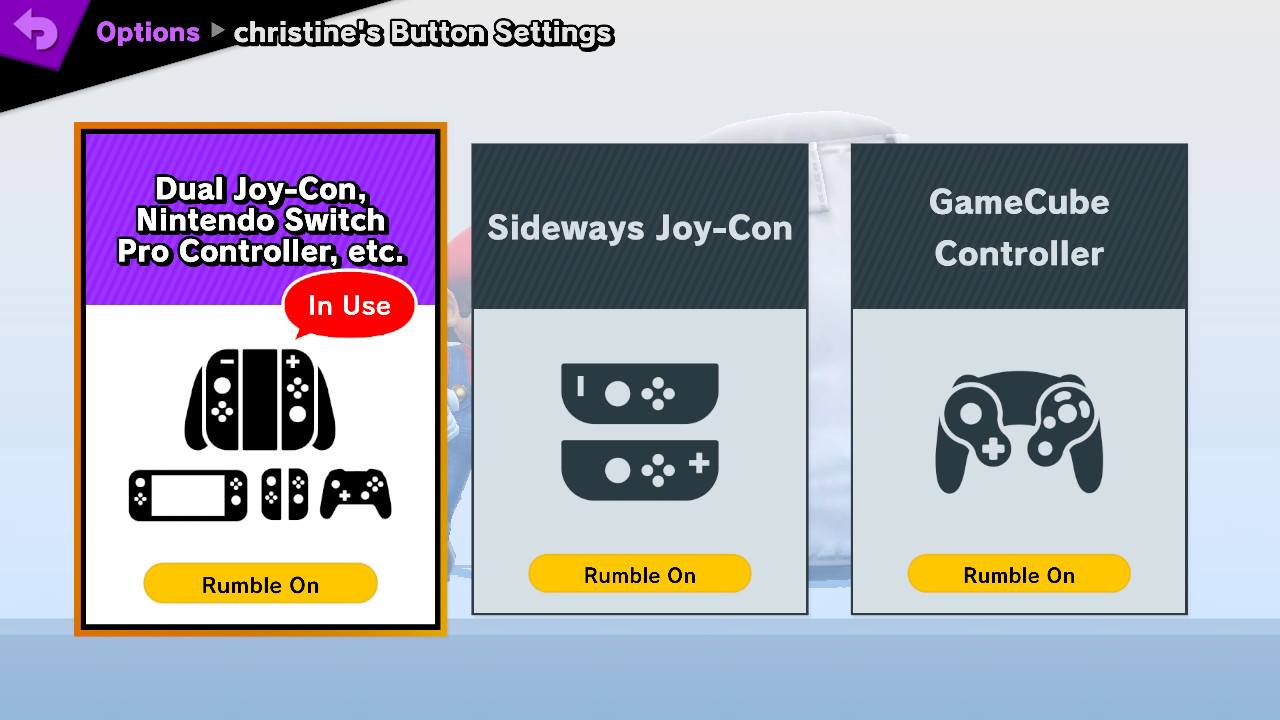
Super Smash Bros. Ultimate can be played several different ways. You can go for the Handheld mode, with both Joy-Cons attached to the side of the Switch. Or you can use the dual Joy-Cons as one unit either separately in both hands or in a Grip. Another option is to use the Pro Controller if you have one, and honestly, this is the way I prefer to play.
Other options include sideways Joy-Con, though you'll need to do a bit of button remapping if you go this route. The final option is to use a GameCube Controller.
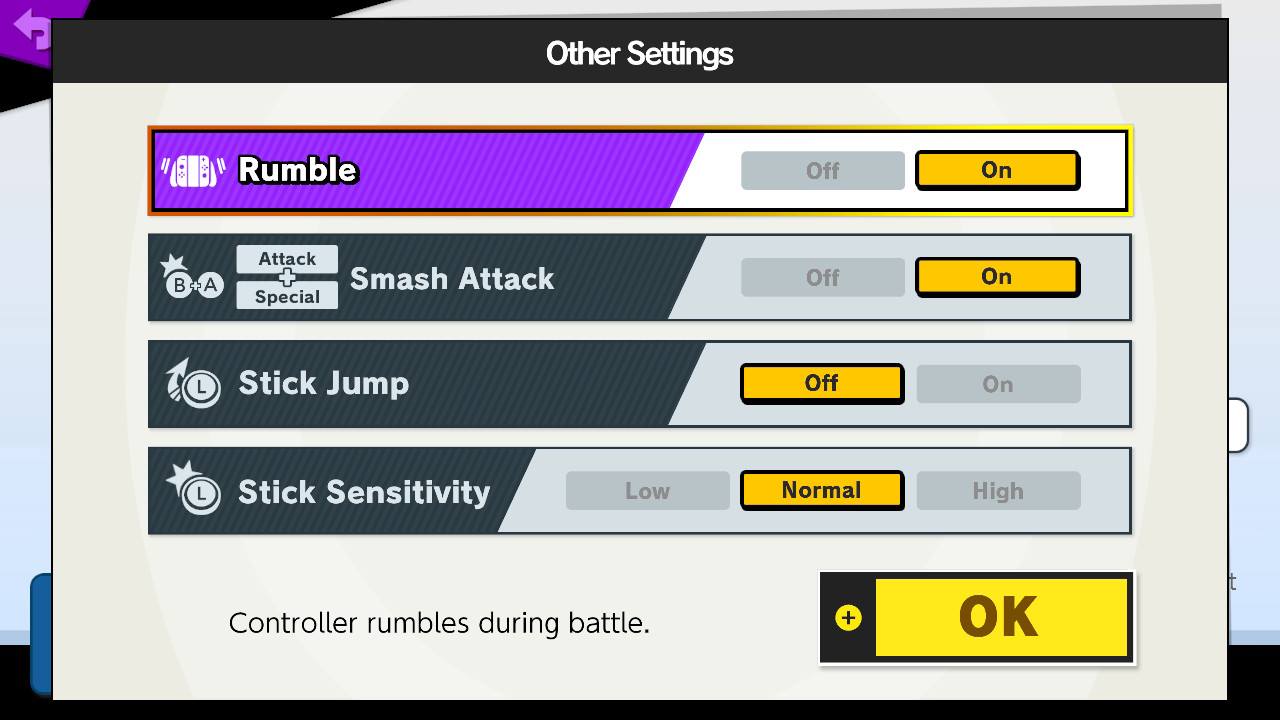
Regardless of how you want to play, each controller method indicates whether or not Rumble is on. You can always change that by going into the settings and finding Other Settings, which includes toggling Rumble, Stick Jump, B+A Smash Attack, and Stick Sensitivity.
Master your iPhone in minutes
iMore offers spot-on advice and guidance from our team of experts, with decades of Apple device experience to lean on. Learn more with iMore!
I prefer the Gamecube controls, what do I need to make this happen?
Many people prefer to play Smash with the GameCube controller, and this is entirely possible with the Nintendo Switch. But you'll need some additional equipment before you can go on Smashing as it was meant to be played.
If you have an original GameCube controller laying around somewhere, then perfect! You'll just need to pick up the GameCube Controller Adapter from Nintendo, which retails for about $20. It allows you to use up to four original GameCube or WaveBird controllers.
If you don't have access to original GameCube controllers, there are other options. Nintendo also sells a wired Super Smash Bros. Ultimate Edition GameCube controller for about $30 that's designed specifically for the Nintendo Switch. However, you will still need the previously mentioned adapter for this controller to work.
PowerA is also selling a wired version of their GameCube style controller, which sells for $25. This wired controller does not need the adapter since it plugs in directly via USB. There's also a wireless Bluetooth 5.0 GameCube controller available from PowerA, and it is going for $50.
There are also a lot of other brands who make their own version of the GameCube controller that can work with the Nintendo Switch, though most of them are going to require the adapter. Still, if you prefer the GameCube controls for Smash, it's important to know that there are plenty of options available out there. However, we just prefer the official Nintendo and PowerA brands.

Official adapter from Nintendo
With this adapter, players can hook up to four original GameCube or Wavebird controllers to their Nintendo Switch. This also works for other third-party GameCube controllers to use with Super Smash Bros. Ultimate.

Official Nintendo controller for Smash
Nintendo's official wired GameCube controller for Super Smash Bros. Ultimate is wired, but still needs the adapter. However, you don't need to worry about batteries, and the price is right for those who just want to replicate the GameCube feeling.

Good budget pick
PowerA makes official Nintendo Switch accessories, and this is a good and affordable option for those wanting a GameCube controller. It's wired, so you have no batteries to worry about either, and it plugs in via USB, so no adapter required.

GameCube style without wires
The PowerA Wireless GameCube controller is great for those who want GameCube controls but without wires and adapters. It takes two AA batteries and will last 30 hours with gameplay. It has a low power indicator and battery warning LED.
I like Stick Jump but my friends don't, how do I set up my own controller settings?
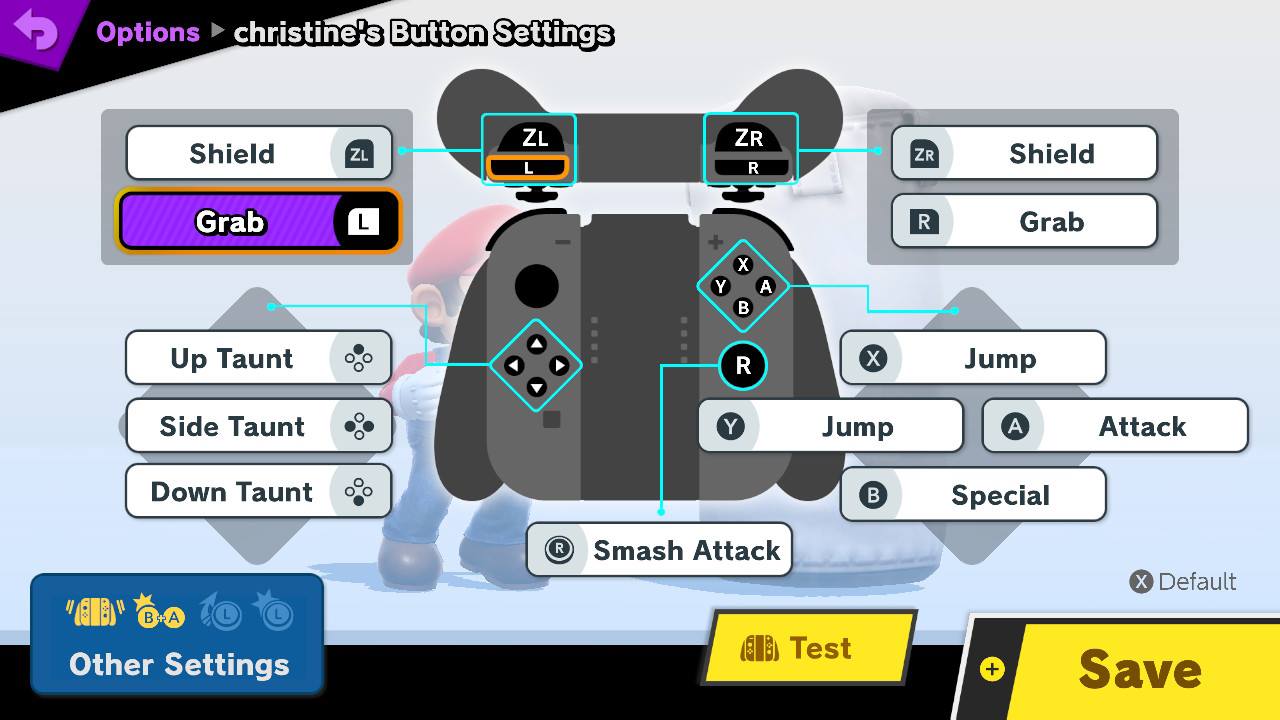
When you're a veteran of Smash games, you develop a preference for how you want your controls. But if you're a new player just starting out, the default controls with Stick Jump may be fine to you.
But one thing that's bound to happen is other people playing on your console for local matches (or if you need help against the insanely tough AI), and the whole switching around of settings and whatnot. Fortunately, Super Smash Bros. Ultimate has made it super easy to keep everyone happy.
Whenever a controller gets paired to your console, make sure to get everyone playing to go into Options > Controls. Then select Enter Name to add a new name into the game. Each new profile can then select what controls they want to use and change all the button mapping to their own liking, along with the Other Settings mentioned earlier, including the divisive Stick Jump.
Now, when you play with others, during the Select Fighter screen, make sure to move your cursor over your character's player's name (where it says Player 1, etc.), click it, and then select the profile name of controller settings you want to use.
This way, everyone's happy and there's no need to toggle a universal setting for everyone. Just make sure to change the name before jumping into a match!
It's time to Smash!
Super Smash Bros. Ultimate is an insanely fun game, as we've been playing it all weekend. There's a lot of different ways to enjoy Smash together with friends, and now you know how to get the most out of the game with various controller setups.
Christine Romero-Chan was formerly a Senior Editor for iMore. She has been writing about technology, specifically Apple, for over a decade at a variety of websites. She is currently part of the Digital Trends team, and has been using Apple’s smartphone since the original iPhone back in 2007. While her main speciality is the iPhone, she also covers Apple Watch, iPad, and Mac when needed. When she isn’t writing about Apple, Christine can often be found at Disneyland in Anaheim, California, as she is a passholder and obsessed with all things Disney, especially Star Wars. Christine also enjoys coffee, food, photography, mechanical keyboards, and spending as much time with her new daughter as possible.

