Here are the ten most underrated features in watchOS 3

There's a lot to love about the impending watchOS 3 update dropping this fall. Apple has previewed a bunch of the tentpole features coming to your Apple Watch, and I took an in-depth first look at the new version of watchOS but there are still always little tidbits to highlight. Here are ten of the most underrated features coming to your Apple Watch this fall.
1. Siri processes in the background
Siri on the Apple Watch is superior in many ways to the iPhone: It understands you better thanks to a closer mic, for one. Because it has to talk to your phone to get an Internet connection, however, users can find themselves holding their wrist up for what feels like an eon while Siri prompts a frustratingly vague "Hold on...".
No longer. In watchOS 3, Siri listens to your command and queues it if it can't get an immediate internet connection. If you have to wait for more than a second for Siri to process your command, the digital assistant tells you to feel free to drop your wrist and continue about your other business; it will tap you lightly on the wrist once everything's been processed.
2. More app taps
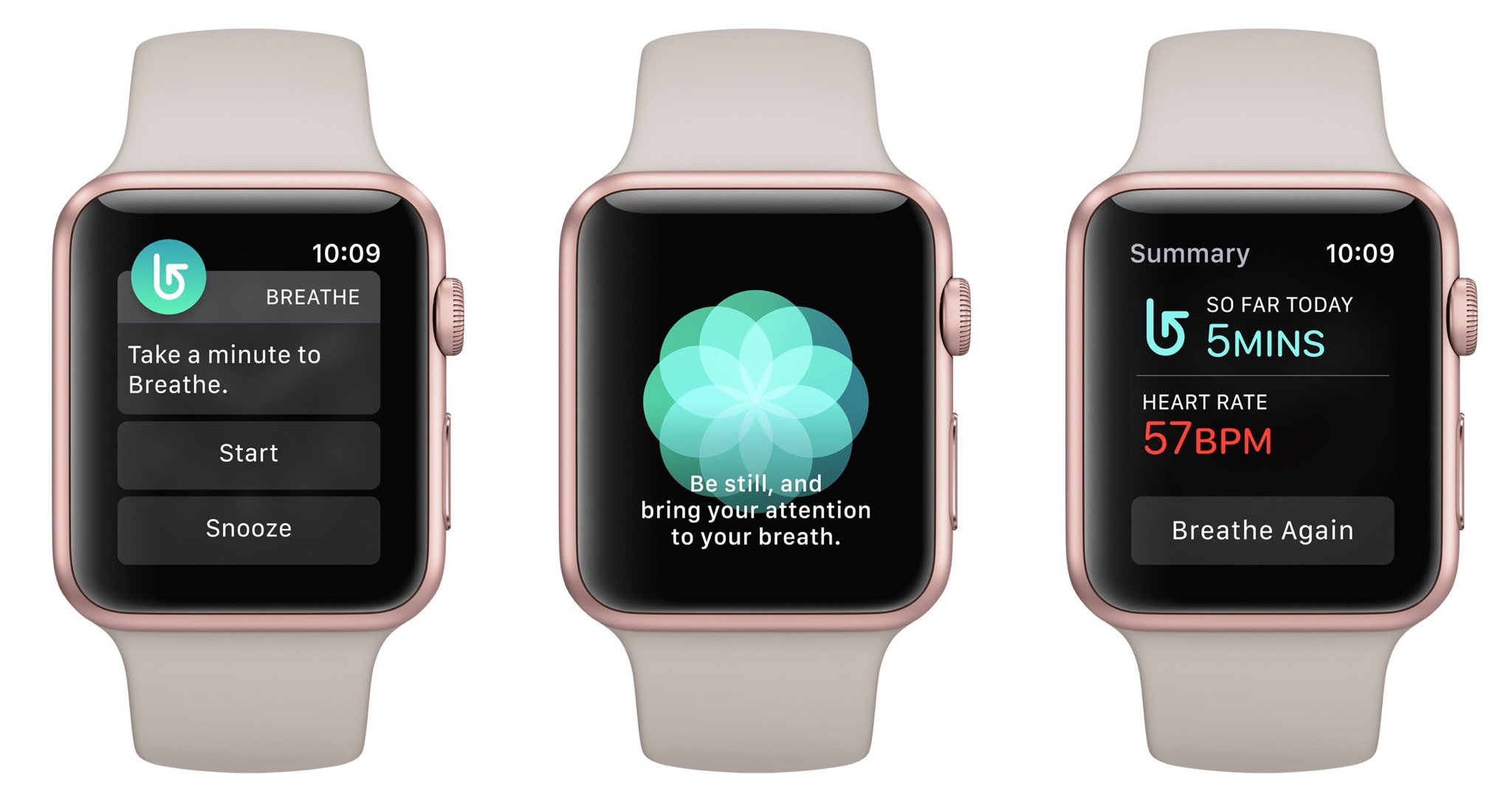
Siri's not the only one with some haptic buzz: The new Breathe app incorporates wrist taps, too, to help you get your breathing under control. Those wrist taps are an eerie slow-fast-slow series that feel much like an actual rib cage expanding; they're a great example of what can be done with Apple's haptic technology. (Sadly, third-party apps are still limited to incorporating an assortment of pre-created taps as of watchOS 3 — maybe next year.)
3. Kill the Screenshot option
The second day my fiancé wore his Apple Watch, he came to me after work with a bemused expression on his face.
"Is this supposed to happen?" he asked, holding up his iPhone's camera roll. It was full of Apple Watch screenshots.
Now, in the year I've owned my watch, my rate of accidental screenshots has been few, but I know that others — my fiancé included — have not been so lucky. But Apple has a solution for accidental button-pressers: a new toggle in the Apple Watch app that disables the snapping of smartwatch screenshots.
Master your iPhone in minutes
iMore offers spot-on advice and guidance from our team of experts, with decades of Apple device experience to lean on. Learn more with iMore!
4. Add recent apps to your Dock

watchOS 3's new Dock feature lets you quickly press the Side button to view and quickly access your favorite apps. But it also serves as a way for you to view your most recently opened app — and add it to the Dock, if you plan on launching it in the future.
5. Phone home
I use the Ping iPhone button in watchOS's Control Center daily — it's one of my favorite and most-used features. But what if it's your Apple Watch you can't find? In watchOS 3, that's no problem: You'll be able to Find My Apple Watch right from the Apple Watch app or Find my iPhone app on your paired iPhone.
6. Find your friends, too
If you're a fan of iCloud's Find My Friends feature, you'll be able to use it directly on your Apple Watch as of watchOS 3: There's an official app and complication on the watch to help you find your friends and family in town, at a theme park, or wherever life takes you. (Siri doesn't yet send you to the Find My Friends app on the Apple Watch, but I'm hopeful we'll see that in the Fall.)
7. Reorganize your watch faces
Swiping through Apple Watch faces is a great addition to watchOS 3, but even better: Come the fall, you'll be able to use the app on your iPhone to browse all faces, customize new additions with colors and complications, and even rearrange the order of those faces. No more having to delete every face and manually re-make them in order of which faces you want close together.
8. Scribble your message

It's easy to send replies to messages with your Apple Watch, but there are times when using Siri's voice dictation or pre-set replies doesn't quite work. And while I'm sure Apple's engineers had a good laugh trying to squeeze a keyboard onto a 38mm Apple Watch display, that's thankfully not the route they chose to go in watchOS 3. Instead, if you want to send a custom message without pulling out your iPhone or using your voice, you'll be able to use Scribble: Like Palm devices of yore, it gives you a shaded area to "scribble" out letters, numbers, and punctuation. (Unlike Apple's Newton, there's no need to use long dashes or scribbles to delete letters — Scribble comes equipped with both Delete and Space buttons at the bottom of the screen, along with a numbers and symbols screen in case you can't get the handwriting recognizer to understand question marks or numerals.
9. Change your Workout metrics
With watchOS 3, Apple is offering a centralized option where you can see all your workout data on one screen. It's neat, but you may not want all of that information for every exercise — or you may just want to see information at a larger scale. Luckily, it's an easy fix: In the Apple Watch app, you'll soon be able to customize the Workout screen for each of the app's options, and choose whether you want to see that information on multiple screens or one central location.
10. Name your Other workouts

I'm saving my personal favorite watchOS 3 feature for last: Named Other workouts! There are lots of exercises that don't quite fit so neatly in Apple's prescribed workout boxes — roller derby, for one — and the Health app can track information on many more sports than currently provided for on the Apple Watch. But just because Apple hasn't customized the sensor readings for your workout doesn't mean you can't log that workout.
In watchOS 3, you'll be able to log workouts in other apps, which can tie your exercise to the proper type; you'll be able to log that you did yoga after going through a session in your Yoga app, for instance. But if you use Apple's default Workout app to track your workouts, you'll have the option of picking your activity at the end of the session to properly track it. Apple doesn't have every activity listed — still no roller derby in the list — but there are enough close approximations (like skating sports) to make it work. Better still, once you've saved that first workout, it gets added to your Apple Watch's list as a regular option, so you can continue to track your progress in that activity.
Your favorites?
Any tidbits you've seen that you think beat my list? Let me know, folks.
Serenity was formerly the Managing Editor at iMore, and now works for Apple. She's been talking, writing about, and tinkering with Apple products since she was old enough to double-click. In her spare time, she sketches, sings, and in her secret superhero life, plays roller derby. Follow her on Twitter @settern.


