Here's how you quickly adjust the brightness on your Nintendo Switch
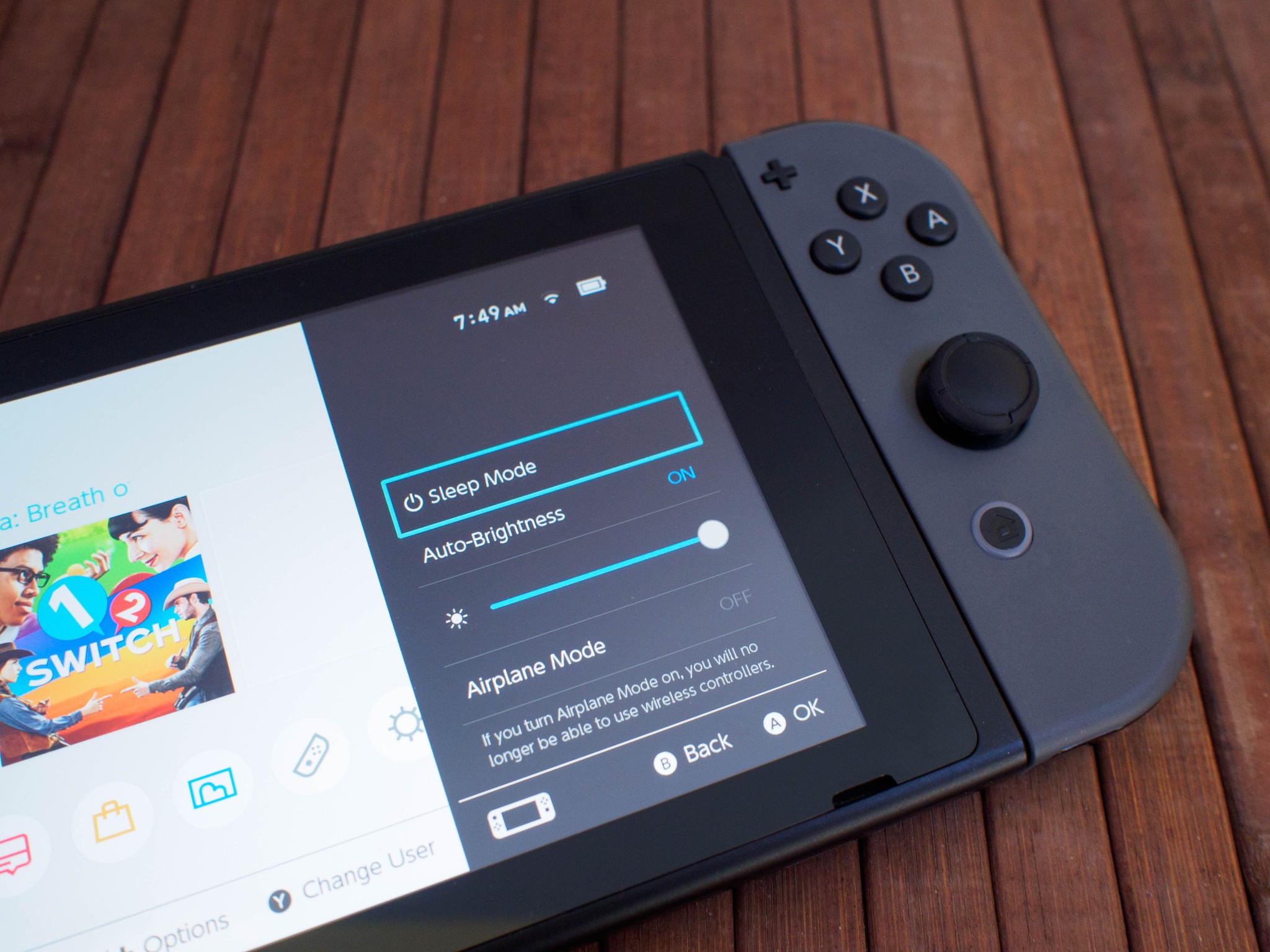
While the auto-brightness on Nintendo's latest console does a decent job setting things just right when you need them, sometimes you need to jump in and adjust a setting manually. For Switch players enjoying a game outside of your standard living room, that usually means controlling the brightness.
The faster you can switch the brightness, the faster you can get back to your game. Here's the fastest way, and everything else you can access from Quick Settings.
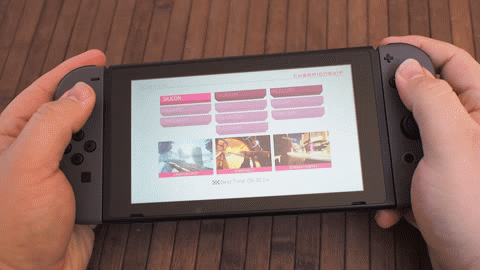
No matter where you are in the Switch OS or what game you are playing, brightness and other Quick Settings can always be accessed by holding down the Home button. Press and hold Home, and a black box will slide in from the right with a couple of options for you. Dead center of those options is brightness, which is a slider you can adjust to your needs. Slide to the right to make the screen brighter, and left to make the screen darker.
You can also control whether you have auto-brightness on at all from this screen. The simple toggle for On and Off means you can quickly disable the feature if you're in a room with rapidly changing light, or if you already know exactly what you want to get the best possible brightness for you.
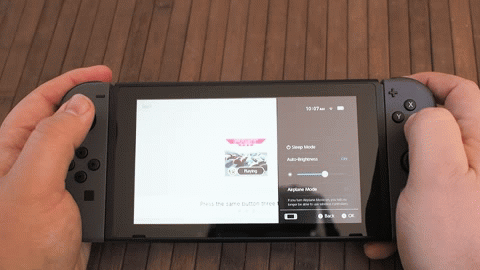
This whole area is called Quick Settings, and includes Airplane Mode for when you need to kill WiFi and a quick glance at your remaining battery when in a game. This is a relatively small and somewhat hidden feature, but will make all the difference when you're in the middle of a game and need to make a change!
Master your iPhone in minutes
iMore offers spot-on advice and guidance from our team of experts, with decades of Apple device experience to lean on. Learn more with iMore!
Russell is a Contributing Editor at iMore. He's a passionate futurist whose trusty iPad mini is never far from reach. You can usually find him chasing the next tech trend, much to the pain of his wallet. Reach out on Twitter!


