Here's why you should probably charge your MacBook Pro using the ports on its right side

What you need to know
- MacBook Pro notebooks charge via USB-C.
- You can charge using ports on the left or right.
- But using the one on the left could cause high CPU usage because reasons.
If you're using a new-ish MacBook Pro you're probably enjoying the fact that you can charge using the USB-C ports on either side of your notebook. It's a small thing, but it can make a big difference depending on where your charger is plugged into the wall. But it turns out that while charging from either side does work, you might want to charge using the ports on the right from now on.
That's because some people charging using the ports on the left side of their computer have also noticed unusually high CPU usage thanks to a process called kernel_task. As noted by one StackExchange user, their Mac would spin up the fans and become unusable when this happened. They even shared a screenshot of the kernel_task going to town.
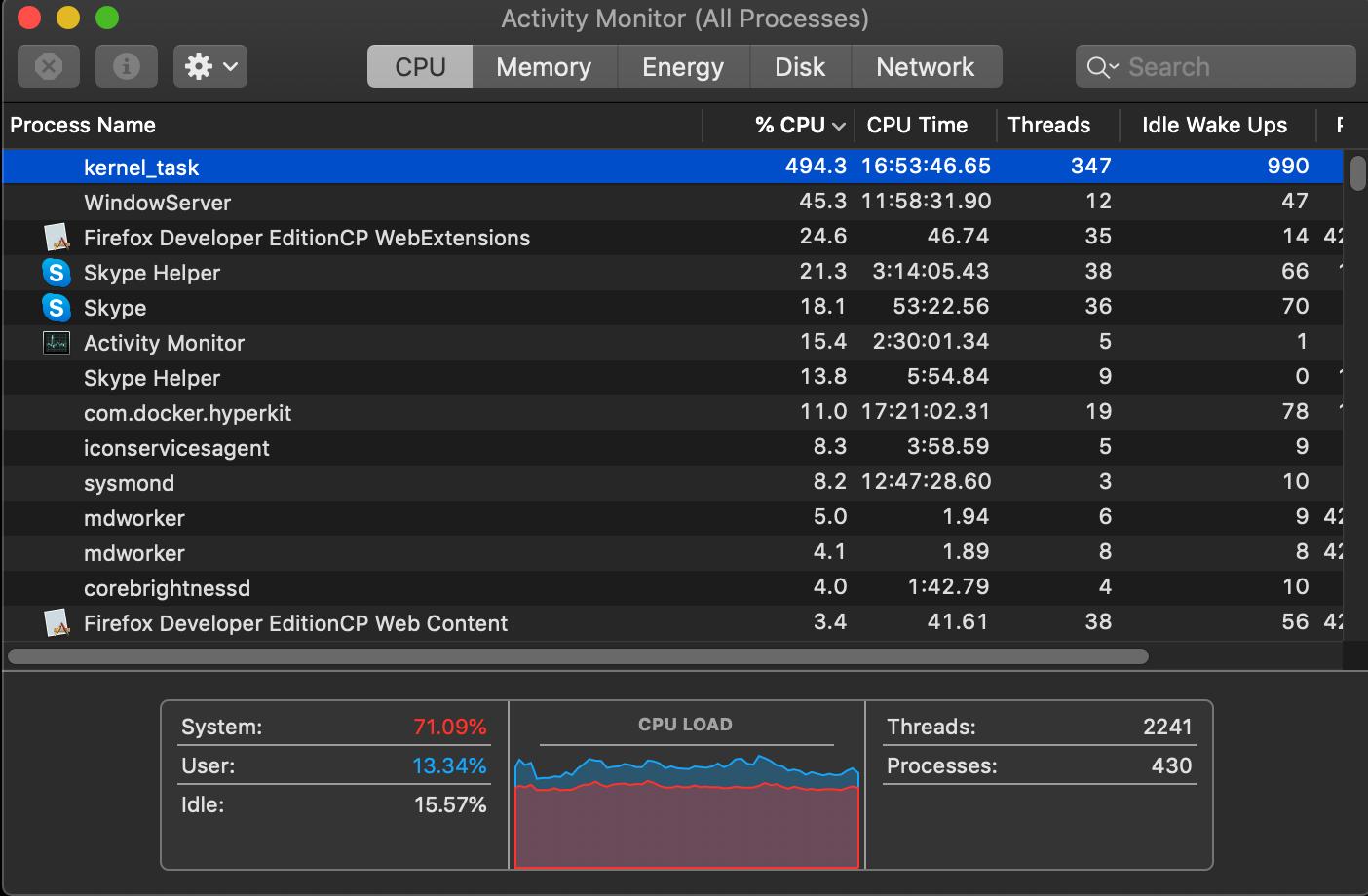
But I know you're asking the obvious question – what's this got to do with charging? It's a good question and one that was answered emphatically in the same thread.
I'm not going to get into all the nitty-gritty of what's going on – you can read Adam's post for that – but the tl;dr is pretty simple. When you're charging using the left-hand ports and have other accessories plugged into the same side, things get a bit too warm. So warm that the Thunderbolt Left Proximity sensor sees the increase in temperature and the kernal_task process appears. It's game over at that point with fans spinning up and CPU usage skyrocketing. Over to Adam for his testing method:
State A a USB-C hub (a mouse and keyboard, plus power) and a USB-C HDMI 2.0 adapter, both on the left side. You can see the Thunderbolt Left Proximity temperature sensor rise quickly. About 3-4 minutes later the dreaded kernel_task high CPU usage starts.State B cures the kernel_task problem by moving power from the left ports to the right. The left side temperature drops and the kernel_task goes away within about 15 seconds.This is causal. Moving power back to the left side, restoring State A, quickly restores the temperatures and kernel_task again comes back after 3-4 minutes. Again moving power back to the right side, restoring State B, resolves the problem immediately.
Amazingly, this is actually a thing that happens. And there are others in the same StackExchange thread sharing their own experiences with the problem and the fix. So here we are – if you're charging your MacBook Pro, and particularly if you have accessories plugged in, use the ports on the right.
Who knew?
Master your iPhone in minutes
iMore offers spot-on advice and guidance from our team of experts, with decades of Apple device experience to lean on. Learn more with iMore!

Oliver Haslam has written about Apple and the wider technology business for more than a decade with bylines on How-To Geek, PC Mag, iDownloadBlog, and many more. He has also been published in print for Macworld, including cover stories. At iMore, Oliver is involved in daily news coverage and, not being short of opinions, has been known to 'explain' those thoughts in more detail, too. Having grown up using PCs and spending far too much money on graphics card and flashy RAM, Oliver switched to the Mac with a G5 iMac and hasn't looked back. Since then he's seen the growth of the smartphone world, backed by iPhone, and new product categories come and go. Current expertise includes iOS, macOS, streaming services, and pretty much anything that has a battery or plugs into a wall. Oliver also covers mobile gaming for iMore, with Apple Arcade a particular focus. He's been gaming since the Atari 2600 days and still struggles to comprehend the fact he can play console quality titles on his pocket computer.
