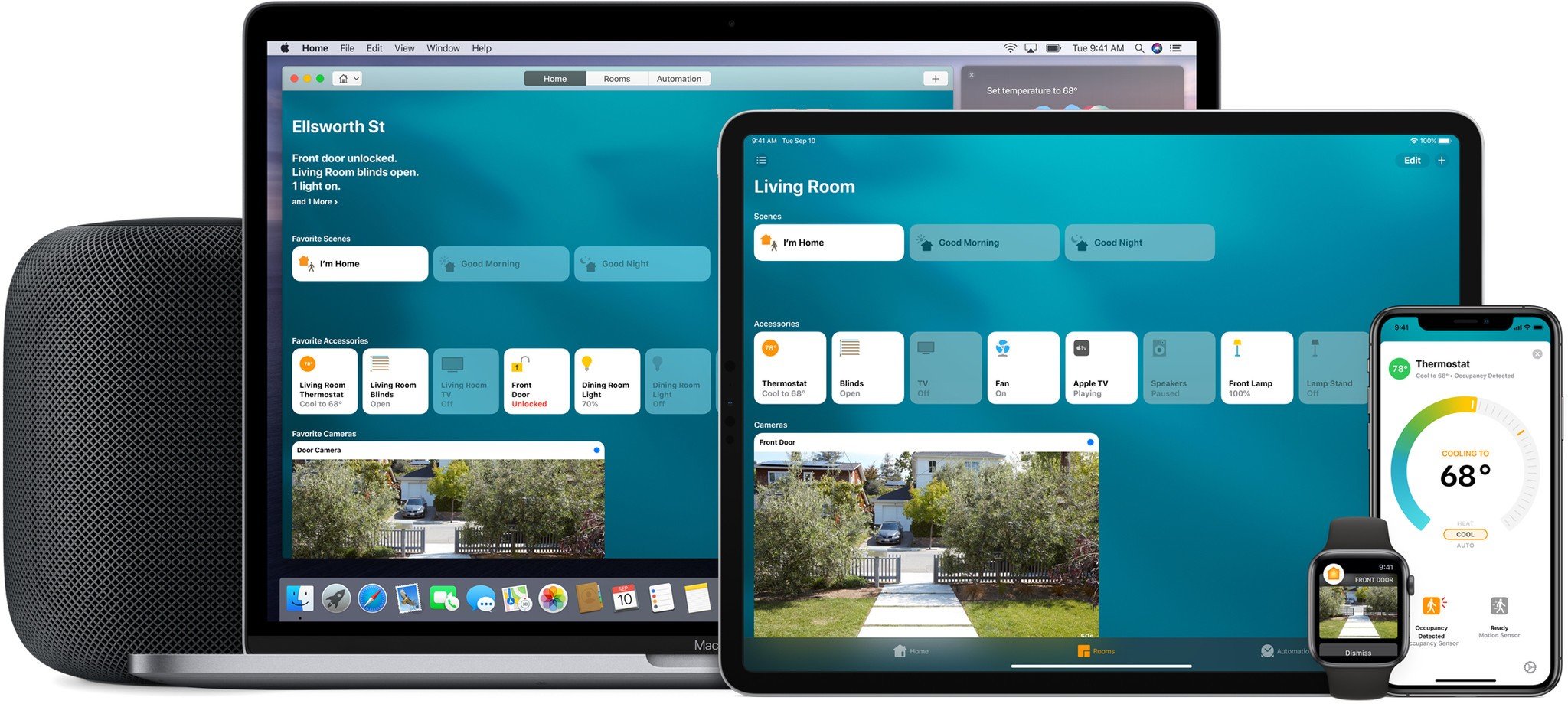Home app: What's changed in iOS 12 and macOS Mojave
Apple made my year when it announced at WWDC that the Home app would be coming to macOS. Not much else has changed for the Home app, but that's fine by me! Between Siri voice control and a full-featured Home app on macOS, I couldn't ask for more! Here's what you need to know about the changes to the Home app in iOS 12 and macOS Mojave.
It's going to be on your Mac
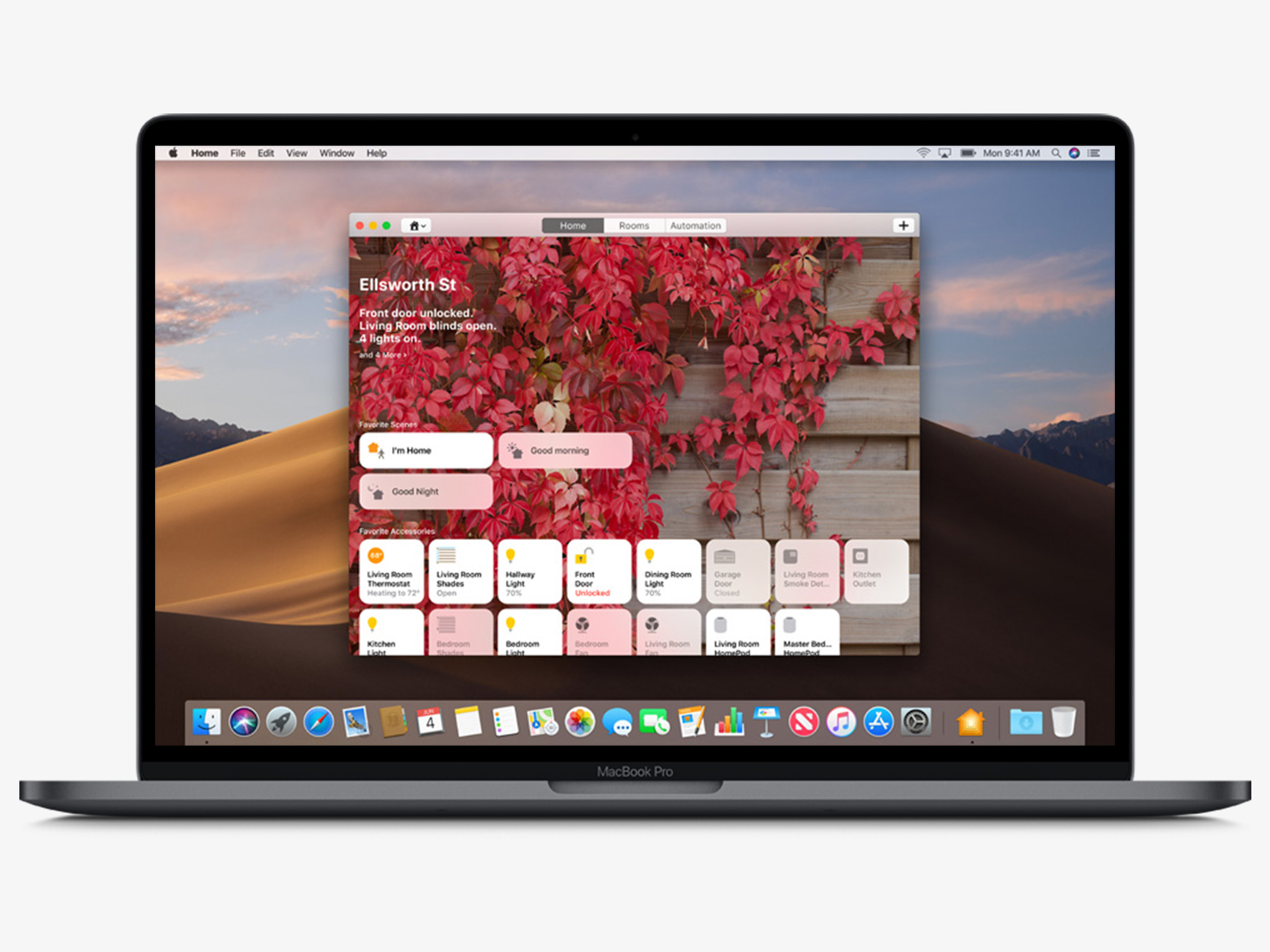
When macOS Mojave ships, you'll be able to use Siri and the Home app to control your HomeKit-enabled accessories on the Mac. If you're curious what it's going to look like, take a peek at the Home app on iPad. Apple is working on making it easier for iOS developers to bring their apps to macOS and they've started this work by bringing over News, Stocks, Home, and Voice Memos.
The Home app is essentially the same app you're running on your iPad with a few adjustments for the Mac. Instead of tapping on tiles, you click on them. Instead of 3D touching to adjust settings, you double click. Instead of tapping and dragging to rearrange HomeKit-enabled accessories, you click and drag. It's just as intuitive as it is on iOS.
Along with the Home app, you'll also be able to use Siri on the Mac to control your HomeKit-enabled accessories just like you do on iOS. Instead of saying, "Hey, Siri," or holding down the Home Button or Side Button on your iOS device though, you'll use your keyboard shortcut, Siri app icon, or Siri menu bar icon to trigger the virtual assistant.
A subtle visual change
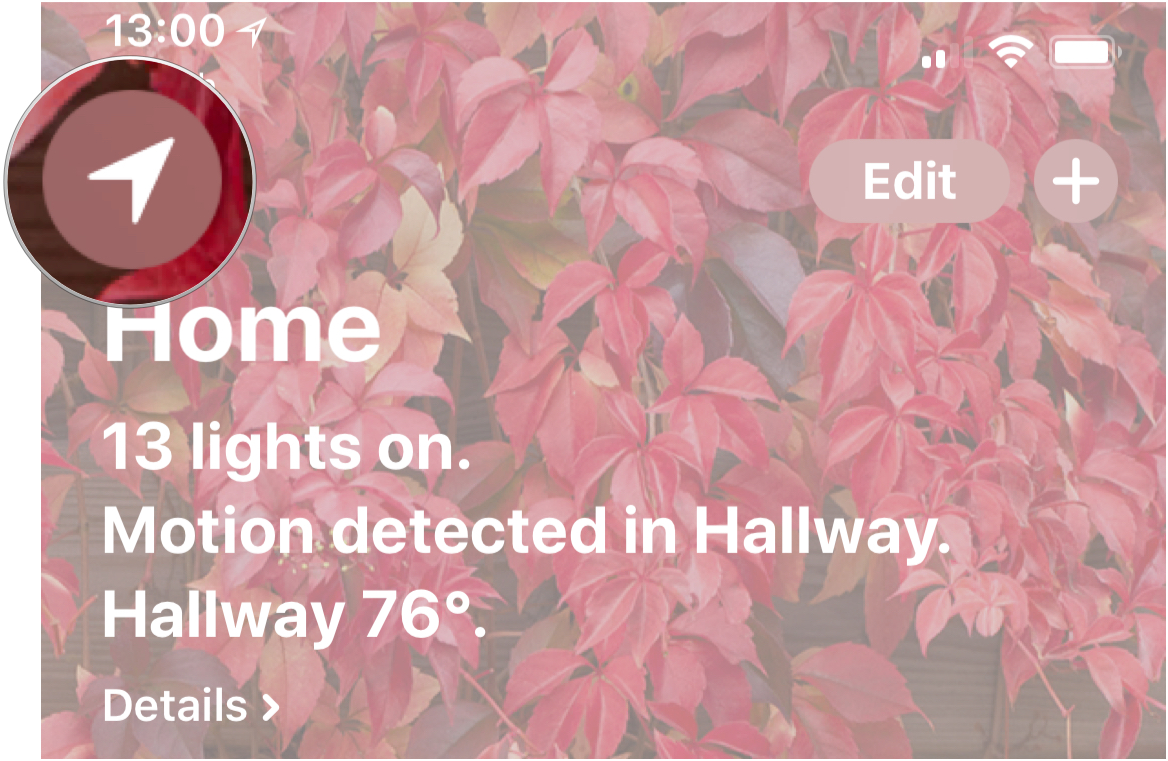
Currently, the Add and Edit Homes button is a small white arrowhead. It's reminiscent of UI you'd find in a mapping app and seems out of place in a home automation app. In iOS 12, that icon has been changed to a small white house.
Makes sense! It's a little more intuitive to tap on a house when you're looking to Add and Edit Homes.
Granular notifications
In iOS 11, notification settings are made on an accessory-by-accessory basis. In iOS 12, it's a little easier to tell HomeKit how and when you want to be notified. When iOS 12 ships, you'll be able to tap on the Add and Edit Homes button, swipe down, and make adjustments to the Notifications section. Notifications are grouped by accessory type: Cameras, Doors, Garage Doors, Locks, and Sensors. Tapping on one of these types lets you quickly and easily adjust notification settings for individual accessories.
Master your iPhone in minutes
iMore offers spot-on advice and guidance from our team of experts, with decades of Apple device experience to lean on. Learn more with iMore!
It's not a huge change, but it's easier than scrolling through your various accessories, 3D Touching the proper tile, tapping Settings, tapping Status and Notifications, and then adjusting things as you see fit.
Questions?
Have any questions about the Home app on iOS 12 and macOS Mojave? Be sure to leave a comment or send me a tweet over on Twitter! I'll do my best to get your questions answered.
Mikah Sargent is Senior Editor at Mobile Nations. When he's not bothering his chihuahuas, Mikah spends entirely too much time and money on HomeKit products. You can follow him on Twitter at @mikahsargent if you're so inclined.