How to access iCloud sync settings on your Mac
How-to
By
Allyson Kazmucha
last updated
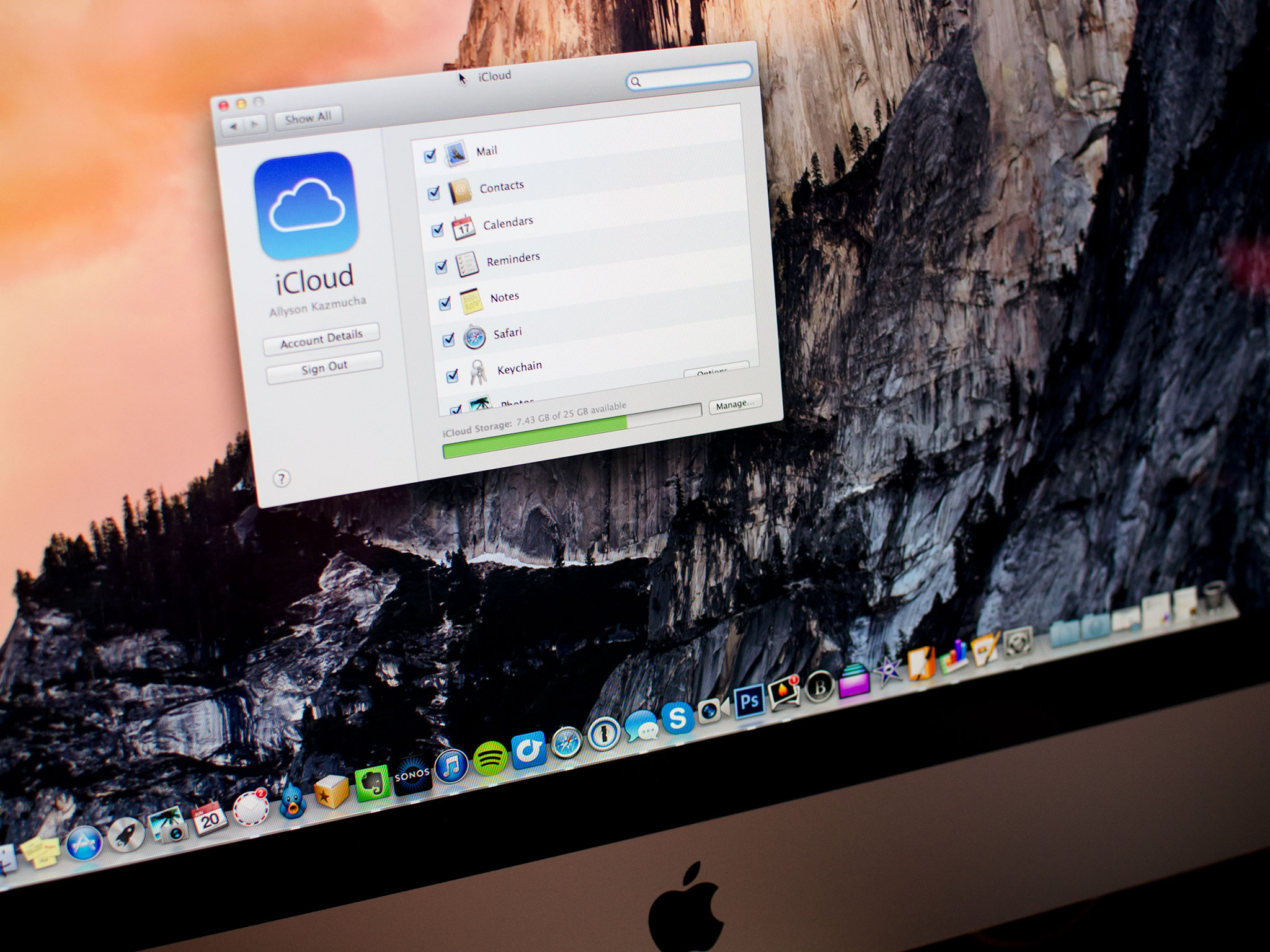
Any Mac running OS X Lion or later comes with iCloud support built right in. If you've already got an existing iCloud account or need to set one up, it's incredibly easy to get all your contacts, calendars, and your iCloud mail account linked up with your Mac.
How to log in and access iCloud sync settings on your Mac
- Launch System Preferences from the Apple menu on your Mac running OS X Lion or newer.
- Click on iCloud.
- Check mark the iCloud services you want to enable.
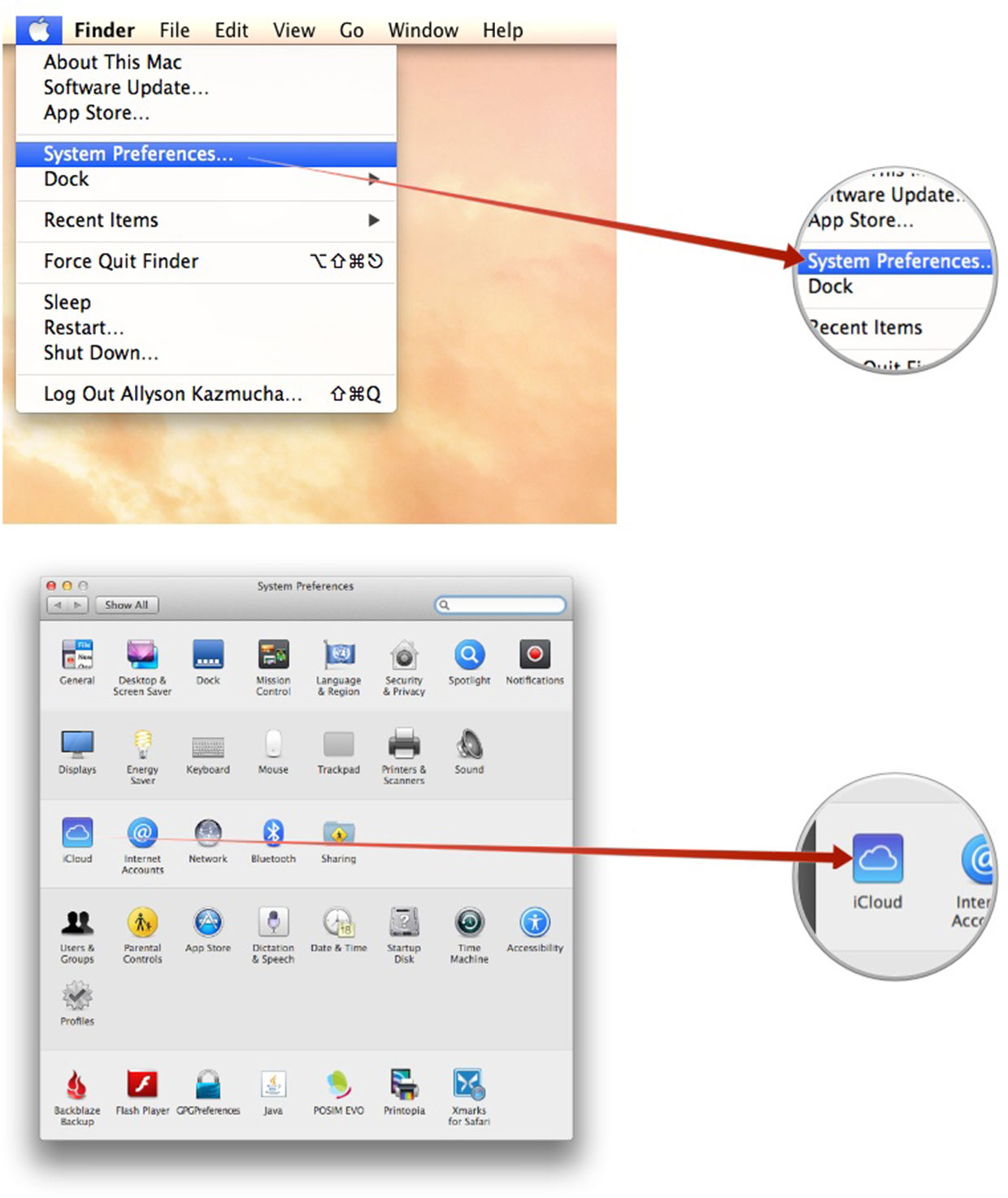
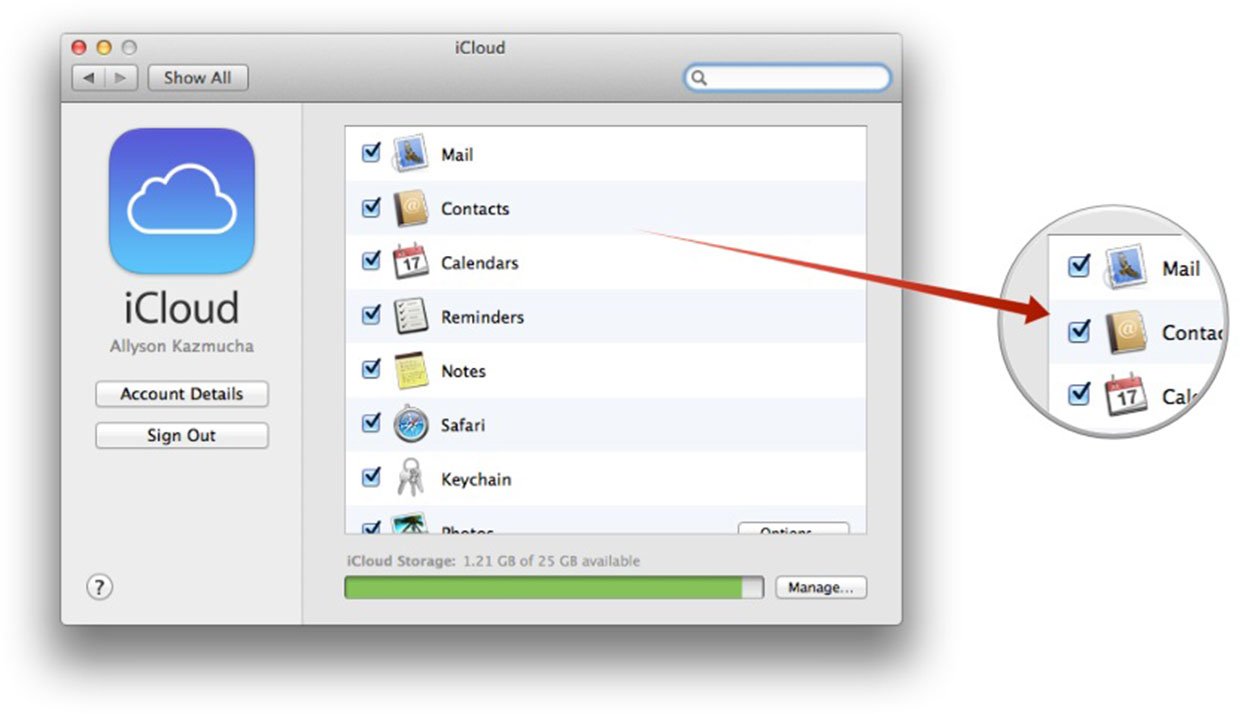
You can choose to turn on Mail, Contacts, Calendars, Bookmarks, Photo Stream, Documents in the Cloud, Back to my Mac, and Find my Mac. The following apps will then be able to access your iCloud data:
- Mail: Mail, Outlook for Mac (via IMAP)
- Contacts: Address Book, Contacts
- Calendars: iCal, Calendar
- Photos: iPhoto, Aperture
- Keychain: Safari
- Documents & Data: Any app that saves data to iCloud and has a Mac app that supports iCloud as well. Examples include Pages, Keynote, Numbers, and many more
Master your iPhone in minutes
iMore offers spot-on advice and guidance from our team of experts, with decades of Apple device experience to lean on. Learn more with iMore!
iMore senior editor from 2011 to 2015.
LATEST ARTICLES

